Airport Extreme (5th Gen) and Time Capsule (4th Gen) Review - Faster WiFi
by Brian Klug on August 5, 2011 10:22 PM EST- Posted in
- Mac
- Airport Extreme
- Time Capsule
- WiFi
Construction overall is like the Airport Extreme, however, heat up the back to soften the adhesive, pry off, remove some screws, and then the top metal lid lifts off gently. There’s a fan attached to the lid which is plugged into the mainboard, however. That requires some care to unplug gently to avoid damage.
Unlike the Airport Extreme, the Time Capsule has an internal power supply, and, of course, a 3.5” HDD for Time Machine backups. With the lid off, you can already see that the mainboard has a short SATA cable, and the power supply has a SATA power connector in addition to another for the mainboard. The power supply easily lifts out, revealing the board underneath.
I suspect that some users are interested in doing things like buying a 2TB Time Capsule ($299) and bringing along their own 3TB drive instead of paying $499 for the 3TB version. I can’t speak for the 3TB Time Capsule version, but inside the 2TB Time Capsule is a relatively consumer level WD Green WD20EARS SATA II 2TB, 64MB of cache HDD.
It’s lipped with rubber and rests inside a metal caddy on three pieces of foam. On the PCB side the four mounting holes are home to some screws which mate up with a rubber support on the Time Capsule’s base. If you’re looking carefully, you’ll note one more foam piece with a cable leading off—there’s a thermistor attached to the drive using some foam and a plastic bracket.
The temperature sensor is used in conjunction with the SoC to control the Time Capsule’s fan. I played around with the drive and a heat gun (not the two together) alongside a contact-less IR thermometer, and found that the fan seems to turn on and spin at a moderate level at just above 120 F (49 C) and stays active during normal use when the sensor is around 115 F (45 C). At below 110 F (43 C), the fan turns off. At around 140 F (60 C) the fan will spin at maximum and the front LED light will flash amber, and note overheating is happening in the Airport utility. 60 C is the maximum recommended operating temperature for the WD20EARS, so this makes sense.
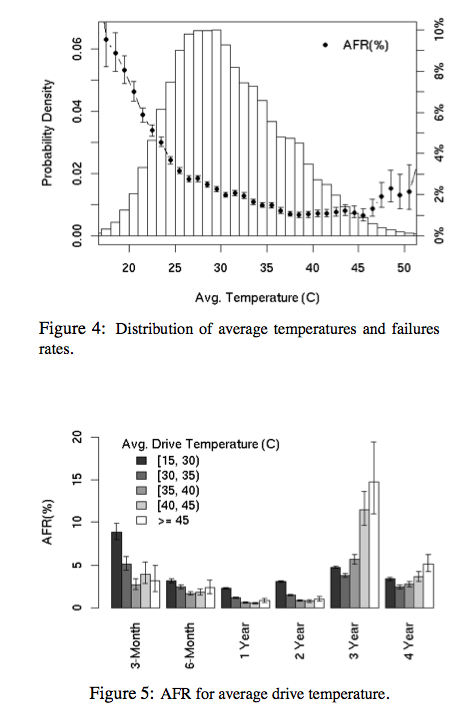
Google’s empirical study of disk failures has shown that between 40 and 45 C is ideal for prolonging drive life, so as long as things run in the fashion that I saw them run, it seems like drives shouldn’t fail due to excessive heat. That said, the airflow pattern in the Time Capsule seems odd—air is drawn in from the side, over and through the power supply, into the fan, then blown over half the drive, and hopefully exhausts through some small vents at the other side. Even with the fan spinning at maximum, it’s hard to really tell that any air is moving, and the only time you can even hear the fan is with it at maximum. The Time Capsule has a strong reputation for running warm, and I can definitely see why.
Upgrading the drive is simple enough. Transfer the four screws, rubber, foam, and the temperature sensor, and connect the SATA data and power cables. There’s also no need to preformat, as the airport utility has an auto formatting option as we’ll show later.
Disassembling the Time Capsule further shows some more interesting, if slightly expected details. On the reverse (top) side of the main PCB is the same Marvell SoC, switch, and flash module.
What’s different is that the Time Capsule gets double the RAM of the Airport Extreme—256MB of DDR2 instead of 128MB. Once again, we see the same dual BCM4331 based PCIe x1 WLAN card and four antenna connectors.
So there you have it, the main difference in both of Apple’s main WiFi AP products is the WLAN stack, which is a modern, more powerful BCM4331 based 3x3:3 solution. So, how has performance changed then?






















90 Comments
View All Comments
jackwong - Sunday, August 14, 2011 - link
It is more about the data on the TC, and it runs EXTREMELY hot during Summer...This is my setup, Airport Extreme base station, Synology 1 bay with 2TB, and a Sesgate goflex 2.5" 1.5TB to backup the Synology. These cost me ~$550 but if the nas has problem, I can still have all the data on the 1.5TB Seagate.
name99 - Saturday, August 6, 2011 - link
Then don't buy one.Connect a USB drive to your Airport base station.
Or use network time machine to back up to whatever home server/HTPC mac you have sitting around. That's what I do.
I honestly do not understand why people feel compelled to tell the world: "this product is a bad match for me and my needs and therefore no-one should ever use it".
Do you apply the same logic to, I don't know, Intel chips? Damn those Xeon's are expensive --- and they even run at slower rates than my i5. Anyone who buys one is obviously an idiot.
HilbertSpace - Saturday, August 6, 2011 - link
Did you try putting the mini Broadcom PCIe into the Gen 4 Airport Extreme and seeing if you can do an upgrade that way?Brian Klug - Saturday, August 6, 2011 - link
I considered it for a long time, but decided that I wasn't sure it was worth spending too much time on (particularly because I have no idea where you could buy just the card) and because there's ostensibly some firmware flash that must go along with the Gen 5. I'm not sure whether there's a way to force a firmware update with the Gen 5 firmware on a Gen 4.-Brian
Signalius - Monday, October 29, 2018 - link
Now that it’s 2018 and these units can be found at thrift stores for $10, is there any sense in attempting to improve an A1301 (3rd gen) Extreme with the wifi card from a dead A1408 unit?hechacker1 - Saturday, August 6, 2011 - link
The only missing feature IMHO is some type of QoS management and uPNP.I have a 4th Gen Airport Extreme, and as you say it's a stable router that just seems compatible with everything (everything connects reliably).
I'd love to upgrade to the 5th Gen for the extra power (that's surprising Apple cranks it up that high), but when it comes to using p2p and gaming at the same time, the lack of QoS prioritization kills it.
Then it doesn't have uPnP, which more broadly supported than NAT-PMP. The Airport also has a nasty bug of forgetting your port forwardings and MAC address bindings, as soon as the network card sleeps for too long (a few hours).
So it's back to a router that supports more open features and can also have its radios power cranked up to match the Airport. There's a few good dual band routers out there are are pretty much all open source (even the wireless chip!).
Zok - Saturday, August 6, 2011 - link
Like what? I bought a Netgear WNDR3700 quite some time ago because it was one of the highest performing dual band / dual radio devices at the time (supposedly the SoC was faster than it's competitors).That said, it's been an absolute nightmare to get DD-WRT on it and stable (radio performance and range gets trashed) and the factory GUI is severely lacking (doesn't allow for PAT, for example). Have any suggestions on something DD-WRT compatible, but can also drive dual radios for both bands (2x2 or 3x3, 40 MHz on both, preferable)?
hechacker1 - Saturday, August 6, 2011 - link
I'm using OpenWRT on the 3700v2. Check out the OpenWRT forums for community builds that let you set the radios to their max power output (24dBm on 5GHz 40MHz, 27dBm on 2.4GHz 40MHz). It reaches the hardware limit.Surprisingly, the new Airport Extreme has slightly more power output at 5GHz than the 3700v2.
OpenWRT has been stable on this router for me. It's a great alternative to the Airport if you want LOTS of power output and open source software with tons of features.
The biggest con with OpenWRT is that its interface sucks; but whatever, you only have to set it up once.
name99 - Saturday, August 6, 2011 - link
uPNP I couldn't give a damn about, and neither can Apple.They have their solution for devices transparently connecting to each other, in the form of Bonjour, and that's not going to change. Like NAT-PMP it's an IETF standard and, for all the complaints otherwise, Apple is actually a pretty standards compliant company.
The two obvious (IMHO) missing features (which could both be added with software, at least to some extent) are QoS and transparent caching (most easily by running squid on the device and having it store the cache on any attached storage --- stick in an 8GB USB flash drive if you have nothing better). I continue to think that the rumors regarding base stations being part of iCloud will likely prove true in the long run --- it's to Apple's obvious advantage to be able to offload as much work to base stations as possible via transparent caching.
I also have no idea what the complaint about "forgetting your port forwardings" refers to. I used a 3rd gen extreme for years, and switch to a 4th gen about six months ago, and I have NEVER had my port forwardings forgotten or borked in any way.
Personally if someone is going to complain, the real item to complain about is the USB performance which was so crappy it was unbelievable in the 3rd gen, and appears unimproved even today. Come on, Apple --- even if the Marvell chip is garbage, spend the extra buck and buy a decent 3rd party USB controller. I think the best we can hope for is that the 6th gen device uses an upgraded Marvell chip with a USB3 controller that is lousy by the standards of USB3, but gives at least say 60MB/s.
edporras - Tuesday, August 9, 2011 - link
QoS would definitely be handy but not having the ability to forward port 53 just killed me. I really wish there was a way to disable the ABS' DNS server. Or if anyone has figured it out, please share.