Airport Extreme (5th Gen) and Time Capsule (4th Gen) Review - Faster WiFi
by Brian Klug on August 5, 2011 10:22 PM EST- Posted in
- Mac
- Airport Extreme
- Time Capsule
- WiFi
Without taking a peek at the internal FCC photos, I broke out a heat gun and dove inside. I began by opening up my existing Airport Extreme 4th generation. Disassembly still starts by using the heat gun to warm up the adhesive attaching the rubber shoe on the bottom to the metal underside, peeling that off, then removing some screws.
Inside, the Airport Extreme is surprisingly elegant. There’s a single large PCB which serves as a mainboard into which the WLAN card (which is a PCIe x1 slot) plugs.
On that main PCB is a Marvell 88F6281 SoC with an internal ARMv5 Sheeva CPU core clocked at up to 1.5GHz. The Marvell 88F6281 also contains a PCI Express x1 controller, two SATA II ports, a single USB 2.0 port controller, and two GigE ports, not to mention a DDR controller.
Adjacent to the SoC is a Hynix DDR2 SDRAM marked H5PS1G63EFR, which corresponds to a 1 Gb (128 MiB) 400 MHz die.
Switching those ports on the back is the task of a Marvell 88E6350R 7 port GigE switch, with 5 physical interfaces, all of which support up to 10 KByte jumbo frames. Of course, both devices only expose a total of four ports, but in theory there could be five. Those two others are internal for interfacing with the corresponding two ports on the 88F5281 SoC.
There’s also a curious looking button cell 3V battery on the device, which probably keeps the system clock ticking. With no obvious NAND TSOP onboard, I went searching for storage, and found it on an MXIC flash memory marked MX25L12845E which provides 128 megabits (16MB) of flash storage.
But probably the most interesting component on the previous generation Airport Extreme is the WLAN card, which I mentioned earlier is simply a PCIe x1 card that inserts into a small slot on the board.
Getting the cans off the card was easy enough, and underneath revealed two Marvell 88W8366 WLAN SoCs. These enable the previous generation Airport Extreme to support up to 3x3:3 802.11n on both 2.4GHz and 5GHz. Note that with the notation 3x3:3, the first digit is the number of transmit chains, second is total number of receive chains, and third is the total number of data streams supported.
The underside (from my perspective, really this is the top) of the whole affair is home to the device's aluminum heatsink, which consists of pillars topped with thermal pads. Those mate up with the respective chips and carry heat out.
So enough rambling on about components the old Airport Extreme, what about the new one? After taking the Airport Extreme gen 5 apart, I discovered what was changed. It turns out that the new Airport Extreme keeps the exact same revision of the mainboard (and thus the same SoC, 128MB of DDR2, 16MB flash, and GigE switch).
In fact, after I opened up my Airport Extreme Gen 5, I was greeted with the exact same board revision and marking—“820-2622-A copyright 2009.” So what is changed? The fact that Apple designed the board to accommodate a modular WLAN radio card is key.
Instead of the Marvell 88W8366 WLAN solution of the generation 4, the generation 5 switches over to a dual Broadcom BCM4331-based solution. It’s pretty obvious to see all of that too given the markings on the card “BCM94331PCIEDUAL” pretty much gives away all of the high level details—two BCM4331 WLAN stacks over PCIe x1. The markings next to the JTAG headers also give away the fact that there are independent radios for 2.4GHz and 5GHz radio. The 9 in BCM94331 usually accompanies a Broadcom reference design, though the Broadcom website doesn’t have anything posted quite yet about that official reference design, however close it is to this design Apple is using.

The BCM4331 might be familiar if you read our Early 2011 MacBook Pro review, as it’s the single chip solution being used for 3x3:3 WLAN on the notebook. Broadcom is scant on details, but the BCM4331 is a modern single chip 3x3:3 802.11n solution.
Unfortunately my attempts to remove the cans on the new WLAN card were met with failure, as they’re held on with some seriously beefy lead-free solder and the cans acted like an effective heatsink even at my iron’s highest temp.
That said, it turns out I didn’t need to remove the cans at all, as the FCC did the job. Underneath you can see confirmation of what we already knew based on just markings—two BCM4331s, power amps, and three independent RF chains per radio. Unfortunately the FCC photo isn’t high enough resolution to show what power amps are onboard, but I can make out SiGe which has been in other Apple products before.
The only other major difference (which is admittedly pretty noteworthy) is that Apple is including finger stock EMI gaskets (which appear copper colored—maybe BeCu?) alongside the outside of the metal tray which meets up with the inside of the device. There’s careful attention to this shielding around the entire tray, and much more carefully applied foil tape holding it in place near and around the antennas in the 5th generation Airport Extreme. I’m not aware of any huge interference problems with the older generation Airport Extreme, nor does it seem like including some EMI gaskets near the antennas is going to vastly improve the independence of spatial streams, but something warranted this change.
You can see the four antenna PCBs on their own positioned around the edge of the device as well. Again these are unchanged between generations.
That’s really the only change with respect to the 5th generation device. Now what about the 4th generation Time Capsule? Inside, things are much the same as they were in the previous generation. I never owned one, so I can’t compare, and most of the teardowns I’ve seen of it aren’t super comprehensive.




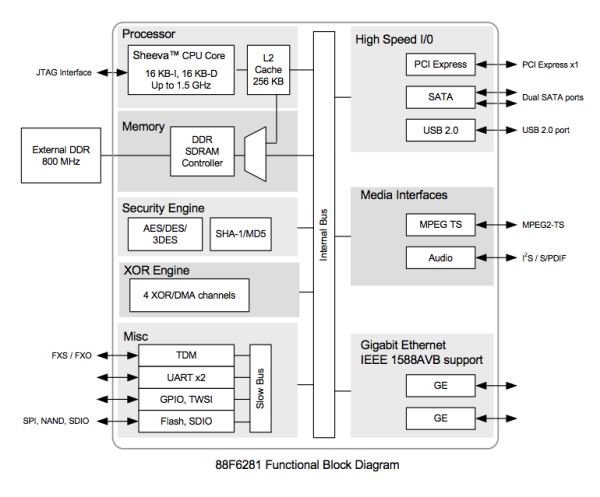





























90 Comments
View All Comments
Jacob Marley - Saturday, August 6, 2011 - link
On page 3..."Marvell 88E6350R 7 port GigE switch, with 5 physical interfaces, all of which support up to 10 KByte jumbo frames."
So the hardware supports jumbo frames, but does the software?
I have yet to find a home router that supports and enables jumbo frames at the switch level.
Jumbo frames make no difference for internet bound traffic but it seems to make a big difference for LAN based large data transfers.
jay2901 - Saturday, August 6, 2011 - link
brian,why do you use a separate box for nat? better firewall? curious as to what that device is...
thanks.
Brian Klug - Sunday, August 7, 2011 - link
I prefer the wealth of configuration options that going that route provides. Specifically software like Tomato, DD-WRT, or if you're really feeling daring, a FreeBSD based solution with a PHP wrapper like m0n0wall or pfSense.Just a ton more options for firewall, reporting, bandwidth tracking, QoS, e.t.c.
-Brian
danacee - Saturday, August 6, 2011 - link
Use D-link, or if you really have to Netgear.. Although only D-link I know for sure makes 5/2.4ghz N routers that never EVER have to reset and run for years. Netgear I've only seen that sort of reliability with their Wireless G routersLinksys is rotten filthy garbage just like everything else Cisco makes, avoid it. They've not made a single wireless router in the past 2 years that doesn't shit itself and need a reset nearly every day.
-Your helpful networking tech.
thingi - Sunday, August 7, 2011 - link
Apple infuriate me sometimes. It would appear that the 'new' time capsule still can't join a wireless network without it's Ethernet ports becoming being disabled if nothing has changed apart from the wifi card :-(My iPhone is my only source of net connection which is 80Gb (yes thats eight-zero gigabytes) of 'fair usage' per month which is oodles for a 3G connection so here's what I want to do:-
'iPhone Personal Hotspot' > Time Capsule > Airport Express (wifi-to-eth) > xbox
The trouble is that when a time capsule joins a network it's ethernet ports fall asleep. So instead I have to do the following:-
'iPhone Personal Hotspot' > Airport Express (wfi-to-eth) > Time Capsule > 2nd Airport Express (wfi-to-eth) > xbox.
The really stupid thing is that a Time Capsule is more powerful piece of network equipment than an airport express, there is no reason why the ethernet ports should fall asleep just because Apple have deemed that users must connect a Time Capsule directly with an iPhone personal hotspot without crippling it.
The other slightly annoying thing about this setup is that Apple in their infinite wisdom have deemed to force iPhone personal hotspots to set up a 'g' connection instead of an 'n' one (ok it would still be an 2.4Ghz due to the iPhone radio but that would be better than being stuck at 'g' for no good reason in a totally 'g' saturated neighbourhood!
thingi
repoman27 - Monday, August 8, 2011 - link
When you tell an AirPort Express / Extreme or Time Capsule to "Join a wireless network" it becomes a client on that network and ceases to perform as a router. This is really only useful to share attached USB or audio devices wirelessly.When you enable Personal Hotspot on an iPhone 4, it creates a wireless network (802.11n (b/g compatible), 2.4 GHz band, single spatial stream, WPA encryption) and provides DHCP and NAT to share your cellular internet connection. 802.11n connections are actually possible according to this article: http://www.anandtech.com/show/4163/verizon-iphone-... but if you're in a neighborhood where 2.4 GHz is saturated, as many are, there's not much you can do about it. Not many phones have 5 GHz WiFi radios these days.
If you just want to provide an internet connection for your Xbox, the simplest solution is to buy a WiFi adapter for it and configure that to connect to your iPhone's Personal Hotspot. In order to bridge your Personal Hotspot to your wired network, you would have to set your Time Capsule's Internet Connection: Connection Sharing setting to "Off (Bridge Mode)", set the Wireless: Wireless Mode setting to "Extend a wireless network", and then choose your Personal Hotspot as the network to extend. For various reasons, I'm going to guess that this will never work though. Besides, the iPhone Personal Hotspot only supports a maximum of 3 (GSM models) or 5 (CDMA models) clients via WiFi, so you can't really have much else on your LAN unless you put it behind yet another router.
It might be easier to tether your iPhone via USB to a Mac or PC, turn on internet connection sharing over the ethernet adapter, and then connect that to a Time Capsule set to bridge mode.
ginghus_khan2000 - Sunday, August 7, 2011 - link
I was a little surprised you didn't test the wifi and hard drives as a system. I'm sure the wifi is the limiting protocol here but there were a few spots where wifi would be faster than the hard drives.stephenbrooks - Sunday, August 7, 2011 - link
Can you stack the two Airport Extremes on their side and put the Time Capsule across the top?Brian Klug - Sunday, August 7, 2011 - link
Wow, that's an awesome idea. I'm going to see if I can set it up ;)-Brian
deadshort - Sunday, August 7, 2011 - link
Fantastic: thanks for doing that! Spread the word!If the main motherboard and chipset are the same, I guess it stands to reason that a more powerful radio would take a bit more power. ~250 Wh/day, or about 5% of my fairly careless daily consumption, is worth knowing but not worrying about.