Amazon Kindle (4th Gen) Review
by Andrew Cunningham on October 19, 2011 12:30 PM ESTThe new Kindle Fire may have gotten most of the attention when Amazon refreshed its Kindle lineup this year, but Amazon is still very much in the e-reader market. The fourth-generation Kindle, the Kindle Touch, and the Kindle Touch 3G all promise to deliver the traditional Kindle experience in a lighter and less expensive package - continue reading for our thoughts on the new $79 Kindle.
Hardware and Tech Specs
The new Kindle’s 6”, 600x800 E-Ink Pearl screen is basically the same as the previous model’s, but that’s where most of the hardware similarities end: the keyboard, a mainstay of all previous Kindles, has been removed and replaced by four physical buttons and what Amazon calls a “five-way controller,” a directional pad surrounding a button. Typing is now done using this controller and an on-screen software keyboard, which I’ll complain a bit about later.
For all the inconvenience of text entry, the keyboard’s removal does noticeably reduce the Kindle’s size and weight - the new unit is 6.5” (166mm) tall, 4.5” (114mm) wide, and 0.34” (8.7mm) deep, and weighs just a shade under 6 ounces, down from the 8.5 ounces of the previous model. As a result, it’s comfortable to hold in one hand for most extended reading sessions. Many promotional shots show it nestled in the back pocket of someone’s jeans, which you can do, even though you feel like you’re going to snap it in half when you sit down. Suffice it to say that it slides easily into most bags, cases, and purses without issue.
On the inside, the Kindle is outfitted cheaply (to hit that $79 price point) but well enough, given its intended function - the fine folks over at Blog Kindle have done a very thorough, device-bricking teardown of the Kindle so that we didn’t have to. The action is driven by a Freescale i.MX50-series Cortex A8 SoC running at 800MHz, while an Epson KCRE7000 E-ink display controller handles the visuals. An Atheros AR6103 chip provides wireless b, g, and n Wi-Fi speeds of up to 72.2 Mbps on the 2.4GHz band. 256MB of RAM from Hynix and 2GB of flash memory from Sandisk round out the rest of the Kindle’s important chips.
All of this hardware is powered by a 890mAh 3.7 V battery, which Amazon says is good for about a month, and while I haven’t had the thing for a month I can say that this sounds about right - after a week of daily usage, I’ve used about a quarter of the Kindle’s battery life. There’s no charger included in the box, but the included micro-USB cable can be connected to any computer or USB charger - the Kindle had no problem with my iPhone’s charger, and I expect that most micro-USB chargers will work without issue. Amazon also sells its own branded adapter for $10.
The basic Kindle’s 2GB of storage space (which in practice works out to be around 1.3GB after the system software) is half that of the previous generation Kindle and the forthcoming Kindle Touch, though it’s certainly as much as you need to store anything you’re actively reading. Amazon’s cloud storage lets you archive anything you’re not reading, and you can re-download it to your device in short order if you’ve got a Wi-Fi connection.
Aside from Amazon’s .AZW format books, this Kindle supports TXT, PDF, unprotected MOBI, and PRC files natively. HTML, DOC, DOCX, JPEG, GIF, PNG, and BMP files can all be viewed after being converted by Amazon or another program. You’ll notice that there are no audio files on this list - the low-end Kindle doesn’t support audio in any way, so audiobooks, the “read to me” text-to-speech feature, and music are incompatible with it. The Kindle Touch will include audio support when it launches in November, and the Kindle Keyboard (a rebranding of the previous-generation device) continues to support audio.
Plugging the Kindle into your PC puts it into USB drive mode, where you can charge the device and move files into its flash memory. To continue to charge the Kindle while using it normally, eject it from the computer.
Unboxing and Setup
The Kindle comes in a simple, unadorned cardboard box with “Kindle” emblazoned on the side. Open it up, and you’ll find the device and the micro USB cable nestled in an all-cardboard enclosure that should be familiar to anyone who has experienced Amazon’s “frustration free” packaging - the lack of plastic makes it both easier to open and more environmentally sound. A simple slip of cardboard tells you how to navigate with and charge the Kindle, and there’s no other manual in sight.
First-time setup is a bit of a pain, and it all comes down to the keyboard - previous Kindles have all used a smartphone-ish physical keyboard (the Kindle Keyboard continues to, of course), and forthcoming Kindles will all include some manner of touchscreen, but the base Kindle just has an on-screen keyboard and a directional pad for navigation.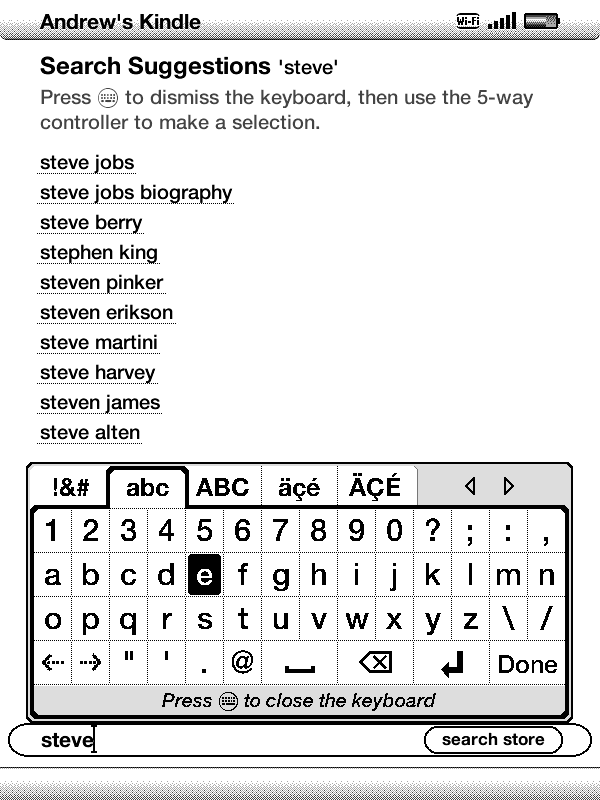
You now know why no one Tweets from their Xbox 360. For the same reason, you’ll want to stay away from the included web browser for anything more complicated than a quick search - typing is just too belabored.
After connecting to my wireless network (WEP, WPA, and WPA2 are all fully supported, and once I typed in my SSID the Kindle saw my hidden network without difficulty), I found downloading books from my Kindle library to be quick and relatively painless, though again hampered by constant clicking to navigate and to type. Buying new books is best done on a PC, where Amazon will give you the option to have your titles automatically downloaded to the Kindle - you can find and purchase books on the device itself, but if you find the keyboard as painful to use as I did you’ll tend to shy away from it. To its credit, Amazon’s search suggestions list is pretty long and pretty aggressive, so you generally shouldn’t have to type the entire name of the book or author that you’re looking for.


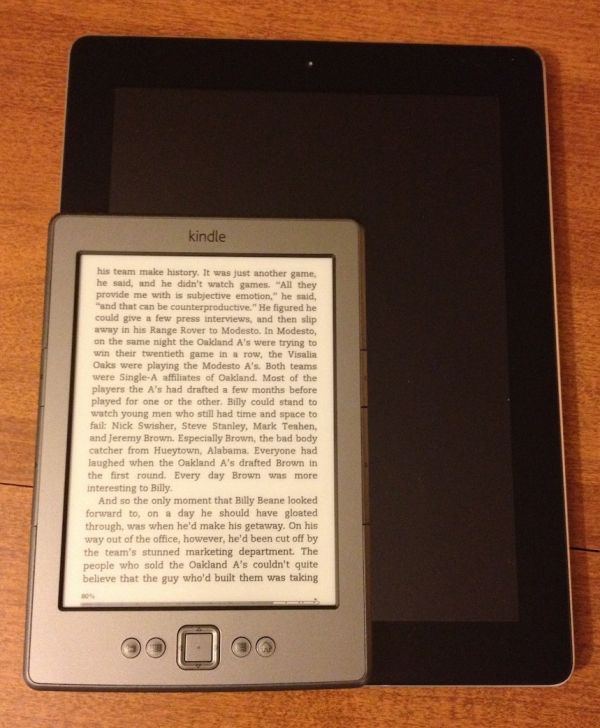

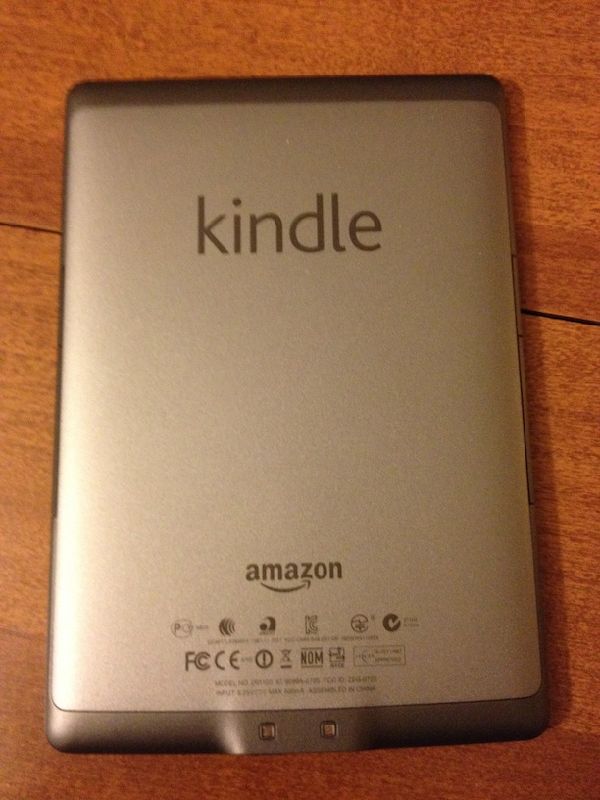











59 Comments
View All Comments
teiglin - Thursday, October 20, 2011 - link
What do you mean dpi? It's e-ink, not an LCD or OLED display. Look as closely as you like; you won't find any pixels.PDF files don't render well, but PDFs are, by definition, meant for printing rather than electronic consumption. It's not an issue for me personally, and while it's certainly possible to convert a PDF to a better format, if you really read a lot of PDFs, you're better off with a tablet or an actual computer.
charleski - Thursday, October 20, 2011 - link
You certainly can see the pixels if you look close enough.The 166dpi res of these devices is decent, but only about the resolution of newsprint,. The Kindle fudges things by displaying everything in a font that's been tweaked to match the pixel grid pretty closely. This works well, but it means everything looks the same and you lose the distinctiveness offered by the careful font choices seen in properly-typeset print.
ePub devices, unlike the Kindle, do offer the ability to change fonts, though most cheap-ass publishers refuse to license proper ones and just insert a free one. It's when you move away from the heavily-optimised Caecilia that you really start to see the stair-stepping and loss of fine serifs that are an unfortunate consequence of the middling resolution available at this size.
250+ dpi will be a definite improvement and there are signs that eInk is working to bring a proper high-res screen to the market.
lemonadesoda - Thursday, October 20, 2011 - link
The 6" diagonal display has a grid reference of 600 × 800 pixels which works out at approx 166 dpi density. There are 4-level grayscale levels on the original and 16-level grayscale levels on more recent Kindles.The fact that you don't see sharply defined SQUARE pixels is due to the e-paper display. You need to think of them as slightly overlapping slightly randomly sized blobs in slightly inconsistent levels of darkness in slightly randomised positions. Let's call them dots rather than pixels to avoid an argument.
If you were drawing lines, or adding serifs to fonts, the effective resolution is actually lower than the 166dpi. ie. You COULD NOT achieve 83 black lines separated by 83 white gaps per inch. In terms of line drawing you are down to about 50-60 effective dpi. However, for pure optimised antialiased fonts the text looks amazing at medium and large font sizes. However, reduce font sizes and it rapidly deteriorates.
You might be more than satisfied with using the Kindle for reading plain text and books specifically designed for the Kindle. My usage scenario would be for reading existing materials, and specifically a library that is currently in .pdf or .doc format. My needs are different to yours. I like the display, I like the format, but I need file-format flexibility and the ability to show drawings. B&W is fine. Perhaps the next iteration of Kindle will work for me.
I found this http://www.bit-101.com/blog/?p=2722. Nice comparative against newspaper, book and magazine print.
Johnmcl7 - Wednesday, October 19, 2011 - link
That's quite a bit more powerful than I was expecting as I didn't think the Kindle would need much processing power and for a budget device I'd expect a cheaper proccessor.John
tipoo - Wednesday, October 19, 2011 - link
I've thought about that as well; most things would be limited by the page turn speed of e-ink anyways. Maybe for resizing text and whatnot though, that took a very long time to do on a second gen iPod Touch for instance, but appears to take almost none on my Nook Touch and presumably this.DanNeely - Thursday, October 20, 2011 - link
At a guess the marginal cost became low enough for it to be worth the performance gains mentioned by tipoo; and if the decision to remove the web browser was made late in the design cycle providing additional power for it would have been a major driving factor.medi01 - Wednesday, October 19, 2011 - link
Kudos for not mentioning K4 has worse screen than K3/Andrew.a.cunningham - Wednesday, October 19, 2011 - link
It's in there, I just don't spend much time on it. I haven't used a K3 so I didn't feel comfortable doing more than mentioning it.Sabresiberian - Wednesday, October 19, 2011 - link
Really, the cost is mostly in the "books", not the device, and what they've done here is made something that is cheaper - in QUALITY - with a hook price that makes you seem like you are spending less, while you still pay what amounts to a premium price for digital storage.I'm all for people making money, but I just can't help comparing the cost of buying paperback - or even cheaper edition hard-bound - books to the $10 price of the downloaded book. The price of the "eBook" is relatively too high. Okay, it's still not much money, and that's why not very many people have complained (and it's electronic and "more convenient", so it should be more expensive, right? Umm, no.), but the cost of "printing and distribution" is so much smaller for the electronic package that I have a problem with the price of the "eBooks".
I might not have such a problem if I knew that the money was going to keep the same number of people employed and making a decent living, but you know that's not true; what's true is that less people are putting more money in their pockets because of Kindle. Again, I'm all for innovators, artists, and anyone who excels or just gets lucky getting rich, but we need a new way of thinking about how we do things in the "civilized" world, and charging more money for something that costs far less to produce isn't part of a good, new plan about how to do business in a way that supports a stable economy, stable for everyone.
;)
tbutler - Wednesday, October 19, 2011 - link
I admit, one of my pet peeves about e-reader reviews is the cursory discussion of eInk quality, especially when coupled with the assumption that eInk is always better for reading.I've owned two eInk devices - an older Sony PRS-505 and a more recent Sony PRS-350 - and to my eyes, the dark-grey-on-light-grey contrast is low enough that it's very hard to read indoors without bright, even lighting. (Very noticeably worse than even an old and yellowing paperback.) I've compared the PRS-350 side-by-side with a Kindle 2, Kindle 3, and Nook Touch, and there didn't seem to be any significant differences in screen quality. While the author noted that he didn't have a Kindle 3 to compare to, I would have liked to see at least some discussion of how this Kindle behaves in various lighting conditions.