CyberLink PowerDVD 12: Complementing Your Mobile Lifestyle
by Ganesh T S on January 31, 2012 9:01 AM EST- Posted in
- Home Theater
- HTPC
- Blu-Ray
- CyberLink
Installation
PowerDVD 12 Ultra comes in as a 111 MB compressed setup archive. Installation is fairly straightforward and takes up 327 MB on the disk. Installation of Cyberlink’s social feature, MoovieLive, can be skipped in the setup process. Starting up PowerDVD for the first time after installation gives us the option to set up the media library, but this can always be done at a later stage. PowerDVD provides the option to scan the default media library folders or allows the user to specify them explicitly.
It is also possible to set up a 3D display in the first pass. Options provided include adjustment of 3D depth, swapping first view (left or right eye) and setting up the 3D source format / display type.
PowerDVD 12 installs two services which are set to start when the PC boots up. These services remain active irrespective of whether PowerDVD is running on or not.
PowerDVD also has five processes (including two corresponding to the services) which keep running in the background. These are related to the DLNA functionality offered by the software. This number increases to eight when PowerDVD is playing a disc.
User Interface
Most users do not want the player to communicate with the Internet unless absolutely necessary. However, even if MoovieLive is skipped during installation some of the features are turned on by default. On first startup, the player fetches a bunch of information about the latest Blu-ray and DVD releases, leading to a cluttered interface.
Thankfully, PowerDVD 12 does give the option to turn off this feature in Settings > MoovieLive > MoovieLive Features. Restarting PowerDVD gives us a much cleaner interface.
The navigation pane on the left side clearly segregates the different functions. Media Library gives access to various streams in the media library. The media library feature also gives the ability to change the display picture for the folder in the grid view in a seamless manner. Users also have the option to navigate the various local files in the My Computer section. The Devices section provides information necessary to pair a smartphone / tablet remote with the particular PowerDVD instance. It also lists various removable devices (such as USB flash drives) plugged into the computer.
The Home Media (DLNA) section lists and enables access to all the DLNA servers in the network. In particular, it enables easy access to the media available on smartphones and tablets which have PowerDVD Mobile v4 running on them and sharing the media over DLNA.
The Online Media section enables access to Facebook, YouTube and Flickr. A Playlist shortcut completes the left pane. This enables easy access to recently played media also.
In addition to the Classic Mode described above, PowerDVD also has a Cinema Mode used for playing back discs (there is no support for local media files in this mode). This can be activated by clicking the TV icon right next to the Settings icon on the top right. It can also be launched from within Windows Media Center.
MissingRemote has a nice video of the Cinema Mode in action on YouTube from PowerDVD 11, and this hasn’t changed at all in PowerDVD 12.
CyberLink PowerDVD Cinema Mode (Courtesy: MissingRemote)
IP Control - Android Remote
We installed the PowerDVD Remote Android app on our HTC Vision smartphone as well as the Motorola Xoom, and came away more than satisfied with the performance and offered features. The gallery below shows the setup process and an overview of the features offered by the Android app.
The most interesting feature was the touchpad functionality, where the smartphone screen could be turned into a mouse pad. The app also offered the facility to input text (and, with the HTC Vision’s slide-out keyboard, this was actually pretty fun to use). These features turned out to be pretty useful in actually navigating around the software without resorting to a HTPC keyboard / mouse combination.
The only drawback that I encountered with the remote was the fact that it doesn’t adapt to the orientation of the device. This is a minor inconvenience, particularly when using the touchpad functionality in the landscape mode on tablets.


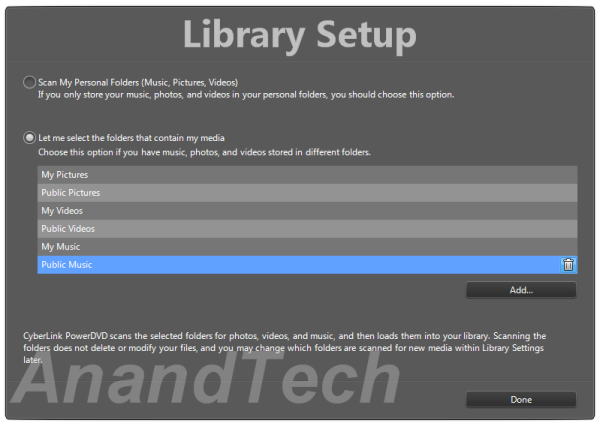






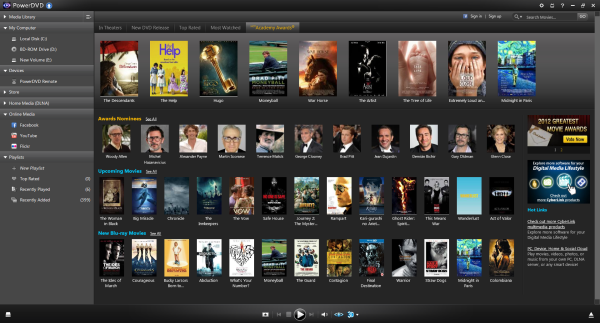

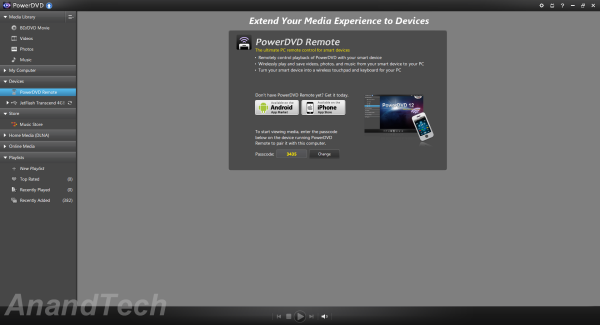
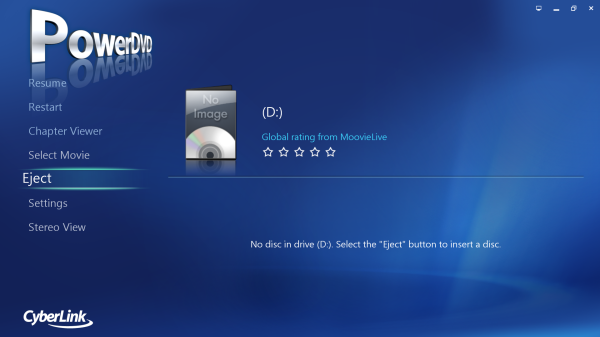
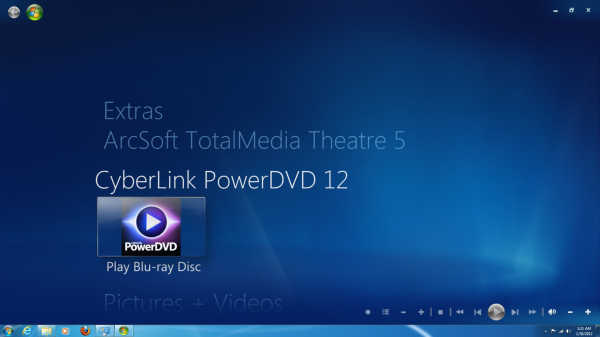














41 Comments
View All Comments
sholling - Wednesday, February 1, 2012 - link
It seems like the only real change from 11 to 12 is the ability to get rid of the giant advertizement screen. The settings screen still doesn't let you change audio defaults or at least make them stay changed, and it still doesn't support ISOs despite the feature chart. I wish the reviewer had actually tested that feature because it would have saved me $50. Net time I'll be a lot less trusting when a reviewer here makes a claim.ganeshts - Wednesday, February 1, 2012 - link
Whoa! Of course it plays ISOs when it is mounted with Virtual Clone Drive. Definitely tested and it works.ganeshts - Wednesday, February 1, 2012 - link
And of course, I have mentioned that in the concluding section too:Next time around, it would be really nice to not blame the reviewer when the necessary information is actually available in the review and is clearly explained.
sholling - Wednesday, February 1, 2012 - link
If BD ISO is going to be claimed in the table then it needs to be in reference to direct support not through a some 3rd party tool that's doing the heavy lifting. Any program can access an ISO if a 3rd party program is doing the work for it. The author needs to go back and correct the table to read "ISOs supported through 3rd party tools only". Many readers are going to be coming from appliances alike the WDTV Live and NeoTV550 where BD ISO support actually means BD ISO support.sholling - Wednesday, February 1, 2012 - link
BTW Other than the ISO thing it was a nice review.cjs150 - Thursday, February 2, 2012 - link
I have had bad experiences - never again.If I like a Blu ray I will rip it off the disc down to my NAS (any number of programs can do this) and then replay using a low power HTPC (still looking for the perfect one).
Yes it may be a grey area but my standalone Blu-ray player does a brilliant job - until you get to a quiet bit in the movie. I want to hear the movie not the Blu-ray player (to be fair it is probably just sound of disc going round at high revs).
I particularly enjoyed the lack of support for forced sub-titles - so when I watch Battle of Britain and Germans are speaking German I will not get the sub-title translations?
ganeshts - Thursday, February 2, 2012 - link
Forced subtitles work off Blu-rays, just not off standalone files.The advantages of ripping a Blu-ray to disk are many, but not everyone wants to do that (and it is definitely a legally gray area at least in the US)
Golgatha - Thursday, February 2, 2012 - link
There is nothing grey about it. The DMCA makes it completely illegal to do a legally grey thing. Namely the exercise of your fair use rights. Sorry to derail the thread. Nice review of apparently improved software (since I last used it anyway). Customer service, cost of upkeep, and support of the product should be in the review too. Those are the main reasons I chose ArcSoft's TMT5.maglito - Thursday, February 2, 2012 - link
It seems no software player supports this niche. It makes plenty of sense for current HTPC projector owners to get a 2nd projector identical to their current one(cheaply on the used market), some passive filters, cheap $1/pair glasses and possibly go to a silver screen depending on what they use(if their current screen won't maintain polarization of the reflected light). In fact JVC projectors are ideal for this as all colors are already polarized at 0 degrees (I have a JVC RS-1 from back in 2006 and I know Anand got a RS-2 shortly after).If any video card manufacturer or media player software supported this output type from 3d Blu Ray or 3D MKV files that would help many people investigating this solution out tremendously. The current work arounds to make this work are a bit of a joke.
As usual, nice write up Ganesh.
justniz - Thursday, February 2, 2012 - link
I never liked the way PowerDVD apparently has to take over your whole system just to play a DVD.Does PowerDVD 12 still need to switch your whole GUI from glass mode to basic mode when it runs? That was always retarded, especially on PCs with high end video cards.