A Month with Apple's Fusion Drive
by Anand Lal Shimpi on January 18, 2013 9:30 AM EST- Posted in
- Storage
- Mac
- SSDs
- Apple
- SSD Caching
- Fusion Drive
When decent, somewhat affordable, client focused solid state drives first came on the scene in 2008 the technology was magical. I called the original X25-M the best upgrade you could do for your system (admittedly I threw in the caveat that I’d like to see > 100GB and at a better price than $600). Although NAND and SSD pricing have both matured handsomely over time, there’s still the fact that mechanical storage is an order of magnitude cheaper.
The solution I’ve always advocated was a manual combination of SSD and HDD technologies. Buy a big enough SSD to house your OS, applications and maybe even a game or two, and put everything else on a RAID-1 array of hard drives. This approach works quite well in a desktop, but you have to be ok with manually managing where your files go.
I was always curious about how OEMs would handle this problem, since educating the masses on having to only put large, infrequently used files on one drive with everything else on another didn’t seem like a good idea. With its 6-series chipsets Intel introduced its Smart Response Technology, along with a special 20GB SLC SSD designed to act as a cache for a single hard drive or a bunch in an array.

Since then we’ve seen other SSD caching solutions come forward that didn’t have Intel’s chipset requirements. However most of these solutions were paired with really cheap, really small and really bad mSATA SSDs. More recently, OEMs have been partnering with SSD caching vendors to barely meet the minimum requirements for Ultrabook certification. In general, the experience is pretty bad.
Hard drive makers are working on the same problem, but are trying to fix it by adding a (very) small amount of NAND onto their mechanical drives. Once again this usually results in a faster hard drive experience, rather than an approximation of the SSD experience.
Typically this is the way to deal with hiding latency the lower you get in the memory hierarchy. Toss a small amount of faster memory between two levels and call it a day. Unlike adding a level 3 cache to a CPU however, NAND storage devices already exist in sizes large enough to house all of your data. It’s the equivalent of having to stick with an 8MB L3 cache when for a few hundred dollars more you could have 16GB. Once you’ve tasted the latter, the former seems like a pointless compromise.
Apple was among the first OEMs to realize the futility of the tradeoff. All of its mainstream mobile devices are NAND-only (iPhone, iPad and MacBook Air). More recently, Apple started migrating even its professional notebooks over to an SSD-only setup (MacBook Pro with Retina Display). Apple does have the luxury of not competing at lower price points for its Macs, which definitely makes dropping hard drives an easier thing to accomplish. Even so, out of the 6 distinct Macs that Apple ships today (MBA, rMBP, MBP, Mac mini, iMac and Mac Pro), only two of them ship without any hard drive option by default. The rest come with good old fashioned mechanical storage.
Moving something like the iMac to a solid state configuration is a bit tougher to pull off. While notebook users (especially anyone using an ultraportable) are already used to not having multiple terabytes of storage at their disposal, someone replacing a desktop isn’t necessarily well suited for the same.
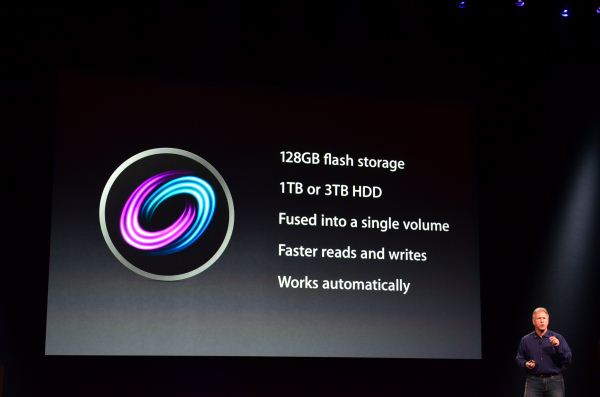
Apple’s solution to the problem is, at a high level, no different than all of the PC OEMs who have tried hybrid SSD/HDD solutions in the past. The difference is in the size of the SSD component of the solution, and the software layer.










127 Comments
View All Comments
Constructor - Sunday, February 3, 2013 - link
That is an utter non-issue on a Mac.Simply make one last Time Machine backup before the drive switch, then restore from Time Machine afterwards.
Done.
That's even the process when switching to a completely new Mac – in my case I once even switched machines, architectures and OS versions all in one go, from a PowerMac G5 running Leopard to an Intel iMac under Snow Leopard. Completely painless and everything was still there exactly where and as it was on the old machine, down to the last application preference and to the last document.
You should have an up-to-date Time Machine backup at all times anyway, not least because it is so incredibly easy to maintain.
One of the huge advantages of Fusion Drive is that I will be able to build in an additional SSD into my Late 2009 iMac, fuse it with the regular HD and then restore the Time Machine backup to the fused drives exactly and with zero changes to the directory structure, reconnecting the new copy to the Time Machine history so that every directory will retain its full backup history right back to 2008 while still auto-optimizing performance.
That is as close to perfect as it gets.
That they initially charge a few bucks (or Euro) for the added speed, capacity and convenience is perfectly reasonable in my view (I'll get it for free beyond the third-party SSD and some time spent on modifying it myself).
name99 - Friday, January 18, 2013 - link
" I’m personally a much bigger fan of going all solid state and manually segmenting your large media files onto HDD arrays, but perhaps that’s me being set in my ways (or just me being right, not sure which one)."I don't want to complain, Anand, but your criticism is dumb. Like EVERYONE, as soon as it comes to iMacs and Mac Minis, reviewers seem to lose their minds and forget that USB3 exists.
If you want the config you want, the obvious solution is
- buy Fusion mac
- add USB3 SSD
- create a symlink from ~/Documents (or whatever it is you think you really want to be on SSD) to the USB3 SSD.
I do wish reviews spent less time on this nonsense, criticizing in a desperate attempt to find something to complain about, and spent more time on interesting technical issues. For example
- if one creates a 3rd party fusion device via CLI, does it actually engage in this smart transfer of data between SSD and HD? I've seen different claims on the net, and it's not clear to me, if one fuses two USB devices, how the kernel would know that one is SSD and the other is HD.
- can one boot off such a 3rd party fusion device? My instincts would be yes, because one can boot off AppleRAID devices, and this is a later generation of tech, but I've not seen this confirmed. It IS possible that, right now, the mac Mini and iMac have a special version of 10.8.2, and so certain functionalities will not be generally exposed until 10.8.3. If someone has access to an early 10.8.3 release I would, for example, like to see what happens if one takes an older mac mini, and fuses its internal HD with a USB SSD. Can we boot it? Do we get the same sort of data back-and-forth that is described here?
- where in the kernel are the hooks that decide to move data back and forth? If, for example, I create a JBOD of an SSD plus HD (using AppleRaid) I assume I will NOT get this sort of back and forth motion, just the usual Apple hotfile motion. But is that assumption wrong?
- how does Intel's equivalent tech work? In particular, is there actually any HW at all involved (doing what?) or is it just a Windows driver that happens to be written by Intel, and that happens to check you have a particular chipset, before it does all its driver work via the CPU?
name99 - Friday, January 18, 2013 - link
- can one boot off such a 3rd party fusion device? My instincts would be yes, because one can boot off AppleRAID devices, and this is a later generation of tech, but I've not seen this confirmed.To clarify this point.
I know that 3rd party CLI-created fusion drives can boot (and we've seen a few descriptions of this in the comments). What is NOT clear to me is whether these 3rd party drives give the full fusion experience, in particular
- writes going first to the SSD and
- subsequent re-shuffling of data between SSD and HD to match usage patterns.
gotnate - Saturday, January 19, 2013 - link
My personal experience with a "home made" fusion setup in my 3+ year old MacBook Pro is that does seem to be the full fusion experience.I happen to work from home on an iMac with a 240 GB SSD and a 3 TB hard drive that I manually manage. When I first installed my 1.24 GB fusion drive (1 TB HD + 240 GB SSD) I promptly filled up 500 GB. After that, I used the MBP as my primary workstation for a week on the road. On Monday, system performance was miserable. By Wednesday, my workflow was getting pretty snappy. On Saturday, I switched back to my iMac and was surprised to find that it felt a little slower than the MBP. I have been aching to convert the iMac to fusion drive ever since.
hyrule4927 - Friday, January 18, 2013 - link
You seem to be missing a mouse in that picture on the last page . . .lang999 - Friday, January 18, 2013 - link
Another apple-INVENTION i bet they pantent it and sues western digital for copying em.CharonPDX - Friday, January 18, 2013 - link
"About the only difference between how I manually organize my data and how Fusion Drive does it is I put my documents and AnandTech folder on my SSD by default. I don’t do this just for performance, but more for reliability. My HDD is more likely to die than my SSD."So Fusion Drive is essentially a RAID-0. If the spinning drive dies, the whole thing dies. So it doesn't matter how you organize the files. With this, you just let it do its thing and make sure to keep proper backups.
If one of my drives were to die, I'd replace it and restore from backup before doing anything else, anyway!
lan8 - Friday, January 18, 2013 - link
Under the "Putting Fusion Drive's Performance into Perspective" heading, in the sentence: "In trying to come up with a use case than spanned both drives I und a relatively simple one." I believe that odd word "und" is probably a typo of the word "found".mschira - Friday, January 18, 2013 - link
Yea the biggest nuisance is the lack of 256GB SSD option - either standalone or fusioned.Very very disappointing, and a bog step back from the older iMacs!
You think the they improve on their SSD choices, right?
You can't even get a 512 GB one - which is luxurious, but maybe justifiable.
768SSD is a pretty insane size and price,
M.
thaidrez - Saturday, January 19, 2013 - link
Thank you Anand for this very timely and thorough review. Like many people who have a 1 or 3 fusion drive on order from Apple, this was very eye opening or confirming. The reality is that when you stress a fusion drive, it's going to show it's colors in comparison to a 100% SSD solution. I agree that 256GB would have been more appropriate for the flash portion of this fusion solution. As far as my solution, if this helps anyone contemplating this choice. I have nearly 700GB of Media (music, photos, etc) currently spread between an external HDD and a 500GB HDD internally mounted and my 240GB SSD from OWC usually has 127GB of free space on it while hosting my OSX (2011 Mini). Looking closely at that 110+/-GB of OS "stuff", 62GB User, 28GB Applications, 6.3GB Private, 6.2GB Library, 5.5GB System, and then it tapers off from there into the MB range with use at 776 and then bin at 6.2. While I won't be able to tell exactly what is going onto the fusion or not... it seems to me that a lot of bigger files like iDevice backups, old emails, big apps I never use like iMovie and most of CS will probably be moved by Core Services over to the HDD leaving a lot of space on the flash side of the fusion disk. I can imagine that a good majority of "stuff in that 110GB of data does not really get used day to day. What about my Media? Do I really want a 2012 iMac that has a HDD in it? No! But I got the 3TB fusion because I would rather take the 900$ dollars and invest into a 1TB SSD Thunderbolt solution to keep my media on. Something I can keep if I sell the iMac or put onto my MBA or MBP. So I will take my 700GB of media, put it onto my external SSD and let my system, email, downloads, and day to day stuff run off the 3TB fusion. I also have a lot of storage that I used to keep on my old mac pro that I can now move off my NAS and put back onto my fusion, knowing I won't touch it but once every few months or so. So I can't see how using a 3TB fusion would be any different than having a 768GB given my configuration and storage plan. In fact, I see the fusion with a 1TB external SSD as a superior solution. Good luck to all