A Month with Apple's Fusion Drive
by Anand Lal Shimpi on January 18, 2013 9:30 AM EST- Posted in
- Storage
- Mac
- SSDs
- Apple
- SSD Caching
- Fusion Drive
Meet Fusion Drive
Available as a build-to-order option on both the new Mac mini and the new iMac is Apple’s own take on SSD caching, Fusion Drive. In true Apple fashion there are only two Fusion Drive configurations available: 1TB and 3TB. The 1TB option is only available on the upgraded Mac mini ($799) or any of the iMacs, while the 3TB Fusion Drive is a 27-inch iMac exclusive.
In all of these cases, the Fusion Drive is a combination of a 1TB or 3TB hard drive (2.5” or 3.5”) and a 128GB Samsung PM830 based SSD. In the Mac minis this SSD is a 2.5” drive, while in the iMacs it’s the same custom interface that’s used in the MacBook Air and MacBook Pro with Retina Display. For my testing I used a 1TB Fusion Drive in a 27-inch iMac.
| Fusion Drive Options | |||||||
| Mac mini (2012) | Mac mini (2012) | Mac mini server (2012) | 21.5-inch iMac (2012) | 27-inch iMac (2012) | |||
| Base System Cost | $599 | $799 | $999 | $1299/$1499 | $1799/$1999 | ||
| 1TB Fusion Drive | - | +$250 | - | +$250 | +$250 | ||
| 3TB Fusion Drive | - | - | - | - | +$400 | ||
| Largest Standalone SSD | - |
256GB (+$300) |
2x256GB (+$600) |
- |
768GB (+$1300) |
||
The size of the SSD used in Apple’s Fusion Drive is much larger than what we usually find in a caching setup. Most OEMs ship with 8 - 24GB of NAND, and even then the drives rarely use a good controller. In the case of Apple’s Fusion Drive, Samsung’s PM830 continues to be one of the best combinations of performance and reliability we’ve ever tested. While I would’ve personally picked something like the Link A Media or Intel S3700 controller due to their excellent performance consistency, the PM830 is probably a more proven and/or affordable option for Apple.
Right off the bat Fusion Drive is different than most of the hybrid/caching solutions we’ve seen, but where it really diverges from the norm is in the software component. This isn’t simply Intel’s Smart Response Technology running under an Apple brand, instead we’re looking at virtualized storage courtesy of OS X’s Core Storage. First introduced in Lion, Core Storage is a logical volume manager that allows the OS to treat multiple physical disks as a single volume.
Apple originally used Core Storage to enable full disk encryption in Lion, but its use has been expanded to Fusion Drive in Mountain Lion. The creation of a Fusion Drive is simple. If you have multiple drives you can create a Fusion Drive yourself using some simple Terminal commands. When you buy a Fusion Drive equipped Mac, Apple does everything for you. Subsequent system and backup restores on your Mac with FD will maintain the Fusion Drive facade, even if you’ve purposefully destroyed the array.
Unlike traditional SSD caching architectures, Fusion Drive isn’t actually a cache. Instead, Fusion Drive will move data between the SSD and HDD (and vice versa) depending on access frequency and free space on the drives. The capacity of a single Fusion Drive is actually the sum of its parts. A 1TB Fusion Drive is actually 1TB + 128GB (or 3TB + 128GB for a 3TB FD).
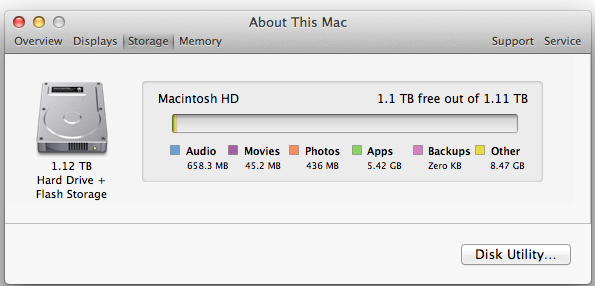
The latest version of Disk Utility will present a Fusion Drive as a single drive, labeled Macintosh HD from the factory. Apple doesn’t attempt to hide the FD underpinnings however, looking at System Report or using a third party utility like iStat Menus you’ll get statistics on both drives:
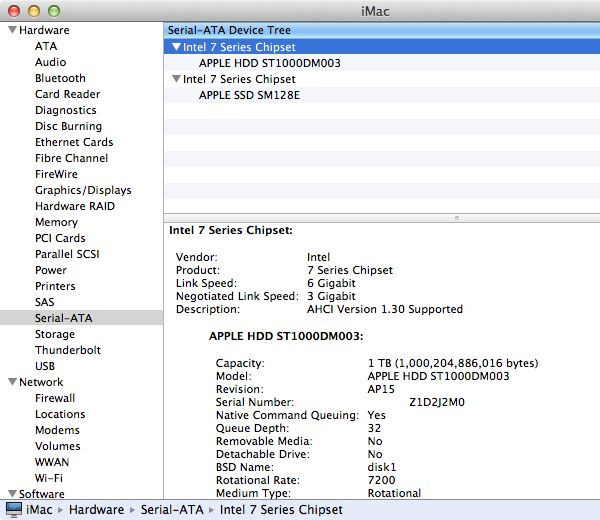
If you’ll notice, the 128GB SSD is reported as having a 121.33GB capacity. Since OS X 10.6, Apple has reported capacities in base 10 but if you do the math based on the capacity in bytes you’ll get an idea of how much space is set aside as spare area:
| Apple Fusion Drive, SSD Spare Area | |||||
| Total NAND | Exposed Capacity | Spare Area | |||
| Apple Fusion Drive 128GB SSD | 128 GiB | 113 GiB | 15 GiB | ||
Approximately 11.7% of the 128GiB of NAND is set aside as spare area, which is no different than what you get with a 128GiB SSD in a standard Mac, but a bit higher than the usual 6.7% spare area you get with most of these drives. The added spare area will help improve performance consistency, but it’s still a bit shy of what I like to see on Samsung SSDs (~25%).
You can create Boot Camp or other additional partitions on a Fusion Drive, however these partitions will reside on the HDD portion exclusively.











127 Comments
View All Comments
tipoo - Friday, January 18, 2013 - link
To your last point Name99, indeed they will.name99 - Friday, January 18, 2013 - link
As compared to all those other tablets out there with 128 and 256GB of storage? Like uuh, huh, wait, the names will come to me...When EVERYONE is doing things a certain way, not just Apple, it may be worth asking if there are other issues going on here (limited manufacturing capacity and exploding demand, for one) rather than immediately assuming Apple is out to screw you.
Death666Angel - Friday, January 18, 2013 - link
Tons of Archos stuff, Samsung XE700, Gigabyte and Dell tablets etc. have >120GB storage.name99 - Friday, January 18, 2013 - link
So in other words the tablets that are trying to be laptop replacements, and that have to cope with the massive footprint of Windows 8.You may consider this to be proof against my point; I don't.
Hrel - Friday, January 18, 2013 - link
"You can create Boot Camp or other additional partitions on a Fusion Drive, however these partitions will reside on the HDD portion exclusively."So you CAN create a Boot Camp partition on a Fusion Drive, it just won't utilize the SSD portion of that fusion drive at all. Or am I not understanding you?
Hrel - Friday, January 18, 2013 - link
*facepalm, I read "you can't create..." nm me... whistle whistle whistleShadowmaster625 - Friday, January 18, 2013 - link
May as well take that $400 to downtown detroit...Seriously though why in blazes are HDD manufacturers having such a hard time with this. How hard is it just to throw 4GB of SLC onto the little circuit board of a 1TB HDD? Yes, all you need is 4GB. The controller simply needs to perform a very simple algorithm... If the file you are writing is greater than 4MB in size, write directly to the HDD. It is a large sequential write and thus HDD performance will be adequate. If its a small write (< 4MB), write that to the SLC cache. That one tiny little optimization will get you 90% of the performance of a Vertex 4. (Depending on the bandwidth of this 4GB of SLC of course). But really it doesnt need to be as fast as a vertex 4. It just needs to be in that ballpark, for small random I/O. Large sequential I/O can just skip the NAND altogether.
Ben90 - Friday, January 18, 2013 - link
Lol, stupid. System32 and SysWOW64 would fill your NAND on installation.Hrel - Friday, January 18, 2013 - link
Those entire folders wouldn't go on the NAND, they'd go on the HDD. Read the article on here about the MomentusXT from Seagate.Hrel - Friday, January 18, 2013 - link
found it for you http://www.anandtech.com/show/5160/seagate-2nd-gen...