ASUS PQ321Q UltraHD Monitor Review: Living with a 31.5-inch 4K Desktop Display
by Chris Heinonen on July 23, 2013 9:01 AM EST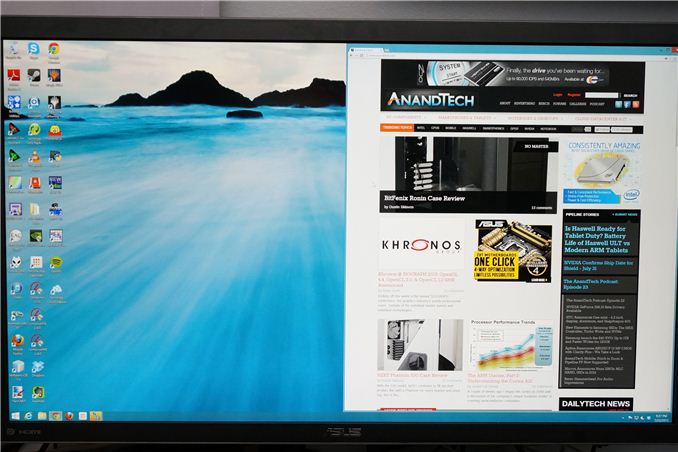
Many consider me to be a 4K hater. The past few trade shows I’ve attended have been pushing it on consumers to replace their TVs, but I see less value in it. When it comes to a computer display, it is a different game. Unlike a 50” TV, we sit close to our monitors, even if they are 30” in size. We also have no worries about a lack of native content, since everything is rendered on the fly and native. There are no issues with the lack of HDMI 2.0, as DisplayPort 1.2 can drive a 3840x2160 screen at 60 Hz.
When it comes to 4K on the desktop, my main question is: how much difference will I see? ASUS is one of the first with a HiDPI display in the PQ321Q. While not truly 4K, it is a 3840x2160 LCD display that can accept an Ultra High Definition (UHD) signal over HDMI and DisplayPort. It also clocks in at a wallet-stretching $3,500 right now. The question is, are we seeing the future with displays here, or are we seeing a niche product?
What does 4K/UHD/HiDPI bring to the desktop? We’ve seen it for a few years now in smartphones and tablets, making their smaller screens more usable for reading and general work. My initial thought is more desktop space, as that is what it has meant before. With a 32” monitor and a pixel density this high, running it without any DPI scaling leads to a desktop where reading text is a huge pain. Instead I believe most users will opt for DPI scaling so elements are larger and easier to read. Now you have something similar to the Retina screen on the iPhone: No more desktop space compared to a 2560x1440 monitor, but one that is razor sharp and easier to look at.
To get to this pixel density, ASUS has relied upon a panel from Sharp that uses IGZO technology. IGZO (Indium gallium zinc oxide) is a material that replaces amorphous silicon for the active layer of an LCD screen. The main benefit is higher electron mobility that allows for faster reacting, smaller pixels. We have seen non-IGZO panels in smartphones with higher pixel densities, but we don’t have any other current desktop LCDs that offer a higher pixel density than this ASUS display. IGZO also allows for a wide viewing angle.
ASUS has packed this LCD into an LED edge-lit display that only extends to 35mm thick at the maximum. Getting to that thinness requires a power brick instead of an internal power supply, which is a trade-off I’d rather not see. The 35mm depth is very nice, but unlike a TV most people don’t mount a desktop LCD to the wall so I’d take the bulk to avoid the heavy power brick. It does lead to a cooler display, as even after being on for two consecutive days the PQ321Q remains relatively cool to the touch. The power brick itself is quite warm after that period.
Unlike most ASUS displays that click into their stand, the PQ321Q is screwed in with four small screws. This seems to be another attempt to cut down on the thickness of the display, as that mounting mechanism takes up space, but I like the quick release that it offers. Inputs are provided by a single DisplayPort and a pair of HDMI 1.4a inputs. In a nice touch these inputs are side mounted, instead of bottom mounted, making It easy to access them.
Be aware that HDMI 1.4a is really not designed around UHD/4K resolutions, and so your maximum frame rate is only 30p. If you’re watching a 24p film it won’t matter, but there is no real source for those right now anyway. HDMI 2.0 is supposed to resolve this issue, but that was promised at CES this year, and I think we’ll be lucky to see it at CEDIA in September.
One area that the ASUS falls a bit short in is the On Screen Display (OSD). While clear and fairly easy to work in, it takes up most of the screen and you can’t resize it or reposition it. Moving to 4K might have required a new OSD to be developed and it just isn’t totally refined yet, but it needs some work. It isn’t awful as it’s easy to work in, and offers a user mode with a two-point white balance, but it isn’t at the top of the game.
The full specs for the ASUS are listed below. Once this beast is unboxed, lets set it up.
| ASUS PQ321Q | |
| Video Inputs | 2xHDMI 1.4a, 1xDisplayPort 1.2 with MST |
| Panel Type | IGZO LCD |
| Pixel Pitch | 0.182mm |
| Colors | 1.07 Billion |
| Brightness | 350 cd/m2 |
| Contrast Ratio | 800:01 |
| Response Time | 8ms GTG |
| Viewable Size | 31.5" |
| Resolution | 3840x2160 |
| Viewing Angle (H/V) | 176/176 |
| Backlight | LED |
| Power Consumption (operation) | 93W |
| Power Consumption (standby) | <1W |
| Screen Treatment | non-glare |
| Height-Adjustable | Yes, 150mm |
| Tilt | Yes, -25 to 5 degrees |
| Pivot | No |
| Swivel | Yes, -45 to 45 degrees |
| VESA Wall Mounting | Yes, 200mm |
| Dimensions w/ Base (WxHxD) | 29.5" x 19.3" x 10.1" |
| Weight | 28.7 lbs. |
| Additional Features | 3.5mm Input and Output, 2Wx2 speakers |
| Limited Warranty | 3 Years |
| Accessories | DisplayPort cable, USB to RS232 adapter cable |
| Price | $3,499 |



























166 Comments
View All Comments
chewbyJ - Tuesday, July 23, 2013 - link
this is great news! i've been wanting to replace my ancient Dell 2009WFP's with something larger, feel like experimenting with that Seiki SE39UY04 for $700 that got announced last month. hopefully you guys can get your hands on one of those soon and have something to compare with this ASUS model.can't wait to do Photoshop and Lightroom work on a giant 4k display and use a more expensive/high quality uniformity display for color accuracy of prints and media.
Panzerknacker - Tuesday, July 23, 2013 - link
btw, why is everybody worrying so much about gaming and graphics cards not handling 4k? I mean when you have that many pixels available it should be no problem to upscale, run the game at 1080p and simply upscale to 4k. I doubt there will be quality loss due to this and it will probably still look better than on a native 1080p screen.How does this work btw? Is it possible to let the screen do this by itself like with a TV? So you input 1080p, 1024 x 768, whatever ress, will it be upscaled by the screen to 4k and display fullscreen? This is really important for me because I would use the screen for everything, also playing older games that do not support 4k.
sheh - Wednesday, July 24, 2013 - link
Of course, like any current monitor, monitors do scaling. Some do it better, some worse, some let you configure more scaling options, some don't. It's probably best to handle scaling with the graphics card (/drivers), because that gives you, at least potentially, the most control.pattycake0147 - Tuesday, July 23, 2013 - link
The paragraph describing the black levels is missing a zero after the decimal and before the seven. Confused me until I looked at the graph.pandemonium - Wednesday, July 24, 2013 - link
Nice spreadsheet you got there. Clearly shows the necessary amounts per distance and size of display. More people need to be aware of such things!LordSegan - Wednesday, July 24, 2013 - link
"The ASUS PQ321Q is pricey, and I can’t say that getting three or four 30” 2560x1600 panels isn’t a better deal, but it’s not the same as having one display that looks like this. "I don't mean to be harsh, but this story needs more careful copy editing. There are run on sentences and other pretty amateurish errors.
Mondozai - Wednesday, August 21, 2013 - link
I don't mean to be harsh, but your comment needs more careful copy editing. You should spell it run-on sentences, not run on sentences.It helps having correct grammar when trying to correct others.
Just a tip.
bill5 - Wednesday, July 24, 2013 - link
Heh, what a surprise the reviewer loved a $3,500 monitor...It's almost like you get what you pay for
Confusador - Wednesday, July 24, 2013 - link
So when can I get a 23" 2560x1600 display? 32 is a bit much for me, but I'd love the dpi.sheh - Wednesday, July 24, 2013 - link
2014, probably.