ASUS PQ321Q UltraHD Monitor Review: Living with a 31.5-inch 4K Desktop Display
by Chris Heinonen on July 23, 2013 9:01 AM EST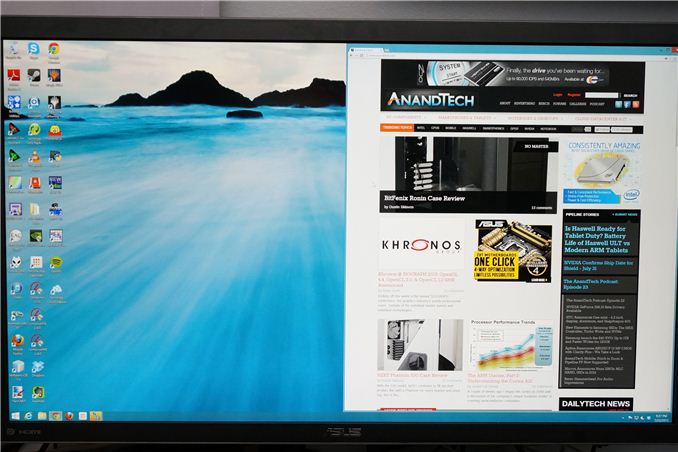
Many consider me to be a 4K hater. The past few trade shows I’ve attended have been pushing it on consumers to replace their TVs, but I see less value in it. When it comes to a computer display, it is a different game. Unlike a 50” TV, we sit close to our monitors, even if they are 30” in size. We also have no worries about a lack of native content, since everything is rendered on the fly and native. There are no issues with the lack of HDMI 2.0, as DisplayPort 1.2 can drive a 3840x2160 screen at 60 Hz.
When it comes to 4K on the desktop, my main question is: how much difference will I see? ASUS is one of the first with a HiDPI display in the PQ321Q. While not truly 4K, it is a 3840x2160 LCD display that can accept an Ultra High Definition (UHD) signal over HDMI and DisplayPort. It also clocks in at a wallet-stretching $3,500 right now. The question is, are we seeing the future with displays here, or are we seeing a niche product?
What does 4K/UHD/HiDPI bring to the desktop? We’ve seen it for a few years now in smartphones and tablets, making their smaller screens more usable for reading and general work. My initial thought is more desktop space, as that is what it has meant before. With a 32” monitor and a pixel density this high, running it without any DPI scaling leads to a desktop where reading text is a huge pain. Instead I believe most users will opt for DPI scaling so elements are larger and easier to read. Now you have something similar to the Retina screen on the iPhone: No more desktop space compared to a 2560x1440 monitor, but one that is razor sharp and easier to look at.
To get to this pixel density, ASUS has relied upon a panel from Sharp that uses IGZO technology. IGZO (Indium gallium zinc oxide) is a material that replaces amorphous silicon for the active layer of an LCD screen. The main benefit is higher electron mobility that allows for faster reacting, smaller pixels. We have seen non-IGZO panels in smartphones with higher pixel densities, but we don’t have any other current desktop LCDs that offer a higher pixel density than this ASUS display. IGZO also allows for a wide viewing angle.
ASUS has packed this LCD into an LED edge-lit display that only extends to 35mm thick at the maximum. Getting to that thinness requires a power brick instead of an internal power supply, which is a trade-off I’d rather not see. The 35mm depth is very nice, but unlike a TV most people don’t mount a desktop LCD to the wall so I’d take the bulk to avoid the heavy power brick. It does lead to a cooler display, as even after being on for two consecutive days the PQ321Q remains relatively cool to the touch. The power brick itself is quite warm after that period.
Unlike most ASUS displays that click into their stand, the PQ321Q is screwed in with four small screws. This seems to be another attempt to cut down on the thickness of the display, as that mounting mechanism takes up space, but I like the quick release that it offers. Inputs are provided by a single DisplayPort and a pair of HDMI 1.4a inputs. In a nice touch these inputs are side mounted, instead of bottom mounted, making It easy to access them.
Be aware that HDMI 1.4a is really not designed around UHD/4K resolutions, and so your maximum frame rate is only 30p. If you’re watching a 24p film it won’t matter, but there is no real source for those right now anyway. HDMI 2.0 is supposed to resolve this issue, but that was promised at CES this year, and I think we’ll be lucky to see it at CEDIA in September.
One area that the ASUS falls a bit short in is the On Screen Display (OSD). While clear and fairly easy to work in, it takes up most of the screen and you can’t resize it or reposition it. Moving to 4K might have required a new OSD to be developed and it just isn’t totally refined yet, but it needs some work. It isn’t awful as it’s easy to work in, and offers a user mode with a two-point white balance, but it isn’t at the top of the game.
The full specs for the ASUS are listed below. Once this beast is unboxed, lets set it up.
| ASUS PQ321Q | |
| Video Inputs | 2xHDMI 1.4a, 1xDisplayPort 1.2 with MST |
| Panel Type | IGZO LCD |
| Pixel Pitch | 0.182mm |
| Colors | 1.07 Billion |
| Brightness | 350 cd/m2 |
| Contrast Ratio | 800:01 |
| Response Time | 8ms GTG |
| Viewable Size | 31.5" |
| Resolution | 3840x2160 |
| Viewing Angle (H/V) | 176/176 |
| Backlight | LED |
| Power Consumption (operation) | 93W |
| Power Consumption (standby) | <1W |
| Screen Treatment | non-glare |
| Height-Adjustable | Yes, 150mm |
| Tilt | Yes, -25 to 5 degrees |
| Pivot | No |
| Swivel | Yes, -45 to 45 degrees |
| VESA Wall Mounting | Yes, 200mm |
| Dimensions w/ Base (WxHxD) | 29.5" x 19.3" x 10.1" |
| Weight | 28.7 lbs. |
| Additional Features | 3.5mm Input and Output, 2Wx2 speakers |
| Limited Warranty | 3 Years |
| Accessories | DisplayPort cable, USB to RS232 adapter cable |
| Price | $3,499 |



























166 Comments
View All Comments
DanNeely - Tuesday, July 23, 2013 - link
As someone who's been in love with his 30" 2560x1600 display for the past 3.5 years the only thing seriously wrong with this display is it's still about twice what I'm willing to spend.Ideally I'd like another inch in the diagonal just to give it the same vertical height as the pair of 20" 1200x1600 screens I'll probably be flanking it with. (I don't have enough desk space to keep the old 30 as a flanker.)
Rick83 - Tuesday, July 23, 2013 - link
I'd prefer if I could avoid the flankers, and just get a screen that is natively wide. 36" 21:9 with 4096 horizontal pixels would be a good start. And going wider wouldn't hurt either, 3:1 - 4:1 h:v ratios should work on most desks.Of course, by then horizontal resolution would reach into the 8k pixels, and display port would have a little cry about required bandwidth, and it would take >1000W of GPU power to render anything halfway complex, at 16MP.... With pixel doubling we're back down to 4MP though, much like a current 30" screen.
I know, pipe dreams, but I just bought new screens, so I can wait another decade or so....I hope people have been buying those 29" 21:9 screens en-masse though, so that manufacturers get it, that there's a market for wide screens, if they have enough vertical pixels.
DanNeely - Tuesday, July 23, 2013 - link
At a 3:1 width (4960/1600), 16" tall, and a normal sitting distance a flat display wouldn't work well. If curved screens ever go mainstream a monolithic display might make sense; until then 3 separate monitors lets me angle the side two so my viewing distance is roughly constant across the entire array.Rick83 - Wednesday, July 24, 2013 - link
For gaming, it has to be flat, until proper multi-head rendering gets implemented. Otherwise the distortion will mess things up.And for films, the central 2.35:1 area should also be flat.
sheh - Tuesday, July 23, 2013 - link
ASUS hinted at 24" hi-DPI monitors in about a year.At the end here: http://www.tomshardware.com/reviews/asus-ama-toms-...
bobbozzo - Tuesday, July 23, 2013 - link
I'm getting farsighted (and can't tolerate reading glasses due to the horrible lighting at work (I know, the should fix it)), and am considering moving to a 27" monitor and putting it further back on my desk to reduce eyestrain.Cataclysm_ZA - Tuesday, July 23, 2013 - link
Chris, can you please test out scaling in Windows 8.1 with the DPI setting on 200% for us? That enables pixel-doubling and that may also make more applications and websites look a lot clearer. If Anand can try out the same thing with his RMBP and Windows 8.1, it would be interesting to see the results.JDG1980 - Tuesday, July 23, 2013 - link
Does 200% DPI on Windows 8.1 actually do nearest-neighbor scaling on legacy applications? The other scaling factors use GPU scaling (probably bilinear or bicubic) if I'm not mistaken, resulting in the fuzzy results described by the reviewer.freedom4556 - Tuesday, July 23, 2013 - link
On Windows 8 vanilla you have a choice between Vista-style (GPU) and XP-style DPI scaling, and the XP method doesn't appear to use the GPU scaling methods described, but only text scales and not images and other non-text UI elements, leading to layout issues in most legacy apps.cheinonen - Wednesday, July 24, 2013 - link
At 200% the poorly scaled text is more readable than before. Things that do scale correctly are incredibly sharp, though I wouldn't keep it here as I miss the desktop space too much. It's certainly better than 150% on those poorly scaled items, but just too large IMO.