The MacBook Pro Review (13 & 15-inch): 2011 Brings Sandy Bridge
by Anand Lal Shimpi, Brian Klug & Vivek Gowri on March 10, 2011 4:17 PM EST- Posted in
- Laptops
- Mac
- Apple
- Intel
- MacBook Pro
- Sandy Bridge
Apple's SSD Strategy
Despite the rumors, the 2011 MacBook Pro lineup does nothing to change the storage setup of the machine. All of the models have a single 2.5" 5400RPM hard drive and an integrated slot-load DVD drive.
I personally don't mind the lack of hard drive options. While 5400RPM is pretty slow, any additional money you spend on storage should go towards an SSD and not a faster mechanical drive. If you need the additional capacity there's always the optibay route, which replaces the optical drive with another 2.5" HDD bay. Other than installing Mac OS X, I pretty much never use the optical drive so the optibay approach in my opinion is a good combination of the performance of an SSD with the mass storage of a mechanical disk.
Apple offers an array of BTO (Build to Order) SSD options, however the drives are likely of average performance. Pricing actually isn't bad for the upgraded 13-inch and especially the upgraded 15-inch models. At $100 for a 128GB drive you really can't beat the upgrade price there. We're probably only one more generation away from seeing a standard SSD on some of these models.
| Apple SSD Upgrade Pricing | |||||
| 128GB | 256GB | 512GB | |||
| 13-inch 2011 MacBook Pro | $250 | $650 | $1250 | ||
| 13-inch 2011 MacBook Pro (high end) | $200 | $600 | $1200 | ||
| 15-inch 2011 MacBook Pro | $200 | $600 | $1200 | ||
| 15-inch 2011 MacBook Pro (high end) | $100 | $500 | $1100 | ||
| 17-inch 2011 MacBook Pro | $100 | $500 | $1100 | ||
In the MacBook Air Apple standardized on a Toshiba controller, delivering performance nearly identical to Kingston's SSDNow V+100. I wouldn't be surprised if Apple used the same controller in the new MacBook Pros. The SSDs are still 3Gbps and will be a huge improvement over the standard hard drive, but just know that you aren't getting the best performance possible. In exchange for the price premium, what you do get is a drive that Apple will support completely (and also official TRIM support, no 3rd party drives have TRIM support under OS X). In the past Apple has had serious compatibility issues with 3rd party SSDs, so there is some merit to the BTO SSD option.
This isn't Mac specific advice, but if you've got a modern Mac notebook I'd highly recommend upgrading to an SSD before you even consider the new MacBook Pro. I've said this countless times in the past but an SSD is the single best upgrade you can do to your computer.
To be honest the new MacBook Pros feel slow to me right out of the box. The issue is that once you have a few applications installed and start multitasking with a notebook that only has a 5400RPM hard drive application response time stops being consistent.
It seems like the more you have installed, the greater the chances are of there being small file random reads/writes going on in the background while you're trying to do other things on your computer. These aren't huge IO operations, but since we're dealing with mechanical storage they significantly reduce the throughput of other IO requests. For example, opening an image in Photoshop will take longer if the sequential read operation is constantly interrupted by several other reads spread out over the platters. The same is true for launching an application. Application launch speed is one area where an SSD really shines. The process of launching an application involves a lot of sequential and seemingly random reads (they aren't totally random but they aren't totally sequential either). On a hard drive the seemingly random operations aren't fast to begin with, but interrupt them with any other IO requests that may be happening in the background (saving files, backing up a disk, launching another application, etc...) and the application you're trying to launch will take significantly longer. In my older SSD articles I called this the "fresh test". When you first get a new computer everything responds quickly and applications just fly open. After a few weeks/months/years the performance stops being so fresh and instead everything seems to take forever. The graph below is one I've used in the past, it simply shoes the performance benefit realized from switching to an SSD when trying to launch a few applications in parallel:
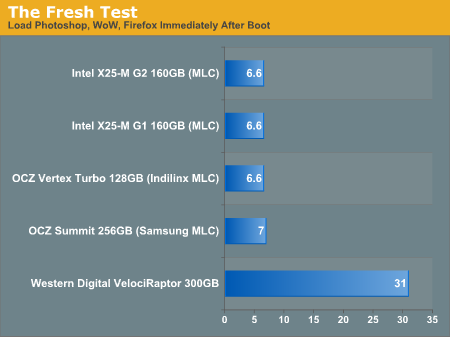
The improvement is staggering. Generally speaking application launch time isn't really impacted by which SSD you get. In my experience pretty much all of the current crop of SSDs on the market will launch single (or even multiple) applications in about the same time. What really separates one SSD from the next are three things:
1) Reliability
2) Performance in periods of unusually heavy IO activity
3) Performance over time
The first one is really difficult to quantify. Reliability is the one area where going with a larger manufacturer typically helps. Intel, Samsung, Toshiba, all of these controller makers sell in large quantities to OEM systems and have significant experience in testing and validation. Reliability is also an area where I would say the Apple SSDs are probably going to be a good bet. They may not be the fastest, but Apple has likely tested them and is comfortable that they will at least work problem-free for a while. Apple also apparently does some firmware tuning of its own to make its SSDs play a bit nicer with OS X.
The second vector of differentiation is worst case (or best case depending on how you look at it) performance under load. This isn't just launching a single application, or even loading multiple, but it's how the drive performs when you're doing a lot at once. Perhaps you're running a backup, installing an application, opening a document, loading a web page, downloading a movie, downloading emails and trying to open another application all at once. In these sorts of situations you will notice a difference between SSD performance.
Performance over time is another important factor to consider. Building a good SSD controller really boils down to knowing how to manage data written to the drive's NAND. To measure performance over time we're really looking at quantifying write amplification and measuring how effective TRIM is at restoring performance.
I try to tackle as much of these items in our SSD reviews as possible, and we're constantly evolving so expect to see even more depth here going forward.










198 Comments
View All Comments
claytontullos - Friday, March 11, 2011 - link
The laptop was not constantly crashing, maybe 1-2 times per week. Had I sent it in to them nothing would have happened because they would have run their own woefully inadequate ram test. I replaced the ram and have not had any crashes since.HP also insisted that I reinstall vista when my led screen turned solid blue at a certain angle.
alent1234 - Friday, March 11, 2011 - link
i've been dealing with computers long enough to remember lifetime warranties being standard and dell sending replacement parts with no questions asked.around 2000 is when it changed and i've had to lie to tech support even when i called for large customers with tens of thousands of dell computers bought.
my own personal experience with HP tech support for a work laptop vowed me to never buy a HP laptop again unless it's from costco or dirt cheap to where i can buy one every year and junk it without thinking twice.
same with dell. 7 years ago i bought a $1500 laptop with the 3 year warranty. 2 years into it i find out the battery is not covered. Unlike with Apple where the entire laptop is covered and going to the genius bar doesn't mean being on hold for hours and needing a translator to talk to someone
erple2 - Friday, March 11, 2011 - link
Huh. I've never had a problem with HP service before. I've had HP laptops ranging from the 2800T to an Elitebook 6930p to an Envy 15. In each case, there was an issue that had to be resolved, and I received prompt, accurate service, including a box they sent to me to ship the device back to them. Yes, they didn't cross ship a laptop, but that's not practical.My experience with Apple's Genius Bar, however, hasn't been so rosy. Personally, I'd rather wait on hold in my house for 2 hours than wait around at a Genius Bar for 2 hours for someone to actually help you. Granted, it was crowded, but it's irrelevant to this discussion.
claytontullos - Saturday, March 12, 2011 - link
When the problem and solution is crystal clear to even the most ignorant person then HP's service is fantastic: ie: Won't Power On, Disc wont eject, Nothing on screen.However with intermittent issues HP's support is horrible. Even speaking with a supervisor nets little reprieve from ignorance.
argosreality - Thursday, March 10, 2011 - link
The Envy line comes with its own dedicated support group that is not the usual, outsourced to India group. Quite a bit better. Also, strangely I have seen memory pass the Pc-doctor tests (usually what HP uses outside of the BIOS runs) but fail memtest. Not sure why, could just be different test algorithemsstarfalcon - Sunday, May 15, 2011 - link
What kind of 13 inch laptops have discrete graphics anyway?Except maybe that smaller Alienware.
Taft12 - Thursday, March 10, 2011 - link
<i>My preference would be two cables: one for power and one for peripherals/display. Today, it's five.</i>What you've just said is that Macbooks need a Dell Latitude-style docking station option in the worst possible way. Your preference is 2 cables. Mine is zero. Just snap in. (I've had this for over a decade now)
If Apple is serious about phasing out desktops as you suspect, that'll be something that needs to come first.
secretmanofagent - Thursday, March 10, 2011 - link
I've always been hesitant of docking stations. I've had a Dell that for the most part would undock somewhat correctly, and currently have an HP work computer that refuses to undock at all. For me, the convenience has always been hampered by the usability.gstrickler - Thursday, March 10, 2011 - link
Actually, with MagSafe power and Thunderbolt, that's essentially possible. A dock that includes a connection to both ports could offer Mini-DisplayPort, DVI, VGA, USB, Ethernet, FireWire, eSATA, and Thunderbolt connections, and optionally, even a PCI slot or two. With 4x PCIe compatibility and 20Gb/s bidirectional throughput, a Thunderbolt port has plenty of bandwidth for that. Of course, Apple is currently the only company who could offer it with the MagSafe connection, but a third party could at least reduce it to 2 quick connections.erple2 - Friday, March 11, 2011 - link
Huh. My windows laptop has only 1 connection that handles mouse, keyboard, monitor, power, ethernet and external storage. 'Course that's the beauty and convenience of a (working) docking station, something that I never really thought was worthwhile until I actually got one.I'm bummed that consumer products don't come with one.