In-Depth with the Windows 8 Consumer Preview
by Andrew Cunningham, Ryan Smith, Kristian Vättö & Jarred Walton on March 9, 2012 10:30 AM EST- Posted in
- Microsoft
- Operating Systems
- Windows
- Windows 8
Microsoft offers two different methods for installing the Consumer Preview: you can download an ISO that can then be burned to a DVD or copied to a USB stick, or you can use the new online installer to download the necessary files to any Windows Vista or Windows 7 PC. Both 32-bit and 64-bit installation versions are being offered to maintain compatibility with all hardware that can currently run Windows 7—this is likely (but not certain) to be the last 32-bit version of Windows, but we won't know that for sure until we start hearing about Windows 9.
Setup from a DVD or USB drive is virtually identical to Windows 7 Setup—you agree to the EULA, decide whether you want to do an upgrade or clean install, partition your disk how you want it, and after a couple of reboots you’re looking at a fresh copy of Windows. Windows 8 creates a 350MB system partition at startup by default, slightly larger than the 100MB partition created by Windows 7. In Windows 7, this partition was used to store some recovery tools and (if necessary) BitLocker bootstrap information, and it serves the same purpose here—one assumes the extra space is used to store the more complex recovery tools Windows 8 provides.
If you’d like to see what this process looks like, we’ve included an image gallery below.
Microsoft will surely sell physical install media for Windows 8, but they’ve also developed a new and quite excellent online installer for the new operating system. The tool combines Windows Setup along with the Windows Upgrade Advisor tool, which scans your computer for hardware and software and checks its compatibility with Windows 8, and the Windows Easy Transfer tool, which gives the user easy and granular controls for backing up and restoring files and settings—both of these tools were separate applications in Windows 7. The installer will then download a copy of the Windows install media (Microsoft says that this download can be up to 25% smaller than the ISO) and perform either an upgrade or a clean install of Windows. The amount of time this takes will vary depending on server load and connection speed, but Microsoft’s comically indecisive file copy dialog should be able to give you a ballpark estimate.
The new installer is able to upgrade OSes as old as Windows XP (which will preserve only user data), though users upgrading from Windows Vista or Windows 7 will also be given the option to preserve Windows settings and applications, respectively. The Windows 7 setup program also offered to save only user data when upgrading from XP.
Once downloaded, the installer can be used to upgrade the running copy of Windows (the “Install Now” option), but it can also be burned to a DVD drive or copied to a USB stick to create more traditional Windows install media (the “Install on another partition option”). For upgrade installs on supported operating systems, you can elect to save everything from your current installation (personal data, installed programs, Windows settings), just your personal files (most things in your user profile folder), or nothing at all. Another image gallery depicting this tool is provided below for your convenience.
Microsoft has made some additional under-the-hood changes to save time during upgrade installs—where older Windows installers would move user files to another area on the disk, perform the Windows install, and then move them back, Windows 8’s installer uses “hard links” to “move” the files on the disk without actually moving the files physically. The graph below, provided by Microsoft, shows the kind of time reductions you can expect with an upgrade install.
OOBE and Windows Live ID
The Windows 8 Out of Box Experience (OOBE) is a touch-friendly version of what it has been since Vista—it serves as a first-time setup process that makes you give your computer a name, connect to a network, and create a user account.
That last part is where Windows 8 breaks from the past: you can still create local user accounts, but Microsoft really wants you to sign in using your Windows Live ID. Windows will then create a user profile with that username (the actual user folder that was created for my Live ID used its first three letters, a period, and three zeros to make “and.000”—your mileage may vary), and can sync various settings including your lock screen picture, desktop background, bookmarks, browser history, Windows Explorer settings, and a few others to the cloud and between Windows 8 and Windows on ARM devices.
A new Control Panel gives users granular control over exactly what is synced, and IT administrators will also be able to use new group policies to determine whether their users can link their domain accounts with Windows Live IDs (and the kinds of data the users can sync). Data synced to Microsoft's servers is encrypted using SSL/TLS, and new devices associated with your Windows Live ID must be confirmed via the Windows Live web portal before they can access your sync data. If you choose not to do any of this, local and domain accounts will work pretty much as they always have. If you choose to create a local account, you can always choose to associate it with a Windows Live ID later on in the Settings menu.
Once again, we’ve included a handy screenshot gallery for Windows 8’s Out of Box Experience below.














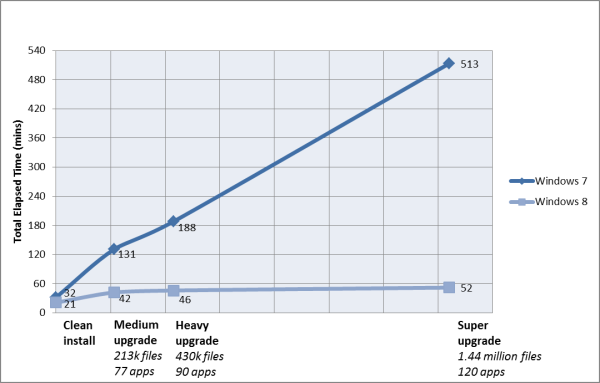
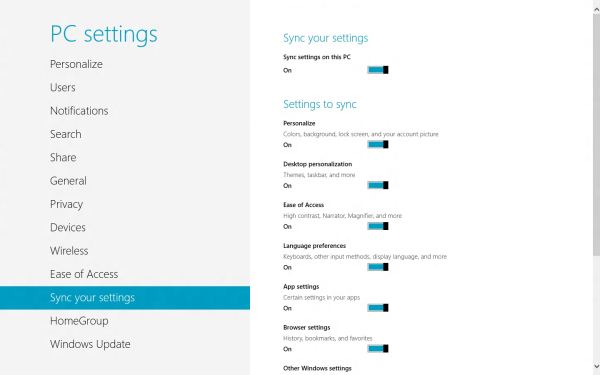














286 Comments
View All Comments
WPLJ42 - Friday, March 9, 2012 - link
The price was right on an HP AIO with an ULV CPU. Even with a 1.6 GHz CPU, the fan runs too much. About W8. Both the Developer and Consumer versions crashed and burned. After a few days, my PC went into a constant loop of rebooting. With the Consumer version, I was careful not to let Windows Update install any hardware drivers. I was using a dual boot with Windows 7. With both W8DP and W8CP, if I shut the computer down with Windows 8, it would boot itself in the dark of night. I am not an IT guy, just a run of the mill user. I had no issues with Windows 7 Beta, but it was running on an iMac with either VirtualBox or BootCamp, and it had to be the 32-bit version. I would like to know if my probably is an AMD thing, or HP, or if it is just me.Hulk - Friday, March 9, 2012 - link
As the author posted the Windows XP OS was getting long in tooth for me as I wanted to upgrade to 64bit OS and apps. Now that I'm there with Windows 7 I have absolutely no reason to upgrade to Windows 8. Actually since I'm sure we'll still be using 64bit applications in Windows 9 it might be a VERY long time before I move from Windows 7. I stayed with XP 9 years and if we were still 32 bit I have a feeling I'd still be using it.Good luck MS. But I'm fairly confident you're going down the wrong path on this one. 99.9% of desktop PC's are not touch screens. It doesn't make sense to alienate those users to "future-proof" yourself.
I bet they will reverse course on this in Windows 9.
hrmes09 - Friday, March 9, 2012 - link
Having used Windows 8 preview has made me so angry that I registered to Anandtech just to post this!I can't believe that MS is trying to shove all this down our throat!
Metro looks childish on a desktop computer and feels awkward. It's also the least intuitive gui that I have ever used!
If they continue down that road Windows 8 is going to be Microsoft's Itanium.
glugglug - Friday, March 9, 2012 - link
The Storage Spaces feature is truly awesome for us.hechacker1 - Friday, March 9, 2012 - link
I think that's probably my favorite Windows 8 feature.I just wonder how it compares to Intel raid, or other hardware raid. Frankly, Intel RAID is ok, but RAID5 write performance drops off a cliff.
Benchmarks Anandtech?
What I don't like is that it's probably impossible to access this from any other operating system if you happen to dual boot. At least Intel's and most other RAID5 implementations are accessible.
Oh, and the NTFS deduplication sound interesting too. Although you don't get to use it on ReFS AFAIK.
rburnham - Friday, March 9, 2012 - link
Great article! My only disappointment was not seeing the new OS installed on a Windows tablet, like the Acer Iconia.Zaranthos - Friday, March 9, 2012 - link
Where's my regular start menu? Quick launch (yeah I hate pinned icons)? Regular desktop icons? I spent a couple hours using Windows hate (8), went to bed mad, got up mad, told some of my friends how much Windows 8 sucked, and haven't used it since. My keyboard and mouse serve a purpose and Metro made them seem nearly useless. Windows 8 might be my new Vista/ME. I'd throw all the other improvements into the garbage can if they're tied to Metro.dchinu - Friday, March 9, 2012 - link
Its so dmn dumb argument "In fact they’re not disabling anything that hasn’t already been disabled on most competing tablets."Its like saying I am not the only one look at him, he's too a bedwetter
fisherg - Friday, March 9, 2012 - link
I believe it takes 3 mouse clicks to shut down Win 8. How many for Win 7? My XP machine is 3hrmes09 - Friday, March 9, 2012 - link
2 mouse clicks for Win 7. Also fewer miles moving the mouse around...