In-Depth with the Windows 8 Consumer Preview
by Andrew Cunningham, Ryan Smith, Kristian Vättö & Jarred Walton on March 9, 2012 10:30 AM EST- Posted in
- Microsoft
- Operating Systems
- Windows
- Windows 8
Microsoft offers two different methods for installing the Consumer Preview: you can download an ISO that can then be burned to a DVD or copied to a USB stick, or you can use the new online installer to download the necessary files to any Windows Vista or Windows 7 PC. Both 32-bit and 64-bit installation versions are being offered to maintain compatibility with all hardware that can currently run Windows 7—this is likely (but not certain) to be the last 32-bit version of Windows, but we won't know that for sure until we start hearing about Windows 9.
Setup from a DVD or USB drive is virtually identical to Windows 7 Setup—you agree to the EULA, decide whether you want to do an upgrade or clean install, partition your disk how you want it, and after a couple of reboots you’re looking at a fresh copy of Windows. Windows 8 creates a 350MB system partition at startup by default, slightly larger than the 100MB partition created by Windows 7. In Windows 7, this partition was used to store some recovery tools and (if necessary) BitLocker bootstrap information, and it serves the same purpose here—one assumes the extra space is used to store the more complex recovery tools Windows 8 provides.
If you’d like to see what this process looks like, we’ve included an image gallery below.
Microsoft will surely sell physical install media for Windows 8, but they’ve also developed a new and quite excellent online installer for the new operating system. The tool combines Windows Setup along with the Windows Upgrade Advisor tool, which scans your computer for hardware and software and checks its compatibility with Windows 8, and the Windows Easy Transfer tool, which gives the user easy and granular controls for backing up and restoring files and settings—both of these tools were separate applications in Windows 7. The installer will then download a copy of the Windows install media (Microsoft says that this download can be up to 25% smaller than the ISO) and perform either an upgrade or a clean install of Windows. The amount of time this takes will vary depending on server load and connection speed, but Microsoft’s comically indecisive file copy dialog should be able to give you a ballpark estimate.
The new installer is able to upgrade OSes as old as Windows XP (which will preserve only user data), though users upgrading from Windows Vista or Windows 7 will also be given the option to preserve Windows settings and applications, respectively. The Windows 7 setup program also offered to save only user data when upgrading from XP.
Once downloaded, the installer can be used to upgrade the running copy of Windows (the “Install Now” option), but it can also be burned to a DVD drive or copied to a USB stick to create more traditional Windows install media (the “Install on another partition option”). For upgrade installs on supported operating systems, you can elect to save everything from your current installation (personal data, installed programs, Windows settings), just your personal files (most things in your user profile folder), or nothing at all. Another image gallery depicting this tool is provided below for your convenience.
Microsoft has made some additional under-the-hood changes to save time during upgrade installs—where older Windows installers would move user files to another area on the disk, perform the Windows install, and then move them back, Windows 8’s installer uses “hard links” to “move” the files on the disk without actually moving the files physically. The graph below, provided by Microsoft, shows the kind of time reductions you can expect with an upgrade install.
OOBE and Windows Live ID
The Windows 8 Out of Box Experience (OOBE) is a touch-friendly version of what it has been since Vista—it serves as a first-time setup process that makes you give your computer a name, connect to a network, and create a user account.
That last part is where Windows 8 breaks from the past: you can still create local user accounts, but Microsoft really wants you to sign in using your Windows Live ID. Windows will then create a user profile with that username (the actual user folder that was created for my Live ID used its first three letters, a period, and three zeros to make “and.000”—your mileage may vary), and can sync various settings including your lock screen picture, desktop background, bookmarks, browser history, Windows Explorer settings, and a few others to the cloud and between Windows 8 and Windows on ARM devices.
A new Control Panel gives users granular control over exactly what is synced, and IT administrators will also be able to use new group policies to determine whether their users can link their domain accounts with Windows Live IDs (and the kinds of data the users can sync). Data synced to Microsoft's servers is encrypted using SSL/TLS, and new devices associated with your Windows Live ID must be confirmed via the Windows Live web portal before they can access your sync data. If you choose not to do any of this, local and domain accounts will work pretty much as they always have. If you choose to create a local account, you can always choose to associate it with a Windows Live ID later on in the Settings menu.
Once again, we’ve included a handy screenshot gallery for Windows 8’s Out of Box Experience below.














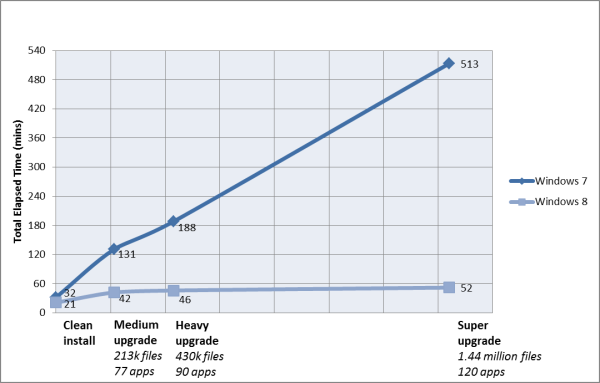
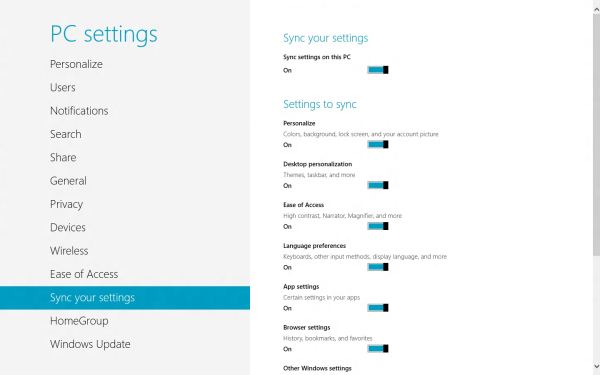














286 Comments
View All Comments
Sabresiberian - Friday, March 9, 2012 - link
This is the most complete analysis of Windows 8 I've seen so far. Thanks guys!;)
smilingcrow - Friday, March 9, 2012 - link
My thoughts exactly. I have a Dell Latitude XT3 in my box room which arrived last week and a copy of this preview on DVD arrived in the post today but until I read this review I didn’t feel a strong enough urge to install it due to the other reviews I’d read.Mid review I took it out of the box to install Win8 but unfortunately it uses a slimmer format HDD than I have spare so I will need to postpone; the XT3 is a convertible so having a touch screen made it the obvious choice. Maybe it will work via eSATA!
This review underlines why Anandtech is my first choice reviews site; thanks people.
p05esto - Friday, March 9, 2012 - link
I am so dissapointed by this review, I actual wonder if Microsoft paid to have this review put in place. It seems like a big advertisement to me. There's NO way a power user or enthusiast can work fast and efficient with dozens of applications and open windows in Win8... it's just not possible. I am NOT going to go to some stupid search box to find and launch Photoshop and other programs, are you freaking kidding me, who uses the search box to open a program? That is just retarded.I refuse to even get into it any more. Win8 in my opinion after using it is total junk. It's a cumbersome interface that is 5 times as many clicks to do every little thing. That start screen has no use to me at all, the last thing I care about is the weather, twitter, facebook, rss feeds and all that other time-wasting crap. I'm a professional developer, get rid of that junk in my way of Visual Studio!!
karocage - Friday, March 9, 2012 - link
Seriously?"There's NO way a power user or enthusiast can work fast and efficient with dozens of applications and open windows in Win8... it's just not possible."
I take it you haven't found the "desktop" tile yet. Click that and then go to the same exact desktop you always had. Alt-tab still works. The taskbar still works. I really don't know what you're complaining about.
"I am NOT going to go to some stupid search box to find and launch Photoshop and other programs, are you freaking kidding me, who uses the search box to open a program?"
Well, plenty of people do use the search box. It's quite fast. Or they use the taskbar. Or they use desktop shortcuts. Or they click items pinned to the start menu (which is different from clicking items pinned to the start screen how?). Again, you appear to just be complaining because you want to, not because there's any rational basis for it.
And, frankly, a ton of the complaints seem to be in this vein. The problem's apparently people's inability to think straight just because MS changed the size and layout of the start menu. Let go of your rage over a single full screen menu and see the things like the new task manager, the new right click menu where the start button used to be, the enhanced multimonitor support and all the other improvements Andrew outlined here.
Braden99 - Friday, March 9, 2012 - link
"but there’s still no way to use a different wallpaper for each desktop, something that OS X has supported forever"Actually you can in Windows 8. Go into Personalize>Click Desktop Background>Then you can right click pictures, and say set as monitor 1, or 2
smilingcrow - Friday, March 9, 2012 - link
I hope Win8 removes all the OS bugs (not driver or application bugs) that have annoyed me in Win7. I have used NT since 3.51 and bypassed Win 95/98/ME/XP (pre SP2) and Win7 has given me more hassle at the base OS level than all other versions combined. If I didn’t like its strengths so much I would be majorly pissed by its shortcomings. Fingers crossed for Win8.InsaneScientist - Saturday, March 10, 2012 - link
Your comment would carry a little more weight (and people might be able to point out something that you've missed) if you would actually detail what you're complaining about...bigboxes - Friday, March 9, 2012 - link
I thought Windows 7 was going to be the last x86 OS from Microsoft. I see that you used Windows 8 x86 on the Dell Latitude D620. With all the changes being made why isn't the elimination of x86 one of them?Andrew.a.cunningham - Saturday, March 10, 2012 - link
MS wants to maintain compatibility with all systems that could run Windows 7, which means one more generation of 32-bit Windows. This seems like it could be the last one, but we won't know until we start hearing about Windows 9.Braden999 - Friday, March 9, 2012 - link
"but there’s still no way to use a different wallpaper for each desktop, something that OS X has supported forever"Actually you can in Windows 8. Go into Personalize>Click Desktop Background>Then you can right click pictures, and say set as monitor 1, or 2