Averting Disaster - A Guide To Computer Backups (2014)
by Brett Howse on May 21, 2014 9:00 AM EST- Posted in
- IT Computing
- Mac
- Apple
- Windows
- Cloud Computing
- macOS
Consumer Cloud
You’ve made it this far and you’re thinking “but what about Google Drive/OneDrive/Dropbox/etc?”
Consumer Cloud as I’ll call it is changing the way we store data. Everyone now has access to cloud storage, and often quite a bit of storage for free. Is this not a backup?
The answer is – maybe.
Consumer Cloud is less about backup, and more about synchronization. The goal is to keep all of your files available on all of your devices. It’s not really a true backup. For instance, if I delete a file from OneDrive on the web, the next time my PC syncs up with OneDrive it also deletes the local copy. If you were using your cloud storage as backup, you may be in trouble. Luckily in the case of OneDrive, it has a recycle bin feature which allows the restore of any deleted files, but only for a maximum of thirty days.
Google Drive includes versioning, and again keeps a history for 30 days. But if a file is deleted and no longer in the Trash folder, it’s gone.
Dropbox also has versioning, so you can go back to the previous version or restore any file for thirty days as well, and optionally with the Packrat feature added on allows unlimited versioning and deletion recovery. Packrat is only available with Dropbox Pro, and is an additional $3.99/month or $39 per year on top of the Pro pricing.
| Consumer Cloud Offerings | ||||||
| OneDrive | Google Drive | iCloud | DropBox | Box | Amazon Cloud Drive | |
| Free Storage | 7 GB | 15 GB | 5 GB | 2 GB | 10 GB | 5 GB |
| Paid Storage (USD/year) |
50 GB - $25 100 GB / $50 200 GB / $100 |
100 GB - $24 1 TB / $120 10 TB / $1200 20 TB / $2400 30 TB / $3600 |
10 GB / $20 20 GB / $40 50 GB / $100 |
100 GB / $99 200 GB / $199 500 GB / $499 |
100 GB / $120 |
20 GB / $10 50 GB / $25 100 GB / $50 200 GB / $100 500 GB / $250 1 TB / $500 |
| Versioning | Office files (30 days) | Yes (30 days) | No |
Yes (30 days) Unlimited with PackRat addon |
No (Personal Tier) | No |
| File Restore | Yes (30 days) | Yes (30 days) | No |
Yes (30 days) Unlimited with PackRat addon |
Yes (30 days) | Yes |
| Operating System Support |
Windows OS X Android iOS Xbox Windows Phone |
Windows OS X Chrome OS Android iOS |
Windows OS X iOS |
Windows OS X Linux Android iOS BlackBerry Kindle Fire |
Windows OS X Android iOS Windows Phone BlackBerry |
Windows OS X Android iOS Kindle Fire |
So other than Dropbox with the PackRat addlon, which frankly is too expensive, Consumer Cloud is not as good as a dedicated backup system, though it is miles better than no backup at all. With Consumer Cloud, you lose control over the retention period for your files, and thirty days is not a huge window. If paired with a local backup using the built-in utilities, it could work very well. Just be sure that you sync your entire cloud folder to your PC that is performing the backups to gain a local backup of your cloud drive. Also, you have to make sure that you actually store all of your files in these cloud drives in order to get the offsite storage.
What I Do
Hopefully by now, you’ve given backup a good amount of thought. Maybe you already do some local backups, or subscribe to a cloud backup service; but what about how I backup my devices? In the interests of not looking like a hypocrite, it's likely best to detail what I currently use:
Right now in our household, we have a desktop, two laptops, and a HTPC. To backup and manage all of these devices, I have invested in a home server which is running the now defunct Windows Home Server 2011 operating system.
WHS 2011 offers many of the same features as Windows Server Essentials 2012, but at a much lower price point. Though missing some of the new functionality such as Storage Spaces, it still has Server Backup, Server folders, and Client Computer backup.
My home server is a HP MediaSmart EX485 – a lowly single core Celeron with 2 GB of RAM. Though it has four drive bays, I’m currently only using two of them. Two WD Black 2 TB drives provide the storage, which is plenty for me. One drive has the OS partition (60 GB), and the share partition (1800 GB) and the second drive is for Server Backup.
We utilize the server shares for our data – documents, pictures, music, videos, and general file storage.
The Server Backup feature does a complete backup of everything on the server to the backup drive. If the main drive were ever to fail, the secondary drive has a copy of everything.
The WHS connector program is installed on all client computers which allows them to be backed up with the Client Computer Backup which is the same incremental image based backup system as Windows Server Essentials 2012.
For offsite storage of important data, I use the Cloudberry plugin for WHS 2011 which then backs up folders I have selected to Amazon S3 Reduced Redundancy Storage. My S3 storage is right now sitting at around 120 GB.
The initial setup cost was higher than a run of the mill NAS, but at the time it wasn’t significantly higher than a four bay NAS. Ongoing costs are very low, with my S3 account being billed around $2.50 per month with the recent S3 price cuts.
It’s a great solution, and the Client Computer Backups have saved me several times already with the loss of a drive in my HTPC and our Alienware laptop being wiped by Dell when it was sent in for a screen replacement.
Oh yeah – it’s also a fantastic file server. I regularly hit 900+ Mbps transfer speeds over my wired LAN.


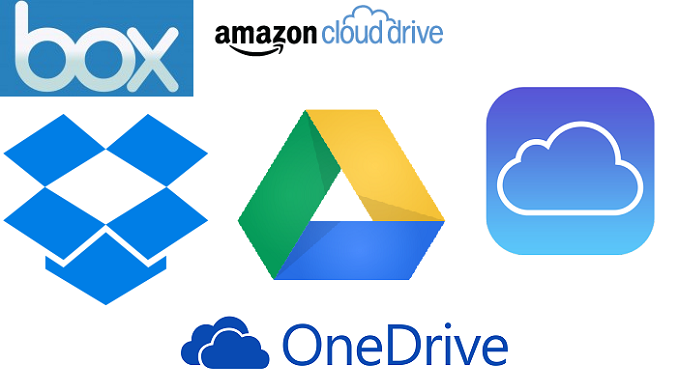
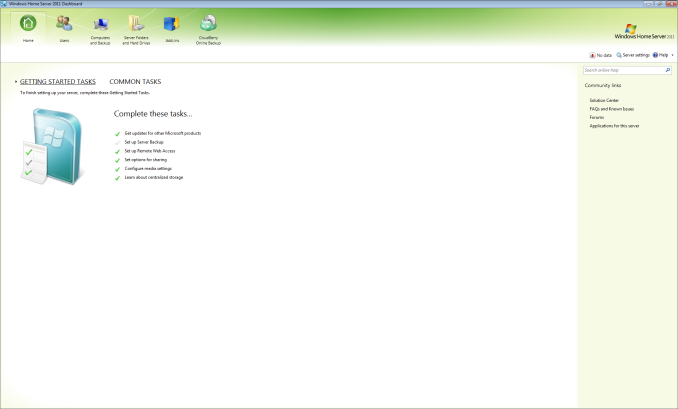








133 Comments
View All Comments
wumpus - Thursday, May 22, 2014 - link
The whole point of RAID *is* to protect you from things like bit rot. The difference between RAID5 and RAID6 is that RAID6 protects you from two rotted bits in a single sector (more specifically, two different drives with failures in the same location). You should be able to avoid this with RAID5 by periodically reading the entire drive and correcting any single error you find (called "scrubbing").Mr Perfect - Thursday, May 22, 2014 - link
It's not really a sure thing with the RAID though. The array has no idea which version is correct, and which one is rotten. The best it can do is take a consensus and go with whatever version of the file the most drives agree is correct. They did an article about bit rot over at Ars Technica, and the author's RAID 5 happily used the rotten version.http://arstechnica.com/information-technology/2014...
bsd228 - Thursday, May 22, 2014 - link
not, really, wumpus. The whole point of RAID (minus 0) is to protect you from a disk failure. By itself it does not deal with bit rot at all. On a mirror, who is right? In typical implementations, disk 0 is presumed to have the correct copy. ZFS (and I believe MS's knockoff, ReFS) implemented scrubbing with checksumming to give a means to identifying the correct copy.beginner99 - Thursday, May 22, 2014 - link
I use Microsoft's free tool SyncToy. With it you can synchronize folders to anywhere else, like an external hdd. And of course only updates are synched and you can specify in which direction to sync. I use it to backup my media collection. The external hard drive can then be stored off-site (at work). The advantage I see with this is that the media files are copied over and are readable on the backup directly. You can take the external hdd on the road and have your full media collection at hand. With image files you will have to first restore them before being able to use them.Important documents should be stored in the "cloud". This can be a simple encrypted zip sent by email and it will be stored on the email server (say gmail) or whatever. That was possible like over a decade ago already.
gsvelto - Thursday, May 22, 2014 - link
I do most of my backups from Linux: I use rsync to sync my home directory and other relevant files outside of /home and ntfsclone to backup my Windows drives. The latter option is definitely slower than incremental backups or somesuch but allows me to restore a Windows installation very quickly w/o need for reinstalling. It's also handy when moving Windows from a hard drive to another.AlexIsAlex - Thursday, May 22, 2014 - link
Another aspect to backups is bit rot. Both on the backup media (are the files in the backup still good?) and on the live media (do I need to restore this file from backup, as it has become corrupted?)For a decent backup system, I want checkusms stored with the backed up data, and verified regularly. I also want the backup to actually read all files to be backed up from the source, even if they are not supposed to be modified since the last backup, and check that they still have the same checksum. Unfortunately, this takes rather a long time, but I don't see any alternative to discovering months down the line that some rarely accessed files have become corrupted, and worse, been backed up in a corrupted state.
boomie - Thursday, May 22, 2014 - link
>Windows 8 fixes that issue, but creates new ones by no longer allowing automated image backupsWell, I didn't think supposed IT pros at anandtech would be so casual as to be afraid of command line.
If you cannot live in this world without regular image backups, who prevents you from adding a task in task scheduler with wbadmin call?
Come on now.
ruthan - Thursday, May 22, 2014 - link
There are extended tutorials to Windows native backup setting, but for Winserver essentials, here are very compressed version of descriptions. Could you more explain it - for example - "Once the connector software is installed" - this is big shortcut - after installation is backup set up from server or from local machine?How is linux / macs backup support, because of this is real different, Windows backup solution isnt now big problem. From my experience - best solution are form Acronis and Paragon, but they have lots of limitations and known issues.
davidpappleby - Thursday, May 22, 2014 - link
We have two laptops, and two desktops. Each has a boot drive and a separate physical backup drive for images using acronis. All pictures/music/data reside on the server which has separate backup drives for its OS and data (again with acronis). I'll be looking into S3 again as a result of this article (last time I looked I thought 2tb was too much). My wife has an external drive we use as off site backup of her important data (downside is that that is current only).Mikuni - Thursday, May 22, 2014 - link
Mega gives 10GB for free, encrypted storage, why wasn't it mentioned?