Averting Disaster - A Guide To Computer Backups (2014)
by Brett Howse on May 21, 2014 9:00 AM EST- Posted in
- IT Computing
- Mac
- Apple
- Windows
- Cloud Computing
- macOS
Final Words
Backups are important. If you were ever to have a catastrophic system failure, or your laptop bag was stolen from your car, any amount of time and money you spend setting up some form of backup will pay for itself hundreds of times over. We all store an amazing amount of our lives in digital form now, and you don’t want to be “that person” who loses everything they have saved over the years.
Take the time now to set up a backup. Here is a summary of the recommended backups for different scenarios:
Single PC or Mac:
Good: Backup to USB hard drive using built-in utilities.
Better: Backup to cloud.
Best: Backup to USB hard drive and cloud for Hybrid Backup.
Multiple PCs or Macs:
Good: Backup to NAS using built-in utilities.
Better: Backup to NAS, then use NAS utilities to backup NAS to cloud.
Best: Centralized backup tool such as Windows Server 2012 Essentials.
NAS Storage:
Good: Backup NAS to internal or external drive.
Better: Backup NAS to cloud storage.
Best: Backup NAS to internal or external drive, and cloud storage.
Consumer Cloud:
Good: Use cloud storage as the default save location for all important files.
Best: Ensure entire cloud drive is synced with PC, then perform PC backups on the cloud data.
Hopefully you are already backing up your data, but if not, then the next best thing would be to have this discussion urge you towards adding a backup system to protect your files.
If you have a backup system that works great for you, sound off in the comments to let others know!


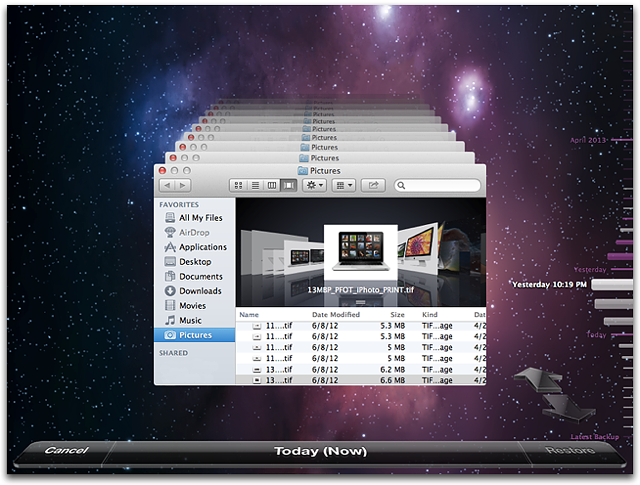








133 Comments
View All Comments
wumpus - Thursday, May 22, 2014 - link
The whole point of RAID *is* to protect you from things like bit rot. The difference between RAID5 and RAID6 is that RAID6 protects you from two rotted bits in a single sector (more specifically, two different drives with failures in the same location). You should be able to avoid this with RAID5 by periodically reading the entire drive and correcting any single error you find (called "scrubbing").Mr Perfect - Thursday, May 22, 2014 - link
It's not really a sure thing with the RAID though. The array has no idea which version is correct, and which one is rotten. The best it can do is take a consensus and go with whatever version of the file the most drives agree is correct. They did an article about bit rot over at Ars Technica, and the author's RAID 5 happily used the rotten version.http://arstechnica.com/information-technology/2014...
bsd228 - Thursday, May 22, 2014 - link
not, really, wumpus. The whole point of RAID (minus 0) is to protect you from a disk failure. By itself it does not deal with bit rot at all. On a mirror, who is right? In typical implementations, disk 0 is presumed to have the correct copy. ZFS (and I believe MS's knockoff, ReFS) implemented scrubbing with checksumming to give a means to identifying the correct copy.beginner99 - Thursday, May 22, 2014 - link
I use Microsoft's free tool SyncToy. With it you can synchronize folders to anywhere else, like an external hdd. And of course only updates are synched and you can specify in which direction to sync. I use it to backup my media collection. The external hard drive can then be stored off-site (at work). The advantage I see with this is that the media files are copied over and are readable on the backup directly. You can take the external hdd on the road and have your full media collection at hand. With image files you will have to first restore them before being able to use them.Important documents should be stored in the "cloud". This can be a simple encrypted zip sent by email and it will be stored on the email server (say gmail) or whatever. That was possible like over a decade ago already.
gsvelto - Thursday, May 22, 2014 - link
I do most of my backups from Linux: I use rsync to sync my home directory and other relevant files outside of /home and ntfsclone to backup my Windows drives. The latter option is definitely slower than incremental backups or somesuch but allows me to restore a Windows installation very quickly w/o need for reinstalling. It's also handy when moving Windows from a hard drive to another.AlexIsAlex - Thursday, May 22, 2014 - link
Another aspect to backups is bit rot. Both on the backup media (are the files in the backup still good?) and on the live media (do I need to restore this file from backup, as it has become corrupted?)For a decent backup system, I want checkusms stored with the backed up data, and verified regularly. I also want the backup to actually read all files to be backed up from the source, even if they are not supposed to be modified since the last backup, and check that they still have the same checksum. Unfortunately, this takes rather a long time, but I don't see any alternative to discovering months down the line that some rarely accessed files have become corrupted, and worse, been backed up in a corrupted state.
boomie - Thursday, May 22, 2014 - link
>Windows 8 fixes that issue, but creates new ones by no longer allowing automated image backupsWell, I didn't think supposed IT pros at anandtech would be so casual as to be afraid of command line.
If you cannot live in this world without regular image backups, who prevents you from adding a task in task scheduler with wbadmin call?
Come on now.
ruthan - Thursday, May 22, 2014 - link
There are extended tutorials to Windows native backup setting, but for Winserver essentials, here are very compressed version of descriptions. Could you more explain it - for example - "Once the connector software is installed" - this is big shortcut - after installation is backup set up from server or from local machine?How is linux / macs backup support, because of this is real different, Windows backup solution isnt now big problem. From my experience - best solution are form Acronis and Paragon, but they have lots of limitations and known issues.
davidpappleby - Thursday, May 22, 2014 - link
We have two laptops, and two desktops. Each has a boot drive and a separate physical backup drive for images using acronis. All pictures/music/data reside on the server which has separate backup drives for its OS and data (again with acronis). I'll be looking into S3 again as a result of this article (last time I looked I thought 2tb was too much). My wife has an external drive we use as off site backup of her important data (downside is that that is current only).Mikuni - Thursday, May 22, 2014 - link
Mega gives 10GB for free, encrypted storage, why wasn't it mentioned?