Averting Disaster - A Guide To Computer Backups (2014)
by Brett Howse on May 21, 2014 9:00 AM EST- Posted in
- IT Computing
- Mac
- Apple
- Windows
- Cloud Computing
- macOS
Consumer Cloud
You’ve made it this far and you’re thinking “but what about Google Drive/OneDrive/Dropbox/etc?”
Consumer Cloud as I’ll call it is changing the way we store data. Everyone now has access to cloud storage, and often quite a bit of storage for free. Is this not a backup?
The answer is – maybe.
Consumer Cloud is less about backup, and more about synchronization. The goal is to keep all of your files available on all of your devices. It’s not really a true backup. For instance, if I delete a file from OneDrive on the web, the next time my PC syncs up with OneDrive it also deletes the local copy. If you were using your cloud storage as backup, you may be in trouble. Luckily in the case of OneDrive, it has a recycle bin feature which allows the restore of any deleted files, but only for a maximum of thirty days.
Google Drive includes versioning, and again keeps a history for 30 days. But if a file is deleted and no longer in the Trash folder, it’s gone.
Dropbox also has versioning, so you can go back to the previous version or restore any file for thirty days as well, and optionally with the Packrat feature added on allows unlimited versioning and deletion recovery. Packrat is only available with Dropbox Pro, and is an additional $3.99/month or $39 per year on top of the Pro pricing.
| Consumer Cloud Offerings | ||||||
| OneDrive | Google Drive | iCloud | DropBox | Box | Amazon Cloud Drive | |
| Free Storage | 7 GB | 15 GB | 5 GB | 2 GB | 10 GB | 5 GB |
| Paid Storage (USD/year) |
50 GB - $25 100 GB / $50 200 GB / $100 |
100 GB - $24 1 TB / $120 10 TB / $1200 20 TB / $2400 30 TB / $3600 |
10 GB / $20 20 GB / $40 50 GB / $100 |
100 GB / $99 200 GB / $199 500 GB / $499 |
100 GB / $120 |
20 GB / $10 50 GB / $25 100 GB / $50 200 GB / $100 500 GB / $250 1 TB / $500 |
| Versioning | Office files (30 days) | Yes (30 days) | No |
Yes (30 days) Unlimited with PackRat addon |
No (Personal Tier) | No |
| File Restore | Yes (30 days) | Yes (30 days) | No |
Yes (30 days) Unlimited with PackRat addon |
Yes (30 days) | Yes |
| Operating System Support |
Windows OS X Android iOS Xbox Windows Phone |
Windows OS X Chrome OS Android iOS |
Windows OS X iOS |
Windows OS X Linux Android iOS BlackBerry Kindle Fire |
Windows OS X Android iOS Windows Phone BlackBerry |
Windows OS X Android iOS Kindle Fire |
So other than Dropbox with the PackRat addlon, which frankly is too expensive, Consumer Cloud is not as good as a dedicated backup system, though it is miles better than no backup at all. With Consumer Cloud, you lose control over the retention period for your files, and thirty days is not a huge window. If paired with a local backup using the built-in utilities, it could work very well. Just be sure that you sync your entire cloud folder to your PC that is performing the backups to gain a local backup of your cloud drive. Also, you have to make sure that you actually store all of your files in these cloud drives in order to get the offsite storage.
What I Do
Hopefully by now, you’ve given backup a good amount of thought. Maybe you already do some local backups, or subscribe to a cloud backup service; but what about how I backup my devices? In the interests of not looking like a hypocrite, it's likely best to detail what I currently use:
Right now in our household, we have a desktop, two laptops, and a HTPC. To backup and manage all of these devices, I have invested in a home server which is running the now defunct Windows Home Server 2011 operating system.
WHS 2011 offers many of the same features as Windows Server Essentials 2012, but at a much lower price point. Though missing some of the new functionality such as Storage Spaces, it still has Server Backup, Server folders, and Client Computer backup.
My home server is a HP MediaSmart EX485 – a lowly single core Celeron with 2 GB of RAM. Though it has four drive bays, I’m currently only using two of them. Two WD Black 2 TB drives provide the storage, which is plenty for me. One drive has the OS partition (60 GB), and the share partition (1800 GB) and the second drive is for Server Backup.
We utilize the server shares for our data – documents, pictures, music, videos, and general file storage.
The Server Backup feature does a complete backup of everything on the server to the backup drive. If the main drive were ever to fail, the secondary drive has a copy of everything.
The WHS connector program is installed on all client computers which allows them to be backed up with the Client Computer Backup which is the same incremental image based backup system as Windows Server Essentials 2012.
For offsite storage of important data, I use the Cloudberry plugin for WHS 2011 which then backs up folders I have selected to Amazon S3 Reduced Redundancy Storage. My S3 storage is right now sitting at around 120 GB.
The initial setup cost was higher than a run of the mill NAS, but at the time it wasn’t significantly higher than a four bay NAS. Ongoing costs are very low, with my S3 account being billed around $2.50 per month with the recent S3 price cuts.
It’s a great solution, and the Client Computer Backups have saved me several times already with the loss of a drive in my HTPC and our Alienware laptop being wiped by Dell when it was sent in for a screen replacement.
Oh yeah – it’s also a fantastic file server. I regularly hit 900+ Mbps transfer speeds over my wired LAN.


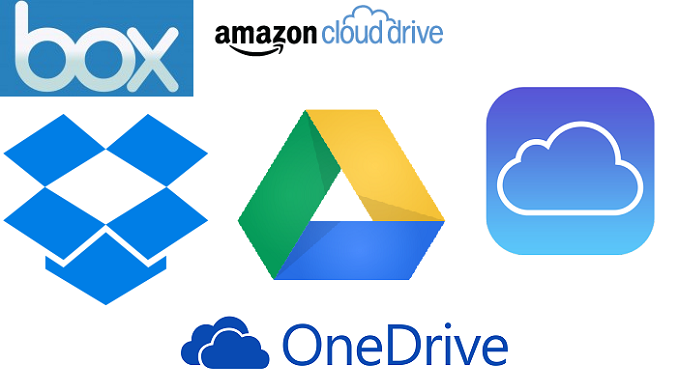
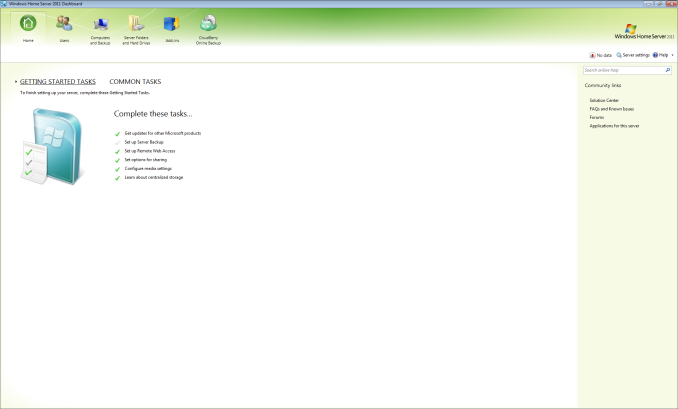








133 Comments
View All Comments
Samus - Thursday, May 22, 2014 - link
+1 for Acronis True Image. Amazing product, I've purchased the newer editions every time a major Windows OS is released (TrueImage 2008, TrueImage 2010, TrueImage 2013, now TrueImage 2014)I purchased TrueImage 2014 because it introduced integrated cloud backup which works extremely well, and they give you 250GB for the first year free (and $50/year after that.) Since I upgraded from 2013, it only cost $20 for the upgrade to 2014. You can also sneakily use the Intel SSD Migration software as your "upgrade" edition if you happen to have an Intel SSD, essentially getting you the full software and a year of cloud storage for $20 bucks.
The downside is additional storage is expensive, where as Crashplan and Carbonite have what are virtually unlimited plans starting at $100, some plans even covering "unlimited" users making it perfect for small business.
Either way, great article. We need to spread the backup knowledge so everyone does it, because I think the reason most people don't backup is because they don't know how.
bsd228 - Thursday, May 22, 2014 - link
Brett- the primary con of cloud services that I think must always be kept in mind is the consequence of your provider going out of business. We've seen this before, and so long as we see newcomers offering unlimited storage cheap as an initial lure to get customers, we'll continue to see it. If it's just your backup, then the cost is the effort required to identify another and get the first full dump done. If we're in the 100s of gigs and beyond, that is significant. So my philosophy is to pick a stable vendor who is making a profit on me, not finding the one offering terms I can exploit. Generally this means pricing based on data size, and a preference to very stable firms like Amazon or Google.toyotabedzrock - Thursday, May 22, 2014 - link
I wish they would provide a way for families to store each others data encrypted so they could provide for their own disaster recovery.RoboKaren - Tuesday, June 10, 2014 - link
It's called Crashplan. Backing up to another person's (friend's, family, etc.) drive is a free option.easp - Thursday, May 22, 2014 - link
Notebook users should really, really, have a networked backup target as part of their mix.External HDDs don't really cut it for Notebook users, unless they regularly "dock" with a monitor or USB hub connected to the drive. Some people do, but I know many many that don't, and while they may have the best of intentions, they will not remember to hook up the external drive on a regular basis.
A network target on their LAN will ensure that automatic backups happen in the course of regular use. A publicly accessable network target, like Crashplan Cloud, or AWS Glacier, or even Crashplan's PTP with portmapping or UPnP enabled, allow automatic backups to happen whenever they have an internet connection. Anything less is a disaster waiting to happen.
Z15CAM - Thursday, May 22, 2014 - link
So a 1.32MB DOS app named GHOST.EXE writing to FAT32 is no longer applicable - As if.Z15CAM - Thursday, May 22, 2014 - link
You can't migrate BackUp's over Networks thru GUI using Symantec's Ghost Counsel.Rogatti - Thursday, May 22, 2014 - link
Already in the linux world:-
ISO for DVD
$ dd if=/dev/sr0 of=imagem.iso bs=2048 ##(if=dvd unit - of= name.iso)##
-
MondoRescue
http://www.mondorescue.org/docs/mondorescue-howto....
Z15CAM - Thursday, May 22, 2014 - link
Already in the Linux world:NO the DOS World
SeanFL - Friday, May 23, 2014 - link
One issue I had with dropbox, box, or copy is they all wanted to setup their own directory and do the backup from there. If I have a well organized set of drives with various folders and subfolders, I'd like to be able to choose what to backup and skip (as I can do in Crashplan). Have any of the cloud ones mentioned above made it so you can choose your own directories to backup?