Averting Disaster - A Guide To Computer Backups (2014)
by Brett Howse on May 21, 2014 9:00 AM EST- Posted in
- IT Computing
- Mac
- Apple
- Windows
- Cloud Computing
- macOS
Final Words
Backups are important. If you were ever to have a catastrophic system failure, or your laptop bag was stolen from your car, any amount of time and money you spend setting up some form of backup will pay for itself hundreds of times over. We all store an amazing amount of our lives in digital form now, and you don’t want to be “that person” who loses everything they have saved over the years.
Take the time now to set up a backup. Here is a summary of the recommended backups for different scenarios:
Single PC or Mac:
Good: Backup to USB hard drive using built-in utilities.
Better: Backup to cloud.
Best: Backup to USB hard drive and cloud for Hybrid Backup.
Multiple PCs or Macs:
Good: Backup to NAS using built-in utilities.
Better: Backup to NAS, then use NAS utilities to backup NAS to cloud.
Best: Centralized backup tool such as Windows Server 2012 Essentials.
NAS Storage:
Good: Backup NAS to internal or external drive.
Better: Backup NAS to cloud storage.
Best: Backup NAS to internal or external drive, and cloud storage.
Consumer Cloud:
Good: Use cloud storage as the default save location for all important files.
Best: Ensure entire cloud drive is synced with PC, then perform PC backups on the cloud data.
Hopefully you are already backing up your data, but if not, then the next best thing would be to have this discussion urge you towards adding a backup system to protect your files.
If you have a backup system that works great for you, sound off in the comments to let others know!


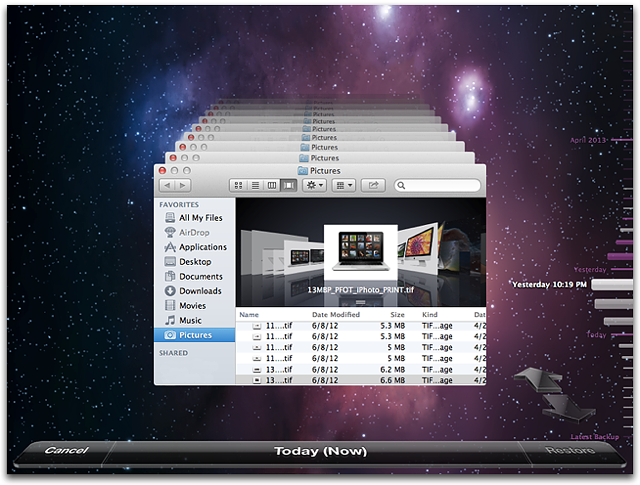








133 Comments
View All Comments
Samus - Thursday, May 22, 2014 - link
+1 for Acronis True Image. Amazing product, I've purchased the newer editions every time a major Windows OS is released (TrueImage 2008, TrueImage 2010, TrueImage 2013, now TrueImage 2014)I purchased TrueImage 2014 because it introduced integrated cloud backup which works extremely well, and they give you 250GB for the first year free (and $50/year after that.) Since I upgraded from 2013, it only cost $20 for the upgrade to 2014. You can also sneakily use the Intel SSD Migration software as your "upgrade" edition if you happen to have an Intel SSD, essentially getting you the full software and a year of cloud storage for $20 bucks.
The downside is additional storage is expensive, where as Crashplan and Carbonite have what are virtually unlimited plans starting at $100, some plans even covering "unlimited" users making it perfect for small business.
Either way, great article. We need to spread the backup knowledge so everyone does it, because I think the reason most people don't backup is because they don't know how.
bsd228 - Thursday, May 22, 2014 - link
Brett- the primary con of cloud services that I think must always be kept in mind is the consequence of your provider going out of business. We've seen this before, and so long as we see newcomers offering unlimited storage cheap as an initial lure to get customers, we'll continue to see it. If it's just your backup, then the cost is the effort required to identify another and get the first full dump done. If we're in the 100s of gigs and beyond, that is significant. So my philosophy is to pick a stable vendor who is making a profit on me, not finding the one offering terms I can exploit. Generally this means pricing based on data size, and a preference to very stable firms like Amazon or Google.toyotabedzrock - Thursday, May 22, 2014 - link
I wish they would provide a way for families to store each others data encrypted so they could provide for their own disaster recovery.RoboKaren - Tuesday, June 10, 2014 - link
It's called Crashplan. Backing up to another person's (friend's, family, etc.) drive is a free option.easp - Thursday, May 22, 2014 - link
Notebook users should really, really, have a networked backup target as part of their mix.External HDDs don't really cut it for Notebook users, unless they regularly "dock" with a monitor or USB hub connected to the drive. Some people do, but I know many many that don't, and while they may have the best of intentions, they will not remember to hook up the external drive on a regular basis.
A network target on their LAN will ensure that automatic backups happen in the course of regular use. A publicly accessable network target, like Crashplan Cloud, or AWS Glacier, or even Crashplan's PTP with portmapping or UPnP enabled, allow automatic backups to happen whenever they have an internet connection. Anything less is a disaster waiting to happen.
Z15CAM - Thursday, May 22, 2014 - link
So a 1.32MB DOS app named GHOST.EXE writing to FAT32 is no longer applicable - As if.Z15CAM - Thursday, May 22, 2014 - link
You can't migrate BackUp's over Networks thru GUI using Symantec's Ghost Counsel.Rogatti - Thursday, May 22, 2014 - link
Already in the linux world:-
ISO for DVD
$ dd if=/dev/sr0 of=imagem.iso bs=2048 ##(if=dvd unit - of= name.iso)##
-
MondoRescue
http://www.mondorescue.org/docs/mondorescue-howto....
Z15CAM - Thursday, May 22, 2014 - link
Already in the Linux world:NO the DOS World
SeanFL - Friday, May 23, 2014 - link
One issue I had with dropbox, box, or copy is they all wanted to setup their own directory and do the backup from there. If I have a well organized set of drives with various folders and subfolders, I'd like to be able to choose what to backup and skip (as I can do in Crashplan). Have any of the cloud ones mentioned above made it so you can choose your own directories to backup?