Averting Disaster - A Guide To Computer Backups (2014)
by Brett Howse on May 21, 2014 9:00 AM EST- Posted in
- IT Computing
- Mac
- Apple
- Windows
- Cloud Computing
- macOS
Consumer Cloud
You’ve made it this far and you’re thinking “but what about Google Drive/OneDrive/Dropbox/etc?”
Consumer Cloud as I’ll call it is changing the way we store data. Everyone now has access to cloud storage, and often quite a bit of storage for free. Is this not a backup?
The answer is – maybe.
Consumer Cloud is less about backup, and more about synchronization. The goal is to keep all of your files available on all of your devices. It’s not really a true backup. For instance, if I delete a file from OneDrive on the web, the next time my PC syncs up with OneDrive it also deletes the local copy. If you were using your cloud storage as backup, you may be in trouble. Luckily in the case of OneDrive, it has a recycle bin feature which allows the restore of any deleted files, but only for a maximum of thirty days.
Google Drive includes versioning, and again keeps a history for 30 days. But if a file is deleted and no longer in the Trash folder, it’s gone.
Dropbox also has versioning, so you can go back to the previous version or restore any file for thirty days as well, and optionally with the Packrat feature added on allows unlimited versioning and deletion recovery. Packrat is only available with Dropbox Pro, and is an additional $3.99/month or $39 per year on top of the Pro pricing.
| Consumer Cloud Offerings | ||||||
| OneDrive | Google Drive | iCloud | DropBox | Box | Amazon Cloud Drive | |
| Free Storage | 7 GB | 15 GB | 5 GB | 2 GB | 10 GB | 5 GB |
| Paid Storage (USD/year) |
50 GB - $25 100 GB / $50 200 GB / $100 |
100 GB - $24 1 TB / $120 10 TB / $1200 20 TB / $2400 30 TB / $3600 |
10 GB / $20 20 GB / $40 50 GB / $100 |
100 GB / $99 200 GB / $199 500 GB / $499 |
100 GB / $120 |
20 GB / $10 50 GB / $25 100 GB / $50 200 GB / $100 500 GB / $250 1 TB / $500 |
| Versioning | Office files (30 days) | Yes (30 days) | No |
Yes (30 days) Unlimited with PackRat addon |
No (Personal Tier) | No |
| File Restore | Yes (30 days) | Yes (30 days) | No |
Yes (30 days) Unlimited with PackRat addon |
Yes (30 days) | Yes |
| Operating System Support |
Windows OS X Android iOS Xbox Windows Phone |
Windows OS X Chrome OS Android iOS |
Windows OS X iOS |
Windows OS X Linux Android iOS BlackBerry Kindle Fire |
Windows OS X Android iOS Windows Phone BlackBerry |
Windows OS X Android iOS Kindle Fire |
So other than Dropbox with the PackRat addlon, which frankly is too expensive, Consumer Cloud is not as good as a dedicated backup system, though it is miles better than no backup at all. With Consumer Cloud, you lose control over the retention period for your files, and thirty days is not a huge window. If paired with a local backup using the built-in utilities, it could work very well. Just be sure that you sync your entire cloud folder to your PC that is performing the backups to gain a local backup of your cloud drive. Also, you have to make sure that you actually store all of your files in these cloud drives in order to get the offsite storage.
What I Do
Hopefully by now, you’ve given backup a good amount of thought. Maybe you already do some local backups, or subscribe to a cloud backup service; but what about how I backup my devices? In the interests of not looking like a hypocrite, it's likely best to detail what I currently use:
Right now in our household, we have a desktop, two laptops, and a HTPC. To backup and manage all of these devices, I have invested in a home server which is running the now defunct Windows Home Server 2011 operating system.
WHS 2011 offers many of the same features as Windows Server Essentials 2012, but at a much lower price point. Though missing some of the new functionality such as Storage Spaces, it still has Server Backup, Server folders, and Client Computer backup.
My home server is a HP MediaSmart EX485 – a lowly single core Celeron with 2 GB of RAM. Though it has four drive bays, I’m currently only using two of them. Two WD Black 2 TB drives provide the storage, which is plenty for me. One drive has the OS partition (60 GB), and the share partition (1800 GB) and the second drive is for Server Backup.
We utilize the server shares for our data – documents, pictures, music, videos, and general file storage.
The Server Backup feature does a complete backup of everything on the server to the backup drive. If the main drive were ever to fail, the secondary drive has a copy of everything.
The WHS connector program is installed on all client computers which allows them to be backed up with the Client Computer Backup which is the same incremental image based backup system as Windows Server Essentials 2012.
For offsite storage of important data, I use the Cloudberry plugin for WHS 2011 which then backs up folders I have selected to Amazon S3 Reduced Redundancy Storage. My S3 storage is right now sitting at around 120 GB.
The initial setup cost was higher than a run of the mill NAS, but at the time it wasn’t significantly higher than a four bay NAS. Ongoing costs are very low, with my S3 account being billed around $2.50 per month with the recent S3 price cuts.
It’s a great solution, and the Client Computer Backups have saved me several times already with the loss of a drive in my HTPC and our Alienware laptop being wiped by Dell when it was sent in for a screen replacement.
Oh yeah – it’s also a fantastic file server. I regularly hit 900+ Mbps transfer speeds over my wired LAN.


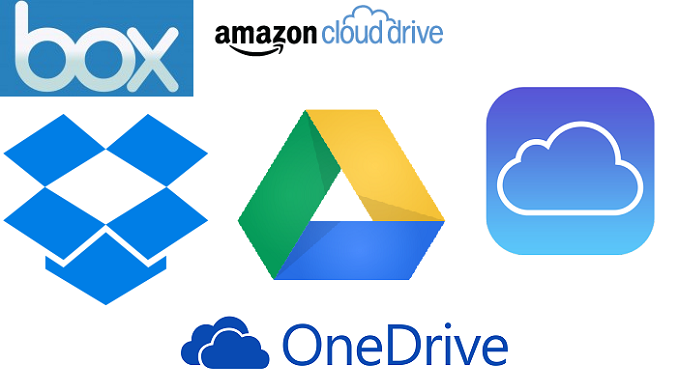
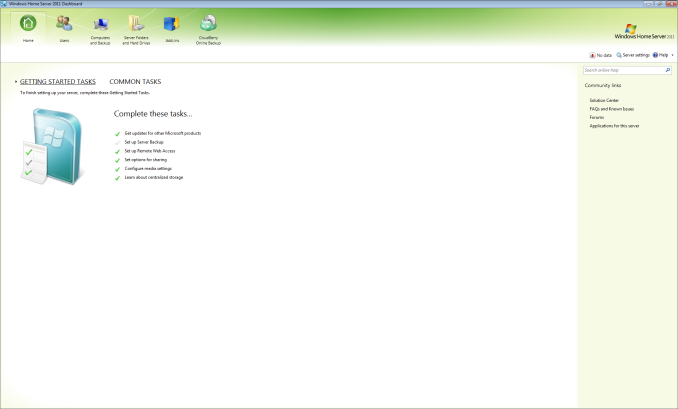








133 Comments
View All Comments
mrweir - Friday, May 23, 2014 - link
If you purchase the OS X Server app ($20) for one of your macs, you can enable networked Time Machine backups for the other macs on your network. I have an external drive connected to my iMac that my wife's Macbook Pro backs up to wirelessly.While it's not technically "built-in" and does come at a cost, it's not "third party" either.
metayoshi - Friday, May 23, 2014 - link
I have been using Acronis for years to backup my main OS drive into my data drive and then do a copy of the whole data drive onto an external hard drive.I switched to Windows 7's built-in backup tool once to replace Acronis to see if I could just have a free tool. Well, I corrupted my Windows 7 OS once, and after I restored the image, a ton of programs didn't work, including Microsoft Office. I tried uninstalling an reinstalling some programs, but for some reason, there were still some things messed up. I had to do a clean install of Windows 7, and I vowed to never use the Windows 7 built in backup ever again. Since my Acroins version was old at the 2009 version, I went ahead and got the 2013 version, and now that's what I have for backups. I have had to restore images from Acronis before (the 2009 version), so I know I can at least trust them.
I'm not too fond of using the cloud to backup files. I used to put some non-private files on megaupload, and we all know how that went - goodbye megaupload. Now I just fear any sort of cloud storage as a backup - I simply use it for syncing, and then I back up my cloud data locally.
I also tried a NAS once to backup both mine and my girlfriend's computer, but that WD MyBook Live (before they went to this whole MyCloud thing) ended up dying after a random power outtage we had. Granted, it was a single drive nas box, but I thought I could live with it. Nope, my external drive has been my main backup source ever since. It sure isn't any sort of advanced backup solution, but it does the job for me.
KPNuts - Saturday, May 24, 2014 - link
Great article learnt a lot as I just copy my documents onto USB two hard drives on a weekly basis one kept in my computer bag the other in the office. I have a MacBook Pro and an iMac with files shared between so its a bit of a nightmare to keep track of the most up to date ones.A question; would things be easier if I invested in a TimeCapsule and used it with TimeMachine? would TImeMachine work with both computers on the one TimeCapsule or would I have to have one for each machine? if I need two then it starts to get expensive
Look forward to getting so useful feedback to decide which way I should go
Brett Howse - Saturday, May 24, 2014 - link
You can backup multiple machines to a single Time Capsule so that won't be an issue.KPNuts - Saturday, May 24, 2014 - link
thanks Brett Hoswe think thats the way i'll go then as its personal stuff and i have no real need for cloud storage My off site hard drive will be there and if I get broken into or theres a flood or firetitanmiller - Saturday, May 24, 2014 - link
Just putting in a plug for Backblaze. Great service. I store about 1.5TB on it for $3.96/month.Kvanh - Saturday, May 24, 2014 - link
If you use full disk encryption on your computer make sure your NAS/local drive backups are encrypted as well!I turned off Time Machine and switched to using CrashPlan for both local & cloud backups. I get the the same every 15 minute snapshot as Time Machine but I found crashplan more reliable.
I also use Super-Duper! to make a boot drive clone nightly.
While my main storage is RAID-5, the external drive I use for backups is RAID-0. With the redundancy of the RAID-5 and offsite of crashplan I figure the risk of losing the local backup is acceptable. I'm not in dire need of an infinite timeline of files, the important ones are in the offsite backup anyway. So losing a year of backups and starting over with new drives is no biggie.
nytopcat98367 - Monday, May 26, 2014 - link
great article Brett Hoswe. i've been using shadow protect software to backup my desktop pc, the C: drive to a 2nd internal drive for about 6 years. it never fails. i have 23 GB on my main drive which takes 12 minutes to backup. OS windows 7.Stylex - Monday, May 26, 2014 - link
I use windows8.1 and DriveBender to pool my drives, ala WHS as my NAS. Awesome thing about Drive Bender is that it stores the data in NTFS so if something craters I can still grab the data off the drives without worrying about RAID. Also, selective folder duplication across drives is awesome. Some stuff needs backup, some stuff does not.Conficio - Monday, May 26, 2014 - link
I'm less looking for a backup tech, more for an archive tech. I want to put my data (photos/documents/PDFs) onto a server that can index them for meta data and full text search and ultimately off load the files onto DVD/bluRay disks for long term storage.I'd expect the meta data index to be fully backed up onto the cloud and the files being kept safe on media.
Any pointers?