Averting Disaster - A Guide To Computer Backups (2014)
by Brett Howse on May 21, 2014 9:00 AM EST- Posted in
- IT Computing
- Mac
- Apple
- Windows
- Cloud Computing
- macOS
Final Words
Backups are important. If you were ever to have a catastrophic system failure, or your laptop bag was stolen from your car, any amount of time and money you spend setting up some form of backup will pay for itself hundreds of times over. We all store an amazing amount of our lives in digital form now, and you don’t want to be “that person” who loses everything they have saved over the years.
Take the time now to set up a backup. Here is a summary of the recommended backups for different scenarios:
Single PC or Mac:
Good: Backup to USB hard drive using built-in utilities.
Better: Backup to cloud.
Best: Backup to USB hard drive and cloud for Hybrid Backup.
Multiple PCs or Macs:
Good: Backup to NAS using built-in utilities.
Better: Backup to NAS, then use NAS utilities to backup NAS to cloud.
Best: Centralized backup tool such as Windows Server 2012 Essentials.
NAS Storage:
Good: Backup NAS to internal or external drive.
Better: Backup NAS to cloud storage.
Best: Backup NAS to internal or external drive, and cloud storage.
Consumer Cloud:
Good: Use cloud storage as the default save location for all important files.
Best: Ensure entire cloud drive is synced with PC, then perform PC backups on the cloud data.
Hopefully you are already backing up your data, but if not, then the next best thing would be to have this discussion urge you towards adding a backup system to protect your files.
If you have a backup system that works great for you, sound off in the comments to let others know!


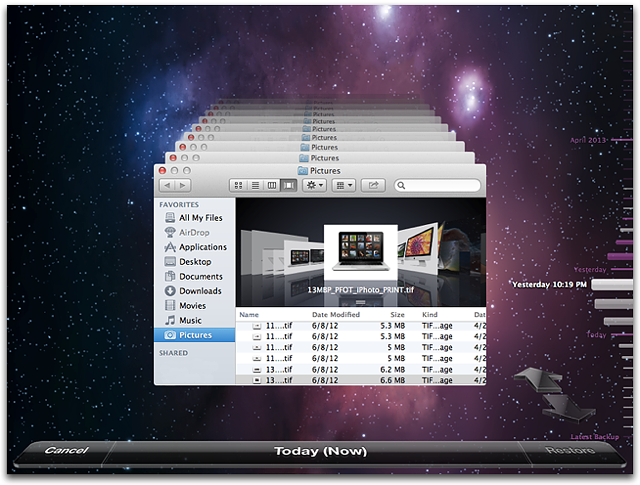








133 Comments
View All Comments
mrweir - Friday, May 23, 2014 - link
If you purchase the OS X Server app ($20) for one of your macs, you can enable networked Time Machine backups for the other macs on your network. I have an external drive connected to my iMac that my wife's Macbook Pro backs up to wirelessly.While it's not technically "built-in" and does come at a cost, it's not "third party" either.
metayoshi - Friday, May 23, 2014 - link
I have been using Acronis for years to backup my main OS drive into my data drive and then do a copy of the whole data drive onto an external hard drive.I switched to Windows 7's built-in backup tool once to replace Acronis to see if I could just have a free tool. Well, I corrupted my Windows 7 OS once, and after I restored the image, a ton of programs didn't work, including Microsoft Office. I tried uninstalling an reinstalling some programs, but for some reason, there were still some things messed up. I had to do a clean install of Windows 7, and I vowed to never use the Windows 7 built in backup ever again. Since my Acroins version was old at the 2009 version, I went ahead and got the 2013 version, and now that's what I have for backups. I have had to restore images from Acronis before (the 2009 version), so I know I can at least trust them.
I'm not too fond of using the cloud to backup files. I used to put some non-private files on megaupload, and we all know how that went - goodbye megaupload. Now I just fear any sort of cloud storage as a backup - I simply use it for syncing, and then I back up my cloud data locally.
I also tried a NAS once to backup both mine and my girlfriend's computer, but that WD MyBook Live (before they went to this whole MyCloud thing) ended up dying after a random power outtage we had. Granted, it was a single drive nas box, but I thought I could live with it. Nope, my external drive has been my main backup source ever since. It sure isn't any sort of advanced backup solution, but it does the job for me.
KPNuts - Saturday, May 24, 2014 - link
Great article learnt a lot as I just copy my documents onto USB two hard drives on a weekly basis one kept in my computer bag the other in the office. I have a MacBook Pro and an iMac with files shared between so its a bit of a nightmare to keep track of the most up to date ones.A question; would things be easier if I invested in a TimeCapsule and used it with TimeMachine? would TImeMachine work with both computers on the one TimeCapsule or would I have to have one for each machine? if I need two then it starts to get expensive
Look forward to getting so useful feedback to decide which way I should go
Brett Howse - Saturday, May 24, 2014 - link
You can backup multiple machines to a single Time Capsule so that won't be an issue.KPNuts - Saturday, May 24, 2014 - link
thanks Brett Hoswe think thats the way i'll go then as its personal stuff and i have no real need for cloud storage My off site hard drive will be there and if I get broken into or theres a flood or firetitanmiller - Saturday, May 24, 2014 - link
Just putting in a plug for Backblaze. Great service. I store about 1.5TB on it for $3.96/month.Kvanh - Saturday, May 24, 2014 - link
If you use full disk encryption on your computer make sure your NAS/local drive backups are encrypted as well!I turned off Time Machine and switched to using CrashPlan for both local & cloud backups. I get the the same every 15 minute snapshot as Time Machine but I found crashplan more reliable.
I also use Super-Duper! to make a boot drive clone nightly.
While my main storage is RAID-5, the external drive I use for backups is RAID-0. With the redundancy of the RAID-5 and offsite of crashplan I figure the risk of losing the local backup is acceptable. I'm not in dire need of an infinite timeline of files, the important ones are in the offsite backup anyway. So losing a year of backups and starting over with new drives is no biggie.
nytopcat98367 - Monday, May 26, 2014 - link
great article Brett Hoswe. i've been using shadow protect software to backup my desktop pc, the C: drive to a 2nd internal drive for about 6 years. it never fails. i have 23 GB on my main drive which takes 12 minutes to backup. OS windows 7.Stylex - Monday, May 26, 2014 - link
I use windows8.1 and DriveBender to pool my drives, ala WHS as my NAS. Awesome thing about Drive Bender is that it stores the data in NTFS so if something craters I can still grab the data off the drives without worrying about RAID. Also, selective folder duplication across drives is awesome. Some stuff needs backup, some stuff does not.Conficio - Monday, May 26, 2014 - link
I'm less looking for a backup tech, more for an archive tech. I want to put my data (photos/documents/PDFs) onto a server that can index them for meta data and full text search and ultimately off load the files onto DVD/bluRay disks for long term storage.I'd expect the meta data index to be fully backed up onto the cloud and the files being kept safe on media.
Any pointers?