Averting Disaster - A Guide To Computer Backups (2014)
by Brett Howse on May 21, 2014 9:00 AM EST- Posted in
- IT Computing
- Mac
- Apple
- Windows
- Cloud Computing
- macOS
Consumer Cloud
You’ve made it this far and you’re thinking “but what about Google Drive/OneDrive/Dropbox/etc?”
Consumer Cloud as I’ll call it is changing the way we store data. Everyone now has access to cloud storage, and often quite a bit of storage for free. Is this not a backup?
The answer is – maybe.
Consumer Cloud is less about backup, and more about synchronization. The goal is to keep all of your files available on all of your devices. It’s not really a true backup. For instance, if I delete a file from OneDrive on the web, the next time my PC syncs up with OneDrive it also deletes the local copy. If you were using your cloud storage as backup, you may be in trouble. Luckily in the case of OneDrive, it has a recycle bin feature which allows the restore of any deleted files, but only for a maximum of thirty days.
Google Drive includes versioning, and again keeps a history for 30 days. But if a file is deleted and no longer in the Trash folder, it’s gone.
Dropbox also has versioning, so you can go back to the previous version or restore any file for thirty days as well, and optionally with the Packrat feature added on allows unlimited versioning and deletion recovery. Packrat is only available with Dropbox Pro, and is an additional $3.99/month or $39 per year on top of the Pro pricing.
| Consumer Cloud Offerings | ||||||
| OneDrive | Google Drive | iCloud | DropBox | Box | Amazon Cloud Drive | |
| Free Storage | 7 GB | 15 GB | 5 GB | 2 GB | 10 GB | 5 GB |
| Paid Storage (USD/year) |
50 GB - $25 100 GB / $50 200 GB / $100 |
100 GB - $24 1 TB / $120 10 TB / $1200 20 TB / $2400 30 TB / $3600 |
10 GB / $20 20 GB / $40 50 GB / $100 |
100 GB / $99 200 GB / $199 500 GB / $499 |
100 GB / $120 |
20 GB / $10 50 GB / $25 100 GB / $50 200 GB / $100 500 GB / $250 1 TB / $500 |
| Versioning | Office files (30 days) | Yes (30 days) | No |
Yes (30 days) Unlimited with PackRat addon |
No (Personal Tier) | No |
| File Restore | Yes (30 days) | Yes (30 days) | No |
Yes (30 days) Unlimited with PackRat addon |
Yes (30 days) | Yes |
| Operating System Support |
Windows OS X Android iOS Xbox Windows Phone |
Windows OS X Chrome OS Android iOS |
Windows OS X iOS |
Windows OS X Linux Android iOS BlackBerry Kindle Fire |
Windows OS X Android iOS Windows Phone BlackBerry |
Windows OS X Android iOS Kindle Fire |
So other than Dropbox with the PackRat addlon, which frankly is too expensive, Consumer Cloud is not as good as a dedicated backup system, though it is miles better than no backup at all. With Consumer Cloud, you lose control over the retention period for your files, and thirty days is not a huge window. If paired with a local backup using the built-in utilities, it could work very well. Just be sure that you sync your entire cloud folder to your PC that is performing the backups to gain a local backup of your cloud drive. Also, you have to make sure that you actually store all of your files in these cloud drives in order to get the offsite storage.
What I Do
Hopefully by now, you’ve given backup a good amount of thought. Maybe you already do some local backups, or subscribe to a cloud backup service; but what about how I backup my devices? In the interests of not looking like a hypocrite, it's likely best to detail what I currently use:
Right now in our household, we have a desktop, two laptops, and a HTPC. To backup and manage all of these devices, I have invested in a home server which is running the now defunct Windows Home Server 2011 operating system.
WHS 2011 offers many of the same features as Windows Server Essentials 2012, but at a much lower price point. Though missing some of the new functionality such as Storage Spaces, it still has Server Backup, Server folders, and Client Computer backup.
My home server is a HP MediaSmart EX485 – a lowly single core Celeron with 2 GB of RAM. Though it has four drive bays, I’m currently only using two of them. Two WD Black 2 TB drives provide the storage, which is plenty for me. One drive has the OS partition (60 GB), and the share partition (1800 GB) and the second drive is for Server Backup.
We utilize the server shares for our data – documents, pictures, music, videos, and general file storage.
The Server Backup feature does a complete backup of everything on the server to the backup drive. If the main drive were ever to fail, the secondary drive has a copy of everything.
The WHS connector program is installed on all client computers which allows them to be backed up with the Client Computer Backup which is the same incremental image based backup system as Windows Server Essentials 2012.
For offsite storage of important data, I use the Cloudberry plugin for WHS 2011 which then backs up folders I have selected to Amazon S3 Reduced Redundancy Storage. My S3 storage is right now sitting at around 120 GB.
The initial setup cost was higher than a run of the mill NAS, but at the time it wasn’t significantly higher than a four bay NAS. Ongoing costs are very low, with my S3 account being billed around $2.50 per month with the recent S3 price cuts.
It’s a great solution, and the Client Computer Backups have saved me several times already with the loss of a drive in my HTPC and our Alienware laptop being wiped by Dell when it was sent in for a screen replacement.
Oh yeah – it’s also a fantastic file server. I regularly hit 900+ Mbps transfer speeds over my wired LAN.


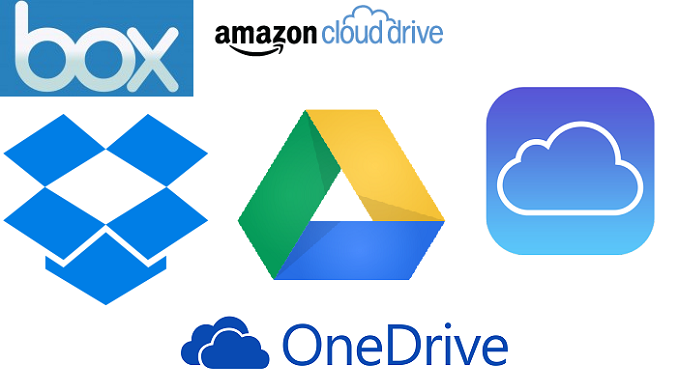
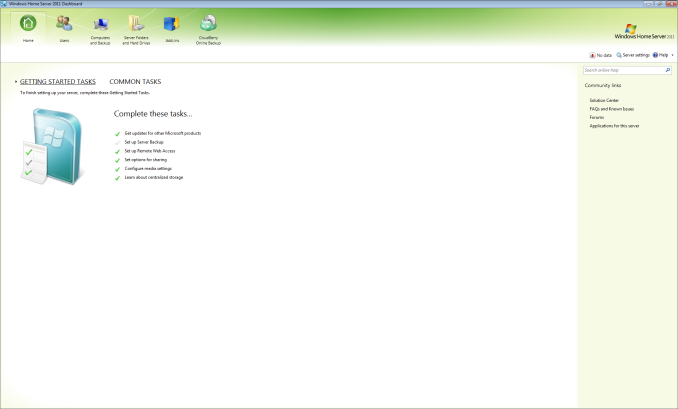








133 Comments
View All Comments
HachavBanav - Tuesday, May 27, 2014 - link
Not a single word of my current UNLIMITED ONLINE BACKUP solution....$50/yearhttp://www.backblaze.com/partner/af2141
Brett Howse - Tuesday, May 27, 2014 - link
Except this:Here is a list of several vendors offering their own take on cloud backups:
◾ Arq
◾ Backblaze
◾ Carbonite
◾ Cloudberry
◾ Crashplan
◾ JungleDisk
◾ Mozy
nagi603 - Wednesday, May 28, 2014 - link
Another one to consider: unRAID. It uses filesystem-level RAID-ing, with one parity disk. The biggest pro is that if two disks fail, you get to keep your data on the other disks, as opposed to having to resort to very expensive and not fully effective specialist recovery services with RAID-5. You can expand the cluster to (IIRC) 23 drives max, with a separate cache drive if it seems too slow for you. The cons are: it's not free, and you have to build your own NAS for it. But so far it turned out to be best for me.7Enigma - Wednesday, May 28, 2014 - link
I keep it simple. Once every month or 3 I'll backup my local TB media drive on my main computer to an external 2TB drive. The data is now duplicated and not in danger of electric surge. Fire/flood/etc. still not protected but OK.About every 4-6 months I'll take the 2TB to my parents house and backup the new files to their media computer. That takes the danger of disaster out of the equation. Unless both houses suffer catastrophe (we are only ~30miles away from each other....) there is little loss of data.
Since this is all mechanical HDD's I'm wondering peoples thoughts on recopying files? I just continuously add and update the files but never "refresh" the drives. Is this something that should (very infrequently) be done? i.e. format a drive then reload with the same files?
Good article. And people DO NOT think it won't happen to you. I was luckily able to recover a coworkers computer after a power outtage. Fried his PSU, but fortunately stopped there. I was able to grab his family media without issue. They had NO backup, nothing. You would have thought after this they would take my advice and backup? Nope. I doubt they will be as lucky next time.
rickydlam - Wednesday, May 28, 2014 - link
Google Drive is $1.99/month for 100GB now.Archipelago - Saturday, June 7, 2014 - link
and from what I can tell, Google Drive does offer versioning through the "manage revisions" feature.Thrackerzod - Thursday, May 29, 2014 - link
I back up all my irreplaceable stuff (family photos and home movies for example) on LTO tape. Got a Dell SCSI LTO2 drive for next to nothing and the tapes are dirt cheap and last decades. LTO1 tapes are so cheap I even use them for less important stuff like backups of all my Steam game installers. Tapes are certainly not the most popular solution for consumers but for long term archival use I've yet to find anything better.Hauken - Saturday, May 31, 2014 - link
Time Machine is simple yes, but you can't boot from it. And if you're on a new system, needing files from an old backed up system, it gets awfully problematic.MDX - Wednesday, June 4, 2014 - link
I wish there was a backup service that was immune to national security letters, but alas. Mega.co.nz will have to do for now.pslind69 - Monday, July 7, 2014 - link
Why No mention of StorageCraft ShadowProtect? 😩 Also, one has to figure out which data is really important enough to backup in multiple ways. A list of op just back up everything. All Their personal documents, wedding pictures, and all their movies, tv series, music etc. All those entertainment media can be recreated from originals or redownloaded, so why even back them up. I think most people do that because if disaster hits, they couldn't remember what they have lost, so they back up everything unnessecary file.Instead, include a list of all your easily recreatable files (with hashes) in your important backup that is replicated offsite, to cloud etc. That way you can easily go back and see that "Ohh I lost my Days of Our Lives TV folder" and then just redownload or rerip the dvds. So much space saved by not backing up unimportant data you could easily recreate.