Averting Disaster - A Guide To Computer Backups (2014)
by Brett Howse on May 21, 2014 9:00 AM EST- Posted in
- IT Computing
- Mac
- Apple
- Windows
- Cloud Computing
- macOS
Final Words
Backups are important. If you were ever to have a catastrophic system failure, or your laptop bag was stolen from your car, any amount of time and money you spend setting up some form of backup will pay for itself hundreds of times over. We all store an amazing amount of our lives in digital form now, and you don’t want to be “that person” who loses everything they have saved over the years.
Take the time now to set up a backup. Here is a summary of the recommended backups for different scenarios:
Single PC or Mac:
Good: Backup to USB hard drive using built-in utilities.
Better: Backup to cloud.
Best: Backup to USB hard drive and cloud for Hybrid Backup.
Multiple PCs or Macs:
Good: Backup to NAS using built-in utilities.
Better: Backup to NAS, then use NAS utilities to backup NAS to cloud.
Best: Centralized backup tool such as Windows Server 2012 Essentials.
NAS Storage:
Good: Backup NAS to internal or external drive.
Better: Backup NAS to cloud storage.
Best: Backup NAS to internal or external drive, and cloud storage.
Consumer Cloud:
Good: Use cloud storage as the default save location for all important files.
Best: Ensure entire cloud drive is synced with PC, then perform PC backups on the cloud data.
Hopefully you are already backing up your data, but if not, then the next best thing would be to have this discussion urge you towards adding a backup system to protect your files.
If you have a backup system that works great for you, sound off in the comments to let others know!


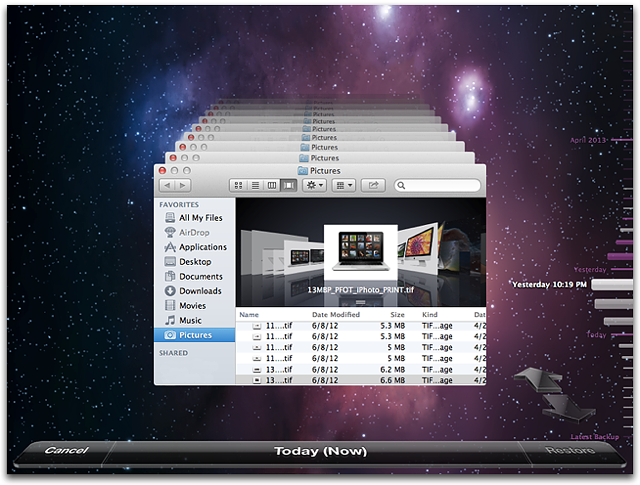








133 Comments
View All Comments
HachavBanav - Tuesday, May 27, 2014 - link
Not a single word of my current UNLIMITED ONLINE BACKUP solution....$50/yearhttp://www.backblaze.com/partner/af2141
Brett Howse - Tuesday, May 27, 2014 - link
Except this:Here is a list of several vendors offering their own take on cloud backups:
◾ Arq
◾ Backblaze
◾ Carbonite
◾ Cloudberry
◾ Crashplan
◾ JungleDisk
◾ Mozy
nagi603 - Wednesday, May 28, 2014 - link
Another one to consider: unRAID. It uses filesystem-level RAID-ing, with one parity disk. The biggest pro is that if two disks fail, you get to keep your data on the other disks, as opposed to having to resort to very expensive and not fully effective specialist recovery services with RAID-5. You can expand the cluster to (IIRC) 23 drives max, with a separate cache drive if it seems too slow for you. The cons are: it's not free, and you have to build your own NAS for it. But so far it turned out to be best for me.7Enigma - Wednesday, May 28, 2014 - link
I keep it simple. Once every month or 3 I'll backup my local TB media drive on my main computer to an external 2TB drive. The data is now duplicated and not in danger of electric surge. Fire/flood/etc. still not protected but OK.About every 4-6 months I'll take the 2TB to my parents house and backup the new files to their media computer. That takes the danger of disaster out of the equation. Unless both houses suffer catastrophe (we are only ~30miles away from each other....) there is little loss of data.
Since this is all mechanical HDD's I'm wondering peoples thoughts on recopying files? I just continuously add and update the files but never "refresh" the drives. Is this something that should (very infrequently) be done? i.e. format a drive then reload with the same files?
Good article. And people DO NOT think it won't happen to you. I was luckily able to recover a coworkers computer after a power outtage. Fried his PSU, but fortunately stopped there. I was able to grab his family media without issue. They had NO backup, nothing. You would have thought after this they would take my advice and backup? Nope. I doubt they will be as lucky next time.
rickydlam - Wednesday, May 28, 2014 - link
Google Drive is $1.99/month for 100GB now.Archipelago - Saturday, June 7, 2014 - link
and from what I can tell, Google Drive does offer versioning through the "manage revisions" feature.Thrackerzod - Thursday, May 29, 2014 - link
I back up all my irreplaceable stuff (family photos and home movies for example) on LTO tape. Got a Dell SCSI LTO2 drive for next to nothing and the tapes are dirt cheap and last decades. LTO1 tapes are so cheap I even use them for less important stuff like backups of all my Steam game installers. Tapes are certainly not the most popular solution for consumers but for long term archival use I've yet to find anything better.Hauken - Saturday, May 31, 2014 - link
Time Machine is simple yes, but you can't boot from it. And if you're on a new system, needing files from an old backed up system, it gets awfully problematic.MDX - Wednesday, June 4, 2014 - link
I wish there was a backup service that was immune to national security letters, but alas. Mega.co.nz will have to do for now.pslind69 - Monday, July 7, 2014 - link
Why No mention of StorageCraft ShadowProtect? 😩 Also, one has to figure out which data is really important enough to backup in multiple ways. A list of op just back up everything. All Their personal documents, wedding pictures, and all their movies, tv series, music etc. All those entertainment media can be recreated from originals or redownloaded, so why even back them up. I think most people do that because if disaster hits, they couldn't remember what they have lost, so they back up everything unnessecary file.Instead, include a list of all your easily recreatable files (with hashes) in your important backup that is replicated offsite, to cloud etc. That way you can easily go back and see that "Ohh I lost my Days of Our Lives TV folder" and then just redownload or rerip the dvds. So much space saved by not backing up unimportant data you could easily recreate.