Averting Disaster - A Guide To Computer Backups (2014)
by Brett Howse on May 21, 2014 9:00 AM EST- Posted in
- IT Computing
- Mac
- Apple
- Windows
- Cloud Computing
- macOS
Consumer Cloud
You’ve made it this far and you’re thinking “but what about Google Drive/OneDrive/Dropbox/etc?”
Consumer Cloud as I’ll call it is changing the way we store data. Everyone now has access to cloud storage, and often quite a bit of storage for free. Is this not a backup?
The answer is – maybe.
Consumer Cloud is less about backup, and more about synchronization. The goal is to keep all of your files available on all of your devices. It’s not really a true backup. For instance, if I delete a file from OneDrive on the web, the next time my PC syncs up with OneDrive it also deletes the local copy. If you were using your cloud storage as backup, you may be in trouble. Luckily in the case of OneDrive, it has a recycle bin feature which allows the restore of any deleted files, but only for a maximum of thirty days.
Google Drive includes versioning, and again keeps a history for 30 days. But if a file is deleted and no longer in the Trash folder, it’s gone.
Dropbox also has versioning, so you can go back to the previous version or restore any file for thirty days as well, and optionally with the Packrat feature added on allows unlimited versioning and deletion recovery. Packrat is only available with Dropbox Pro, and is an additional $3.99/month or $39 per year on top of the Pro pricing.
| Consumer Cloud Offerings | ||||||
| OneDrive | Google Drive | iCloud | DropBox | Box | Amazon Cloud Drive | |
| Free Storage | 7 GB | 15 GB | 5 GB | 2 GB | 10 GB | 5 GB |
| Paid Storage (USD/year) |
50 GB - $25 100 GB / $50 200 GB / $100 |
100 GB - $24 1 TB / $120 10 TB / $1200 20 TB / $2400 30 TB / $3600 |
10 GB / $20 20 GB / $40 50 GB / $100 |
100 GB / $99 200 GB / $199 500 GB / $499 |
100 GB / $120 |
20 GB / $10 50 GB / $25 100 GB / $50 200 GB / $100 500 GB / $250 1 TB / $500 |
| Versioning | Office files (30 days) | Yes (30 days) | No |
Yes (30 days) Unlimited with PackRat addon |
No (Personal Tier) | No |
| File Restore | Yes (30 days) | Yes (30 days) | No |
Yes (30 days) Unlimited with PackRat addon |
Yes (30 days) | Yes |
| Operating System Support |
Windows OS X Android iOS Xbox Windows Phone |
Windows OS X Chrome OS Android iOS |
Windows OS X iOS |
Windows OS X Linux Android iOS BlackBerry Kindle Fire |
Windows OS X Android iOS Windows Phone BlackBerry |
Windows OS X Android iOS Kindle Fire |
So other than Dropbox with the PackRat addlon, which frankly is too expensive, Consumer Cloud is not as good as a dedicated backup system, though it is miles better than no backup at all. With Consumer Cloud, you lose control over the retention period for your files, and thirty days is not a huge window. If paired with a local backup using the built-in utilities, it could work very well. Just be sure that you sync your entire cloud folder to your PC that is performing the backups to gain a local backup of your cloud drive. Also, you have to make sure that you actually store all of your files in these cloud drives in order to get the offsite storage.
What I Do
Hopefully by now, you’ve given backup a good amount of thought. Maybe you already do some local backups, or subscribe to a cloud backup service; but what about how I backup my devices? In the interests of not looking like a hypocrite, it's likely best to detail what I currently use:
Right now in our household, we have a desktop, two laptops, and a HTPC. To backup and manage all of these devices, I have invested in a home server which is running the now defunct Windows Home Server 2011 operating system.
WHS 2011 offers many of the same features as Windows Server Essentials 2012, but at a much lower price point. Though missing some of the new functionality such as Storage Spaces, it still has Server Backup, Server folders, and Client Computer backup.
My home server is a HP MediaSmart EX485 – a lowly single core Celeron with 2 GB of RAM. Though it has four drive bays, I’m currently only using two of them. Two WD Black 2 TB drives provide the storage, which is plenty for me. One drive has the OS partition (60 GB), and the share partition (1800 GB) and the second drive is for Server Backup.
We utilize the server shares for our data – documents, pictures, music, videos, and general file storage.
The Server Backup feature does a complete backup of everything on the server to the backup drive. If the main drive were ever to fail, the secondary drive has a copy of everything.
The WHS connector program is installed on all client computers which allows them to be backed up with the Client Computer Backup which is the same incremental image based backup system as Windows Server Essentials 2012.
For offsite storage of important data, I use the Cloudberry plugin for WHS 2011 which then backs up folders I have selected to Amazon S3 Reduced Redundancy Storage. My S3 storage is right now sitting at around 120 GB.
The initial setup cost was higher than a run of the mill NAS, but at the time it wasn’t significantly higher than a four bay NAS. Ongoing costs are very low, with my S3 account being billed around $2.50 per month with the recent S3 price cuts.
It’s a great solution, and the Client Computer Backups have saved me several times already with the loss of a drive in my HTPC and our Alienware laptop being wiped by Dell when it was sent in for a screen replacement.
Oh yeah – it’s also a fantastic file server. I regularly hit 900+ Mbps transfer speeds over my wired LAN.


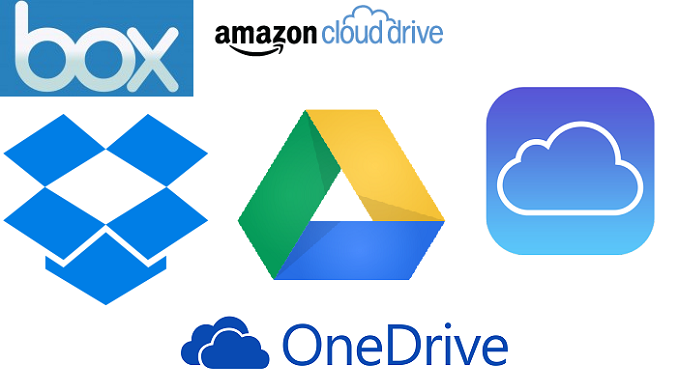
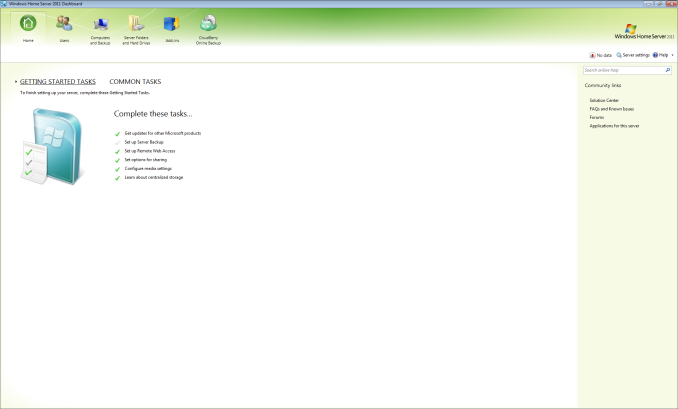








133 Comments
View All Comments
patrickjchase - Thursday, May 22, 2014 - link
ZFS RAIDZ implements strong checksums within each drive, such that it can reliably detect if a drive is returning bad data and ignore it. In some respects it's actually stronger than RAID6 in terms of its ability to deal with silent corruption. That's why NonSequitor wrote "double parity OR checkums" (RAID6 is double-parity, RAIDZ is single-parity augmented with strong per-disk, per-chunk checksums).If you're halfway competent then it's not "extremely likely" that you'll encounter unreadable sectors during a RAID5 rebuild. There's a reason why both good RAID controllers and ZFS implement scrubbing (i.e. they can periodically read every disk end to end and remap any unreadable sectors). If you do that every couple days then the likelihood of encountering a new (since the last scrub) unreadable sector may or may not be high depending on your rebuild time.
For example I have a 5-disk RAID5 array that I use for "cold" storage. I scrub it daily, and rebuilding to a hot-spare takes 6 hours (I've tested it several times, verifying the results against separate copies of the same files), which means that the maximum delay between the most recent scrub and the end of a rebuild is 30 hrs. The scrubs have only found one bad sector in ~2 years, so I respectfully submit that the likelihood of an additional failure within 30 hours of a scrub is pretty darned low.
beginner99 - Thursday, May 22, 2014 - link
exactly. anything above 2 TB drives becomes really problematic in this regard. With 4 TB drives it's almost guaranteed a RAID-5 rebuild will fail. IMHO if you do RAID, do RAID-1.patrickjchase - Thursday, May 22, 2014 - link
RAID1 has exactly the same problems as RAID5 - In the case of silent corruption it can't determine which disk is bad, and it's vulnerable to a single disk failure during a rebuild. The likelihood of such a failure is obviously lower (now you only have to worry about 1 other disks instead of 2 or more) but not hugely so. RAID6/RAIDZ2 is statistically much better until you get up to really high drive counts.The "big boys" with truly mission-critical data do N-way replication, i.e. all critical data is replicated (n>=3) times on different systems.
jimhsu - Wednesday, May 21, 2014 - link
+1 to crashplan. For my most important data, I have n+2 backups: n being the number of computers I have (meaning that Onedrive automatically syncs them); 2 being a crashplan online subscription as well as a local crashplan backup. I also have restore previous versions running, and use it on occasion, but don't consider it a backup per se.pjcamp - Wednesday, May 21, 2014 - link
I plowed through all the competitors a few years ago, and Crashplan was the one I selected. It had the cheapest unlimited storage with version history, and the (for me) killer feature that there exists a Linux client. I have a FreeNAS box that I use for media storage. I can mount it as a drive on my Linux machine and the Crashplan client will back it up just as if it were a local drive. There is also an Android client that gives you access to all your files, functioning as a sort of personal Dropbox, without sharing but with better security.I've had occasion to use my backups a couple of times and found it easy and speedy, much more so than I expected for a cloud service.
cknobman - Wednesday, May 21, 2014 - link
Everything in my house goes to a personally built server onto dedicated RAID storage drives. No accounts other than my personal administrator account have access to do anything but read.Those drives are then backed up to the cloud via CrashPlan.
Simple, effective, and as foolproof as I can get for now.
uhuznaa - Wednesday, May 21, 2014 - link
One thing to note with Time Machine: You don't need to use the fancy interface for restoring files. Just browse your backup disk with the Finder (or on the command line), there's a directory for every backup from which you can just copy things over.To CrashPan: I used that for a while, but found it to be utterly uncontrollable. The log files are a joke, the status mails arrive at random times (or not at all) and are useless ("Files: 117k, Backed Up: 99.9%") and often enough when a backup didn't run for some reason it's impossible to debug because there's no real error reporting. It may work somehow, but it has all the marks of something I don't want to rely on.
NCM - Wednesday, May 21, 2014 - link
Yes, that's indeed a big point for Apple's TimeMachine — that and it being included free with every Mac. If necessary you can just go digging into a TM archive and pull out what you need.SkateboardP - Wednesday, May 21, 2014 - link
Hi Brett,great guide but can you or others please check if the OneDrive backupsolution is throttled and capped at 355kb/s under win8.1 (Desktop)? I read that many people complaining about that. Thanks.
plext0r - Wednesday, May 21, 2014 - link
I've been using Duplicati for a few years and it has been good. "It works with Amazon S3, Windows Live SkyDrive, Google Drive (Google Docs), Rackspace Cloud Files or WebDAV, SSH, FTP (and many more)." It uses rsync under the covers and I use it to backup to my RAID-5 NAS in the basement. I also perform offsite backups (rotate 1TB disks to and from my workplace).