Averting Disaster - A Guide To Computer Backups (2014)
by Brett Howse on May 21, 2014 9:00 AM EST- Posted in
- IT Computing
- Mac
- Apple
- Windows
- Cloud Computing
- macOS
Final Words
Backups are important. If you were ever to have a catastrophic system failure, or your laptop bag was stolen from your car, any amount of time and money you spend setting up some form of backup will pay for itself hundreds of times over. We all store an amazing amount of our lives in digital form now, and you don’t want to be “that person” who loses everything they have saved over the years.
Take the time now to set up a backup. Here is a summary of the recommended backups for different scenarios:
Single PC or Mac:
Good: Backup to USB hard drive using built-in utilities.
Better: Backup to cloud.
Best: Backup to USB hard drive and cloud for Hybrid Backup.
Multiple PCs or Macs:
Good: Backup to NAS using built-in utilities.
Better: Backup to NAS, then use NAS utilities to backup NAS to cloud.
Best: Centralized backup tool such as Windows Server 2012 Essentials.
NAS Storage:
Good: Backup NAS to internal or external drive.
Better: Backup NAS to cloud storage.
Best: Backup NAS to internal or external drive, and cloud storage.
Consumer Cloud:
Good: Use cloud storage as the default save location for all important files.
Best: Ensure entire cloud drive is synced with PC, then perform PC backups on the cloud data.
Hopefully you are already backing up your data, but if not, then the next best thing would be to have this discussion urge you towards adding a backup system to protect your files.
If you have a backup system that works great for you, sound off in the comments to let others know!


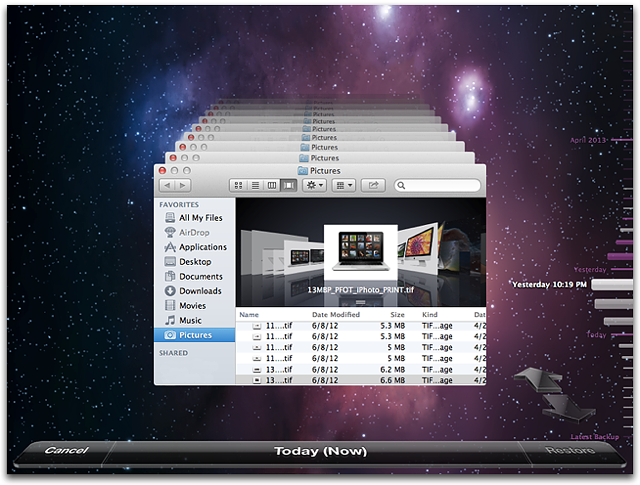








133 Comments
View All Comments
patrickjchase - Thursday, May 22, 2014 - link
ZFS RAIDZ implements strong checksums within each drive, such that it can reliably detect if a drive is returning bad data and ignore it. In some respects it's actually stronger than RAID6 in terms of its ability to deal with silent corruption. That's why NonSequitor wrote "double parity OR checkums" (RAID6 is double-parity, RAIDZ is single-parity augmented with strong per-disk, per-chunk checksums).If you're halfway competent then it's not "extremely likely" that you'll encounter unreadable sectors during a RAID5 rebuild. There's a reason why both good RAID controllers and ZFS implement scrubbing (i.e. they can periodically read every disk end to end and remap any unreadable sectors). If you do that every couple days then the likelihood of encountering a new (since the last scrub) unreadable sector may or may not be high depending on your rebuild time.
For example I have a 5-disk RAID5 array that I use for "cold" storage. I scrub it daily, and rebuilding to a hot-spare takes 6 hours (I've tested it several times, verifying the results against separate copies of the same files), which means that the maximum delay between the most recent scrub and the end of a rebuild is 30 hrs. The scrubs have only found one bad sector in ~2 years, so I respectfully submit that the likelihood of an additional failure within 30 hours of a scrub is pretty darned low.
beginner99 - Thursday, May 22, 2014 - link
exactly. anything above 2 TB drives becomes really problematic in this regard. With 4 TB drives it's almost guaranteed a RAID-5 rebuild will fail. IMHO if you do RAID, do RAID-1.patrickjchase - Thursday, May 22, 2014 - link
RAID1 has exactly the same problems as RAID5 - In the case of silent corruption it can't determine which disk is bad, and it's vulnerable to a single disk failure during a rebuild. The likelihood of such a failure is obviously lower (now you only have to worry about 1 other disks instead of 2 or more) but not hugely so. RAID6/RAIDZ2 is statistically much better until you get up to really high drive counts.The "big boys" with truly mission-critical data do N-way replication, i.e. all critical data is replicated (n>=3) times on different systems.
jimhsu - Wednesday, May 21, 2014 - link
+1 to crashplan. For my most important data, I have n+2 backups: n being the number of computers I have (meaning that Onedrive automatically syncs them); 2 being a crashplan online subscription as well as a local crashplan backup. I also have restore previous versions running, and use it on occasion, but don't consider it a backup per se.pjcamp - Wednesday, May 21, 2014 - link
I plowed through all the competitors a few years ago, and Crashplan was the one I selected. It had the cheapest unlimited storage with version history, and the (for me) killer feature that there exists a Linux client. I have a FreeNAS box that I use for media storage. I can mount it as a drive on my Linux machine and the Crashplan client will back it up just as if it were a local drive. There is also an Android client that gives you access to all your files, functioning as a sort of personal Dropbox, without sharing but with better security.I've had occasion to use my backups a couple of times and found it easy and speedy, much more so than I expected for a cloud service.
cknobman - Wednesday, May 21, 2014 - link
Everything in my house goes to a personally built server onto dedicated RAID storage drives. No accounts other than my personal administrator account have access to do anything but read.Those drives are then backed up to the cloud via CrashPlan.
Simple, effective, and as foolproof as I can get for now.
uhuznaa - Wednesday, May 21, 2014 - link
One thing to note with Time Machine: You don't need to use the fancy interface for restoring files. Just browse your backup disk with the Finder (or on the command line), there's a directory for every backup from which you can just copy things over.To CrashPan: I used that for a while, but found it to be utterly uncontrollable. The log files are a joke, the status mails arrive at random times (or not at all) and are useless ("Files: 117k, Backed Up: 99.9%") and often enough when a backup didn't run for some reason it's impossible to debug because there's no real error reporting. It may work somehow, but it has all the marks of something I don't want to rely on.
NCM - Wednesday, May 21, 2014 - link
Yes, that's indeed a big point for Apple's TimeMachine — that and it being included free with every Mac. If necessary you can just go digging into a TM archive and pull out what you need.SkateboardP - Wednesday, May 21, 2014 - link
Hi Brett,great guide but can you or others please check if the OneDrive backupsolution is throttled and capped at 355kb/s under win8.1 (Desktop)? I read that many people complaining about that. Thanks.
plext0r - Wednesday, May 21, 2014 - link
I've been using Duplicati for a few years and it has been good. "It works with Amazon S3, Windows Live SkyDrive, Google Drive (Google Docs), Rackspace Cloud Files or WebDAV, SSH, FTP (and many more)." It uses rsync under the covers and I use it to backup to my RAID-5 NAS in the basement. I also perform offsite backups (rotate 1TB disks to and from my workplace).