Averting Disaster - A Guide To Computer Backups (2014)
by Brett Howse on May 21, 2014 9:00 AM EST- Posted in
- IT Computing
- Mac
- Apple
- Windows
- Cloud Computing
- macOS
Consumer Cloud
You’ve made it this far and you’re thinking “but what about Google Drive/OneDrive/Dropbox/etc?”
Consumer Cloud as I’ll call it is changing the way we store data. Everyone now has access to cloud storage, and often quite a bit of storage for free. Is this not a backup?
The answer is – maybe.
Consumer Cloud is less about backup, and more about synchronization. The goal is to keep all of your files available on all of your devices. It’s not really a true backup. For instance, if I delete a file from OneDrive on the web, the next time my PC syncs up with OneDrive it also deletes the local copy. If you were using your cloud storage as backup, you may be in trouble. Luckily in the case of OneDrive, it has a recycle bin feature which allows the restore of any deleted files, but only for a maximum of thirty days.
Google Drive includes versioning, and again keeps a history for 30 days. But if a file is deleted and no longer in the Trash folder, it’s gone.
Dropbox also has versioning, so you can go back to the previous version or restore any file for thirty days as well, and optionally with the Packrat feature added on allows unlimited versioning and deletion recovery. Packrat is only available with Dropbox Pro, and is an additional $3.99/month or $39 per year on top of the Pro pricing.
| Consumer Cloud Offerings | ||||||
| OneDrive | Google Drive | iCloud | DropBox | Box | Amazon Cloud Drive | |
| Free Storage | 7 GB | 15 GB | 5 GB | 2 GB | 10 GB | 5 GB |
| Paid Storage (USD/year) |
50 GB - $25 100 GB / $50 200 GB / $100 |
100 GB - $24 1 TB / $120 10 TB / $1200 20 TB / $2400 30 TB / $3600 |
10 GB / $20 20 GB / $40 50 GB / $100 |
100 GB / $99 200 GB / $199 500 GB / $499 |
100 GB / $120 |
20 GB / $10 50 GB / $25 100 GB / $50 200 GB / $100 500 GB / $250 1 TB / $500 |
| Versioning | Office files (30 days) | Yes (30 days) | No |
Yes (30 days) Unlimited with PackRat addon |
No (Personal Tier) | No |
| File Restore | Yes (30 days) | Yes (30 days) | No |
Yes (30 days) Unlimited with PackRat addon |
Yes (30 days) | Yes |
| Operating System Support |
Windows OS X Android iOS Xbox Windows Phone |
Windows OS X Chrome OS Android iOS |
Windows OS X iOS |
Windows OS X Linux Android iOS BlackBerry Kindle Fire |
Windows OS X Android iOS Windows Phone BlackBerry |
Windows OS X Android iOS Kindle Fire |
So other than Dropbox with the PackRat addlon, which frankly is too expensive, Consumer Cloud is not as good as a dedicated backup system, though it is miles better than no backup at all. With Consumer Cloud, you lose control over the retention period for your files, and thirty days is not a huge window. If paired with a local backup using the built-in utilities, it could work very well. Just be sure that you sync your entire cloud folder to your PC that is performing the backups to gain a local backup of your cloud drive. Also, you have to make sure that you actually store all of your files in these cloud drives in order to get the offsite storage.
What I Do
Hopefully by now, you’ve given backup a good amount of thought. Maybe you already do some local backups, or subscribe to a cloud backup service; but what about how I backup my devices? In the interests of not looking like a hypocrite, it's likely best to detail what I currently use:
Right now in our household, we have a desktop, two laptops, and a HTPC. To backup and manage all of these devices, I have invested in a home server which is running the now defunct Windows Home Server 2011 operating system.
WHS 2011 offers many of the same features as Windows Server Essentials 2012, but at a much lower price point. Though missing some of the new functionality such as Storage Spaces, it still has Server Backup, Server folders, and Client Computer backup.
My home server is a HP MediaSmart EX485 – a lowly single core Celeron with 2 GB of RAM. Though it has four drive bays, I’m currently only using two of them. Two WD Black 2 TB drives provide the storage, which is plenty for me. One drive has the OS partition (60 GB), and the share partition (1800 GB) and the second drive is for Server Backup.
We utilize the server shares for our data – documents, pictures, music, videos, and general file storage.
The Server Backup feature does a complete backup of everything on the server to the backup drive. If the main drive were ever to fail, the secondary drive has a copy of everything.
The WHS connector program is installed on all client computers which allows them to be backed up with the Client Computer Backup which is the same incremental image based backup system as Windows Server Essentials 2012.
For offsite storage of important data, I use the Cloudberry plugin for WHS 2011 which then backs up folders I have selected to Amazon S3 Reduced Redundancy Storage. My S3 storage is right now sitting at around 120 GB.
The initial setup cost was higher than a run of the mill NAS, but at the time it wasn’t significantly higher than a four bay NAS. Ongoing costs are very low, with my S3 account being billed around $2.50 per month with the recent S3 price cuts.
It’s a great solution, and the Client Computer Backups have saved me several times already with the loss of a drive in my HTPC and our Alienware laptop being wiped by Dell when it was sent in for a screen replacement.
Oh yeah – it’s also a fantastic file server. I regularly hit 900+ Mbps transfer speeds over my wired LAN.


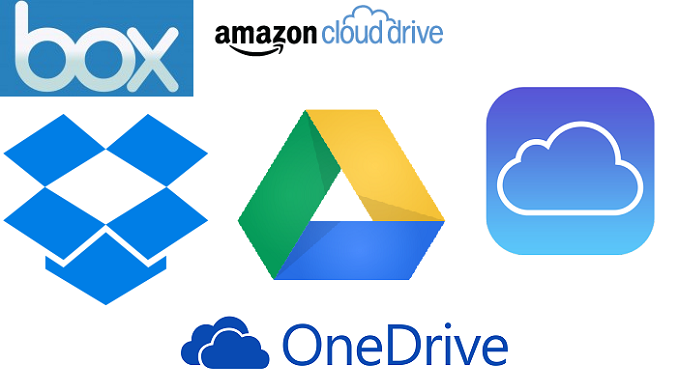
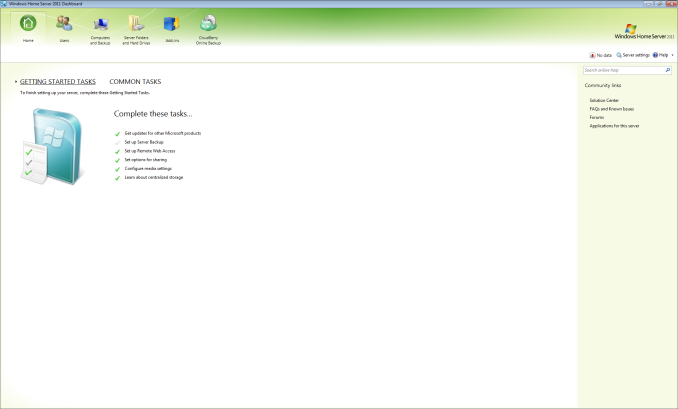








133 Comments
View All Comments
bernstein - Wednesday, May 21, 2014 - link
after fifteen years of backupping i can share the following:- user initiated (e.g. all usb, some network/cloud) backups agree with less than 0.1% of the human population (but hey it is better than nothing)
- with consumer hdds, raid5 nas are totally overrated and *in the real world* rarely protect data better than jbod.
- raid6 is better than jbod. but with consumer disks the only real alternative to jbod is zfs (linux md (which all nas employ) + consumer hdds = shaky unless you have a 24/7sysadmin...)
so either build/buy a zfs nas or backup to the cloud.
bernstein - Wednesday, May 21, 2014 - link
or buy insanely expensive enterprise disksDanNeely - Wednesday, May 21, 2014 - link
Are there any consumer grade NASes with ZFS support enabled by default now? The peanut gallery on yesterday's Synology review was arguing for ZFS being a key reason for rolling your own instead of buying an off the shelf NAS.questionlp - Wednesday, May 21, 2014 - link
There's FreeNAS Mini, which is a 4-bay NAS. I'm actually considering getting one to replace my current file server at home.DanNeely - Thursday, May 22, 2014 - link
Yikes! At $1k diskless, that's well above the typical price for a consumer nas.bsd228 - Thursday, May 22, 2014 - link
but none of them have 16G of ECC memory and a processor at this level, with dual intel gig nics and expansion ports to support a 10G or other parts. It appears to be able to transcode 3 HD streams without the benefit of the acceleration shown in this product. So, perhaps a bit of premium, but not that much.CadentOrange - Wednesday, May 21, 2014 - link
I personally use RAID1 with a 2 bay NAS that's worked fine so far. Granted that I don't have very rigorous needs, but then this isn't for enterprise critical data.Kevin G - Wednesday, May 21, 2014 - link
I've had good luck with RAID5 on small scale arrays. The main reason to go to RAID6 is due to the chance of a disk failing during the rebuild process. Consumer NAS typically are not under that much load so the rebuild times are short. In an enterprise environment where disk counts are higher in an array as well as the load on the array, using RAID6 makes sense.Personally I have an 8 drive RAIDZ2 array in a NAS4Free system that I use at home. Portability and reliability are some of the reasons I went with ZFS. So far it has been purely hands off once I got the system up and running. Admittedly it took a bit longer to get up and running as I'm doing some odd things like hosting virtual machines on the same system.
MrBungle123 - Friday, May 23, 2014 - link
The reason for RAID 6 is because statistically 1 bit out of every 10^14 bits (12TB) is bad on a hard drive... with all drives operational a RAID 5's parity can compensate for said bad bit, with a degraded RAID 5 the sector will be un-recoverable and you'll lose data. RAID 6 has double parity so even with a drive down if (when) a bad sector is encountered it is still possible to recover the data. RAID 5 is obsolete for large arrays.Kevin G - Friday, May 23, 2014 - link
If you know what sector is bad in RAID5, you can still recover the data.The tricker thing is silent corruption where all blocks appear to be OK. There an error can be detected but not necessarily which block contains it.