Averting Disaster - A Guide To Computer Backups (2014)
by Brett Howse on May 21, 2014 9:00 AM EST- Posted in
- IT Computing
- Mac
- Apple
- Windows
- Cloud Computing
- macOS
Consumer Cloud
You’ve made it this far and you’re thinking “but what about Google Drive/OneDrive/Dropbox/etc?”
Consumer Cloud as I’ll call it is changing the way we store data. Everyone now has access to cloud storage, and often quite a bit of storage for free. Is this not a backup?
The answer is – maybe.
Consumer Cloud is less about backup, and more about synchronization. The goal is to keep all of your files available on all of your devices. It’s not really a true backup. For instance, if I delete a file from OneDrive on the web, the next time my PC syncs up with OneDrive it also deletes the local copy. If you were using your cloud storage as backup, you may be in trouble. Luckily in the case of OneDrive, it has a recycle bin feature which allows the restore of any deleted files, but only for a maximum of thirty days.
Google Drive includes versioning, and again keeps a history for 30 days. But if a file is deleted and no longer in the Trash folder, it’s gone.
Dropbox also has versioning, so you can go back to the previous version or restore any file for thirty days as well, and optionally with the Packrat feature added on allows unlimited versioning and deletion recovery. Packrat is only available with Dropbox Pro, and is an additional $3.99/month or $39 per year on top of the Pro pricing.
| Consumer Cloud Offerings | ||||||
| OneDrive | Google Drive | iCloud | DropBox | Box | Amazon Cloud Drive | |
| Free Storage | 7 GB | 15 GB | 5 GB | 2 GB | 10 GB | 5 GB |
| Paid Storage (USD/year) |
50 GB - $25 100 GB / $50 200 GB / $100 |
100 GB - $24 1 TB / $120 10 TB / $1200 20 TB / $2400 30 TB / $3600 |
10 GB / $20 20 GB / $40 50 GB / $100 |
100 GB / $99 200 GB / $199 500 GB / $499 |
100 GB / $120 |
20 GB / $10 50 GB / $25 100 GB / $50 200 GB / $100 500 GB / $250 1 TB / $500 |
| Versioning | Office files (30 days) | Yes (30 days) | No |
Yes (30 days) Unlimited with PackRat addon |
No (Personal Tier) | No |
| File Restore | Yes (30 days) | Yes (30 days) | No |
Yes (30 days) Unlimited with PackRat addon |
Yes (30 days) | Yes |
| Operating System Support |
Windows OS X Android iOS Xbox Windows Phone |
Windows OS X Chrome OS Android iOS |
Windows OS X iOS |
Windows OS X Linux Android iOS BlackBerry Kindle Fire |
Windows OS X Android iOS Windows Phone BlackBerry |
Windows OS X Android iOS Kindle Fire |
So other than Dropbox with the PackRat addlon, which frankly is too expensive, Consumer Cloud is not as good as a dedicated backup system, though it is miles better than no backup at all. With Consumer Cloud, you lose control over the retention period for your files, and thirty days is not a huge window. If paired with a local backup using the built-in utilities, it could work very well. Just be sure that you sync your entire cloud folder to your PC that is performing the backups to gain a local backup of your cloud drive. Also, you have to make sure that you actually store all of your files in these cloud drives in order to get the offsite storage.
What I Do
Hopefully by now, you’ve given backup a good amount of thought. Maybe you already do some local backups, or subscribe to a cloud backup service; but what about how I backup my devices? In the interests of not looking like a hypocrite, it's likely best to detail what I currently use:
Right now in our household, we have a desktop, two laptops, and a HTPC. To backup and manage all of these devices, I have invested in a home server which is running the now defunct Windows Home Server 2011 operating system.
WHS 2011 offers many of the same features as Windows Server Essentials 2012, but at a much lower price point. Though missing some of the new functionality such as Storage Spaces, it still has Server Backup, Server folders, and Client Computer backup.
My home server is a HP MediaSmart EX485 – a lowly single core Celeron with 2 GB of RAM. Though it has four drive bays, I’m currently only using two of them. Two WD Black 2 TB drives provide the storage, which is plenty for me. One drive has the OS partition (60 GB), and the share partition (1800 GB) and the second drive is for Server Backup.
We utilize the server shares for our data – documents, pictures, music, videos, and general file storage.
The Server Backup feature does a complete backup of everything on the server to the backup drive. If the main drive were ever to fail, the secondary drive has a copy of everything.
The WHS connector program is installed on all client computers which allows them to be backed up with the Client Computer Backup which is the same incremental image based backup system as Windows Server Essentials 2012.
For offsite storage of important data, I use the Cloudberry plugin for WHS 2011 which then backs up folders I have selected to Amazon S3 Reduced Redundancy Storage. My S3 storage is right now sitting at around 120 GB.
The initial setup cost was higher than a run of the mill NAS, but at the time it wasn’t significantly higher than a four bay NAS. Ongoing costs are very low, with my S3 account being billed around $2.50 per month with the recent S3 price cuts.
It’s a great solution, and the Client Computer Backups have saved me several times already with the loss of a drive in my HTPC and our Alienware laptop being wiped by Dell when it was sent in for a screen replacement.
Oh yeah – it’s also a fantastic file server. I regularly hit 900+ Mbps transfer speeds over my wired LAN.


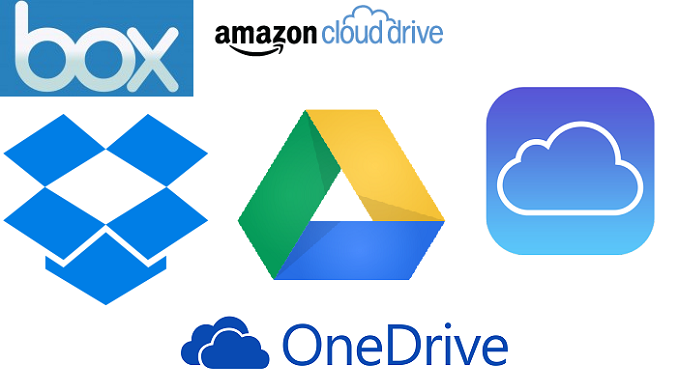
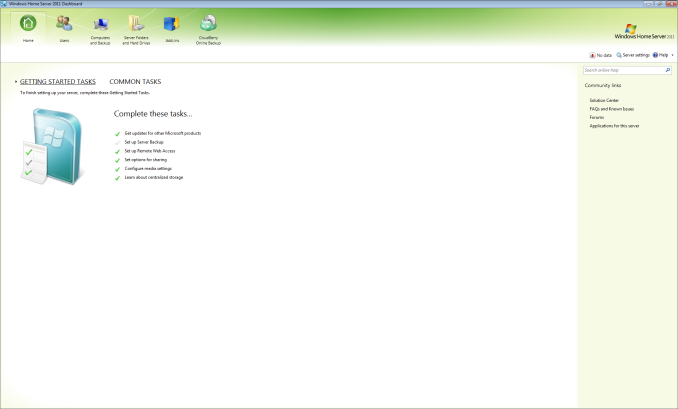








133 Comments
View All Comments
SirMaster - Wednesday, May 21, 2014 - link
There is no way around it.If you are keeping data, you need to budget for 2x that space at a minimum, otherwise you cannot truly afford to keep that much data.
Mark_gb - Wednesday, May 21, 2014 - link
I just built my first systen in nearly 20 years. I need a backup system. And so far, despite the fact that I have both a Blu-ray and DVD burners in this box, Windows 8.1 does not appear to be willing to let me just burn a (series of) full system backup disk(s) once a week that I can take anywhere I want.Isnt this 2014 or is Microsoft still stuck in 1988?
theduckofdeath - Wednesday, May 21, 2014 - link
It's not a big consumer demand, that's why they are cutting back on backup. There are literally 100's of 3rd party alternatives from $0 up to any price you feel like paying for extra features and performance.Duckeenie - Wednesday, May 21, 2014 - link
You almost answer your own question here. Discs in 2014?zero2dash - Wednesday, May 21, 2014 - link
Crashplan can back up to/from a NAS and/or network drives; it's not baked in to the client out of the box, but there are workarounds to do so. I pull files off a network drive at home, and we back up to our Synology NAS at work on servers ranging from 2003 R2 to 2012. Pre-2008 is more of a PITA (because you have to create a scheduled task), but it's still fairly easy to do.Brett Howse - Wednesday, May 21, 2014 - link
You can understand me not writing about workarounds. Also this is 100% on Crashplan not sure why they don't add the support it's not very difficult.NCM - Wednesday, May 21, 2014 - link
The trouble with CrashPlan, or any of the other remote storage solutions, is that for larger backups you're severely limited by the physics of data transfer. For instance at any given moment we have 1.5-2TB of active business files on our main volume, and depending on the day, at least 15GB to be backed up nightly. However sometimes we have 100-200GB in the nightly backup.It would take an eternity to upload our initial backup and an only slightly lesser eternity to download it again in case of total loss. When there's one of the big backups to be made it probably could not be completed in one night, even though we have a reasonably fast 50/10 Gbs (nominal) connection. Instead we have multiple redundant backups, and regularly rotate them through off-site storage.
One of the things I've found from painful experience (mostly with Retrospect) is not to use backup software that stores in a proprietary format. There's simply too much risk of the software's recovery process not working as expected, at which point you're stuck.
DanNeely - Wednesday, May 21, 2014 - link
Generally agreed. AWS has an option to do initial data import by shipping a box of hard drives. Any full system image or enterprise level cloud backup system needs to offer physical media import/export options.If your business's daily new data volume is high enough you can still swamp nightly updates; but disk based options would really extend the level of users who could effectively make use of such services.
Currently for personal data I've got full local backups, periodically rotated offsite USB drives, and document/media files backed up in Amazon's cloud. A full drive image in the cloud would be nice; but the recovery time is just too long. If my parents were running something faster than cheapskate DSL, I'd probably setup a nas box at their house and sync to it; but currently I couldn't do that without crushing their connection.
Kevin G - Wednesday, May 21, 2014 - link
Deduplication and compression here would help out but how much is entirely dependent on your data.Though with such large data sets in a business environment, it sounds like a solution like Commvault, CDP or Avamar would be better suited. They still use proprietary formats but at this level it is hard to avoid to get features like deduplication.
Brett Howse - Wednesday, May 21, 2014 - link
As Kevin G said, deduplication would make that fairly easy.There's nothing wrong with backups to tape for your situation, but tapes are a pain. Avamar or other backup systems would be able to handle that with ease though.