Averting Disaster - A Guide To Computer Backups (2014)
by Brett Howse on May 21, 2014 9:00 AM EST- Posted in
- IT Computing
- Mac
- Apple
- Windows
- Cloud Computing
- macOS
Final Words
Backups are important. If you were ever to have a catastrophic system failure, or your laptop bag was stolen from your car, any amount of time and money you spend setting up some form of backup will pay for itself hundreds of times over. We all store an amazing amount of our lives in digital form now, and you don’t want to be “that person” who loses everything they have saved over the years.
Take the time now to set up a backup. Here is a summary of the recommended backups for different scenarios:
Single PC or Mac:
Good: Backup to USB hard drive using built-in utilities.
Better: Backup to cloud.
Best: Backup to USB hard drive and cloud for Hybrid Backup.
Multiple PCs or Macs:
Good: Backup to NAS using built-in utilities.
Better: Backup to NAS, then use NAS utilities to backup NAS to cloud.
Best: Centralized backup tool such as Windows Server 2012 Essentials.
NAS Storage:
Good: Backup NAS to internal or external drive.
Better: Backup NAS to cloud storage.
Best: Backup NAS to internal or external drive, and cloud storage.
Consumer Cloud:
Good: Use cloud storage as the default save location for all important files.
Best: Ensure entire cloud drive is synced with PC, then perform PC backups on the cloud data.
Hopefully you are already backing up your data, but if not, then the next best thing would be to have this discussion urge you towards adding a backup system to protect your files.
If you have a backup system that works great for you, sound off in the comments to let others know!


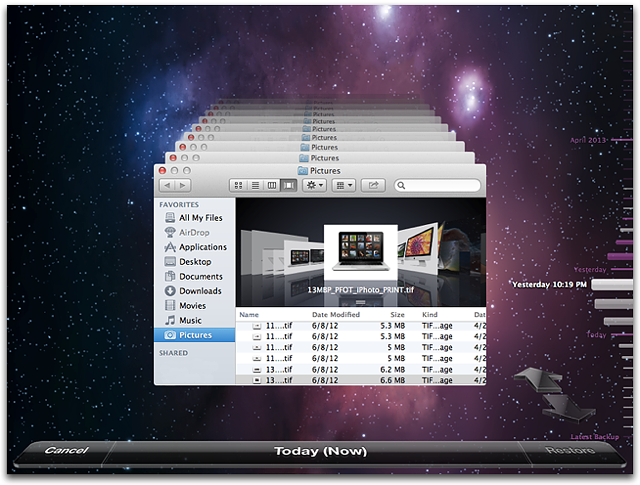








133 Comments
View All Comments
jimhsu - Thursday, May 22, 2014 - link
Availability, capacity, cost: pick two. Sounds like (for a business) that you need an enterprise-grade solution, and if you need next-day availability, crashplan won't be able to deliver that. Crashplan does offer initial drive seeding and backup-to-door: however those also take a week. If a single day of downtime is unacceptable, you probably need something in-house combined with professional services that offer overnight rush delivery -- and that's $$$.dstarr3 - Wednesday, May 21, 2014 - link
I took a much simpler approach. I have a hard drive which is just a clone of my entire computer, and I keep it in my desk at work. Once a week, I bring it home, run error checks, and do another clone onto the disk, take it back to work the next morning. I also have a local backup disk for files, a portable hard drive. The benefit is that one of my backups is off-site, and both of the backups are never plugged in during non-use, so there's no threat of power surges killing the drives. I'm only susceptible to fire or theft at this point, and that would have to happen to both my home and my work simultaneously to be a problem.rooman - Wednesday, May 21, 2014 - link
A drive at work is a good idea; an alternative (work isn't always an option) is to store the cloned drive in a safety deposit box which provides an extremely secure location. One probably wouldn't clone once a week, but once a quarter would protect against the worst case of total data loss.dstarr3 - Wednesday, May 21, 2014 - link
Yeah, I considered a safety deposit box, as well, but in some areas (like mine), it's bloody impossible to get one. hahaBeethovensCat - Saturday, May 24, 2014 - link
I did the same - am using SyncToy between my internal data drives and FreeFileSync between my computer and two external HDDs. The external HDD is entirely encrypted with TrueCrypt. I have a couple of external HDDs that are copies of my data drives (leave Windows on C: alone). Then I just take a drive to work once a week or two. Daily syncs (why bother with a backup program, when one can use a sync program?) to an encrypted USB stick. Works well and with 2Tb of HDD costing around 100$ there is no excuse for not having a couple of those.Kevin G - Wednesday, May 21, 2014 - link
Overall an excellent article!
Backups using Shadow Volumes should note some of its limitations: you'll need to have enough free disc space to store another copy of your largest file. For example, say you downloaded a 10 GB installed for a new game you'd need to have another 10 GB of free disk space for Window's Shadow volume to back it up. With the move to SSD's, this could be an issue in some cases.
I do agree that RAID IS NOT A BACKUP but when backing up to a NAS, the NAS should be using RAID 1/5/6 etc. A paragraph on the introductory page does go into these points but I've always felt the need to discuss backup reliability in this context. It helps clear up potential questions like 'if RAID isn't a backup, why are you backing up to RAID storage?' The answer is in the same paragraph as RAID projects against disk failure. Just in my experience, I typically need to hammer in the idea of what 'what good is backing up to a hard drive if a hard drive dies?' as the case for RAID 1/5/6 on a NAS. This idea can be obtained from the context of the article but I've found this needs more emphasis in my experience.
The issue of RAID disk failure leads into one topics that I've found missing: media reliability. The article mentions hard drives, USB sticks, optical and the cloud as targets for backup storage. (For consumer usage, I would say it is safe to omit tape but it still exists.) How long the media is stored and its ability to be retained over time does matter. This is more of a long term problem with USB and optical media as after several years, corruption can creep in. Hard drives of course can fail but typically they're in an active environment so that you'd know exactly when it failed. With RAID, it is possible to recover from failed media but once an optical disk rots or a USB flash stick is dead, the data on it is gone. This article does cover the media reliability of the cloud which is unique: you continually have to pay. Stop paying and you lose your backup data. There is one open question though with cloud backups as none have been around for a long time. Issues like outages are also possible with the cloud but so far many of the backup providers have been good in this regard.
ltcommanderdata - Wednesday, May 21, 2014 - link
For the built-in backup options for Windows 7/8 and OS X is there a way to limit the size of the backup without having to partition such that multiple computers can backup to one drive without directly competing with each other for space?For Time Machine you mention that it'll automatically delay the scheduled backup if the backup location is unavailable. Does Windows 7/8 do the same? I'm thinking of laptops that are always out and about so hopefully they won't throw up distracting error prompts when the network store location is not available.
Brett Howse - Wednesday, May 21, 2014 - link
I don't have any Windows 7 machines to test, so I can't answer that. Windows 8 has an offline cache though to which allows backups/restores when the device is disconnected:Advanced Settings in File History
File History allows you to fine tune how it works including:
Which target storage device is used
How frequently files are checked and backed up
How much space is used locally to cache backup versions of your files when the target backup device is disconnected
How long backup files are retained
Which folders in your libraries are excluded from backup
sepffuzzball - Wednesday, May 21, 2014 - link
Have to say...I've been running Windows Server Essentials 2012 since I was sad about WHS going by the wayside, and I love it.I'm running it in a VM on my ESXi server, it backs up all my clients with no issues. Then the WSE backs that up to a different storage pool (Solaris/ZFS), and then that gets kicked off-site.
Now I just need to find out a cheap solution to backup off-site the ~40TB worth of stuff on the file server (and then the upload speeds to actually back it up!).
coburn_c - Wednesday, May 21, 2014 - link
I just lost 6TB to a failed RAID 5 array. Thank you Seagate/China. The RMA drives are malaysian, so maybe that gives hope. Anyway, you can talk backups all you want but backing up 6TB is neither time nor cost economical.