Averting Disaster - A Guide To Computer Backups (2014)
by Brett Howse on May 21, 2014 9:00 AM EST- Posted in
- IT Computing
- Mac
- Apple
- Windows
- Cloud Computing
- macOS
Consumer Cloud
You’ve made it this far and you’re thinking “but what about Google Drive/OneDrive/Dropbox/etc?”
Consumer Cloud as I’ll call it is changing the way we store data. Everyone now has access to cloud storage, and often quite a bit of storage for free. Is this not a backup?
The answer is – maybe.
Consumer Cloud is less about backup, and more about synchronization. The goal is to keep all of your files available on all of your devices. It’s not really a true backup. For instance, if I delete a file from OneDrive on the web, the next time my PC syncs up with OneDrive it also deletes the local copy. If you were using your cloud storage as backup, you may be in trouble. Luckily in the case of OneDrive, it has a recycle bin feature which allows the restore of any deleted files, but only for a maximum of thirty days.
Google Drive includes versioning, and again keeps a history for 30 days. But if a file is deleted and no longer in the Trash folder, it’s gone.
Dropbox also has versioning, so you can go back to the previous version or restore any file for thirty days as well, and optionally with the Packrat feature added on allows unlimited versioning and deletion recovery. Packrat is only available with Dropbox Pro, and is an additional $3.99/month or $39 per year on top of the Pro pricing.
| Consumer Cloud Offerings | ||||||
| OneDrive | Google Drive | iCloud | DropBox | Box | Amazon Cloud Drive | |
| Free Storage | 7 GB | 15 GB | 5 GB | 2 GB | 10 GB | 5 GB |
| Paid Storage (USD/year) |
50 GB - $25 100 GB / $50 200 GB / $100 |
100 GB - $24 1 TB / $120 10 TB / $1200 20 TB / $2400 30 TB / $3600 |
10 GB / $20 20 GB / $40 50 GB / $100 |
100 GB / $99 200 GB / $199 500 GB / $499 |
100 GB / $120 |
20 GB / $10 50 GB / $25 100 GB / $50 200 GB / $100 500 GB / $250 1 TB / $500 |
| Versioning | Office files (30 days) | Yes (30 days) | No |
Yes (30 days) Unlimited with PackRat addon |
No (Personal Tier) | No |
| File Restore | Yes (30 days) | Yes (30 days) | No |
Yes (30 days) Unlimited with PackRat addon |
Yes (30 days) | Yes |
| Operating System Support |
Windows OS X Android iOS Xbox Windows Phone |
Windows OS X Chrome OS Android iOS |
Windows OS X iOS |
Windows OS X Linux Android iOS BlackBerry Kindle Fire |
Windows OS X Android iOS Windows Phone BlackBerry |
Windows OS X Android iOS Kindle Fire |
So other than Dropbox with the PackRat addlon, which frankly is too expensive, Consumer Cloud is not as good as a dedicated backup system, though it is miles better than no backup at all. With Consumer Cloud, you lose control over the retention period for your files, and thirty days is not a huge window. If paired with a local backup using the built-in utilities, it could work very well. Just be sure that you sync your entire cloud folder to your PC that is performing the backups to gain a local backup of your cloud drive. Also, you have to make sure that you actually store all of your files in these cloud drives in order to get the offsite storage.
What I Do
Hopefully by now, you’ve given backup a good amount of thought. Maybe you already do some local backups, or subscribe to a cloud backup service; but what about how I backup my devices? In the interests of not looking like a hypocrite, it's likely best to detail what I currently use:
Right now in our household, we have a desktop, two laptops, and a HTPC. To backup and manage all of these devices, I have invested in a home server which is running the now defunct Windows Home Server 2011 operating system.
WHS 2011 offers many of the same features as Windows Server Essentials 2012, but at a much lower price point. Though missing some of the new functionality such as Storage Spaces, it still has Server Backup, Server folders, and Client Computer backup.
My home server is a HP MediaSmart EX485 – a lowly single core Celeron with 2 GB of RAM. Though it has four drive bays, I’m currently only using two of them. Two WD Black 2 TB drives provide the storage, which is plenty for me. One drive has the OS partition (60 GB), and the share partition (1800 GB) and the second drive is for Server Backup.
We utilize the server shares for our data – documents, pictures, music, videos, and general file storage.
The Server Backup feature does a complete backup of everything on the server to the backup drive. If the main drive were ever to fail, the secondary drive has a copy of everything.
The WHS connector program is installed on all client computers which allows them to be backed up with the Client Computer Backup which is the same incremental image based backup system as Windows Server Essentials 2012.
For offsite storage of important data, I use the Cloudberry plugin for WHS 2011 which then backs up folders I have selected to Amazon S3 Reduced Redundancy Storage. My S3 storage is right now sitting at around 120 GB.
The initial setup cost was higher than a run of the mill NAS, but at the time it wasn’t significantly higher than a four bay NAS. Ongoing costs are very low, with my S3 account being billed around $2.50 per month with the recent S3 price cuts.
It’s a great solution, and the Client Computer Backups have saved me several times already with the loss of a drive in my HTPC and our Alienware laptop being wiped by Dell when it was sent in for a screen replacement.
Oh yeah – it’s also a fantastic file server. I regularly hit 900+ Mbps transfer speeds over my wired LAN.


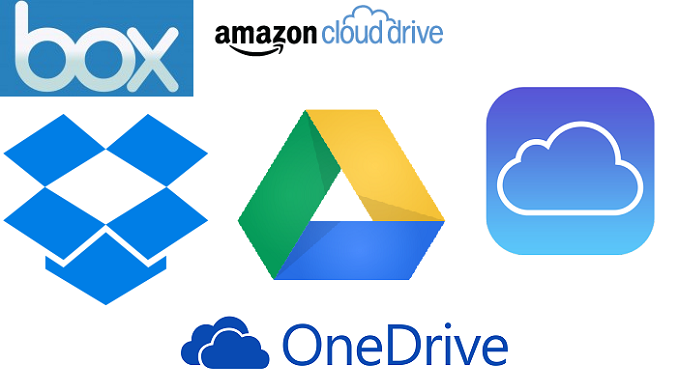
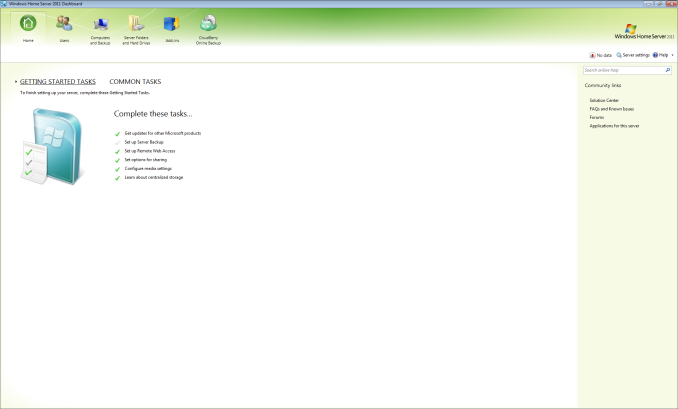








133 Comments
View All Comments
gcoupe - Wednesday, May 21, 2014 - link
Well, to be fair WHS 2011 is not yet "defunct". It is in mainstream support until April 2016:http://support.microsoft.com/lifecycle/search/defa...
However, I agree that it is a crying shame that Microsoft has left the home server market to wither on the vine. WHS was a good product. WHS 2011 was not the advance over the original that it should have been, because of Microsoft organizational politics. Still, it was a real bargain at $40. Windows Server Essentials 2012 is too expensive for home users to even consider.
peterfares - Wednesday, May 21, 2014 - link
I agree. I Use Windows Server 2012 R2 because I got a license from DreakSpark but there is absolutely no way I'd consider buying that for home server use. I'd probably just run a client version of Windows and use third party programs to handle backups. It's unfortunate that they removed automatic system image backups from Windows 8.1kmmatney - Wednesday, May 21, 2014 - link
WHS 2011 with Stablebit DrivePool has been working for me. I plan on keeping it a while, but after that I'll just figure out a way to pretty a regular version of Windows on the machine, and third party central backup programs. I also use my WHS server as a Minecraft server, and media server.SirGCal - Wednesday, May 21, 2014 - link
100 GB - $241 TB / $120
10 TB / $1200
20 TB / $2400
300 TB / $3600
Don't you mean 30TB, not 300TB? For Google Drive on 'Consumer Cloud and What I Do' page? If not, then 300TB is for sure the way to go. What a savings...
Brett Howse - Wednesday, May 21, 2014 - link
Yes I did fixed tyvm!Guinpen - Wednesday, May 21, 2014 - link
No mention of options for Linux? Why?Brett Howse - Wednesday, May 21, 2014 - link
I mentioned Crashplan has a Linux client. I don't use Linux on my home computers, and neither do most people, so I didn't discuss it for the most part.wumpus - Thursday, May 22, 2014 - link
I plan on backing up my cousin's windows computer (I owe him one, otherwise highly not recommended). Best I can tell, the way to do this (especially if you have some handy drives that will store the data compressed, but not uncompressed) is to install Linux on some removeable drives (OpenSUSE looks promising, see below) and then use the dd command to copy the windows drive completely as an image to the Linux external drive (this gives you the option to either copy the entire system back (with everything already installed) or to mount the file with -loopback and copy individual files). Note that you will likely want a compressed linux drive (to save space). This looks easiest with btfs (thus Opensuse, and don't forget the forcing option otherwise the compressor will give up before it hits all that empty space). Using this system for incremental backups requires a bit of programming (but is surprisingly easy with pyfuse).Quite frankly, the dd "disk destroyer" command is so famous to get wrong (and thus write empty sectors over what you wanted to back up) that I would be afraid to include step by step instructions in something like this. You have been warned.
It would be nice to see if you could back up with something like Anaconda, especially for free.
peterfares - Wednesday, May 21, 2014 - link
Ah sweet I didn't know there was still a GUI method for doing a system backup in Windows 8.1! I thought you had to use wbadmin. I was wondering why the Windows 8.1 recovery still supported system image restores when I thought there was no way to create a system image without the command line.Anyways for previous versions on Windows 8.1: they're still there! Just the tab is not shown for local drives. If you access a network share you can still see the previous versions of files done with Volume Shadow Copy. Turn on system recovery for all your hard drives (it's on for the system drive as default) and then access your own computer via it's UNC path (\localhost\C$ or whatever other share you want to access). Then when you press properties on folder or file the previous versions tab is present!
Another way to access volume shadow copies of files is to use ShadowExplorer.
peterfares - Wednesday, May 21, 2014 - link
More details http://winhowto.blogspot.com/2012/09/windows-8-how...