Averting Disaster - A Guide To Computer Backups (2014)
by Brett Howse on May 21, 2014 9:00 AM EST- Posted in
- IT Computing
- Mac
- Apple
- Windows
- Cloud Computing
- macOS
Final Words
Backups are important. If you were ever to have a catastrophic system failure, or your laptop bag was stolen from your car, any amount of time and money you spend setting up some form of backup will pay for itself hundreds of times over. We all store an amazing amount of our lives in digital form now, and you don’t want to be “that person” who loses everything they have saved over the years.
Take the time now to set up a backup. Here is a summary of the recommended backups for different scenarios:
Single PC or Mac:
Good: Backup to USB hard drive using built-in utilities.
Better: Backup to cloud.
Best: Backup to USB hard drive and cloud for Hybrid Backup.
Multiple PCs or Macs:
Good: Backup to NAS using built-in utilities.
Better: Backup to NAS, then use NAS utilities to backup NAS to cloud.
Best: Centralized backup tool such as Windows Server 2012 Essentials.
NAS Storage:
Good: Backup NAS to internal or external drive.
Better: Backup NAS to cloud storage.
Best: Backup NAS to internal or external drive, and cloud storage.
Consumer Cloud:
Good: Use cloud storage as the default save location for all important files.
Best: Ensure entire cloud drive is synced with PC, then perform PC backups on the cloud data.
Hopefully you are already backing up your data, but if not, then the next best thing would be to have this discussion urge you towards adding a backup system to protect your files.
If you have a backup system that works great for you, sound off in the comments to let others know!


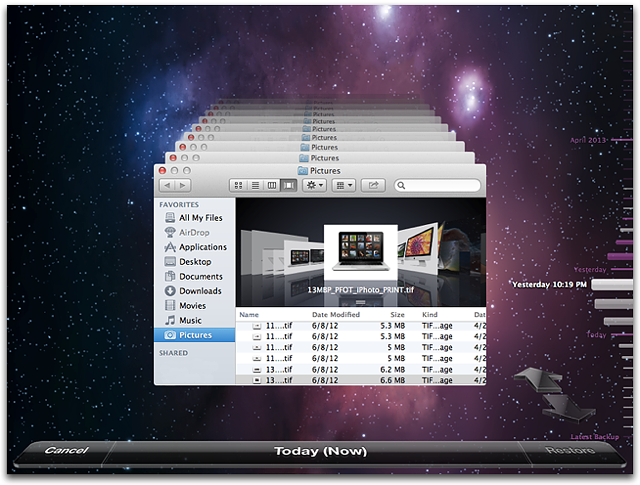








133 Comments
View All Comments
gcoupe - Wednesday, May 21, 2014 - link
Well, to be fair WHS 2011 is not yet "defunct". It is in mainstream support until April 2016:http://support.microsoft.com/lifecycle/search/defa...
However, I agree that it is a crying shame that Microsoft has left the home server market to wither on the vine. WHS was a good product. WHS 2011 was not the advance over the original that it should have been, because of Microsoft organizational politics. Still, it was a real bargain at $40. Windows Server Essentials 2012 is too expensive for home users to even consider.
peterfares - Wednesday, May 21, 2014 - link
I agree. I Use Windows Server 2012 R2 because I got a license from DreakSpark but there is absolutely no way I'd consider buying that for home server use. I'd probably just run a client version of Windows and use third party programs to handle backups. It's unfortunate that they removed automatic system image backups from Windows 8.1kmmatney - Wednesday, May 21, 2014 - link
WHS 2011 with Stablebit DrivePool has been working for me. I plan on keeping it a while, but after that I'll just figure out a way to pretty a regular version of Windows on the machine, and third party central backup programs. I also use my WHS server as a Minecraft server, and media server.SirGCal - Wednesday, May 21, 2014 - link
100 GB - $241 TB / $120
10 TB / $1200
20 TB / $2400
300 TB / $3600
Don't you mean 30TB, not 300TB? For Google Drive on 'Consumer Cloud and What I Do' page? If not, then 300TB is for sure the way to go. What a savings...
Brett Howse - Wednesday, May 21, 2014 - link
Yes I did fixed tyvm!Guinpen - Wednesday, May 21, 2014 - link
No mention of options for Linux? Why?Brett Howse - Wednesday, May 21, 2014 - link
I mentioned Crashplan has a Linux client. I don't use Linux on my home computers, and neither do most people, so I didn't discuss it for the most part.wumpus - Thursday, May 22, 2014 - link
I plan on backing up my cousin's windows computer (I owe him one, otherwise highly not recommended). Best I can tell, the way to do this (especially if you have some handy drives that will store the data compressed, but not uncompressed) is to install Linux on some removeable drives (OpenSUSE looks promising, see below) and then use the dd command to copy the windows drive completely as an image to the Linux external drive (this gives you the option to either copy the entire system back (with everything already installed) or to mount the file with -loopback and copy individual files). Note that you will likely want a compressed linux drive (to save space). This looks easiest with btfs (thus Opensuse, and don't forget the forcing option otherwise the compressor will give up before it hits all that empty space). Using this system for incremental backups requires a bit of programming (but is surprisingly easy with pyfuse).Quite frankly, the dd "disk destroyer" command is so famous to get wrong (and thus write empty sectors over what you wanted to back up) that I would be afraid to include step by step instructions in something like this. You have been warned.
It would be nice to see if you could back up with something like Anaconda, especially for free.
peterfares - Wednesday, May 21, 2014 - link
Ah sweet I didn't know there was still a GUI method for doing a system backup in Windows 8.1! I thought you had to use wbadmin. I was wondering why the Windows 8.1 recovery still supported system image restores when I thought there was no way to create a system image without the command line.Anyways for previous versions on Windows 8.1: they're still there! Just the tab is not shown for local drives. If you access a network share you can still see the previous versions of files done with Volume Shadow Copy. Turn on system recovery for all your hard drives (it's on for the system drive as default) and then access your own computer via it's UNC path (\localhost\C$ or whatever other share you want to access). Then when you press properties on folder or file the previous versions tab is present!
Another way to access volume shadow copies of files is to use ShadowExplorer.
peterfares - Wednesday, May 21, 2014 - link
More details http://winhowto.blogspot.com/2012/09/windows-8-how...