Averting Disaster - A Guide To Computer Backups (2014)
by Brett Howse on May 21, 2014 9:00 AM EST- Posted in
- IT Computing
- Mac
- Apple
- Windows
- Cloud Computing
- macOS
Consumer Cloud
You’ve made it this far and you’re thinking “but what about Google Drive/OneDrive/Dropbox/etc?”
Consumer Cloud as I’ll call it is changing the way we store data. Everyone now has access to cloud storage, and often quite a bit of storage for free. Is this not a backup?
The answer is – maybe.
Consumer Cloud is less about backup, and more about synchronization. The goal is to keep all of your files available on all of your devices. It’s not really a true backup. For instance, if I delete a file from OneDrive on the web, the next time my PC syncs up with OneDrive it also deletes the local copy. If you were using your cloud storage as backup, you may be in trouble. Luckily in the case of OneDrive, it has a recycle bin feature which allows the restore of any deleted files, but only for a maximum of thirty days.
Google Drive includes versioning, and again keeps a history for 30 days. But if a file is deleted and no longer in the Trash folder, it’s gone.
Dropbox also has versioning, so you can go back to the previous version or restore any file for thirty days as well, and optionally with the Packrat feature added on allows unlimited versioning and deletion recovery. Packrat is only available with Dropbox Pro, and is an additional $3.99/month or $39 per year on top of the Pro pricing.
| Consumer Cloud Offerings | ||||||
| OneDrive | Google Drive | iCloud | DropBox | Box | Amazon Cloud Drive | |
| Free Storage | 7 GB | 15 GB | 5 GB | 2 GB | 10 GB | 5 GB |
| Paid Storage (USD/year) |
50 GB - $25 100 GB / $50 200 GB / $100 |
100 GB - $24 1 TB / $120 10 TB / $1200 20 TB / $2400 30 TB / $3600 |
10 GB / $20 20 GB / $40 50 GB / $100 |
100 GB / $99 200 GB / $199 500 GB / $499 |
100 GB / $120 |
20 GB / $10 50 GB / $25 100 GB / $50 200 GB / $100 500 GB / $250 1 TB / $500 |
| Versioning | Office files (30 days) | Yes (30 days) | No |
Yes (30 days) Unlimited with PackRat addon |
No (Personal Tier) | No |
| File Restore | Yes (30 days) | Yes (30 days) | No |
Yes (30 days) Unlimited with PackRat addon |
Yes (30 days) | Yes |
| Operating System Support |
Windows OS X Android iOS Xbox Windows Phone |
Windows OS X Chrome OS Android iOS |
Windows OS X iOS |
Windows OS X Linux Android iOS BlackBerry Kindle Fire |
Windows OS X Android iOS Windows Phone BlackBerry |
Windows OS X Android iOS Kindle Fire |
So other than Dropbox with the PackRat addlon, which frankly is too expensive, Consumer Cloud is not as good as a dedicated backup system, though it is miles better than no backup at all. With Consumer Cloud, you lose control over the retention period for your files, and thirty days is not a huge window. If paired with a local backup using the built-in utilities, it could work very well. Just be sure that you sync your entire cloud folder to your PC that is performing the backups to gain a local backup of your cloud drive. Also, you have to make sure that you actually store all of your files in these cloud drives in order to get the offsite storage.
What I Do
Hopefully by now, you’ve given backup a good amount of thought. Maybe you already do some local backups, or subscribe to a cloud backup service; but what about how I backup my devices? In the interests of not looking like a hypocrite, it's likely best to detail what I currently use:
Right now in our household, we have a desktop, two laptops, and a HTPC. To backup and manage all of these devices, I have invested in a home server which is running the now defunct Windows Home Server 2011 operating system.
WHS 2011 offers many of the same features as Windows Server Essentials 2012, but at a much lower price point. Though missing some of the new functionality such as Storage Spaces, it still has Server Backup, Server folders, and Client Computer backup.
My home server is a HP MediaSmart EX485 – a lowly single core Celeron with 2 GB of RAM. Though it has four drive bays, I’m currently only using two of them. Two WD Black 2 TB drives provide the storage, which is plenty for me. One drive has the OS partition (60 GB), and the share partition (1800 GB) and the second drive is for Server Backup.
We utilize the server shares for our data – documents, pictures, music, videos, and general file storage.
The Server Backup feature does a complete backup of everything on the server to the backup drive. If the main drive were ever to fail, the secondary drive has a copy of everything.
The WHS connector program is installed on all client computers which allows them to be backed up with the Client Computer Backup which is the same incremental image based backup system as Windows Server Essentials 2012.
For offsite storage of important data, I use the Cloudberry plugin for WHS 2011 which then backs up folders I have selected to Amazon S3 Reduced Redundancy Storage. My S3 storage is right now sitting at around 120 GB.
The initial setup cost was higher than a run of the mill NAS, but at the time it wasn’t significantly higher than a four bay NAS. Ongoing costs are very low, with my S3 account being billed around $2.50 per month with the recent S3 price cuts.
It’s a great solution, and the Client Computer Backups have saved me several times already with the loss of a drive in my HTPC and our Alienware laptop being wiped by Dell when it was sent in for a screen replacement.
Oh yeah – it’s also a fantastic file server. I regularly hit 900+ Mbps transfer speeds over my wired LAN.


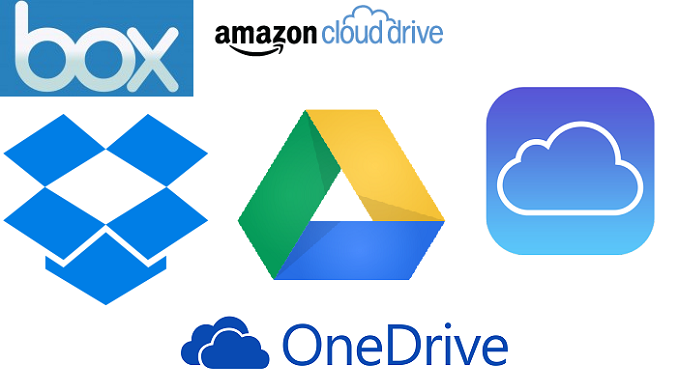
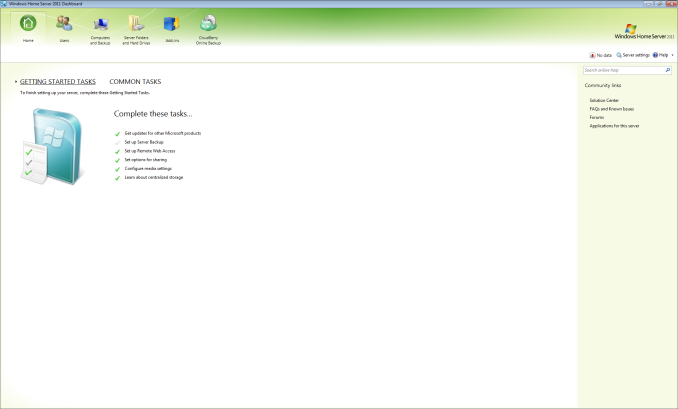








133 Comments
View All Comments
cgalyon - Wednesday, May 21, 2014 - link
Previously I used Dropbox to sync between three systems, including my file server, and then periodically do a manual backup to a dedicated backup drive. Recently this failed me for the exact reason stated early in this article: user error. After doing a restore on one of my computers, Dropbox then synced forward and wiped out one of my folders almost completely because the computer was restored to an earlier date. I didn't notice for a long time and the rollback period on Dropbox had elapsed. I would advocate a different solution or more frequent archiving.pirspilane - Wednesday, May 21, 2014 - link
Re. Windows 8.1: 'Unfortunately, you can’t add user defined folders here which you do want backed up.' True, but can't you add those folders to a library that gets backed up?peterfares - Wednesday, May 21, 2014 - link
Yes. You can also create as many libraries as you want and put whatever folders you want in them.Brett Howse - Wednesday, May 21, 2014 - link
Hi. I've updated the guide to reflect this and make it more clear. Thanks!jeffkibuule - Wednesday, May 21, 2014 - link
My system is a bit more complicated but it works for me:1) Office documents and such are stored in OneDrive.
2) OneDrive sync to my Synology NAS with BittorrentSync.
3) Time Machine Backup on my Synology NAS whenever I am home.
4) Synology NAS backup nightly to Amazon Glacier with Glacier Sync.
This provides multiple local backups as well as a cloud backup that's mostly automatic. I don't directly back up to the cloud from my MacBook Pro simply because when I am out an about, internet connection usually sucks too much to bother.
Brett Howse - Wednesday, May 21, 2014 - link
I didn't really mention Glacier, but it's easily the most cost effective cloud storage. Obviously it has it's drawbacks but price sure isn't one of them. Are you happy with Glacier?SeanFL - Friday, May 23, 2014 - link
some have found Glacier pricing difficult to figure out. I have about 100 gig in pictures that I wanted to backup but was warned on some photo forums that the per item pricing can get costly and I should zip by year or some other form so not as many individual files were transferred. Sounded like too much human interaction so I passed on Glacier inside my Synology NAS for now.dado023 - Wednesday, May 21, 2014 - link
how come nobody mentioned https://copy.com?r=uABGaD ?You get so much space, especially if you invite people to it, atm i have 62GB, and i will get more if you use link above, plus you get 5GB via referral link.
I use it for my photos, this way i deliver photos to my client via public link.
kmmatney - Wednesday, May 21, 2014 - link
I use Windows Home server, with DrivePool to duplicate data across random drives. The automatic backups work great - and it stores backups for the last 3 days, a backup from 3 weeks ago, and one from 3 months ago, for each PC in the house. it works perfectly, and I never have to think about it, and pulling out data from a backup is easy.ander111 - Wednesday, May 21, 2014 - link
Okay, let me see if I understand this clearly: A "backup" is when you copy your important data to a different storage device, so that if anything happens to your original device, you still have a copy of your data, right? And there are various ways to do this, but they all basically involve copying your data from one device to another. I think even I can understand that.Still, it's important to have articles on things like this. It keeps writers busy and off the streets—so naturally, crime goes down... Good thinking!