Averting Disaster - A Guide To Computer Backups (2014)
by Brett Howse on May 21, 2014 9:00 AM EST- Posted in
- IT Computing
- Mac
- Apple
- Windows
- Cloud Computing
- macOS
Consumer Cloud
You’ve made it this far and you’re thinking “but what about Google Drive/OneDrive/Dropbox/etc?”
Consumer Cloud as I’ll call it is changing the way we store data. Everyone now has access to cloud storage, and often quite a bit of storage for free. Is this not a backup?
The answer is – maybe.
Consumer Cloud is less about backup, and more about synchronization. The goal is to keep all of your files available on all of your devices. It’s not really a true backup. For instance, if I delete a file from OneDrive on the web, the next time my PC syncs up with OneDrive it also deletes the local copy. If you were using your cloud storage as backup, you may be in trouble. Luckily in the case of OneDrive, it has a recycle bin feature which allows the restore of any deleted files, but only for a maximum of thirty days.
Google Drive includes versioning, and again keeps a history for 30 days. But if a file is deleted and no longer in the Trash folder, it’s gone.
Dropbox also has versioning, so you can go back to the previous version or restore any file for thirty days as well, and optionally with the Packrat feature added on allows unlimited versioning and deletion recovery. Packrat is only available with Dropbox Pro, and is an additional $3.99/month or $39 per year on top of the Pro pricing.
| Consumer Cloud Offerings | ||||||
| OneDrive | Google Drive | iCloud | DropBox | Box | Amazon Cloud Drive | |
| Free Storage | 7 GB | 15 GB | 5 GB | 2 GB | 10 GB | 5 GB |
| Paid Storage (USD/year) |
50 GB - $25 100 GB / $50 200 GB / $100 |
100 GB - $24 1 TB / $120 10 TB / $1200 20 TB / $2400 30 TB / $3600 |
10 GB / $20 20 GB / $40 50 GB / $100 |
100 GB / $99 200 GB / $199 500 GB / $499 |
100 GB / $120 |
20 GB / $10 50 GB / $25 100 GB / $50 200 GB / $100 500 GB / $250 1 TB / $500 |
| Versioning | Office files (30 days) | Yes (30 days) | No |
Yes (30 days) Unlimited with PackRat addon |
No (Personal Tier) | No |
| File Restore | Yes (30 days) | Yes (30 days) | No |
Yes (30 days) Unlimited with PackRat addon |
Yes (30 days) | Yes |
| Operating System Support |
Windows OS X Android iOS Xbox Windows Phone |
Windows OS X Chrome OS Android iOS |
Windows OS X iOS |
Windows OS X Linux Android iOS BlackBerry Kindle Fire |
Windows OS X Android iOS Windows Phone BlackBerry |
Windows OS X Android iOS Kindle Fire |
So other than Dropbox with the PackRat addlon, which frankly is too expensive, Consumer Cloud is not as good as a dedicated backup system, though it is miles better than no backup at all. With Consumer Cloud, you lose control over the retention period for your files, and thirty days is not a huge window. If paired with a local backup using the built-in utilities, it could work very well. Just be sure that you sync your entire cloud folder to your PC that is performing the backups to gain a local backup of your cloud drive. Also, you have to make sure that you actually store all of your files in these cloud drives in order to get the offsite storage.
What I Do
Hopefully by now, you’ve given backup a good amount of thought. Maybe you already do some local backups, or subscribe to a cloud backup service; but what about how I backup my devices? In the interests of not looking like a hypocrite, it's likely best to detail what I currently use:
Right now in our household, we have a desktop, two laptops, and a HTPC. To backup and manage all of these devices, I have invested in a home server which is running the now defunct Windows Home Server 2011 operating system.
WHS 2011 offers many of the same features as Windows Server Essentials 2012, but at a much lower price point. Though missing some of the new functionality such as Storage Spaces, it still has Server Backup, Server folders, and Client Computer backup.
My home server is a HP MediaSmart EX485 – a lowly single core Celeron with 2 GB of RAM. Though it has four drive bays, I’m currently only using two of them. Two WD Black 2 TB drives provide the storage, which is plenty for me. One drive has the OS partition (60 GB), and the share partition (1800 GB) and the second drive is for Server Backup.
We utilize the server shares for our data – documents, pictures, music, videos, and general file storage.
The Server Backup feature does a complete backup of everything on the server to the backup drive. If the main drive were ever to fail, the secondary drive has a copy of everything.
The WHS connector program is installed on all client computers which allows them to be backed up with the Client Computer Backup which is the same incremental image based backup system as Windows Server Essentials 2012.
For offsite storage of important data, I use the Cloudberry plugin for WHS 2011 which then backs up folders I have selected to Amazon S3 Reduced Redundancy Storage. My S3 storage is right now sitting at around 120 GB.
The initial setup cost was higher than a run of the mill NAS, but at the time it wasn’t significantly higher than a four bay NAS. Ongoing costs are very low, with my S3 account being billed around $2.50 per month with the recent S3 price cuts.
It’s a great solution, and the Client Computer Backups have saved me several times already with the loss of a drive in my HTPC and our Alienware laptop being wiped by Dell when it was sent in for a screen replacement.
Oh yeah – it’s also a fantastic file server. I regularly hit 900+ Mbps transfer speeds over my wired LAN.


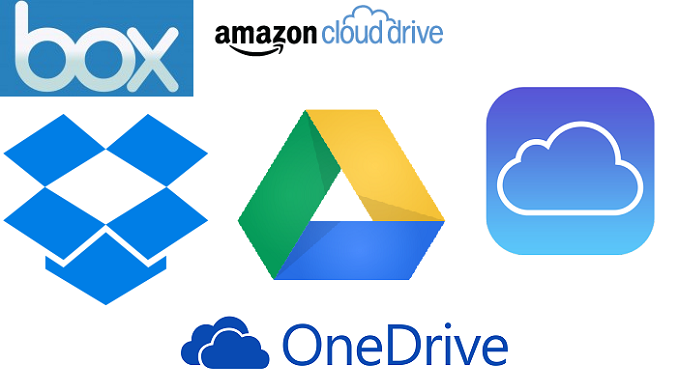
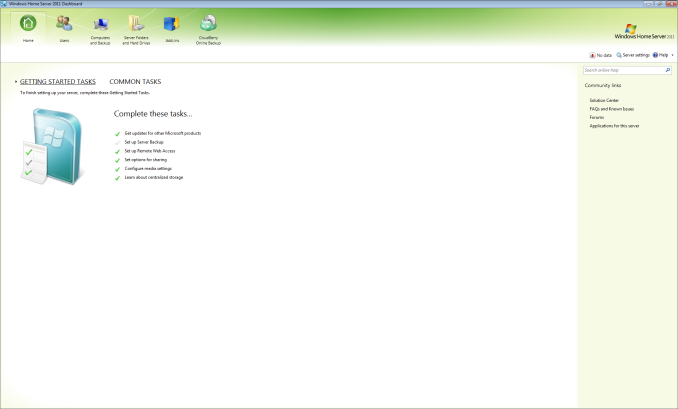








133 Comments
View All Comments
Egg - Wednesday, May 21, 2014 - link
I understand why I need revision control for files, but what about say, my music collection, which I just transcoded from WMA lossless to FLAC? No hash based deduplication is going to realize that they're the same... if I had revision control working on that, I would have an extra 10 GB of stuff sitting around...Brett Howse - Wednesday, May 21, 2014 - link
Two things I guess. Hash based deduplication is awful on any media, other than to say the file is already copied, so it wouldn't really matter.Second, most of the backup systems listed allow you to control how many days you keep deleted files.
Mr Perfect - Wednesday, May 21, 2014 - link
For anyone using the Windows 7 built in backup, have you noticed if it re-schedules backups if it misses a time? My machine is typically powered off if I'm not using it, so hopefully Windows is smart enough to just do the backup as soon as it get the chance.Stanand - Wednesday, May 21, 2014 - link
From my experience, Windows 7/Vista built-in backup doesn't automatically delete old backups when the backup disk becomes full (and it fills up quickly). The user must manually delete old backups by clicking "Manage Space" and deleting the old backups.That's easy for everybody reading this Anandtech article, but not so easy for my computer novice grandmother.
For novices, I install the free version of Crashplan and set it up to automatically delete old backups every 90 days (Settings -> Backup tab -> Frequency and Versions -> Remove deleted files).
SenilePlatypus - Wednesday, May 21, 2014 - link
There is one way to get around the Windows 8.1 backup limitations. File History also allows you to backup Library locations. So... All you have to do is make any desired backup (folder, drive, etc...) into a library location (right click drive/folder -> Include in library -> Create new library [or choose an existing one]).johnthacker - Wednesday, May 21, 2014 - link
SpiderOak is another Consumer Cloud backup service that has unlimited versioning with no time limits. Multiplatform support. It is slower than some of these other services because, since your files are encrypted, they don't deduplicate across different users the way that, e.g., Dropbox does.DeathReborn - Wednesday, May 21, 2014 - link
I used to use Acronis for backups to external drives but late last year switched to Macrium Reflect and a File Server housing 24TB of storage inside and a NAS with 12TB.If you're good with MS-DOS scripts Macrium has a lot of functionality that you can get access to. Not exactly user friendly but very useful.
Jeff7181 - Wednesday, May 21, 2014 - link
You neglected to mention one of the best cloud backup solutions - SpiderOak. They ran a promotion earlier this year on "backup day" to give unlimited storage for $120 per year. They support Linux (GUI and headless CLI), Windows, Mac, iOS, Android, and Blackberry OS. And unlike a lot of cloud backup services, you can back up network locations - so you can run SpiderOak on one computer and back up data from other computers if they're on the same network and have shares accessible. They do versioning and deduplication (and pass the space savings of deduplication along to you). They also don't retain an encryption key to your data as part of their "zero knowledge" policy. They also allow you to specify a local target to use as a local repository so that when you need to restore something, it doesn't necessarily have to pull it down via the Internet, just that local device whether it's a NAS device or another hard drive in one of your computers. It doesn't do image backups, but if you're looking for image backups, just use the built in utility in Windows to create one and back up the location of those files to the SpiderOak cloud.MrX8503 - Wednesday, May 21, 2014 - link
I was wondering what backup strategy you were using and I'm happy to hear that its a WHS 2011 solution. I'm rocking the same setup and added time machine support to my WHS to backup macs.iwod - Wednesday, May 21, 2014 - link
What about Bit Rot? I heard RAID doesn't protect you with it and you will basically have two bad copy of the data.