Averting Disaster - A Guide To Computer Backups (2014)
by Brett Howse on May 21, 2014 9:00 AM EST- Posted in
- IT Computing
- Mac
- Apple
- Windows
- Cloud Computing
- macOS
Final Words
Backups are important. If you were ever to have a catastrophic system failure, or your laptop bag was stolen from your car, any amount of time and money you spend setting up some form of backup will pay for itself hundreds of times over. We all store an amazing amount of our lives in digital form now, and you don’t want to be “that person” who loses everything they have saved over the years.
Take the time now to set up a backup. Here is a summary of the recommended backups for different scenarios:
Single PC or Mac:
Good: Backup to USB hard drive using built-in utilities.
Better: Backup to cloud.
Best: Backup to USB hard drive and cloud for Hybrid Backup.
Multiple PCs or Macs:
Good: Backup to NAS using built-in utilities.
Better: Backup to NAS, then use NAS utilities to backup NAS to cloud.
Best: Centralized backup tool such as Windows Server 2012 Essentials.
NAS Storage:
Good: Backup NAS to internal or external drive.
Better: Backup NAS to cloud storage.
Best: Backup NAS to internal or external drive, and cloud storage.
Consumer Cloud:
Good: Use cloud storage as the default save location for all important files.
Best: Ensure entire cloud drive is synced with PC, then perform PC backups on the cloud data.
Hopefully you are already backing up your data, but if not, then the next best thing would be to have this discussion urge you towards adding a backup system to protect your files.
If you have a backup system that works great for you, sound off in the comments to let others know!


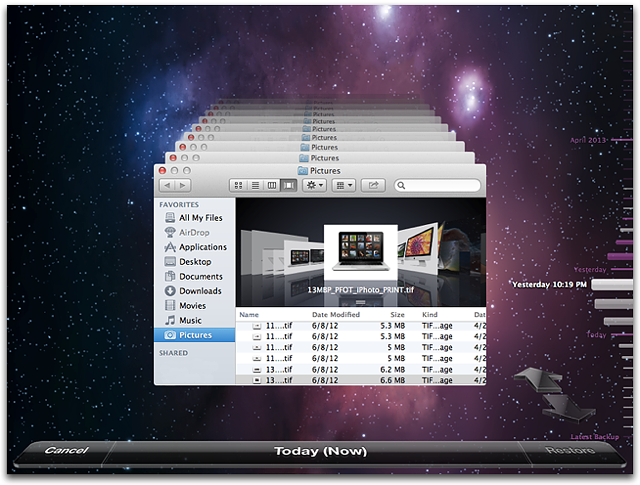








133 Comments
View All Comments
Egg - Wednesday, May 21, 2014 - link
I understand why I need revision control for files, but what about say, my music collection, which I just transcoded from WMA lossless to FLAC? No hash based deduplication is going to realize that they're the same... if I had revision control working on that, I would have an extra 10 GB of stuff sitting around...Brett Howse - Wednesday, May 21, 2014 - link
Two things I guess. Hash based deduplication is awful on any media, other than to say the file is already copied, so it wouldn't really matter.Second, most of the backup systems listed allow you to control how many days you keep deleted files.
Mr Perfect - Wednesday, May 21, 2014 - link
For anyone using the Windows 7 built in backup, have you noticed if it re-schedules backups if it misses a time? My machine is typically powered off if I'm not using it, so hopefully Windows is smart enough to just do the backup as soon as it get the chance.Stanand - Wednesday, May 21, 2014 - link
From my experience, Windows 7/Vista built-in backup doesn't automatically delete old backups when the backup disk becomes full (and it fills up quickly). The user must manually delete old backups by clicking "Manage Space" and deleting the old backups.That's easy for everybody reading this Anandtech article, but not so easy for my computer novice grandmother.
For novices, I install the free version of Crashplan and set it up to automatically delete old backups every 90 days (Settings -> Backup tab -> Frequency and Versions -> Remove deleted files).
SenilePlatypus - Wednesday, May 21, 2014 - link
There is one way to get around the Windows 8.1 backup limitations. File History also allows you to backup Library locations. So... All you have to do is make any desired backup (folder, drive, etc...) into a library location (right click drive/folder -> Include in library -> Create new library [or choose an existing one]).johnthacker - Wednesday, May 21, 2014 - link
SpiderOak is another Consumer Cloud backup service that has unlimited versioning with no time limits. Multiplatform support. It is slower than some of these other services because, since your files are encrypted, they don't deduplicate across different users the way that, e.g., Dropbox does.DeathReborn - Wednesday, May 21, 2014 - link
I used to use Acronis for backups to external drives but late last year switched to Macrium Reflect and a File Server housing 24TB of storage inside and a NAS with 12TB.If you're good with MS-DOS scripts Macrium has a lot of functionality that you can get access to. Not exactly user friendly but very useful.
Jeff7181 - Wednesday, May 21, 2014 - link
You neglected to mention one of the best cloud backup solutions - SpiderOak. They ran a promotion earlier this year on "backup day" to give unlimited storage for $120 per year. They support Linux (GUI and headless CLI), Windows, Mac, iOS, Android, and Blackberry OS. And unlike a lot of cloud backup services, you can back up network locations - so you can run SpiderOak on one computer and back up data from other computers if they're on the same network and have shares accessible. They do versioning and deduplication (and pass the space savings of deduplication along to you). They also don't retain an encryption key to your data as part of their "zero knowledge" policy. They also allow you to specify a local target to use as a local repository so that when you need to restore something, it doesn't necessarily have to pull it down via the Internet, just that local device whether it's a NAS device or another hard drive in one of your computers. It doesn't do image backups, but if you're looking for image backups, just use the built in utility in Windows to create one and back up the location of those files to the SpiderOak cloud.MrX8503 - Wednesday, May 21, 2014 - link
I was wondering what backup strategy you were using and I'm happy to hear that its a WHS 2011 solution. I'm rocking the same setup and added time machine support to my WHS to backup macs.iwod - Wednesday, May 21, 2014 - link
What about Bit Rot? I heard RAID doesn't protect you with it and you will basically have two bad copy of the data.