Microsoft Surface Pro 3: Hands On, Display & Performance Preview
by Anand Lal Shimpi on May 20, 2014 3:25 PM EST- Posted in
- Tablets
- Microsoft
- Mobile
- Surface
- Surface Pro 3

Earlier today Microsoft announced its 3rd generation Surface Pro device, aptly named the Surface Pro 3. This is the first Surface model to deviate from the 10.6" 16:9 form factor of all four previous devices (Surface Pro, Surface RT, Surface Pro 2, Surface 2) and instead standardizes on a 12" 3:2 form factor. The resulting device is also substantially thinner, now at 9.1mm (0.36"). Surface Pro 3 is now somewhere between the thickness of Surface 2 and Surface RT.
The original Surface Pro featured a kickstand that could stay open at a fixed 22-degree angle. Surface Pro 2 added another stop (40 degrees) to the kickstand to allow for more flexible, laptop-like operation. Surface Pro 3 features the same initial 22-degree stop, however it can be opened to any angle beyond that (up to 150-degrees) using a new high friction hinge. The hinge opens with little effort to its first stop, anything beyond that requires additional force. It's enough to feel secure, but not too little that the hinge loses its position. It's unclear how this new hinge will hold up over time but I suspect Microsoft put a good amount of testing into it.
With the device width comes a new type cover with a larger trackpad and secondary magnetic strip. The second magnetic strip can provide a second attach point to the Surface Pro 3, allowing the cover to be a more stable base when used in laptop mode. In practice the new hinge with more stable type cover creates a much more laptop-like base, which definitely comes in handy when typing on your lap. In my brief time with the review unit I still found it to be less stable than a laptop, but it's a far closer approximation to the laptop experience than it ever has been before.
The new trackpad is substantially larger horizontally and features a new lower friction surface. The trackpad is actually a clickpad with left/right buttons activated by pushing down on the lower left/right corners of the clickpad itself. Using the integrated trackpad on previous Surface covers was an exercise in madness that got mildly better last generation.
Right off the bat the new clickpad on the 3rd generation type cover is a lot better, but it's still not in laptop-territory as far as experience goes. I'll need to spend more time with it to see if it's truly past the point of being frustrating to use.
There's a new battery powered pen for Surface Pro 3. You lose some pressure sensitivity (256 levels vs 1024), but there are new features that Microsoft hopes will make up for it. I haven't spent much time with the new pen at all so I'll save commentary on it for the full review.
The new design features the same sized battery as previous Surface models. I'm guessing we'll see a reduction in battery life given the new, presumably higher power display, but I'll find out for sure over the coming days.
Microsoft also added 802.11ac support to the new Surface Pro courtesy of Marvell's Avastar-AC solution (88W8897 perhaps?).
And yes, connected standby is supported.
| Microsoft Surface Pro Comparison | |||||||||
| Surface Pro 3 | Surface Pro 2 | Surface Pro | |||||||
| Dimensions | 11.5 x 7.93 x 0.36" | 10.81 x 6.81 x 0.53" | 10.81 x 6.81 x 0.53" | ||||||
| Display | 12-inch 2160 x 1440 | 10.6-inch 1920 x 1080 w/ Improved Color Accuracy | 10.6-inch 1920 x 1080 PLS | ||||||
| Weight | 1.76 lbs | 2.0 lbs | 2.0 lbs | ||||||
| Processor | Core i5-4300U with HD4400 Graphics (15W Haswell ULT) | Core i5-4200U with HD4400 Graphics (15W Haswell ULT) | Core i5-3317U with HD4000 Graphics (17W Ivy Bridge) | ||||||
| Cameras | 5MP/5MP (front/rear) | 1.2MP/1.2MP (front/rear) | 1.2MP/1.2MP (front/rear) | ||||||
| Connectivity | 802.11ac WiFi | WiFi | WiFi | ||||||
| Memory | 4GB or 8GB LPDDR3 | 4GB or 8GB LPDDR3 | 4GB | ||||||
| Storage | 64, 128, 256 or 512GB |
64 or 128GB (4GB RAM) 256GB or 512GB (8GB RAM) |
64GB or 128GB | ||||||
| Battery | 42.0 Wh | 42.0 Wh | 42.0 Wh | ||||||
| Starting Price | $799 | $899 | $799 | ||||||
Display
With Surface Pro 3, Microsoft finally accepts that while 16:9 may be a great aspect ratio for watching movies but it's not optimal for a multi-purpose tablet. The tablet features a 12" 2160 x 1440 display (RGB stripe, not RGBW/PenTile), which ends up being a 3:2 aspect ratio. The difference is immediately noticeable in notebook-style use. While the Surface Pro 2 was never quite all that comfortable to use as a laptop, Surface Pro 3's display makes it substantially more laptop-like. There doesn't appear to be a substantial impact to tablet use either with the larger display. Particularly with Windows 8.1's split screen mode, the larger display ends up working extremely well. I'll talk about the new hinge a bit more in the usability section but the aspect ratio alone is a huge step forward.
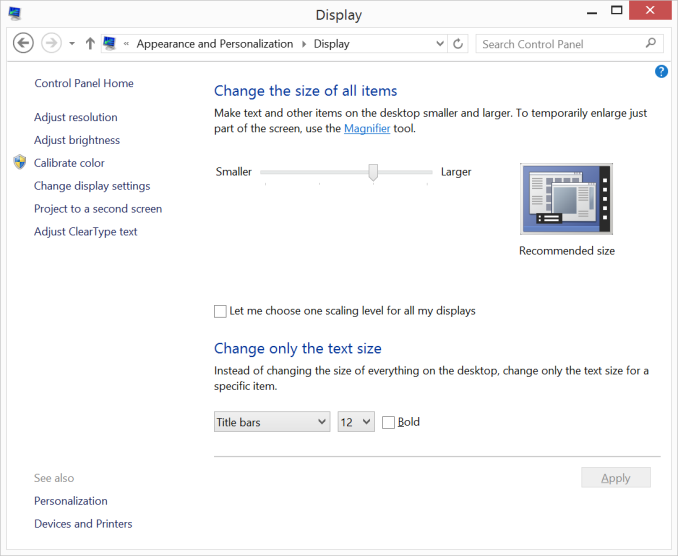
Default Scaling on Surface Pro 3
Color accuracy is improved out of the box as well. The original Surface Pro had a display capable of being quite accurate, if calibrated, but out of the box it was a bit of a mess. Microsoft slowly improved out of box calibration over the years, eventually culminating in what we have today with Surface Pro 3.
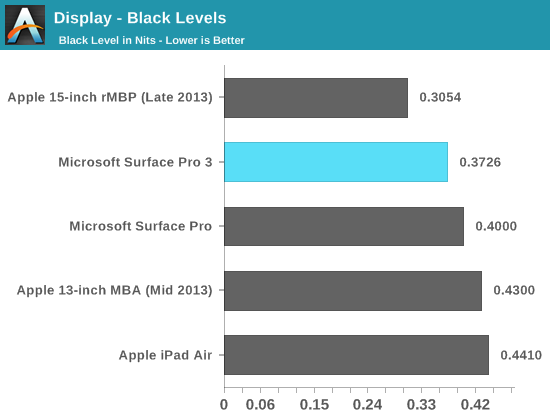
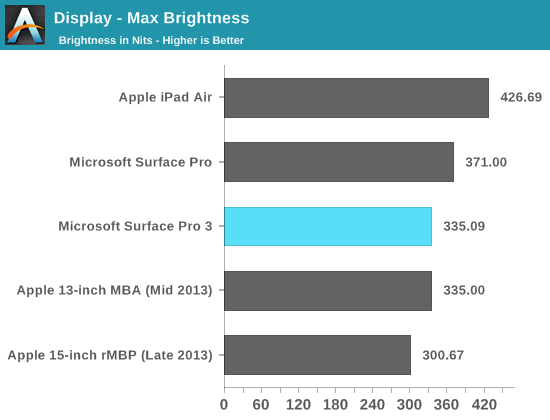
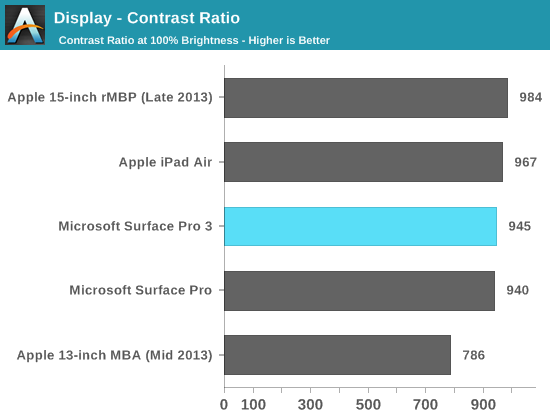
Max brightness drops a bit compared to Surface Pro 2, likely due to the Pro 3 having 50% more pixels to light. Black levels at max brightness are pretty good, thanks in part to Microsoft's optically bonded LCD/cover glass stack. Contrast ratio remains competitive with previous designs.
Grayscale accuracy is the biggest issue with the new display, green levels are just way too high:
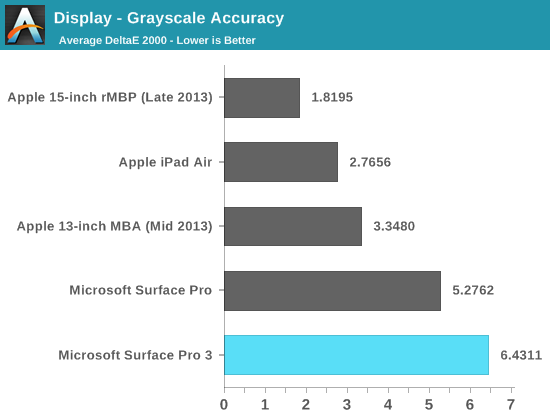
Our basic sRGB gamut test paints a great picture for Surface Pro 3. Full saturation color reproduction is excellent:
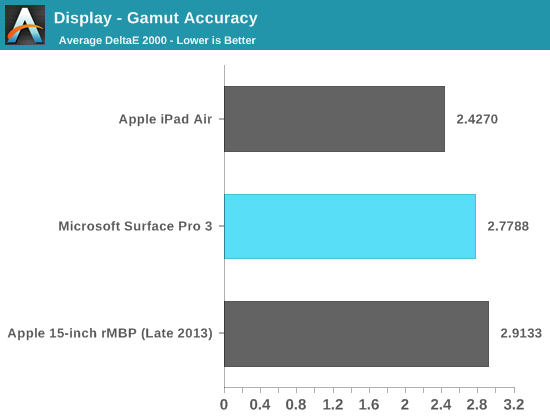
The saturation sweep also looks solid:
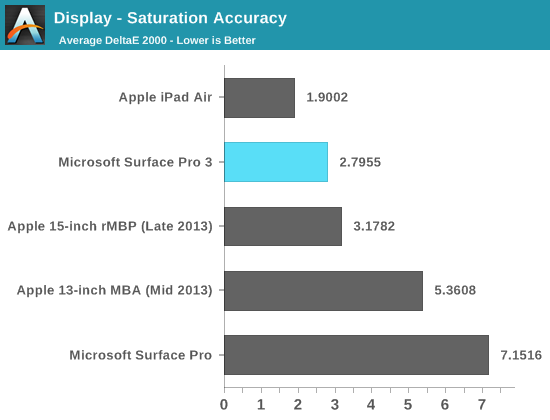
Unfortunately Surface Pro 3 doesn't do so well on our GMB color checker test. Part of the problem is its performance in the grayscale swatches included in this test:
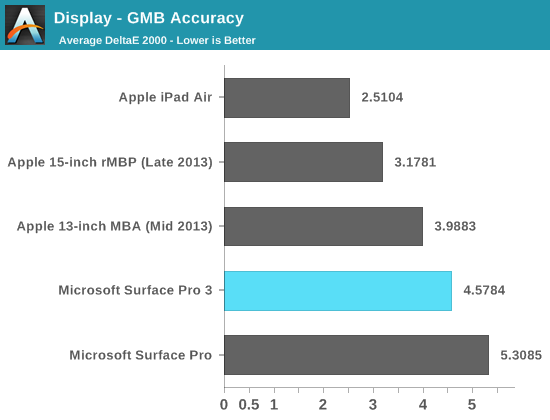
Overall the display is a big improvement over the previous Surface Pro generations, but it's still behind iPad Air territory in terms of color reproduction which is disappointing. Given Microsoft's focus on Surface Pro 3 as an image editing tool, I would've hoped for class leading performance across the board.
Performance
Surface Pro 3 still uses a 15W Haswell ULT SoC. My review sample uses a Core i5-4300U (a speed bump of SP2's original 4200U), although there are also Core i3 and i7 options as well. In the case of the i5-4300U we're talking about a dual-core/4 thread Haswell part with a 3MB L3 cache. The CPU cores run at up to a 1.9GHz base frequency and 2.9GHz max turbo. The latter is quite impressive given the incredibly thin (9.1mm) Surface Pro 3 chassis. My guess is that Intel is giving Microsoft the best binned Haswell ULT parts to ensure good performance at low thermals. There are still 4GB or 8GB memory options, although my sample came with 8GB of LPDDR3.
I saw sustained speeds of 2.6GHz while running single-threaded Cinebench 11.5:
The system's internal fan was definitely audible during the Cinebench run.
On the storage front Microsoft is still using a SATA based drive. It's unfortunate that more PC makers haven't shifted to PCIe, although I suspect that'll come next year with NVMe based solutions (I hope). My review sample featured a 256GB Samsung PM851 drive, this is an OEM version of the TLC based Samsung SSD 840 EVO.
Despite featuring a thinner chassis, I measured performance improvements over both previous Surface Pros. I'll have more data in the final review but here I'm seeing a 3 - 20% increase in performance over the Surface Pro 2.
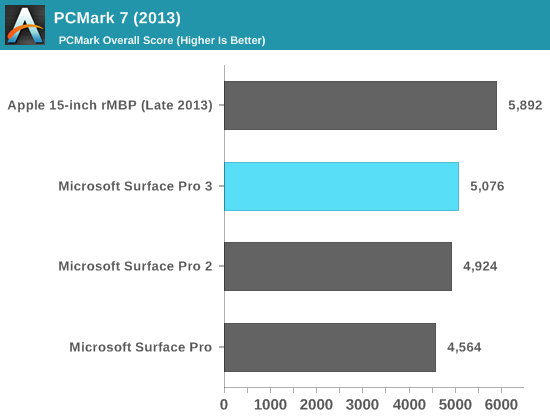
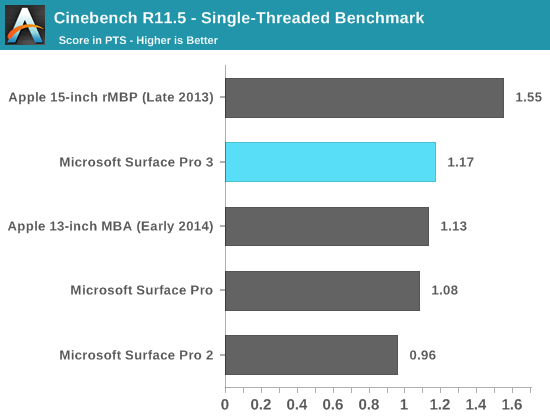
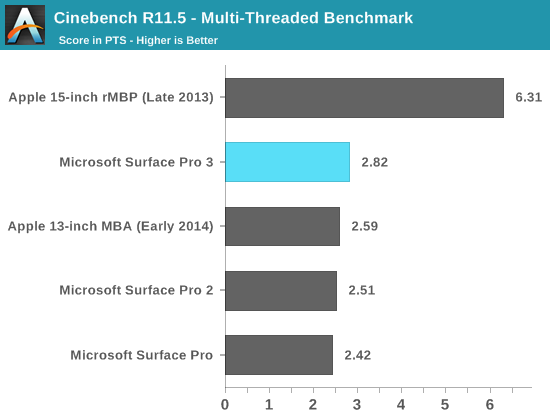
Final Words
There's a lot more work to do on Surface Pro 3, including substantial battery life testing and continued usage. If there's anything in particular you guys want to see us touch on, leave it in the comments below.





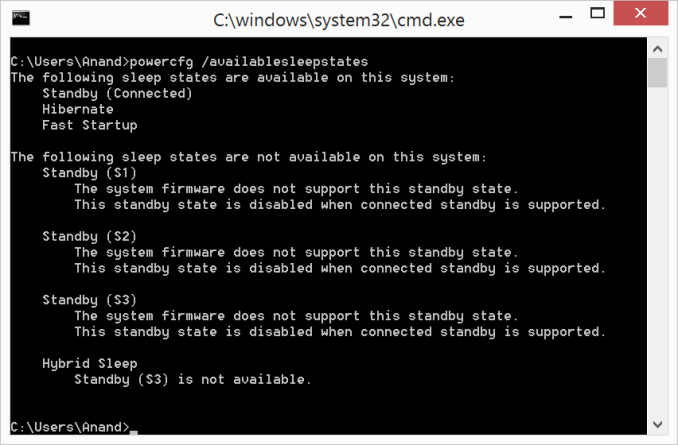
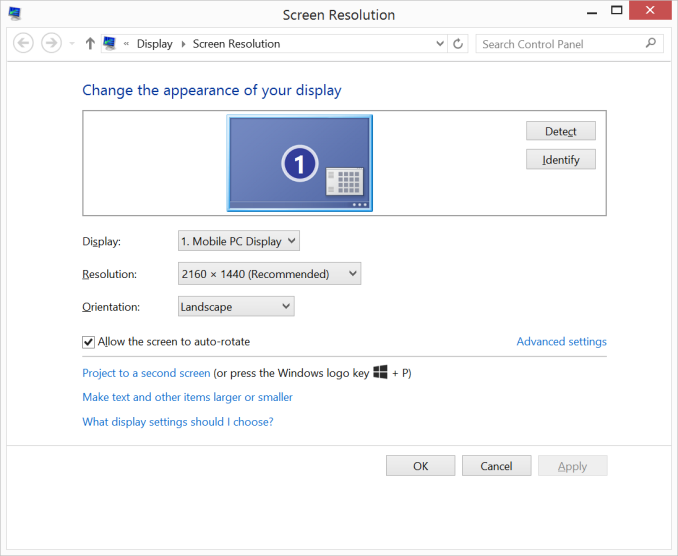

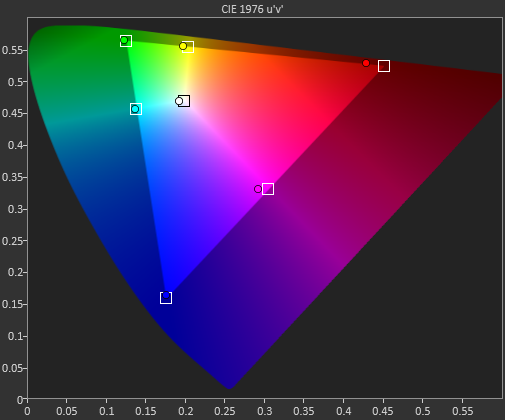

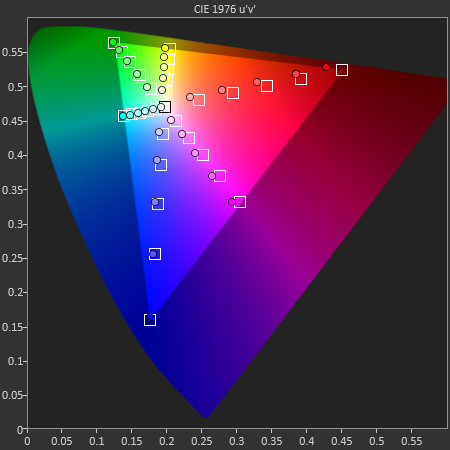
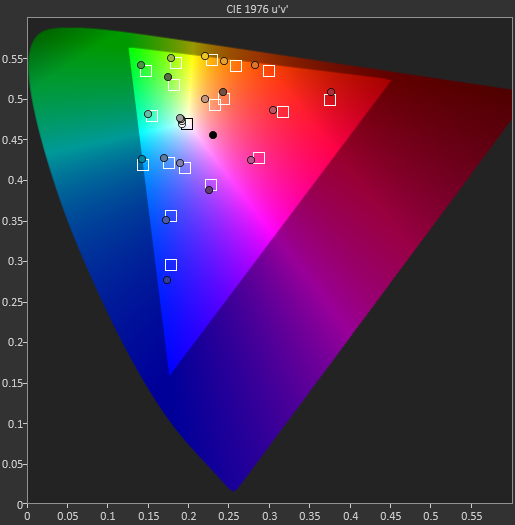

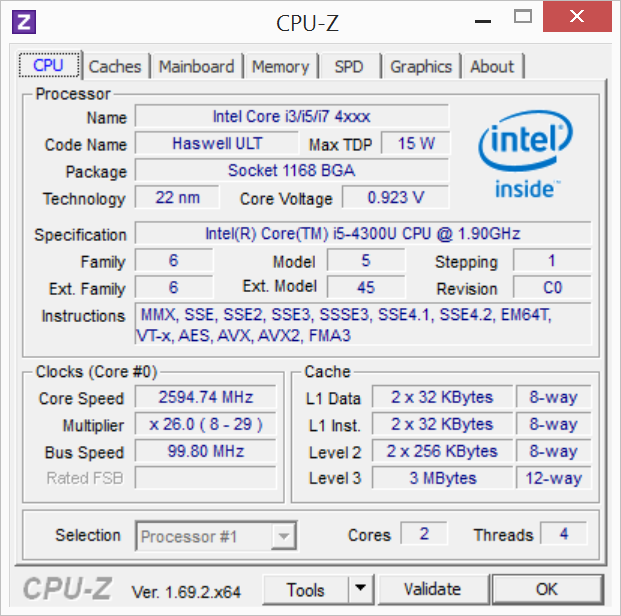
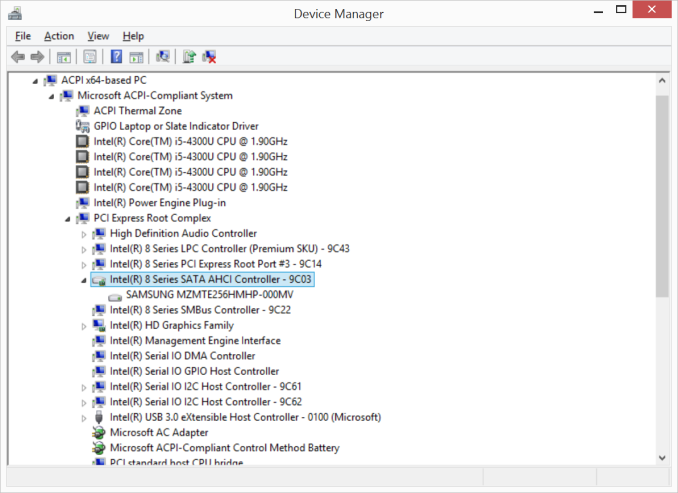








295 Comments
View All Comments
modulusshift - Tuesday, May 20, 2014 - link
How about direct comparison to 13 inch MacBook Air, performance in touch-friendly Civ V, behavior of HiDPI screen in desktop apps, behavior of desktop apps in connected standby, complete analysis of OneNote customizations and stylus performance... And whatever you find interesting, of course. :)althaz - Tuesday, May 20, 2014 - link
The thing I most want to see is all the display tests - post-calibration. On an iPad I care about the default performance, because that's all there is. On a Windows tablet I couldn't care less about the default - only post-calibration performance matters.I suspect anybody who cares a lot about screen performance will be more than happy to calibrate their displays.
For those who care a bit (eg: people who don't rely on that accuracy as professionals), I totally agree that the default setup needs to be tested (and deservedly criticised where it doesn't match up to the market leaders).
I am as mad as hell - Tuesday, May 20, 2014 - link
this thing is not going to replace any of my laptops. Dream on Microsoft. A more fitting name would be Microsoft Hubris.HanzNFranzen - Tuesday, May 20, 2014 - link
it replaced mine, never looked back.piroroadkill - Wednesday, May 21, 2014 - link
Maybe you had a total piece of crap, such as a cheap 15.6" 1366x768 plastic piece of junk?If you actually had a nice laptop, you wouldn't be lusting after Surface.
Imaginer - Wednesday, May 21, 2014 - link
I had an Envy 14 configured with a 240GB SSD and 8GB of ram with a Core i5 450M CPU and a Radeon Mobility 5650 GPU... 3 years before I had my first Surface Pro 1.I sold it off. Reason being was the pen and being able to have all computing in a very mobile form, I grown to like working on the device for notes, typing, and 3D sculpting, painting, and gaming as a bonus when away from my desktop PC.
I also determined by loose number comparision (a simple search would reveal some comparison) between my Envy 14 and the Surface Pro - both are the same and closely similar in performance. It was not a hard decision (considering my Envy 14 weights a lot more). The screen on the Envy 14 was just as nice if not the Surface Pro being better (Envy 14 was at a resolution less than 1080p).
So, even the nicely hard specification laptop I had previously, had me change out a device.
Imaginer - Wednesday, May 21, 2014 - link
Also, I used my Envy 14 with an Intuos 4... Workable, but not ideal.nerd1 - Wednesday, May 21, 2014 - link
I think this one can replace ANY 13" laptop out there, including rMBP 13".akdj - Saturday, May 24, 2014 - link
I would think that would come down to the buyer, wouldn't you? Prefer OSx? Prefer Window's 8? Two or three pounds? Kinda tablet, kinda not, definitely touchscreen bit still finding its place or am actual, HiDPI true to form laptop (SP3 vs 13"rMBP). Am I getting warmer? The rMBP has a better GPU (5100 IrisPro vs the 4400). PCIe storage, twice as quick. Thunderbolt x 2 and USB x2 with HDMI and the choice to add a TB of PCIe SS storage. Incredibly fast. There's a difference but you're on the right track. That said, this year Apple nailed it with the Ivy 'League' graphics in the 13". Last year, relying solely on the 4000 series to move all those pixels, granted more than the SP3..but it took some time for most application developers and site coders to update some of the code bloat. To date, there are plenty of busy sites and graphically intense hardware that tax the 4000. That would concern me with this batch. To me, skipping generations with the SP seems the thing to do. We'll see though. I'm interested in its UI fluency, the ability for third party 'major' industry players' software scaling and 'look' of their UI on the native resolution, as well as battery life. Something Apple has been able to make serious gains. 10/11 hours on the 13" rMBP. 12/14-- on the 13" MBA. That's. Phenomenal.Drumsticks - Wednesday, May 21, 2014 - link
I had a MBP with sandy bridge. Does that count?