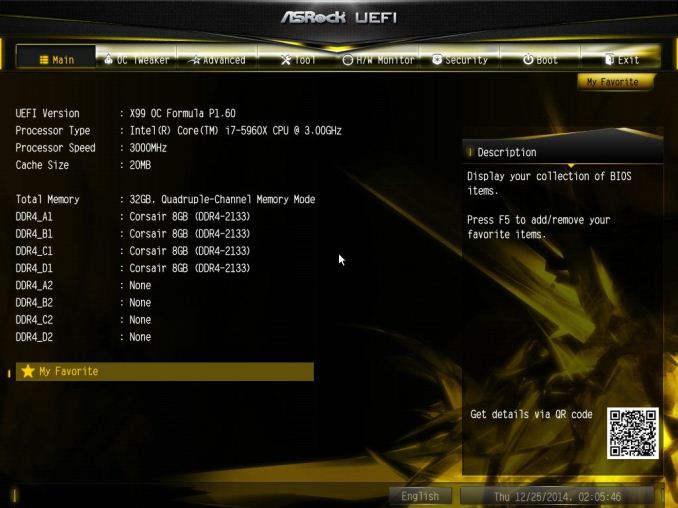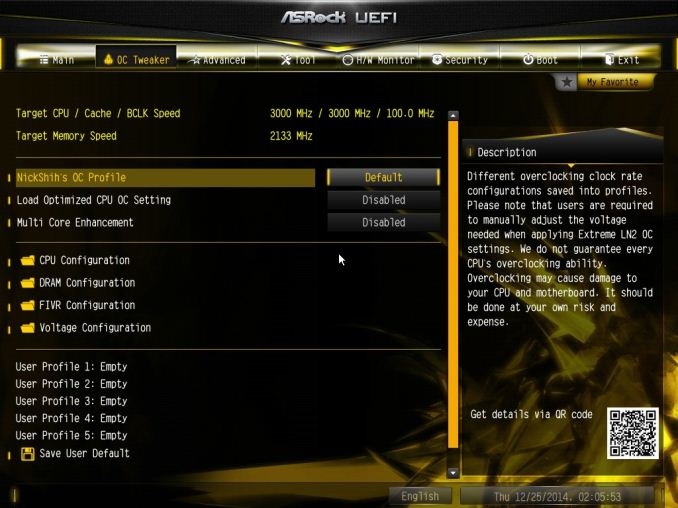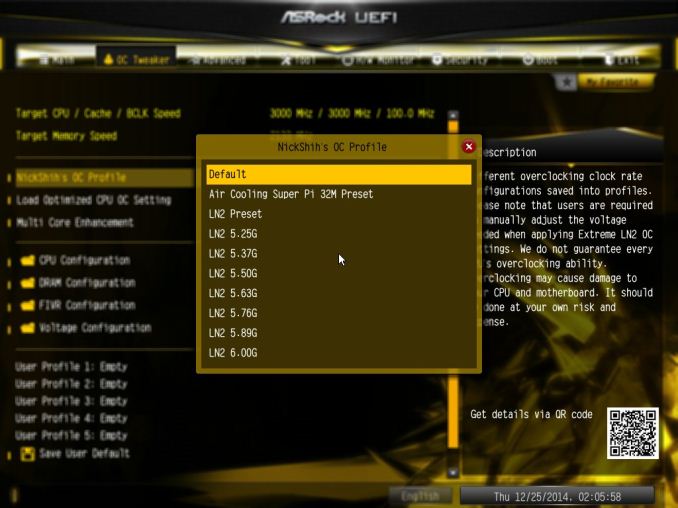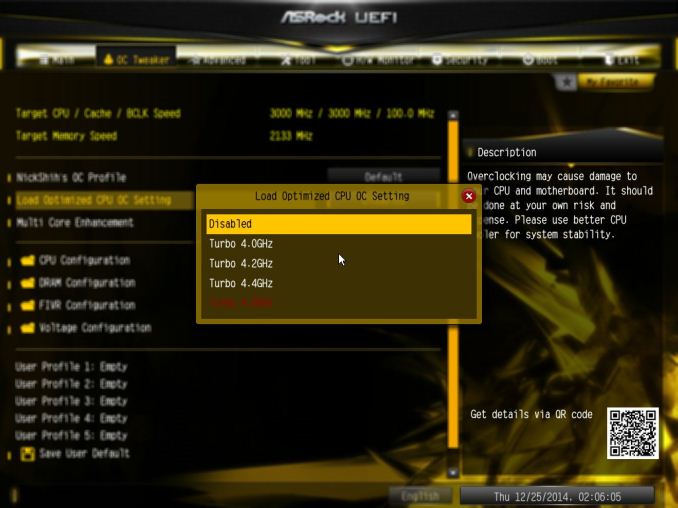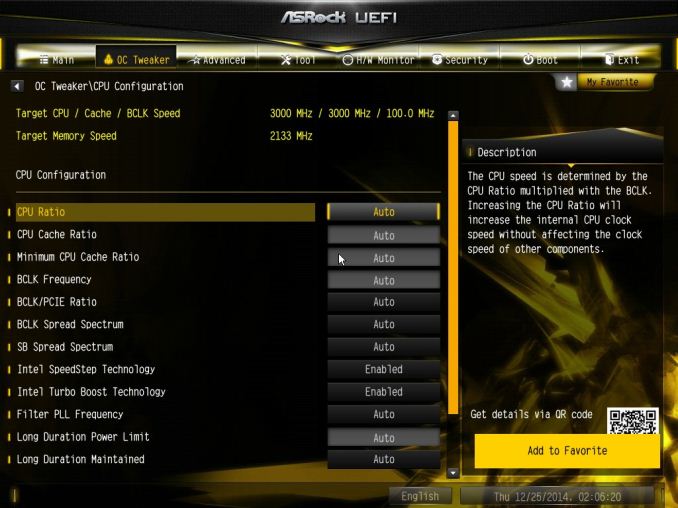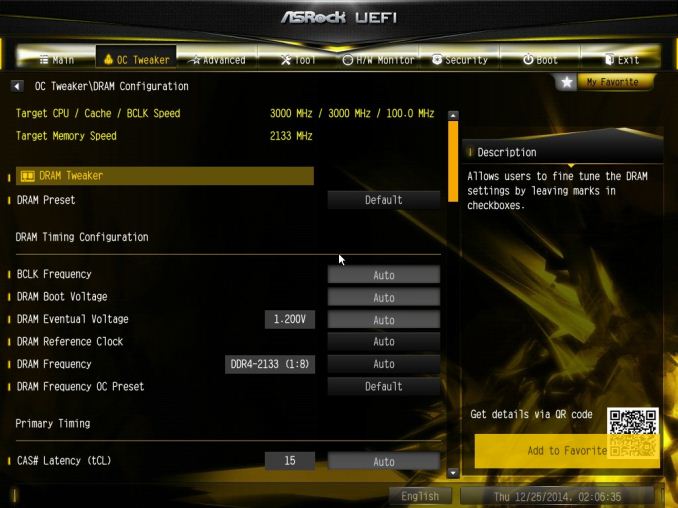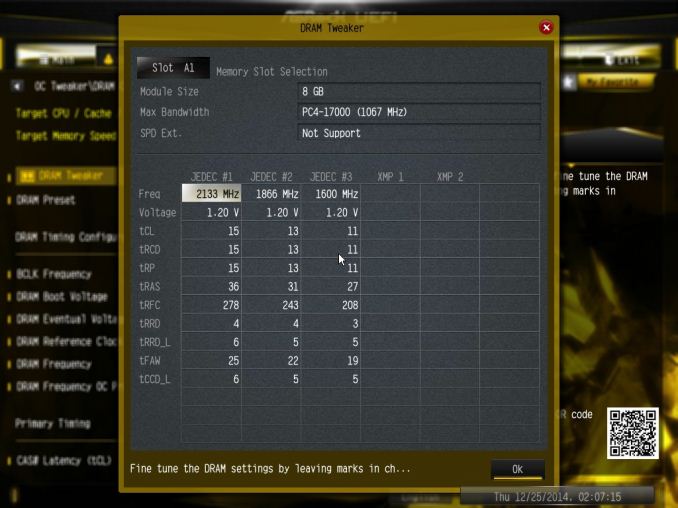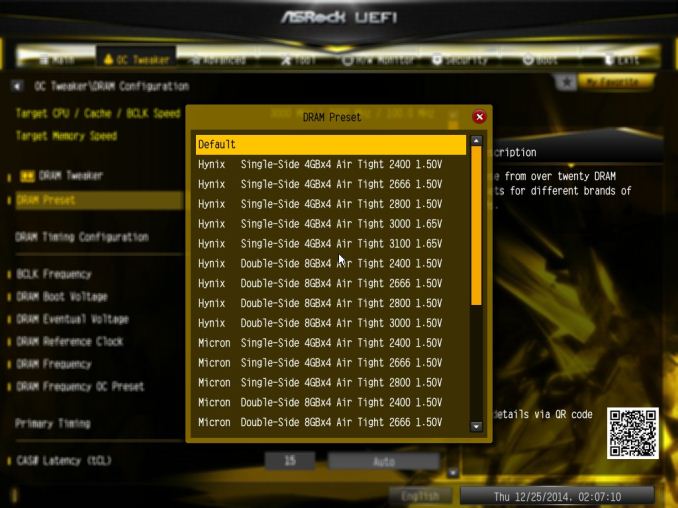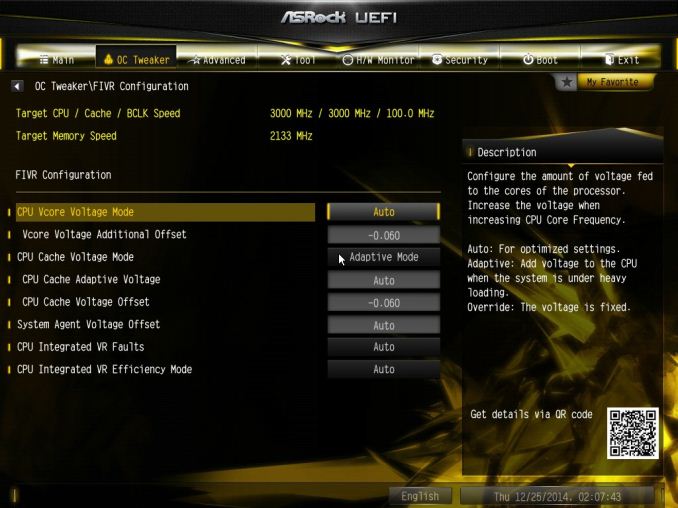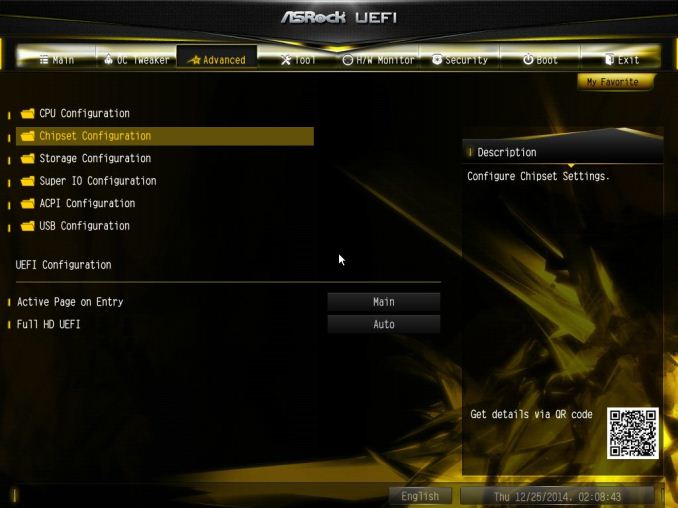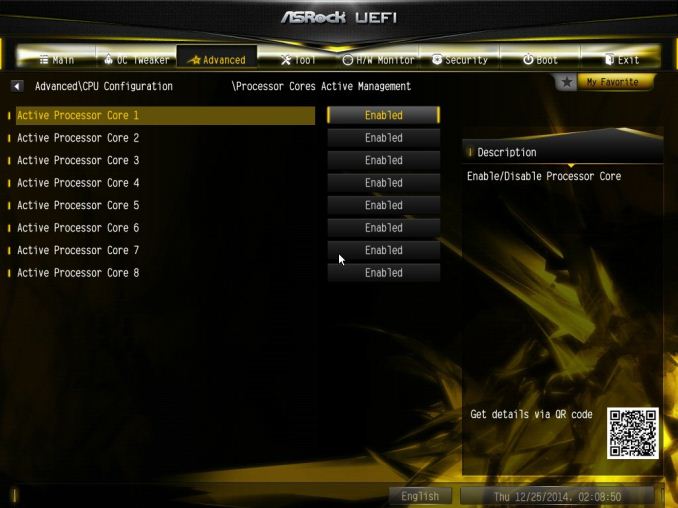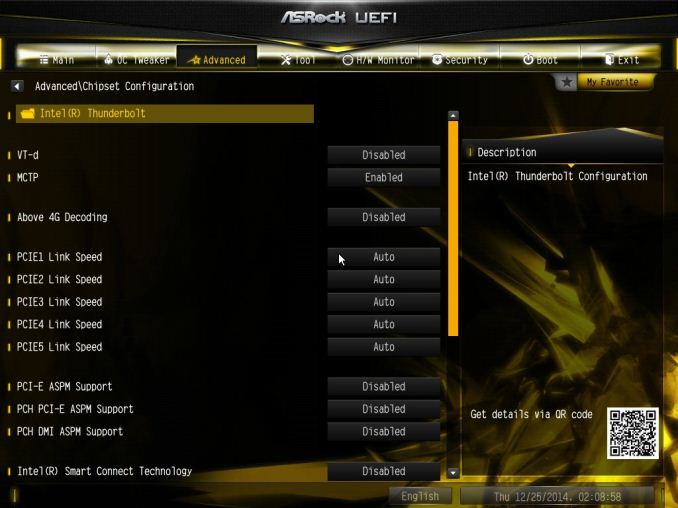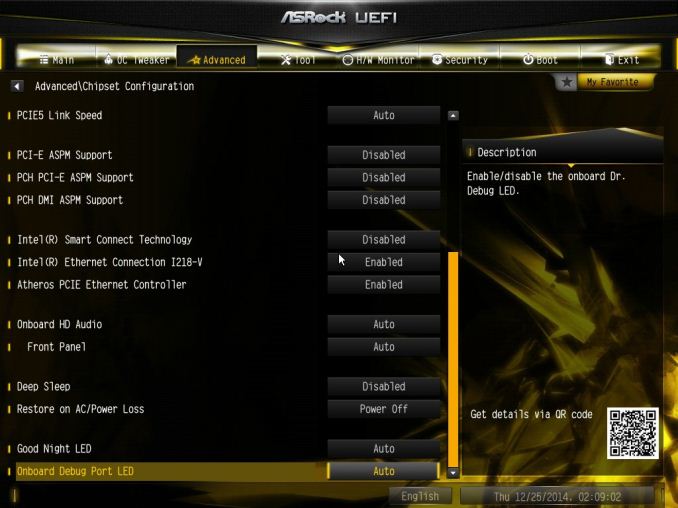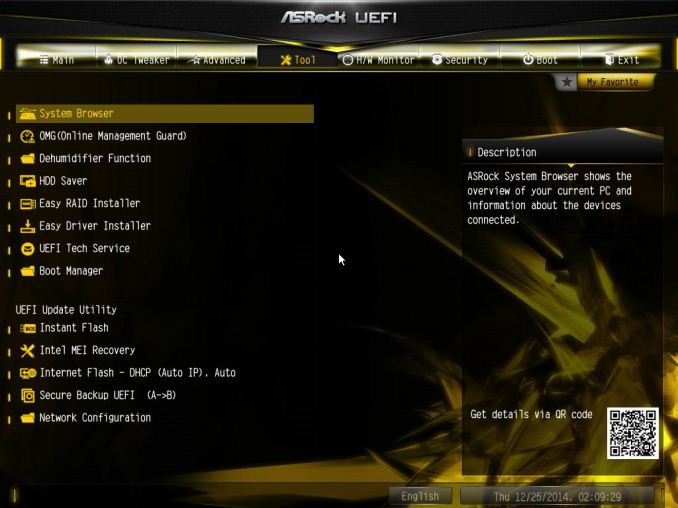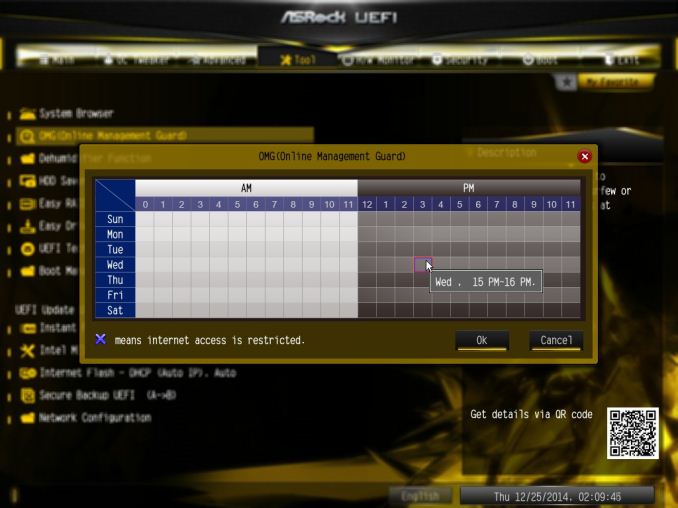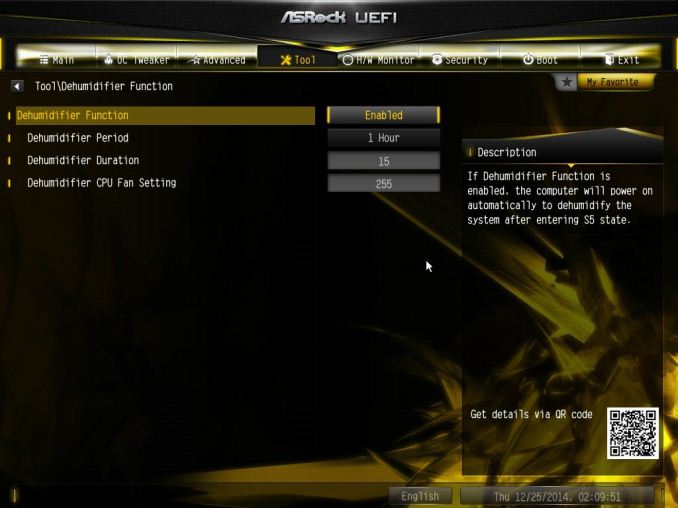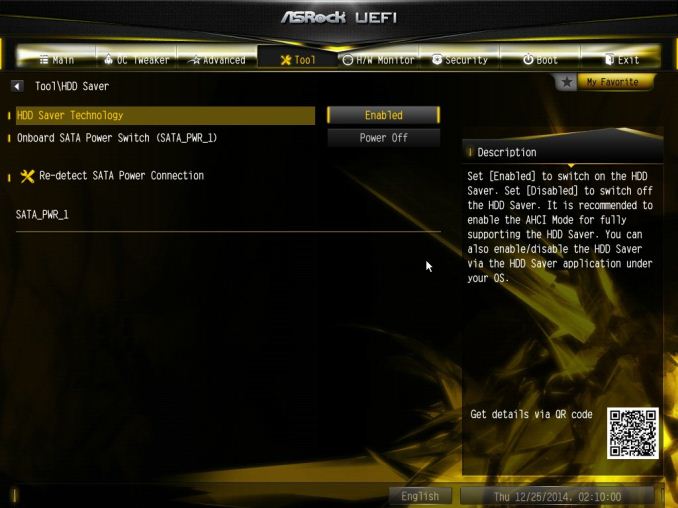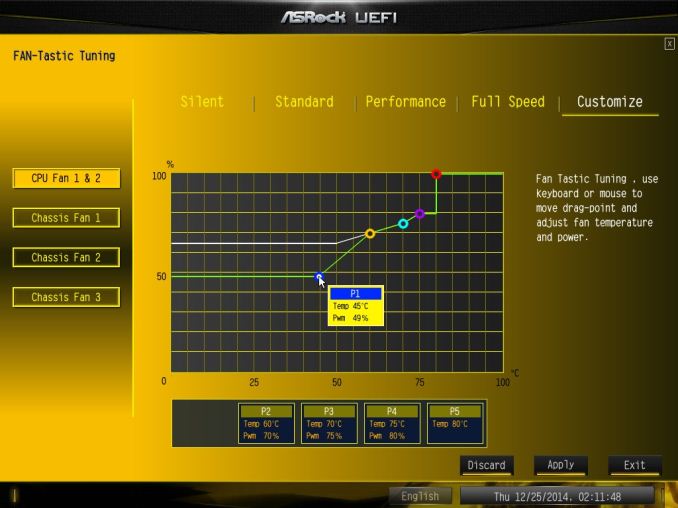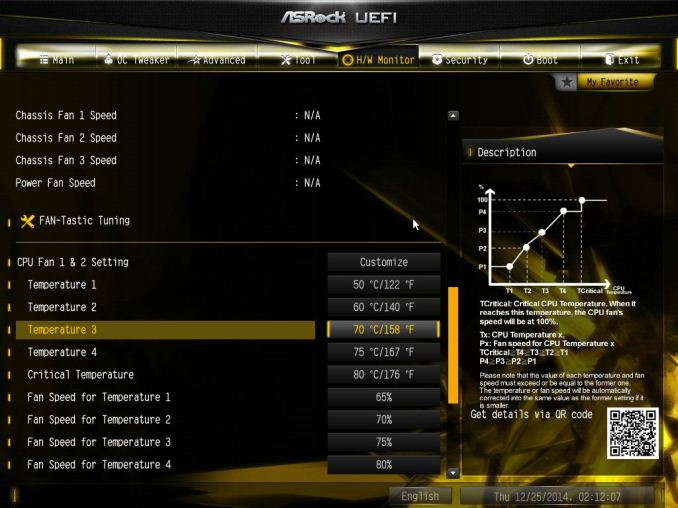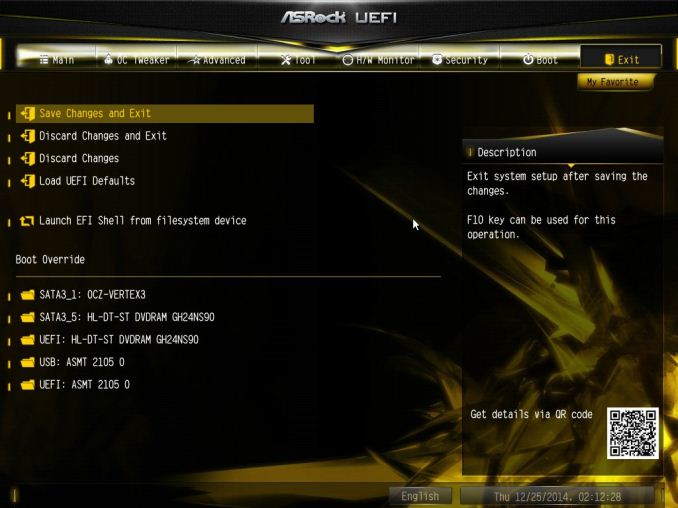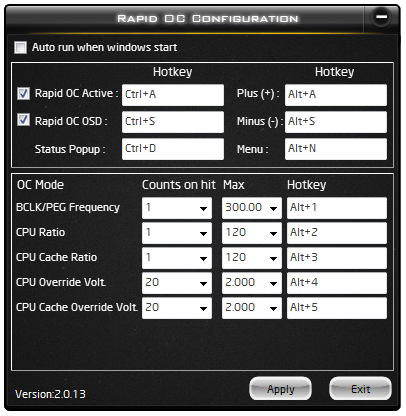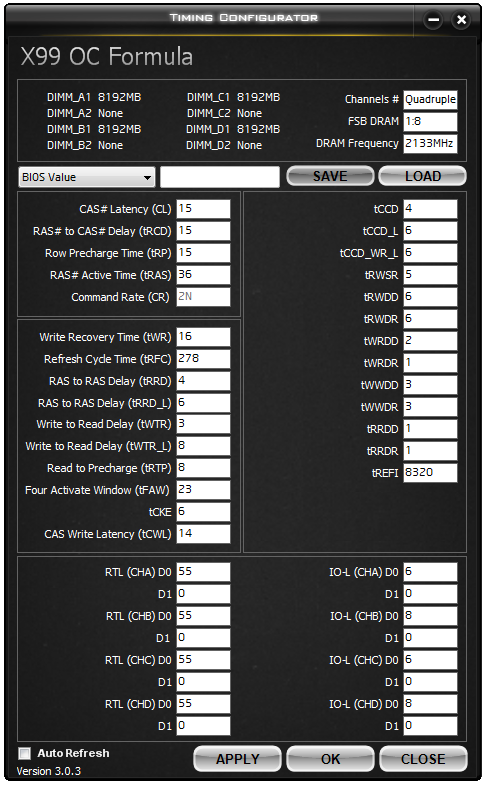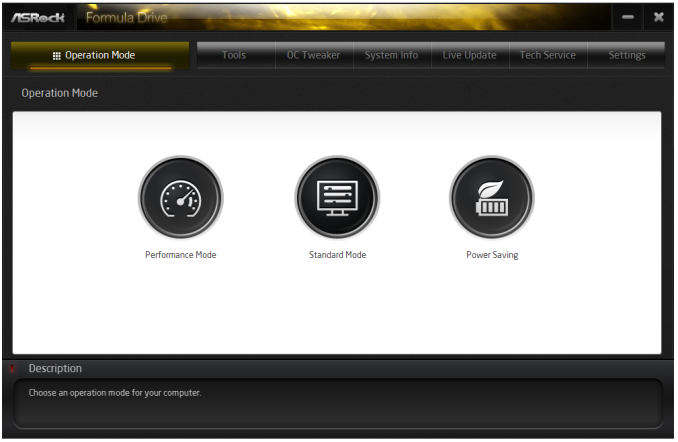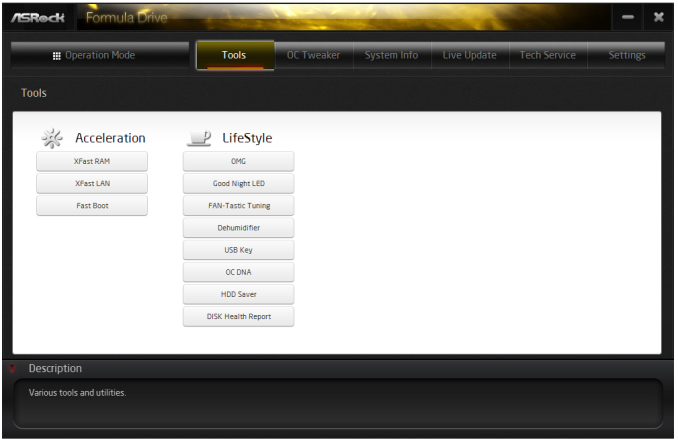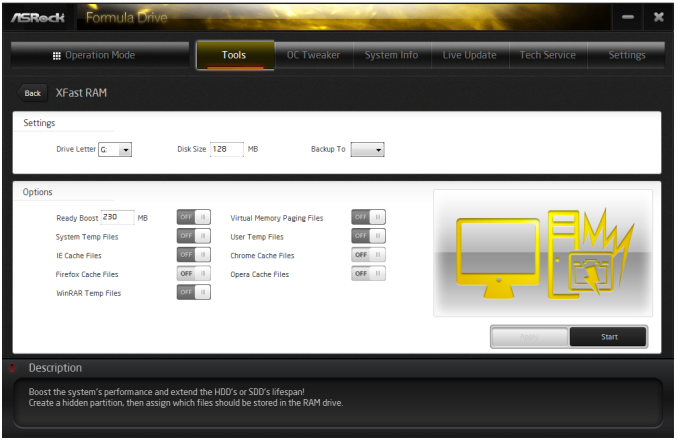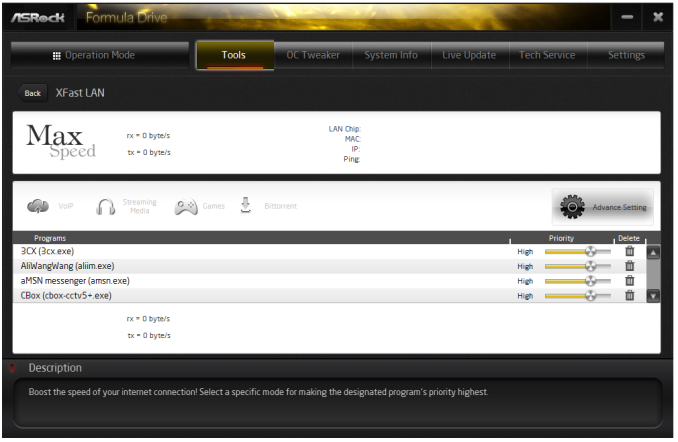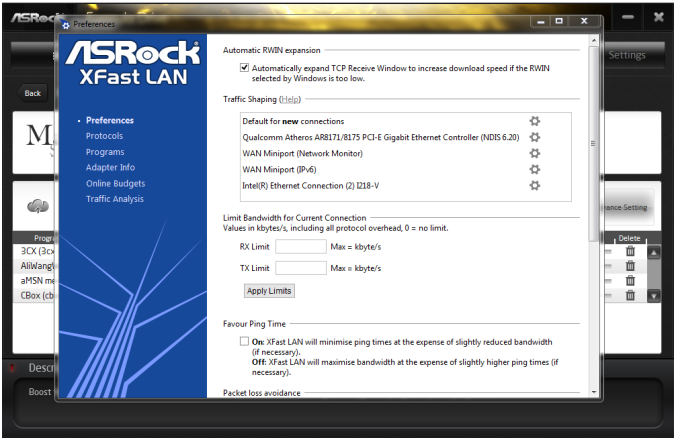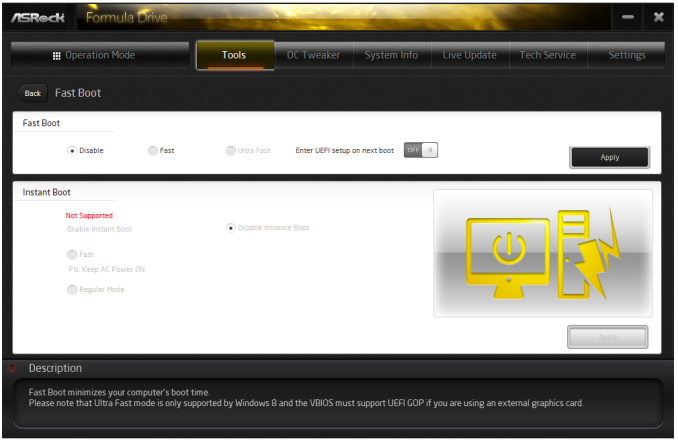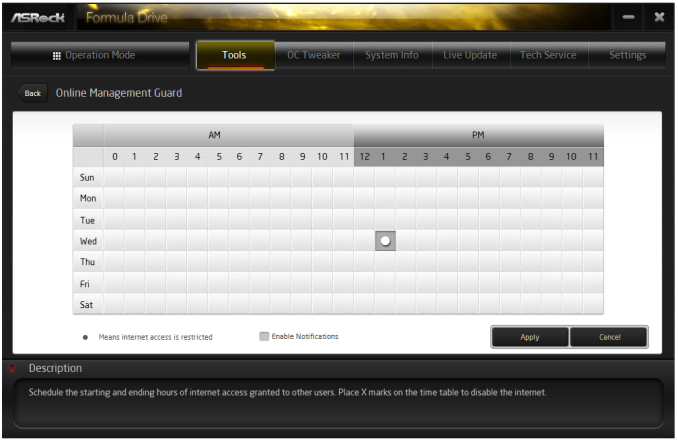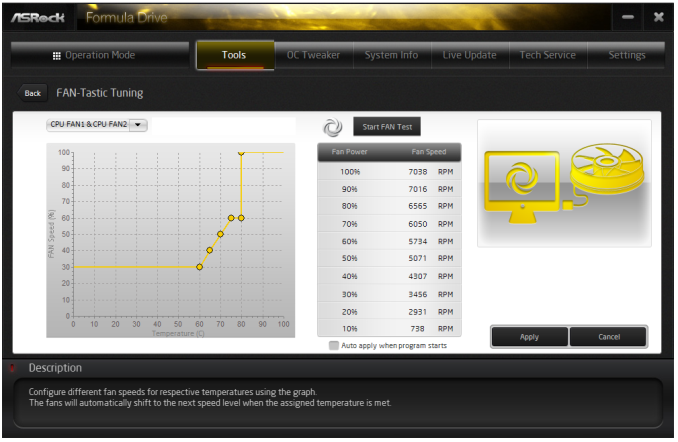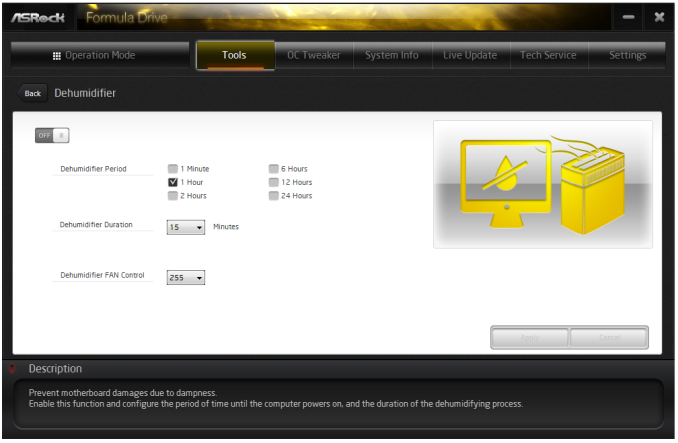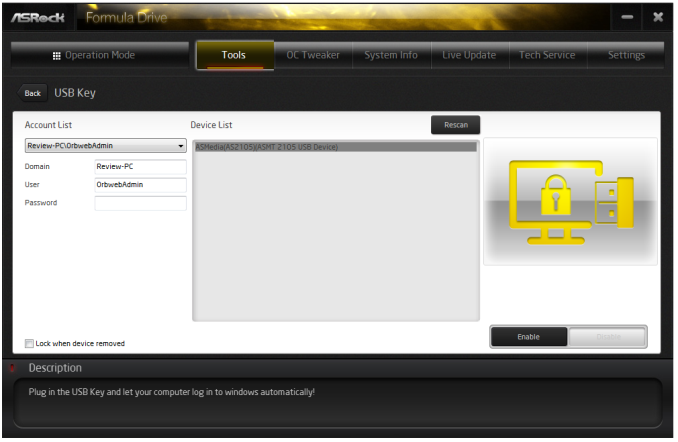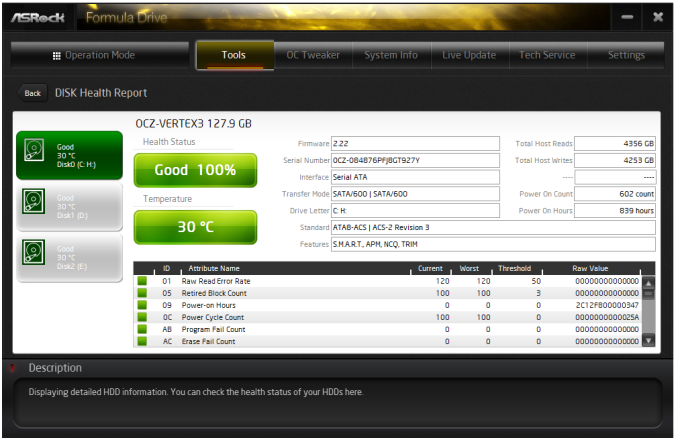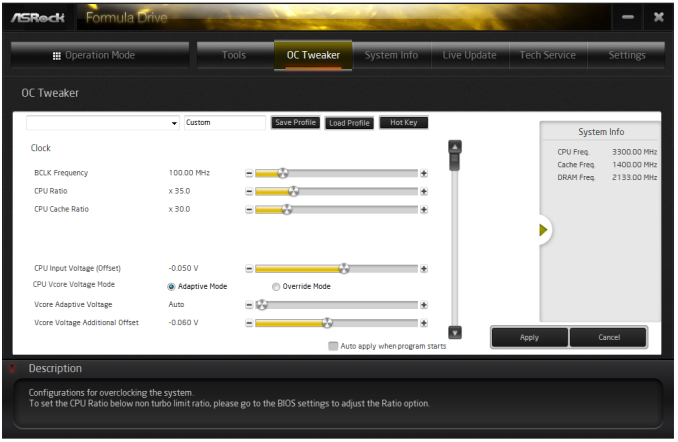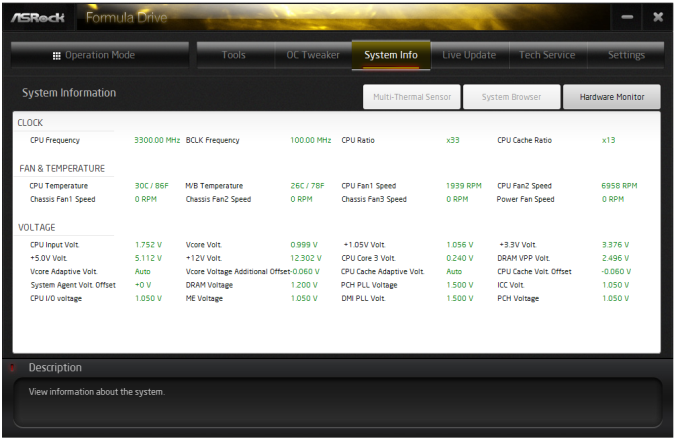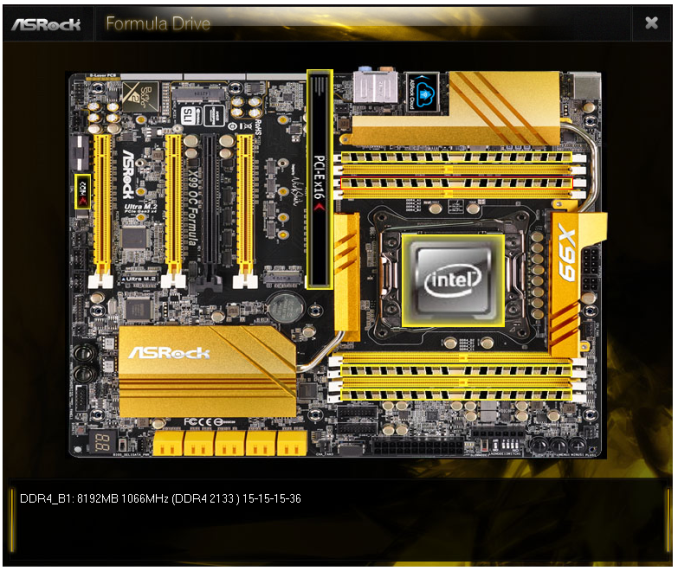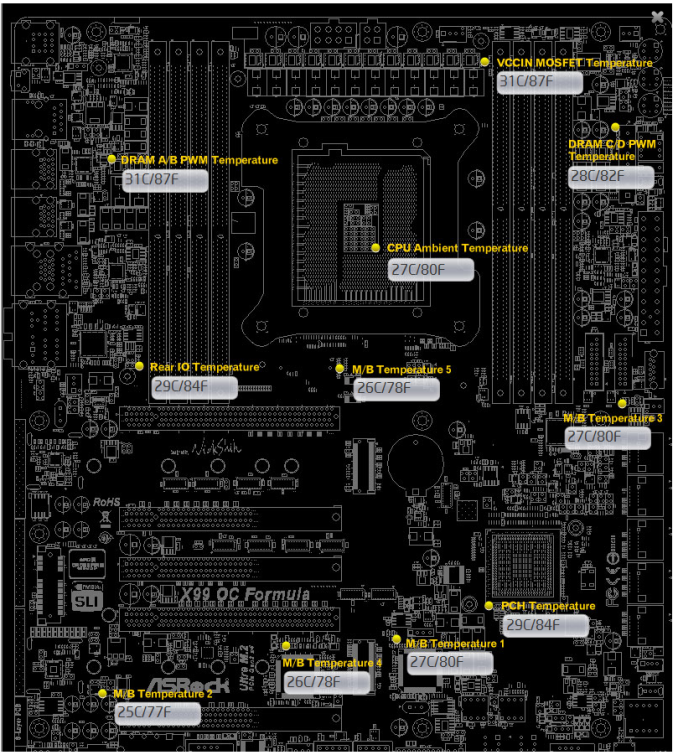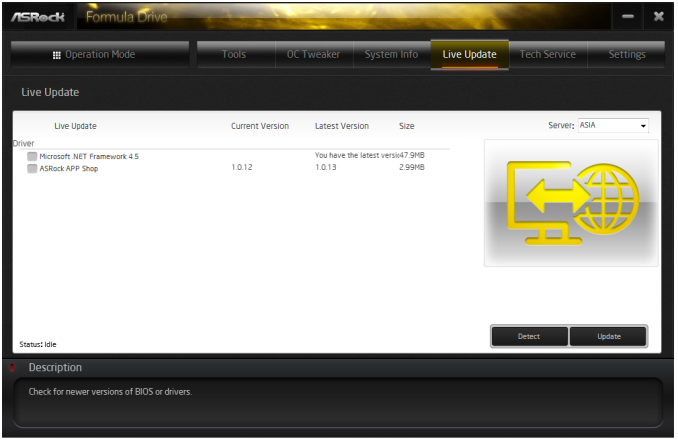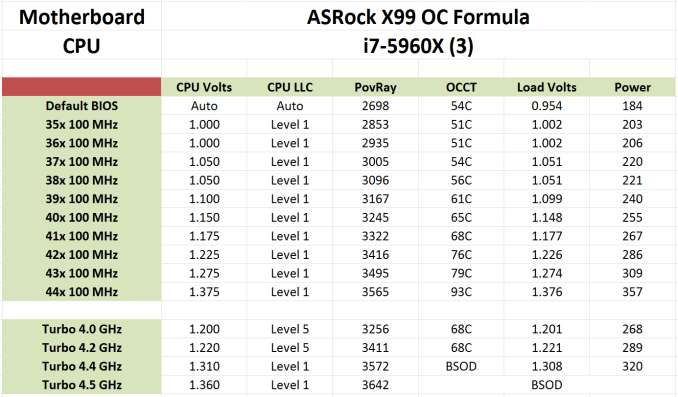Original Link: https://www.anandtech.com/show/8806/asrock-x99-oc-formula-motherboard-review
ASRock X99 OC Formula Motherboard Review: What is the Overclocking Formula?
by Ian Cutress on December 30, 2014 10:00 AM EST- Posted in
- Intel
- ASRock
- Motherboards
- Overclocking
- X99
- LGA2011-3

Within each motherboard manufacturer, there is typically a design team for each market segment they are targeting, be that server, channel or gaming. Overclocking is slightly different as most manufacturers have an extreme overclocker or two directly employed to focus on the engineering and put their name to the product. Nick Shih, former world #1, is the overclocker behind ASRock's OC range and the newest member of this family, the ASRock X99 OC Formula, bears his signature. This is the board for our review today.
ASRock X99 OC Formula Overview
I previously lamented in our Z97 OC Formula review that ASRock had lost their sense of consistency. Sometimes they released the OC Formula as a cheap overclocking motherboard while at other times aiming at the super premium market. This meant speaking about the OC Formula range was tough, as the diagram encompassing the price points was so large and it depended specially on which chipset. Imagine if the next BMW M3 was launched for $20000 and acted like it, for example - it would be difficult to talk about the history of the product if it keeps jumping around in price point and feature set. For the X99 OC Formula, ASRock has priced the package at $330, in the middle of the range of X99 motherboard pricing. This is the first X99 OC Formula motherboard to market, and from testing it this past week or so it certainly comes across aas a mid-priced X99.
Functionally on the motherboard we get ASRock’s Conformal Coating which offers a water resistant (rather than superhydrophobic as we had said previously) surface on top of the onboard chips to allow rolling water to not affect operation. This has use in both high-humidity environments but more importantly for extreme overclockers where moisture can build up on the motherboard components. Last year at Computex I asked ASRock about his coating, and was told that it takes their machine in the factory about 20 minutes to coat each motherboard. Given the success of some of the OC Formula models, I would imagine they have several machines on the go all the time.
Aside from Conformal Coating, ASRock has equipped the motherboard with its XXL heatsink design, a 12-phase power delivery system with 60A chokes and long-life power filter caps. The socket, memory slots and PCIe slots are 15 micron gold coated (3x normal) to increase longevity and the board comes with a dozen temperature sensors to help system builders direct cooling. For usable functions, we get a full complement of SATA ports, four-way GPU support up to x8/x8/x8/x8, two M.2 slots with one using PCIe 3.0 x4 from the CPU and the other at PCIe 2.0 x4 from the chipset, a dual network interface (Intel and Atheros) and a total of 11 USB 3.0 ports including an onboard Type-A connector on the PCB. Overclockers can also exploit the voltage probe section as well as the Rapid OC buttons.
The biggest surprise in our benchmark settings was the power consumption of the X99 OC Formula under CPU load, giving 20W less than any other motherboard we have tested. This came down to the low stock voltage applied to our CPU. While our BIOS did not implement MultiCore Turbo by default, the auto overclock options up to 4.2 GHz worked and manual overclocking pushed our sample to 4.4 GHz. The ASRock set new records in our POST/boot time metric and performed as expected in the other benchmarks.
The overclocking market is a hard one to judge. We have several overclocking motherboards in for testing, and one might argue that with X99 being such a premium platform to begin with, users with enough green in their pocket will want to push the most expensive hardware even further. With X99 users have the option of going cheap (~$230) or expensive ($450+) with their motherboards and getting similar 24/7 overclocking results, so it would make sense that ASRock is aiming more at extreme overclockers going for records. Unless they come out with a super-formula type model, the OC Formula will sit at the top of ASRock’s stack competing against the X99S MPower and the X99-SOC Force. That is a tough crowd.
Visual Inspection
During my meeting with ASRock at Computex before the X99 launch, they were keen to promote features like their Super Alloy power delivery design and the XXL heatsinks. For the X99 OC Formula this comes as a 12-phase power design with 60A chokes, with the XXL heatsinks coming in four parts and covering part of the rear panel to increase both size and mass. Perhaps somewhat unfortunately these heatsinks are not all connected together, with ASRock instead going for two pairs of heatsinks joined. The one to the left of the socket and the one above the PCIe slots are not designed to cool anything in particular but to offer more potential surfaces on which to lose temperature based on the airflow. Given that this motherboard is aimed at extreme overclockers or water overclocking, airflow will not be such a big factor so larger heatsinks is most likely for the best.
Despite the attempt for a yellow and black color scheme, I should point out that the whole motherboard looks very busy with additional components with the SMT white boxes around each. This detracts slightly from the design, especially when we compare this to something like the SLI PLUS which has a nice finish. I should point out that despite all the obvious components on the OC Formula, the Conformal Coating looks a lot better than the first time it was used, with it now covering more of the board. This is perhaps beneficial to the board in the sense that the socket area looks like it would be a bit of a pain to insulate for sub-zero overclocking.
The DRAM slots use single side latches, with the yellow and black slots having different end pieces to help ensure DRAM is placed in a consistent channel configuration. The socket area has access to four of the six fan headers on board – two CPU fan headers to the top right, a 3-pin header just above the SATA ports and another 3-pin header just below the rear panel. The final two headers are at the bottom of the board, one 4-pin and one 3-pin.
The top right of the motherboard is exceptionally busy with very little of the Sapphire Black PCB actually showing through. Here we get the Rapid OC buttons with a plus, a minus and a menu button. When the driver is installed in the OS, these buttons will adjust frequency or multiplier based on the menu setting. As an example of quick mid-benchmark adjustments, I find this a little slow to be honest. Next to this is a series of seven voltage probe points, along with a PCIe enable/disable switch and an LN2 mode switch. Beside the 24-pin ATX connector are two USB 3.0 ports, powered by the PCH via an ASMedia ASM1074 USB hub, and a USB 3.0 Type-A connector. This connector helps extreme overclockers to attach devices without having to reach around the CPU or GPU ports in order to retrieve scores from a system, or in 24/7 use it allows a user to keep a USB storage device attached when the system is in a case.
Below this is are the ten SATA ports with the first six being RAID capable and the final four are not, due to the dual AHCI controller nature of the PCH. Below this is a HDD Saver port, allowing the user to power two SATA drives from the motherboard and with the built-in software being able to power down these devices for longevity or to protect them from malware.
Along the bottom of the board is our two digit debug as well as power/reset buttons. With a fourth GPU installed these buttons are hard to push, and as a result it would explain why some other motherboard manufacturers move these to the top right of the motherboard. One feature I do like however is the Direct Key button in the bottom right because not only does it speed up our testing but it allows users to boot directly into the BIOS if they are testing an overclock out of the case. Also along this bottom row we get a Thunderbolt header, a COM header, a TPM header, two USB 2.0 headers and the two fan headers previously mentioned.
The PCIe layout gives x16, x16/x16, x16/x8/x8 and x8/x8/x8/x8, meaning that ASRock has not implemented additional timing circuits for a full-bandwidth situation similar to some of their competitors. Ultimately one could argue that this only affects three or four-way setups, and only for CPU-to-PCIe transfers which matter only at 4K and only one competitive benchmark requires 4K processing. In the middle of these is an odd situation where this is a black PCIe 3.0 x8 slot which shares bandwidth with the Ultra M.2 x4 3.0 slot below it. This means that out of the 40 PCIe lanes offered by the OC Formula, usually as x16/x16/x8, the first two x16 PEG lanes are for the PCIe slots and the final x8 is used solely for the M.2 / PCIe 3.0 x8 slot. Note that these 8 lanes are not split – if the Ultra M.2 is in use, then the middle slot is disabled. When the 28-lane i7-5820K is installed, the bottom PCIe slot is disabled and the rest run in an x16/0/x4/x8/0 or x8/x8/x4/x8/0 configuration.
To the side of the PCIe slots is another interesting scenario where a mini-PCIe half-height slot is on the board, allowing users to implement mini-WiFi modules are other devices that can use this interface. This means that the enhanced Realtek ALC1150 audio solution used by ASRock has to squeeze in around this mini-PCIe interface in order to maintain PCB separation.
The rear panel of the OC Formula gives a combination PS/2 port, two USB 2.0 ports, four USB 3.0 ports from an ASMedia ASM1074 hub, two USB 3.0 ports from the PCH and audio jacks. The two network ports are such that the one on the left is the Intel I218-V, and the one above the USB 3.0 ports is the Atheros AR8171. The AR8171 is somewhat of an oddity in the motherboard space, as we only ever see ASRock use it on a few select motherboard models. After an email exchange with ASRock, this is because the AR8171 has features that enable their ASRock Home Cloud software, whereas the I218-V is unsupported for this.
Board Features
| ASRock X99 OC Formula | |
| Price | US (Newegg) |
| Size | E-ATX |
| CPU Interface | LGA2011-3 |
| Chipset | Intel X99 |
| Memory Slots | Eight DDR4 DIMM slots supporting up to 64 GB Up to Quad Channel, 1866-3400 MHz Also Supports non-ECC 1x8 RDIMMs (128GB) Also Supports ECC 1x8 RDIMMs (128GB) and ECC UDIMMs with Xeon E5 v3 CPU |
| Video Outputs | None |
| Network Connectivity | Intel I218-V Atheros AR8171 |
| Onboard Audio | Realtek ALC1150 via Purity Sound 2 |
| Expansion Slots | 4 x PCIe 3.0 x16 (x8/x8/16, x8/x8/x8/x8) 1 x PCIe 3.0 x8 1 x Half-Height mini-PCIe |
| Onboard Storage | 6 x SATA 6 Gbps, RAID 0/1/5/10 4 x S_SATA 6 Gbps, no RAID 1 x Ultra M.2 (PCIe 3.0 x4) 1 x M.2 (PCIe 2.0 x4) |
| USB 3.0 | 1 x USB 3.0 Type A on-board 2 x USB 3.0 onboard Headers (via ASM1074 Hub) 4 x USB 3.0 rear panel Ports (via ASM1074 Hub) 2 x USB 3.0 rear panel Ports (via PCH) |
| Onboard | 10 x SATA 6 Gbps Ports 2 x M.2 2 x USB 2.0 Headers 2 x USB 3.0 Headers 6 x Fan Headers 1 x HDD Saver Connector 1 x Thunderbolt Connector 1 x USB 3.0 Type A on-board Port Power/Reset Buttons Two-Digit Debug Voltage Measurement Points OC Buttons Menu Button Slow Mode/LN2 Mode Switches BIOS Selection Switch Direct Key Button |
| Power Connectors | 1 x 24-pin ATX 1 x 8-pin CPU 1 x 4-pin CPU 1 x 4-pin Molex for VGA |
| Fan Headers | 2 x CPU (4-pin, 3-pin) 3 x CHA (4-pin, 2x 3-pin) 1 x PWR (3-pin) |
| IO Panel | 1 x PS/2 Combination Port 2 x USB 2.0 Ports 2 x USB 3.0 Ports (PCH) 4 x USB 3.0 Ports (ASM1074 Hub) Intel I218-V Network Port Atheros AR8171 Network Port Audio Jacks |
| Warranty Period | 3 Years |
| Product Page | Link |
Despite being an overclocking motherboard, the ASRock BIOS and software does not change much between models. As a result, little has changed since our review of the ASRock X99 WS. For completeness our analysis is added here, with the OC Formula specific information.
ASRock X99 OC Formula BIOS
The ASRock BIOS shifted slightly between Z87 and Z97, and it is the Z97 implementation we get on X99. This means the starry background is gone, replaced with a dark crystalline image that is blue on the mainstream boards, yellow with the OC Formula and red with the gaming. The icons are also reduced to mere text with a small image, and unlike the ASUS BIOS the menu sections are of equal size, which I prefer. There is also an adjustment to the OC Tweaker layout, which we will come to.
There is no ‘Easy Mode’ for the ASRock BIOS, with entry direct into this first Main screen. The right hand side of the BIOS is for description of the option selected, and the main segment shows information such as the BIOS version, CPU installed, CPU speed and memory installed. As mentioned in previous reviews, having some set of information relating to CPU voltages, temperatures and fan speeds might be useful here. If ASRock was to do an Easy Mode, it would make sense to have a one-button overclock option as well.
OC Tweaker takes heed of one of my previous complains about the ASRock overclock options. Previously there used to be a long list of options that continuously grew, depending on what options were left open to the user. For X99, ASRock has condensed these options into separate submenus similar in design to those we see on a GIGABYTE motherboard. Note that ASUS and MSI BIOSes currently go half-way between these extremes, offering some basic options with the more advanced ones in separate menus.
ASRock cuts straight to the chase – the first three options deal with overclocking. We have touched on features like Multi Core Enhancement many times previously, but it is interesting to have it so high up on the list of options. First up is NickShih’s OC Profiles, giving a set of options for people using liquid nitrogen:
The Optimized CPU OC Setting gives some easy selections for overclocks based on ASRock’s internal testing:
In line with our overclock testing, 4.0 GHz and 4.2 GHz should be achievable by all CPUs, with 4.4 GHz by most and 4.5 GHz by around half, given sufficient cooling methods.
The OC Tweaker menu is split into four sections. CPU Configuration gives options for CPU Ratio, multiplier, frequency, turbo boost and power limits:
DRAM Configuration allows for XMP application, DRAM strap adjustment, DRAM voltage and sub-timing adjustment, all the way through primary timings, secondary timings, tertiaries and others.
ASRock still uses the DRAM Tweaker function to fine tune the JEDEC and XMP responses to each memory kit.
The ASRock BIOS also offers a DRAM Frequency overclocking preset list which will adjust the CPU strap and BCLK frequency needed to achieve various speeds. As there are a number of high speed memory kits on the market, the DRAM section of the BIOS also offers a series of presets for these as well:
The FIVR Configuration menu from the OC Tweaker page deals with the CPU, CPU Cache and Uncore voltages.
The Voltage Configuration menu has the other voltages on the system, including VCIN to the FIVR and load line calibration. The Load Line Calibration option also comes with a handy graph showing what each setting means:
Unfortunately this arrangement of voltages is mildly confusing. Typically an overclocker will adjust the CPU voltage and the Load Line Calibration settings enough to get the right combination, and ASRock has placed these options in two different menus. If the CPU VCore option could be duplicated in the Voltage Configuration menu, this would be preferable.
The Advanced tab deals with other elements of the system configuration, such as the chipset, storage and super IO calibrations. This includes fixing power modes, PCIe linking speeds, disabling or enabling onboard controllers and adjusting RAID configurations.
An adjustment in comparison to the X99 WS BIOS is that the Active Page on Entry setting has been moved here. Also of note is that on the OC Formula, if the user is going for pure frequency records, they can enable and disable specific cores within the CPU:
This can be accessed through the CPU Configuration menu.
In the Chipset option list, by default the ‘Above 4G Decoding’ is disabled, and there is also a menu option to enable the Thunderbolt header as it is typically disabled by default.
The Tools menu is typically where ASRock tries out its more unusual ideas, although we do not get anything new for X99 that we have not seen on Z97 already. The System Browser shows the different elements of the motherboard and what is detected:
The Online Management Guard (OMG) allows the user to enable or disable the network ports at various times of the day, as determined by the system time:
(It is amusing that this feature is aimed more at controlling when a child is allowed online, but X99 is not exactly a system configuration used as secondary machines.)
The Dehumidifier function now gets its own sub menu, allowing fans to spin for a fixed time after the machine is in S5:
The HDD Saver can also be controlled from the Tools menu:
The H/W Monitor tab is where the temperatures, fan speeds and voltage monitoring tools are all kept, and we have seen an effort by the other manufacturers to improve the fan control situation. ASRock now joins them with the FAN-Tastic tuning option, moving into a more interactive type of scenario. This extends the multi-point gradient options into something more clickable, similar to the ASUS implementation. For example, a user can put a fan into one of five modes or customize the profile:
Rather than using the interface, users can do it the older way:
There is also an option to select which temperature sensor is being read from to make these adjustments.
The rest of the BIOS deals with security, boot order and fast boot options. In the Save and Exit menu we do get options for Boot Override:
ASRock X99 OC Formula Software
The software package from ASRock has gone through a slow evolution since Z77 into a single interface for all of ASRock’s functionality called A-Tuning, or in the case of the OC Formula models, ‘Formula Drive’ despite being the same software underneath. With the overclocking and gaming models the interface is slightly adjusted, but the green tint follows the majority of ASRock’s motherboard range. The newest element to ASRock’s line, the APP Shop, did not seem to be on our model but instead we get the OC Formula specific software. This starts with the Rapid OC button software which allows users to fine tune exactly what the onboard buttons do:
This ties in hotkeys to various functionality, as well as adjusting the on-screen display.
Also as part of the package we get the Timing Configurator which helps extreme DRAM users to tune their kits in the BIOS:
Formula Drive
The initial Formula Drive interface revolves around overclocking, giving the following three modes for automatic frequency adjustments:
Power Saving puts the CPU into a low power mode (1.2 GHz on the 5960X) and requires the system has full CPU load before slowly ramping up the speed over the next 6-10 seconds. This keeps power consumption down, but perhaps increases the responsiveness of the system by not having that initial high single core frequency. Standard mode is the default setting, and Performance mode puts the CPU into high frequency mode for any loading. Performance Mode also opens up the Advanced menu:
Here we have a list of Optimized CPU OC Settings similar to the BIOS and an auto tuning section. There is no list of auto tuning options similar to ASUS, for adjusting the stress tests or the optimum CPU temperature, although I would imagine that all the manufacturers might move in that direction at some point in the future.
The tools menu has a lot of space for ASRock to add in future features, but currently houses the ones they do have. XFast RAM allows the system to partition some of the RAM into a RAMDisk while also providing some RAMCache options:
XFast LAN is a customized interface for cFos, allowing users to prioritize certain applications over others:
Personally I find this interface extremely cumbersome, especially if there are a lot of applications to deal with. ASRock could design something with less white space and a more efficient amalgamation of the Formula Drive visual dimensions to make the process a lot easier. There is access to cFos directly with the Advance Setting button:
Fast Boot enables options relating to UEFI quick booting by disabling certain options until the OS is loaded:
The Online Management Guard (OMG [!]) has been around for several generations of ASRock motherboards now, and offers the user the ability to disable the networking ports during certain times of the day.
ASRock’s Fan software in the software now mirrors that in the BIOS, giving a better sense for the user in what to adjust:
The FAN Test will detect the RPM for a given fan power, although the graph on the left is misnamed – what ASRock calls ‘FAN Speed (%)’ is actually deceptive because it means ‘Fan Power’ and the user has to do the mathematics in their head to adjust based on the table in the middle. If ASRock was on the ball, they would do the conversion in software and adjust the graph to read ‘Fan Speed (RPM)’ and adjust the axis appropriately from lowest Fan Speed to highest Fan Speed. Note that the high fan speeds above are actually the speeds from my liquid cooling pump.
The Dehumidifier tool in the software is identical to that in the BIOS, allowing the system to enable the fans after the system has been shut off in order to equalize the air temperature inside and outside the case. This has benefits in humid environments where the moisture in the air may condense inside the case during a cool night after a hot day.
The USB Key tool allows users to assign a particular USB drive with login data for particular Windows users. This means that users need not remember a particular long password to log in, and only specified users are allowed to log in. Though lose the USB drive and lose the ability to log in.
One of the newer tools in ASRock’s list is the DISK Health Report. This gives the critical information on the drives attached to the system, allowing SSD users to see the life of their drive. This drive has been at the heart of my motherboard test beds now for almost three years and is still going forward.
The next tab along the top is the OC Tweaker, featuring the more critical options from the BIOS for manual overclocking along with some options to save overclock profiles. The way this is shown in ASRock’s software is quite user-unfriendly, and I would suggest that the next iteration of the software gives an experienced user an easier way to adjust frequencies and voltages without dealing with sliding bars and scrolling.
The System Info tab gives the hardware monitor page by default, giving information about the frequencies, fan speeds and voltages in the system. Most other manufacturers have a way of recording this data, or seeing it plotted on a graph while running a stress test, but ASRock is behind on this front at this time.
The Hardware Monitor section of System Info is identical to that in the BIOS, showing where hardware is installed with a mouse over giving basic details. This is handy for investigating which memory stick, USB or PCIe device is not being detected.
For the additional temperature sensors that ASRock uses on the OC line, the best way to see them is through the Board Explorer menu. Unfortunately ASRock does not let the user integrate these temperatures into the fan controls through the software, which is perhaps a big miss in terms of integration of data.
The Live Update tab is, by comparison to MSI, limited. Although I knew there were updates to the platform when I run this software, it failed to find the updated drivers. Here it also does not say how big each download is. If a user is on a limited or slow bandwidth package having to download 300MB of audio or graphics drivers can be detrimental.
While ASRock’s software package is presented in a good way, and there are a number of helpful tools, there are various aspects here that miss the mark in terms of user experience.
ASRock X99 OC Formula In The Box
With a focus on overclocking, one would expect overclocking motherboards to bundle something in to help that. In the past we have seen a series of additions from a full on overclocking panel down to specific thermal paste, standoffs for out-of-case testing and others. The only pieces missing from the puzzle are binned CPUs or perhaps pre-prepared sub-zero motherboards with an overclock warranty. The OC Formula’s package for overclocking starts and ends with the Conformal Coating, as the rest of the box is more geared towards 24/7 users.
In the box we get:
Driver Disk
Manuals
Rear IO Shield
Six SATA Cables
HDD Saver Cable
Three Flexi SLI Bridges
While a few SLI bridges are welcome, I am surprised ASRock did not go with rigid ones. Due to the unique way SLI is managed compared to Crossfire, users with rigid bridges do not need to mess about with cross-bridging whereas flexi bridging gives issues. One positive however is for users that have cards which do not support rigid bridges, such as the GTX770 Lightning cards I use in testing. I am slightly surprised that the package was not bundled with the plastic standoffs from the Z87 model, which really help with out-of-the-box testing and overclocking.
Many thanks to...
We must thank the following companies for kindly providing hardware for our test bed:
Thank you to OCZ for providing us with PSUs and SSDs.
Thank you to G.Skill for providing us with memory.
Thank you to Corsair for providing us with an AX1200i PSU.
Thank you to MSI for providing us with the NVIDIA GTX 770 Lightning GPUs.
Thank you to Rosewill for providing us with PSUs and RK-9100 keyboards.
Thank you to ASRock for providing us with some IO testing kit.
Thank you to Cooler Master for providing us with Nepton 140XL CLCs.
Test Setup
| Test Setup | |
| Processor | Intel Core i7-5960X ES 8 Cores, 16 Threads, 3.0 GHz (3.5 GHz Turbo) |
| Motherboards | ASRock X99 OC Formula |
| Cooling | Cooler Master Nepton 140XL |
| Power Supply | OCZ 1250W Gold ZX Series Corsair AX1200i Platinum PSU |
| Memory | Corsair DDR4-2133 C15 4x8 GB 1.2V G.Skill Ripjaws 4 DDR4-2133 C15 4x8 GB 1.2V |
| Memory Settings | JEDEC @ 2133 |
| Video Cards | MSI GTX 770 Lightning 2GB (1150/1202 Boost) |
| Video Drivers | NVIDIA Drivers 332.21 |
| Hard Drive | OCZ Vertex 3 256GB |
| Optical Drive | LG GH22NS50 |
| Case | Open Test Bed |
| Operating System | Windows 7 64-bit SP1 |
| USB 2/3 Testing | OCZ Vertex 3 240GB with SATA->USB Adaptor |
ASRock X99 OC Formula Overclocking
Experience with ASRock X99 OC Formula
As with the other ASRock motherboards we have tested, the automatic overclock options give 4.0 GHz to 4.5 GHz in both the BIOS and the software. Due to our mediocre CPU, the 4.2 GHz setting worked but anything higher than this failed to initiate. Interestingly ASRock changes the Load Line Calibration between the 4.2 GHz and the 4.4 GHz setting from Level 5 to Level 1, meaning that the jump up to 1.32 volts also comes with a potentially more consistent voltage profile. Level 1 is what we used for our manual overclocking, which offered 4.4 GHz before succumbing to excess temperature.
One of my criticisms with the ASRock OC line is the Rapid OC buttons which require a driver installation to work. In a previous OC Formula model there were separate plus and minus buttons for BCLK and Multiplier, which might work better than just a single set and a menu button to switch between them. Personally I would prefer a separate panel to be connected, similar to what ASUS has been doing for a while and GIGABYTE has enabled on its X99 OC motherboards.
Methodology
Our standard overclocking methodology is as follows. We select the automatic overclock options and test for stability with PovRay and OCCT to simulate high-end workloads. These stability tests aim to catch any immediate causes for memory or CPU errors.
For manual overclocks, based on the information gathered from previous testing, starts off at a nominal voltage and CPU multiplier, and the multiplier is increased until the stability tests are failed. The CPU voltage is increased gradually until the stability tests are passed, and the process repeated until the motherboard reduces the multiplier automatically (due to safety protocol) or the CPU temperature reaches a stupidly high level (100ºC+). Our test bed is not in a case, which should push overclocks higher with fresher (cooler) air.
Overclock Results
System Performance
Power Consumption
Power consumption was tested on the system while in a single MSI GTX 770 Lightning GPU configuration with a wall meter connected to the OCZ 1250W power supply. This power supply is Gold rated, and as I am in the UK on a 230-240 V supply, leads to ~75% efficiency > 50W, and 90%+ efficiency at 250W, suitable for both idle and multi-GPU loading. This method of power reading allows us to compare the power management of the UEFI and the board to supply components with power under load, and includes typical PSU losses due to efficiency. These are the real world values that consumers may expect from a typical system (minus the monitor) using this motherboard.
While this method for power measurement may not be ideal, and you feel these numbers are not representative due to the high wattage power supply being used (we use the same PSU to remain consistent over a series of reviews, and the fact that some boards on our test bed get tested with three or four high powered GPUs), the important point to take away is the relationship between the numbers. These boards are all under the same conditions, and thus the differences between them should be easy to spot.
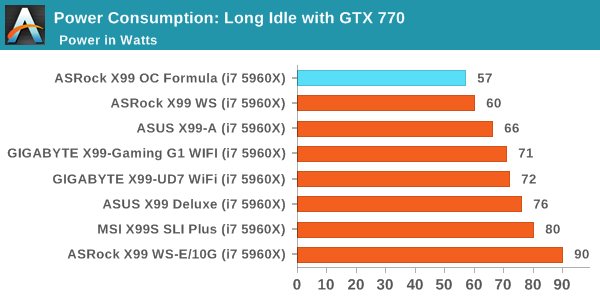
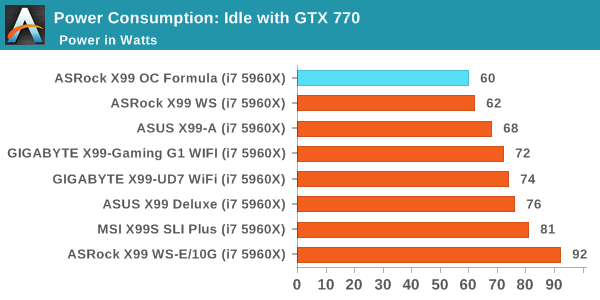
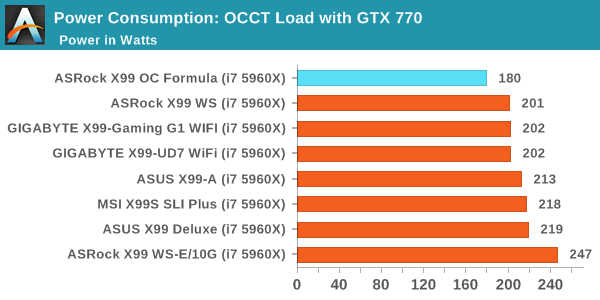
In our power testing I was astounded to see the X99 OC Formula feature under 60W for idle and over 20W less than other X99 boards during a CPU load. On closer inspection I found the culprit – the motherboard implements only 0.954 volts to the CPU under load. This is around 0.075 volts less than most other motherboards, and 0.250 volts less than others. This accounts for the big shift in power usage at CPU load during stock performance.
Windows 7 POST Time
Different motherboards have different POST sequences before an operating system is initialized. A lot of this is dependent on the board itself, and POST boot time is determined by the controllers on board (and the sequence of how those extras are organized). As part of our testing, we look at the POST Boot Time using a stopwatch. This is the time from pressing the ON button on the computer to when Windows 7 starts loading. (We discount Windows loading as it is highly variable given Windows specific features.)
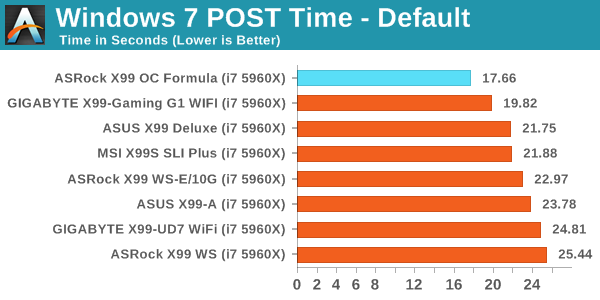
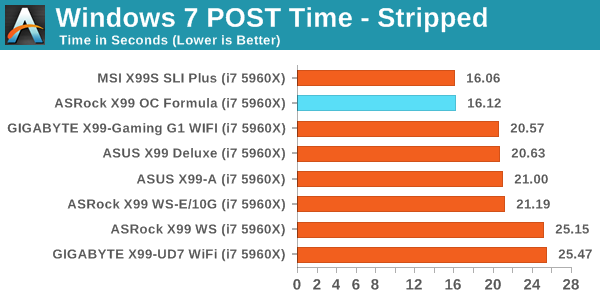
The OC Formula sets a new benchmark for our X99 POST times, being the first board under 18 seconds for stock settings.
Rightmark Audio Analyzer 6.2.5
Rightmark:AA indicates how well the sound system is built and isolated from electrical interference (either internally or externally). For this test we connect the Line Out to the Line In using a short six inch 3.5mm to 3.5mm high-quality jack, turn the OS speaker volume to 100%, and run the Rightmark default test suite at 192 kHz, 24-bit. The OS is tuned to 192 kHz/24-bit input and output, and the Line-In volume is adjusted until we have the best RMAA value in the mini-pretest. We look specifically at the Dynamic Range of the audio codec used on board, as well as the Total Harmonic Distortion + Noise.
Dynamic Range of ASRock X99 OC Formula
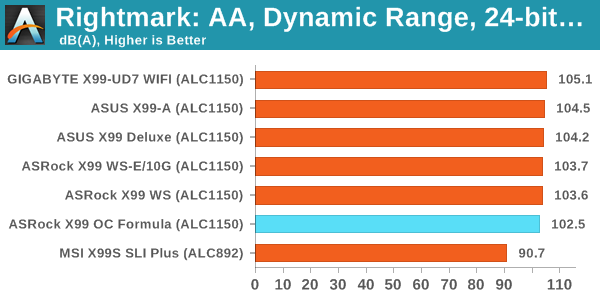
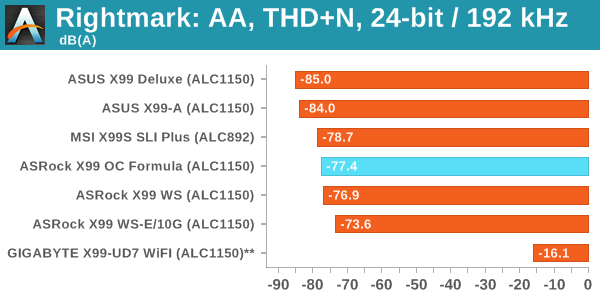
Audio results are around what we might expect with the dynamic range being over 100 dB but the THD+N is low compared to some of the other boards we have tested.
USB Backup
For this benchmark, we transfer a set size of files from the SSD to the USB drive using DiskBench, which monitors the time taken to transfer. The files transferred are a 1.52 GB set of 2867 files across 320 folders – 95% of these files are small typical website files, and the rest (90% of the size) are small 30 second HD videos. In an update to pre-Z87 testing, we also run MaxCPU to load up one of the threads during the test which improves general performance up to 15% by causing all the internal pathways to run at full speed.
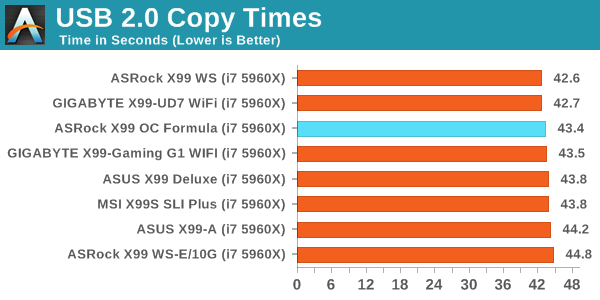
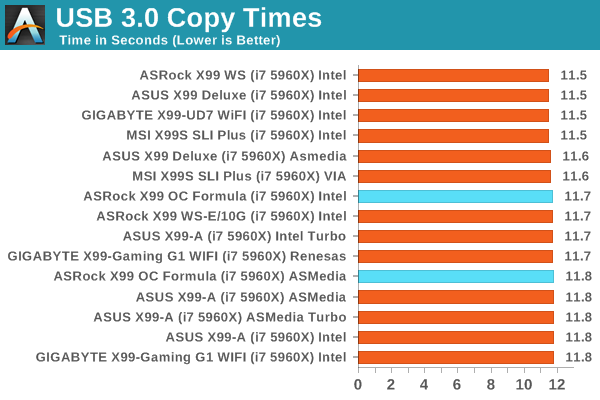
USB performance was middling at best.
DPC Latency
Deferred Procedure Call latency is a way in which Windows handles interrupt servicing. In order to wait for a processor to acknowledge the request, the system will queue all interrupt requests by priority. Critical interrupts will be handled as soon as possible, whereas lesser priority requests such as audio will be further down the line. If the audio device requires data, it will have to wait until the request is processed before the buffer is filled.
If the device drivers of higher priority components in a system are poorly implemented, this can cause delays in request scheduling and process time. This can lead to an empty audio buffer and characteristic audible pauses, pops and clicks. The DPC latency checker measures how much time is taken processing DPCs from driver invocation. The lower the value will result in better audio transfer at smaller buffer sizes. Results are measured in microseconds.
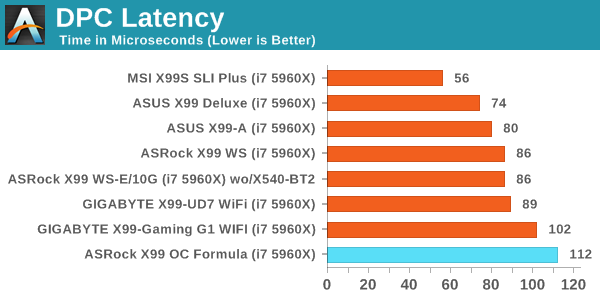
Anything under 200 microseconds is a very good result, but due to X99 being very good for DPC Latency we lower the bar to 100 microseconds as a target. The OC Formula misses this by a small margin, but the overall result is still reasonable.
CPU Performance
Readers of our motherboard review section will have noted the trend in modern motherboards to implement a form of MultiCore Enhancement / Acceleration / Turbo (read our report here) on their motherboards. This does several things, including better benchmark results at stock settings (not entirely needed if overclocking is an end-user goal) at the expense of heat and temperature. It also gives in essence an automatic overclock which may be against what the user wants. Our testing methodology is ‘out-of-the-box’, with the latest public BIOS installed and XMP enabled, and thus subject to the whims of this feature. It is ultimately up to the motherboard manufacturer to take this risk – and manufacturers taking risks in the setup is something they do on every product (think C-state settings, USB priority, DPC Latency / monitoring priority, memory subtimings at JEDEC). Processor speed change is part of that risk, and ultimately if no overclocking is planned, some motherboards will affect how fast that shiny new processor goes and can be an important factor in the system build.
For reference, the ASRock X99 OC Formula on BIOS 1.6 does not implement MultiCore Turbo by default.
Point Calculations – 3D Movement Algorithm Test: link
3DPM is a self-penned benchmark, taking basic 3D movement algorithms used in Brownian Motion simulations and testing them for speed. High floating point performance, MHz and IPC wins in the single thread version, whereas the multithread version has to handle the threads and loves more cores. For a brief explanation of the platform agnostic coding behind this benchmark, see my forum post here.
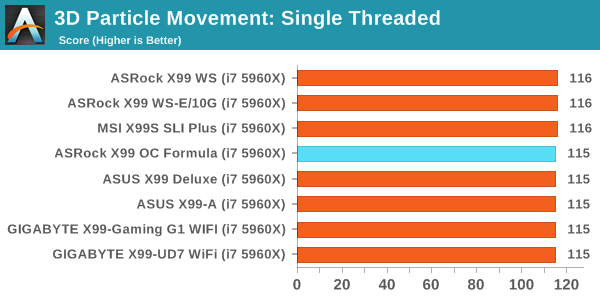
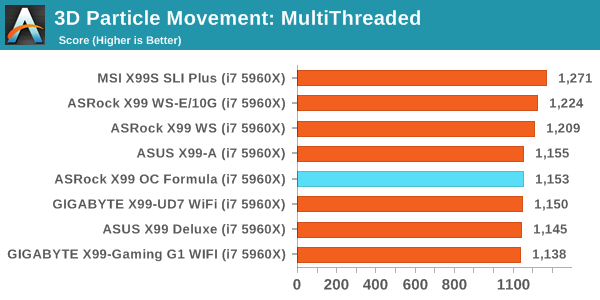
Compression – WinRAR 5.0.1: link
Our WinRAR test from 2013 is updated to the latest version of WinRAR at the start of 2014. We compress a set of 2867 files across 320 folders totaling 1.52 GB in size – 95% of these files are small typical website files, and the rest (90% of the size) are small 30 second 720p videos.
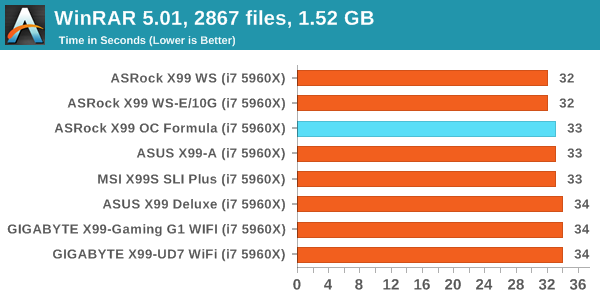
Image Manipulation – FastStone Image Viewer 4.9: link
Similarly to WinRAR, the FastStone test us updated for 2014 to the latest version. FastStone is the program I use to perform quick or bulk actions on images, such as resizing, adjusting for color and cropping. In our test we take a series of 170 images in various sizes and formats and convert them all into 640x480 .gif files, maintaining the aspect ratio. FastStone does not use multithreading for this test, and thus single threaded performance is often the winner.
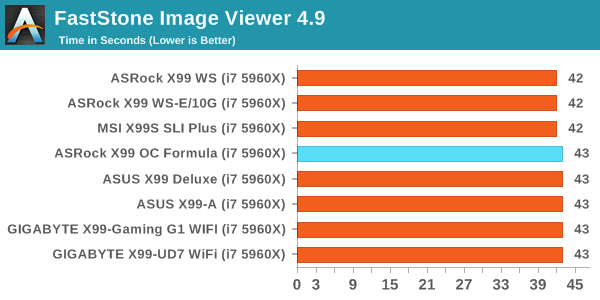
Video Conversion – Handbrake v0.9.9: link
Handbrake is a media conversion tool that was initially designed to help DVD ISOs and Video CDs into more common video formats. The principle today is still the same, primarily as an output for H.264 + AAC/MP3 audio within an MKV container. In our test we use the same videos as in the Xilisoft test, and results are given in frames per second.
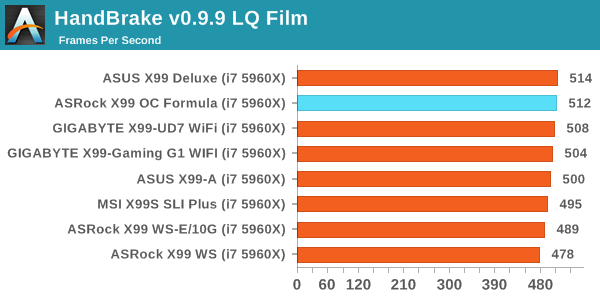
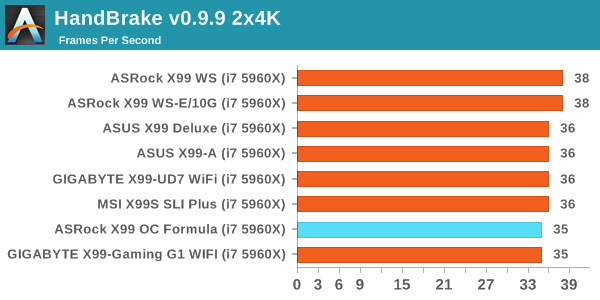
Rendering – PovRay 3.7: link
The Persistence of Vision RayTracer, or PovRay, is a freeware package for as the name suggests, ray tracing. It is a pure renderer, rather than modeling software, but the latest beta version contains a handy benchmark for stressing all processing threads on a platform. We have been using this test in motherboard reviews to test memory stability at various CPU speeds to good effect – if it passes the test, the IMC in the CPU is stable for a given CPU speed. As a CPU test, it runs for approximately 2-3 minutes on high end platforms.
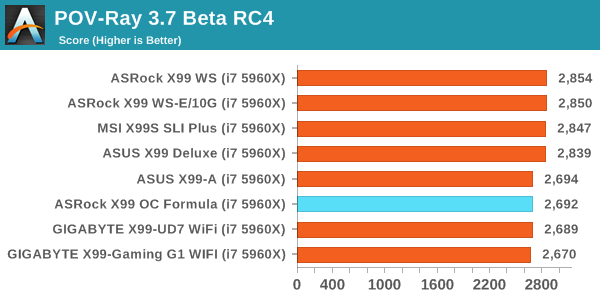
Synthetic – 7-Zip 9.2: link
As an open source compression tool, 7-Zip is a popular tool for making sets of files easier to handle and transfer. The software offers up its own benchmark, to which we report the result.
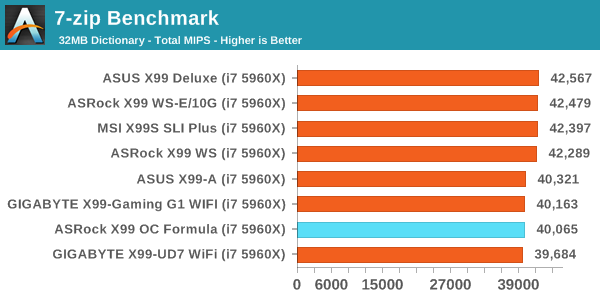
Gaming Performance
F1 2013
First up is F1 2013 by Codemasters. I am a big Formula 1 fan in my spare time, and nothing makes me happier than carving up the field in a Caterham, waving to the Red Bulls as I drive by (because I play on easy and take shortcuts). F1 2013 uses the EGO Engine, and like other Codemasters games ends up being very playable on old hardware quite easily. In order to beef up the benchmark a bit, we devised the following scenario for the benchmark mode: one lap of Spa-Francorchamps in the heavy wet, the benchmark follows Jenson Button in the McLaren who starts on the grid in 22nd place, with the field made up of 11 Williams cars, 5 Marussia and 5 Caterham in that order. This puts emphasis on the CPU to handle the AI in the wet, and allows for a good amount of overtaking during the automated benchmark. We test at 1920x1080 on Ultra graphical settings.
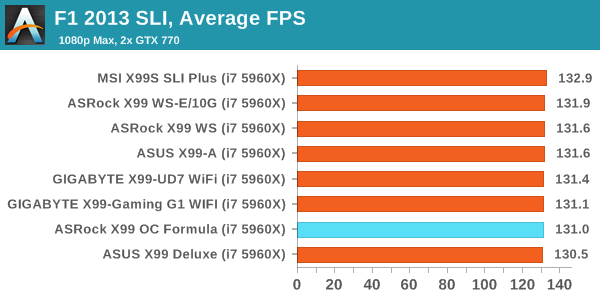
Bioshock Infinite
Bioshock Infinite was Zero Punctuation’s Game of the Year for 2013, uses the Unreal Engine 3, and is designed to scale with both cores and graphical prowess. We test the benchmark using the Adrenaline benchmark tool and the Xtreme (1920x1080, Maximum) performance setting, noting down the average frame rates and the minimum frame rates.
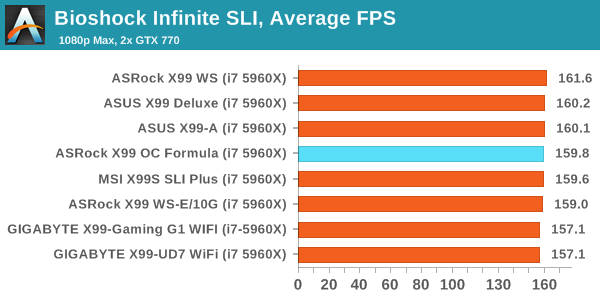
Tomb Raider
The next benchmark in our test is Tomb Raider. Tomb Raider is an AMD optimized game, lauded for its use of TressFX creating dynamic hair to increase the immersion in game. Tomb Raider uses a modified version of the Crystal Engine, and enjoys raw horsepower. We test the benchmark using the Adrenaline benchmark tool and the Xtreme (1920x1080, Maximum) performance setting, noting down the average frame rates and the minimum frame rates.
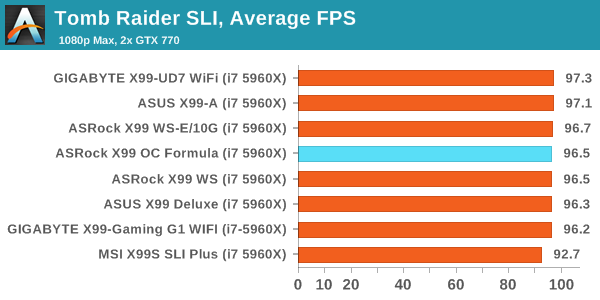
Sleeping Dogs
Sleeping Dogs is a benchmarking wet dream – a highly complex benchmark that can bring the toughest setup and high resolutions down into single figures. Having an extreme SSAO setting can do that, but at the right settings Sleeping Dogs is highly playable and enjoyable. We run the basic benchmark program laid out in the Adrenaline benchmark tool, and the Xtreme (1920x1080, Maximum) performance setting, noting down the average frame rates and the minimum frame rates.
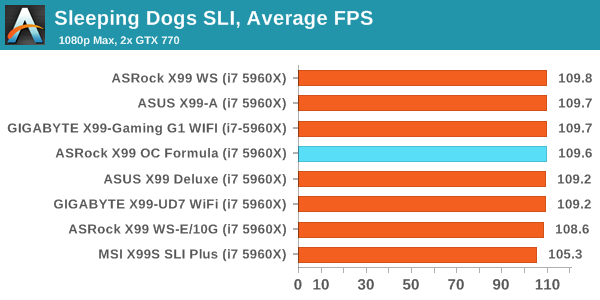
Battlefield 4
The EA/DICE series that has taken countless hours of my life away is back for another iteration, using the Frostbite 3 engine. AMD is also piling its resources into BF4 with the new Mantle API for developers, designed to cut the time required for the CPU to dispatch commands to the graphical sub-system. For our test we use the in-game benchmarking tools and record the frame time for the first ~70 seconds of the Tashgar single player mission, which is an on-rails generation of and rendering of objects and textures. We test at 1920x1080 at Ultra settings.
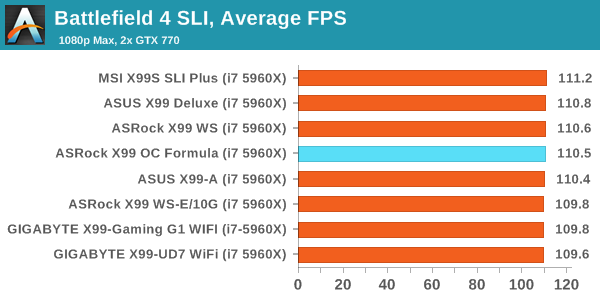
ASRock X99 OC Formula Conclusion
Extreme overclocking on X99 is a niche within a niche. Haswell-E is already limited to those with enough financial backing, and the extreme overclocking world is separated between those who want to play and those who want to get world records. There are several ways to aim for world records, with the two most popular being investing time and money, or being sponsored. Both of these only give the base for the hardware, whereas the skill of the individual and the silicon lottery will decide how far they go. The X99 OC Formula is ASRock’s high end overclocking motherboard for X99, so one would assume that the world record arena is the primary target. They even announced a new 3DMark01 world record on this board relatively recently by UK extreme overclocker 8Pack during one of ASRock’s online competitions. Perhaps somewhat unfortunately for ASRock, this record was beaten 9 days later.
When we compare the OC Formula to the other high end overclocking motherboards on the market such as the SOC Force, the Classified, the XPower and the Rampage V Extreme, it becomes clear that the OC Formula is the cheapest out of the set. Some of the other manufacturers are also aiming low in the price range, but the $300-ish overclocking market ends up being for extreme overclockers who want to mix in with some of the best. The board has its plus points, particularly the BIOS which is easy to use and full of options, as well as full-bandwidth for single and dual GPU setups with support up to four-way. For overclocking on the fly there is the Rapid OC buttons, albeit not as easy to use as one might hope, as well as the voltage check points. The one feature that ASRock does uniquely compared to everyone else is the Conformal Coating, which will help some extreme sub-zero overclockers if the insulation is not as perfect as it should be.
With the X99 OC Formula being ASRock’s only overclocking board, and with it not aiming at the low price points or at the extreme price points, it is a hard one to place. X99 seems to have a bit of a miasma around the $300-$350 mark because the cheaper end models offer value for money (where saving $100 on a motherboard might get more memory or push up a GPU class) or the more expensive models end up with a lot more features or in-the-box contents. Unfortunately the OC Formula is in the middle of this miasma. One way for ASRock to approach this would be to explore a range of OC boards, either a mATX OC Formula (like Z87/Z97), a low cost OC product, or a high end OC Super-Formula. That way we could plot a line through cost, additions and user experience. It can be quite hard to plot a graph with only one data point.
For the 24/7 users, the board comes with a total of 11 USB 3.0 ports, with two headers, six on the rear and an onboard USB 3.0 Type-A port for fixed USB storage, verification dongles or anything else that is best left attached to the system inside a case. We also get the 10 SATA ports from the PCH, XXL heatsinks, dual M.2 x4 (one Gen 3, the other Gen 2) and an upgraded Realtek ALC1150 audio solution. On the rear panel is two network ports, one Intel I218-V and the other is an Atheros AR8171 designed to work with ASRock’s Home Cloud software.
If we look at the system performance, the OC Formula excels at POST times and stock power consumption, showing some 20W less than other boards due to its default CPU voltage being lower than other boards. Stock CPU performance was slightly down due to the lack of MultiCore Turbo being enabled by default on BIOS 1.6, but this is arguable on an overclocking motherboard as any overclock does negate this. The automatic overclock options were quite aggressive, and our mediocre CPU only managed the 4.2 GHz with them, but scored 4.4 GHz in manual overclocking. One element missing in ASRock’s repertoire is a one button overclock on the motherboard or rear panel which might pique the interest of X99 users and gamers who do not want to venture too far into overclocking. I would add though that the 11 or so temperature sensors and improved fan controls are both plus points in favor of the ASRock board. There is still a step to go in terms of integration and user experience, but ASRock is on the right track and offers a competitive product. There might not be the best 'formula' for an overclocking product, but the best constants to add would be the integration of data with the user experience as a whole.