MSI X99S MPower Review: Sting Like a Bee
by Ian Cutress on February 17, 2015 9:00 AM EST- Posted in
- Motherboards
- Intel
- MSI
- Overclocking
- X99
MSI X99S MPower Software
Over the last couple of generations, MSI’s main hub of options has switched from a combination of Control Center and MSI Suite to Command Center with a much cleaner interface and array of options. Before that, the driver disk offers some MSI branded wallpapers for installation along with the drivers and software:
I am always up for a change in background to align with the products I have purchased, and this OC background catches the spirit nicely.
One of MSI’s recent pushes in software has been with the ECO Center, designed to help users disable certain parts of the motherboard to save power. This software is included in the package, despite the X99S MPower being part of the overclocking range.
It is not advised to disable the CPU fan unless it is powered with a fan controller elsewhere! Perhaps MSI should add that as a warning next to that option. However saving the odd watt here or there might make a small adjustment to anyone’s electricity bill. I normally work along the line of 1W = $1/yr as a rough guide when I am energy saving, although local pricing might vary (I actually pay £0.15/kWh here).
With the latest operating systems supporting UEFI fast booting methods, MSI has added an option to enable this feature along with a button to access the BIOS on the next reboot. Personally I find this a nice option to have, especially when overclock testing a new system – no more pressing DEL/F2 to get into the BIOS.
One of the cornerstones of the MSI software package is Live Update 6, which still holds the title as the best update package available on any motherboard. This downloads a list of what drivers/software should be on the motherboard and then compares it to what the user actually has. The ones that do not match are then offered as downloads, including sizes of download, and then the progress is shown as the updates are downloaded and installed. No other update package comes close, however there is one small issue. I would suggest to MSI to have an option to disable certain updates – I certainly do not want to download additional ‘Internet Security’ when I have my own preferred option on hand.
The Command Center software is where most of the regular action happens, with this front page showing which CPU is in use, what motherboard and BIOS version is in play and what operating system is installed. Here we also get quick access to CPU Multiplier and BCLK overclocks, as well as graphical CPU fan adjustment. The Fan Tune option allows the system to detect the fan power and speed response to help the user adjust the fans based on the dead zone in each.
Unfortunately MSI has not fixed the error in Command Center I brought to their attention in the last generation – no user should be allowed the option to enable 2.1 volts to their processor. Not even extreme overclockers using liquid nitrogen will need (or can control) that much voltage, so it should not even be an option to regular users in the software without some big flashy warnings. Other manufacturers sometimes offer something similar, but they do not advertise 2.100 volts as the max on their sliders or dials, whereas for MSI it is staring the user right in the face. Come on MSI, step up the game and limit it to something more useful, such as +30% of stock voltage detected on the CPU.
Command Center also allows a RAMDisk, although unlike ASRock’s implementation, the size of the RAMDisk is only limited by the drop down menu. Annoyingly the user has to enable the RAMDisk (which might take a minute) before re-enabling it with a new disk size other than 256 MB. This should be adjusted to improve the user experience.
Enabling OC Genie can also be done in software if the button onboard is unavailable – either through Command Center here or via the BIOS. This would be a great place for MSI to offer different OC Genie options, although it is perhaps an opportunity missed.
Aside from the monitoring and information tabs also in Command Center, users can download and install two newer software packages aimed at extreme overclockers that cannot install extra fluff in order to squeeze the maximum performance out of their systems.
CC Lite is now on v2, suitable for X99 processors. Here adjusting the text and clicking Apply is all that is needed to enable an overclock. Users can also adjust the overclock with a selected hotkey, which is especially useful for benchmarks that have variable CPU load sections.
Newer to the Lite family is the CC Memory adjustment software. Similar in nature to CC Lite, the focus here is on the memory sub-timings.
Overclockers also have to install the DirectOC driver and software in order to adjust the processor frequency jumps that the DirectOC buttons perform.



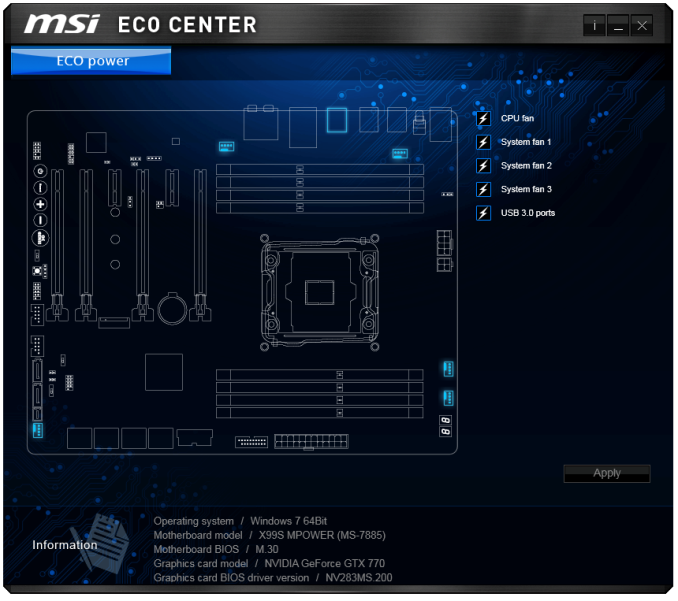
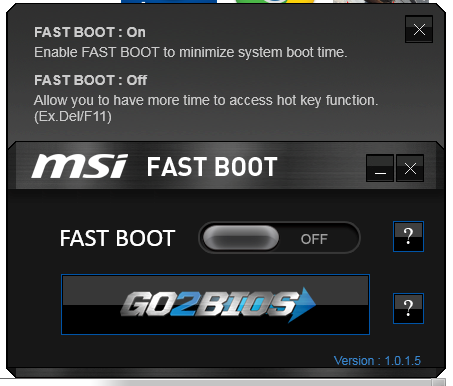
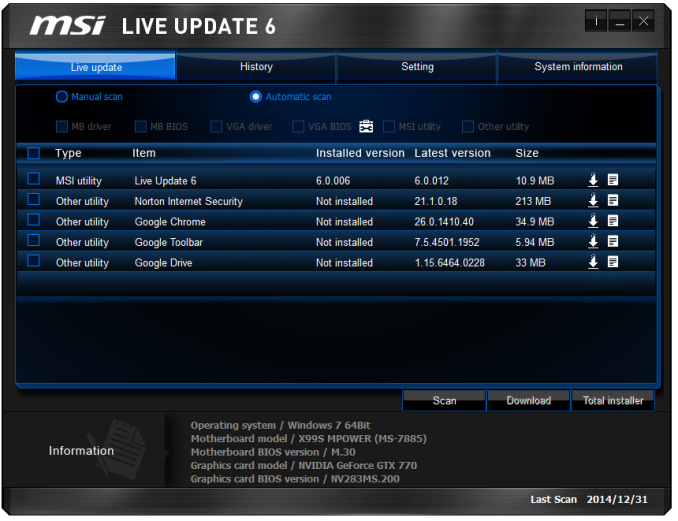
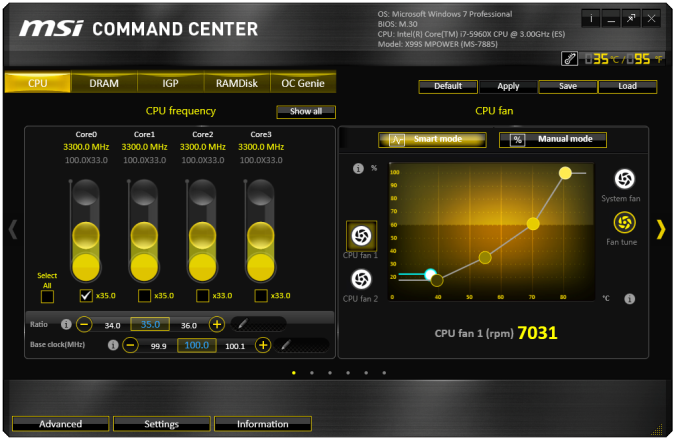
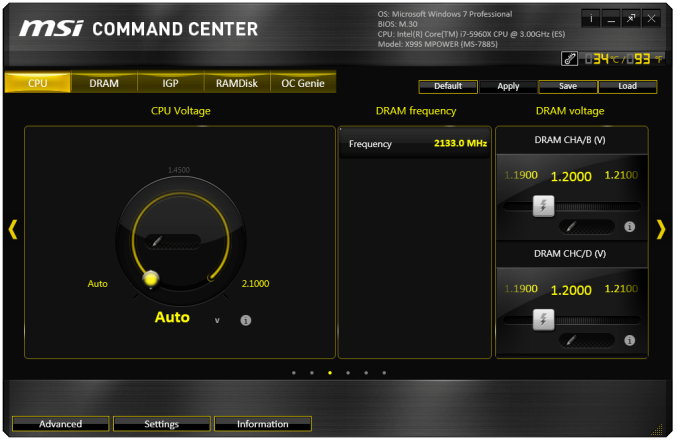
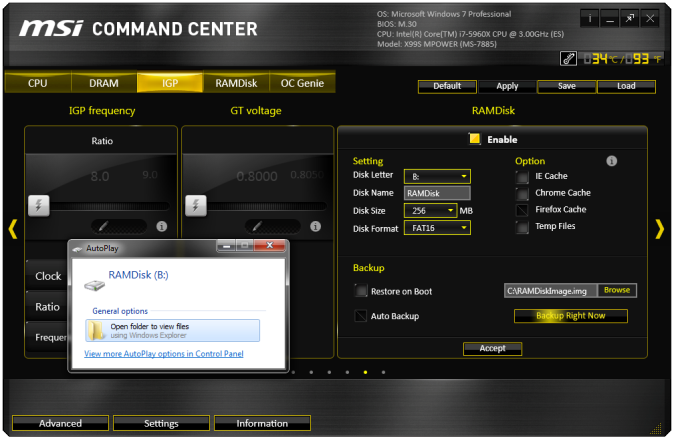
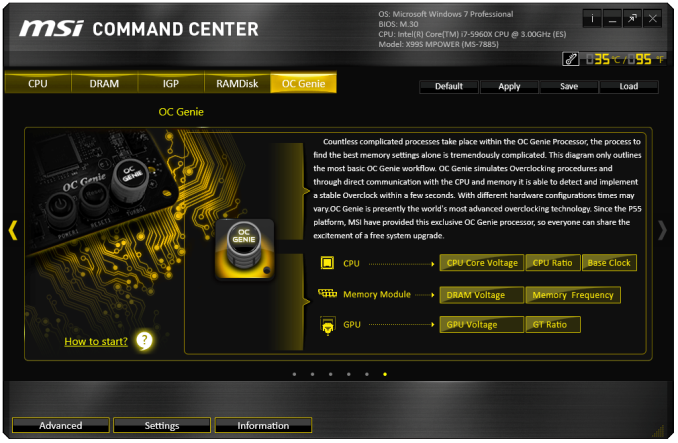
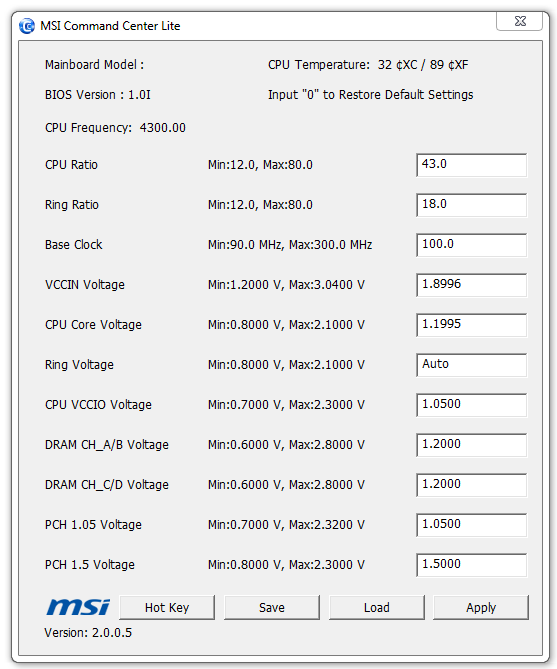
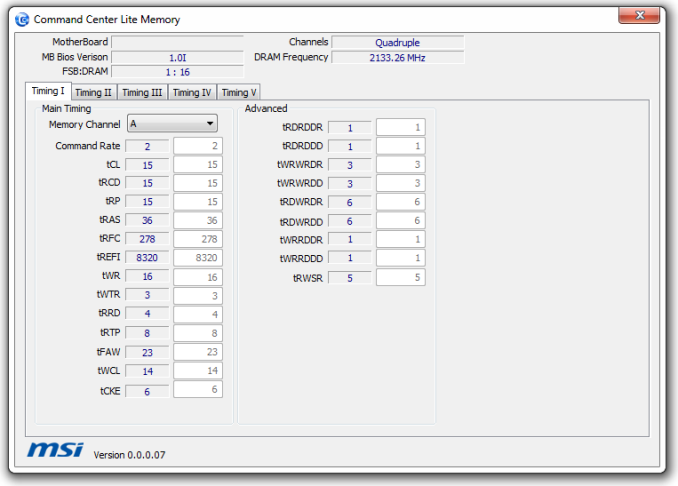
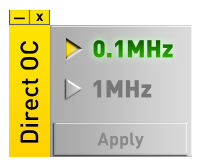














12 Comments
View All Comments
Horza - Tuesday, February 17, 2015 - link
Thanks for the review but no info regarding the power delivery? It's the first thing I look into with an overclocking board. More for reliability than any extra clock speed. I'm aware phase count is not always a useful metric but it would be nice to include it.Anyway it's 12 phase a "ISL6388 6-phase PWM" with doublers. "Fairchild FDMF5823DC MOSEFTs" rated 55a. Twelve Solid Ferrite Chokes (SFC). Memory is "Two Powervation PV3203 controllers"
tabascosauz - Tuesday, February 17, 2015 - link
Every manufacturer appears to be cheapening their boards that carry over from Z87 to Z97, but on X99, this is quite disappointing to hear. IR3550s are expensive, but an analog PWM on an overclocking board? This is a surprising choice, especially in the light of Asus' and GB's X99 boards. The X99 Deluxe pairs the nice "Blackwing" chokes with IR3550Ms, although it costs way more. Even the UD7, a non-OC geared board, comes in at just $20 more with the usual GB fare: all new IR, from the IR3580 PWM to the IR3556s.The ISL6388 is disappointing. This doesn't belong on MPower. So what if the FDMF5823 is one of Fairchild's DrMOS top-of-the-line products? The ISL6388 is on a completely different level. MSI has always flaunted their "Solid Ferrite Chokes" while hiding crappy MOSFETs/PWMs under heatsinks since Z77.
Antronman - Tuesday, February 17, 2015 - link
In the end, the serious OC purchase will always be ASUS' Rampage Extreme series. I don't understand why you'd cheapen your overclock with a board that has cut high-end features to lower the cost on the most expensive consumer platform.KennyDude27 - Wednesday, March 4, 2015 - link
Actually analog PWM or digital PWM doesn't mean one is better than the either. An analog pwm can be just as good if not better than a digital pwm and these days digital and analog is so obscure.If you mean digital control loop vs analog loop its hard to tell which is totally better. As long as the control loop is making the right decisions in the right amount of time it doesn't matter if its digital or analog. Phase shedding or increasing can be done in analog or digital as long as its done. Digital control loops do offer non linear control so you can do things such as have smaller caps but analog interfaced with digital can do the same and at much less power usage. The one issue with digital control is the process time so your limited to how fast the clock can run. Thats why they use alot of phases, it makes it so that the slow digital loop can handle it by dividing the time by the number of phases so you might be using a board that has more phases not for you but to help the digital control loop out since digital loop requires processing time to do its computation and control. So as switching speeds increase digital control may have a harder time while analog pwm can go to 20mhz or more no problem.
In the end its whichever solution gives the best performance and features people are willing to pay for
DanNeely - Tuesday, February 17, 2015 - link
I'm mildly surprised that MSI decided that this board could make due with only 2 12V connectors. The Z97 MPower used 3: 8pin, 4 pin, and 6pin PCIe; but its CPUs are lower power and is maxes out at 3GPUs vs potentially 4 here (with water cooling and if you can remove the video out ports on one card).29a - Tuesday, February 17, 2015 - link
What does 3DMark2001 XP Turbo in the BIOS do?Horza - Tuesday, February 17, 2015 - link
Boosts 3DMark2001 scores I'd imagine. My Gigabyte board has a similar "Legacy Benchmark Enhancement" setting in the bios which apparently boosts 01 score and SuperPi.kmmatney - Tuesday, February 17, 2015 - link
I just don't get why anyone spends $250+ on a motherboard. I've always been able to overclock my cpus quite high (better than the average, let's say) using motherboards that are virtually free with a Microcenter CPU+MB bundle. The last few motherboards have been the MSI PC-Mate Z77, and I was able to overclock both a G3258 and a Devil's Canyon Core i5 to levels on par with the Anandtech review of those respective cpus. The cpu heatsink makes more of a difference than the motherboard. I haven't had any stability problems overclocking, going back over 10 years, with basic motherboards. Once you have a good overclock and stability, what more do you need?Zap - Wednesday, February 18, 2015 - link
You can't directly compare pricing of socket 2011 motherboards versus socket 1150 motherboards. They are entirely different beasts.As for the exact same platform, more money gives more features. Also, some people can afford to spend more, and enjoy owning a "premium" product.
Why does someone pay for an iPhone when they can use a "almost the same" $100 Android phone? Why does someone pay for a top end Mercedes when a loaded Camry for $30,000 has power and leather everything, plus electronic gadgets?
That said, I do agree with you to a point. Sometimes more cost means real benefits. However, sometimes that just means extra NICs and PCIe slots and fancy VRM heatsinks that you still won't use or benefit from.
nos024 - Wednesday, February 18, 2015 - link
Choosing a motherboard is important, not just for overclocking capabilities. Whether you'd want SLI, extra USBs and SATA connectors, NIC, Wifi etc, Also some would like PCI/PS2 ports to carry on perips they want to incorporate into their new build. I learned this from many builds I'd built for myself. Essentially you are stuck with the motherboard you go with. I don't totally disagree with your point, but I've learned that cheap motherboards are just that...cheap.The most I will spend on a motherboard is $200 and I am quite satisfied with my ASRock Z97 Extreme 6. It took me months of research to settle on this. I'd happily pay an extra $50-100 for something I want.