ASRock B550 Taichi Review: The $300 B550 Motherboard with Chutzpah
by Gavin Bonshor on August 21, 2020 3:30 PM EST- Posted in
- Motherboards
- AMD
- ASRock
- Taichi
- AM4
- Ryzen 3000
- Ryzen 3700X
- Ryzen 4000
- B550
- B550 Taichi
BIOS
The ASRock UEFI firmware is consistent throughout its AM4 series, with the primary differences all coming in the way of simple aesthetics which is dependant on the series of motherboards. For example, the ASRock Phantom Gaming models have a black and red background, the X570 Aqua has the unique Aqua branding, while the ASRock Taichi series uses cogwheel Taichi inspired graphics. For the most part, the rest of ASRock's AM4 UEFI firmware remains the same, with minor differences coming in the settings such as controllers on Thunderbolt 3 inclusive models, and level of overclocking features which is dependent on the caliber and capability of the board.
ASRock's UEFI firmware for the B550 Taichi features an attractive GUI which is based on a black ground with Taichi inspired graphics along the bottom and right-hand side, with the different menus available to select across the top of the screen. This includes the main section which is the initial screen upon entering the firmware. The text is white, with grey boxes and a light blue highlighter to signify which option is currently selected.
The primary options for overclocking are housed within the OC Tweaker section and include all the core options for overclocking the CPU and memory. This includes options for altering the CPU ratio and BCLK frequencies, as well as adjusting the CPU core, cache voltages, and SoC voltages. For users installing X.M.P 2.0 supported memory, users can enable these by selecting the relevant profile, although ASRock includes a rather extensive selection of memory latencies for users looking to fine-tune memory for maximum performance.
Other primary menus include the Advanced section which contains all of the CPU and chipset common options which includes AMD's Precision Boost settings. The tool section includes ASRock's Polychrome RGB settings, with other useful tools coming via the firmware updater and the SSD secure-erase tool. ASRock's H/W monitor displays a list of current temperatures, voltages, and status from the onboard sensors, while users can also configure ASRock's FAN-Tastic tuning utility for optimizing fan curves. The ASRock UEFI firmware for its AM4 models is easy to navigate and offers a wide variety of options for users to tweak their system.
Software
At the core of ASRock's B550 Taichi is a software package is a flurry of useful applications and tools. At the heart of ASRock's software package is the A-Tuning software which allows users to apply overclocks to the CPU and change power settings within Windows. Other useful utilities include its Live Update and App Shop application where users can update to the latest drivers, as well as download applications, although it is riddled with Casino based games. ASRock also includes its Polychrome RGB software which allows users to customize the onboard RGB LEDs, as well as sync the lighting effects with compatible RGB memory, graphics cards, and the included RGB headers. To make use of the board's audio capabilities, ASRock also includes the Nahamic 3 software.
The ASRock A-Tuning software allows users to perform a multitude of customizations including CPU overclocking, adjusting fan curve profiles via the FAN-Tastic Tuning utility, as well as view a detailed list of system information. The main feature of the A-Tuning software comes via the OC Tweaker section which is similar to the functionality of the BIOS, but with fewer options. Users looking to overclock their CPU can use the A-Tuning to perform simple overclocks with options for CPU ratio and BCLK, with core voltage options for the CPU.
It's nice to see ASRock includes audio software in the bundle via the Nahimic 3 utility which allows users to equalize different audio aspects, and select between different preset profiles for different tasks such as gaming and movies. The ASRock Polychrome RGB software remains unchanged over previous iterations and offers plenty of visual customizations with many different lighting effects, and the ability to sync compatible components and peripherals within its RGB ecosystem.


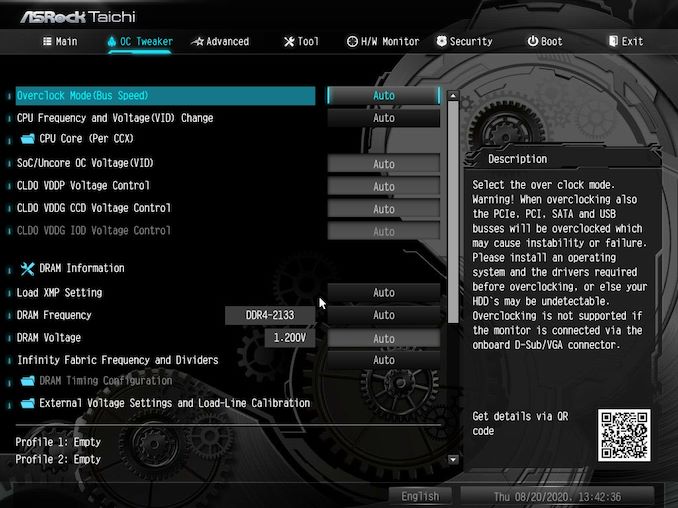
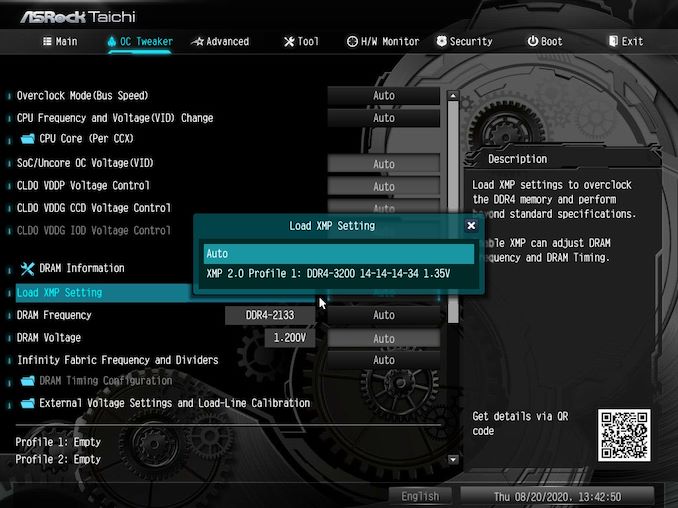
_thumb.jpg)
_thumb.jpg)
_thumb.jpg)
_thumb.jpg)
_thumb.jpg)
_thumb.jpg)
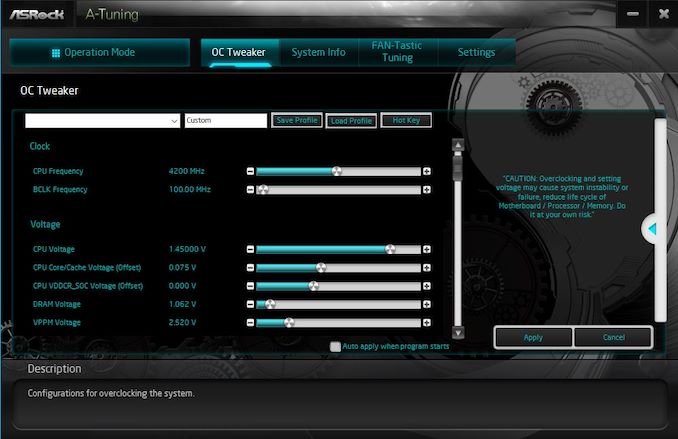














61 Comments
View All Comments
Gigaplex - Saturday, August 22, 2020 - link
I just bought a B550 motherboard. It was 30% cheaper and had features that the X570 version didn't have (eg 2.5Gbit ethernet, better accoustics due to lack of a chipset fan).WaltC - Saturday, August 22, 2020 - link
$360 x570 Aorus Master is a far better buy. BTW, I've never heard the chipset fan even once. Got a lot more features than this B550 mboard. Had my x570 AM over a year and its doing great--and I still haven't seen anything better on the market--other than the Xtreme--which for me would be overkill and cost 2x as much.kkilobyte - Sunday, August 23, 2020 - link
Except when the Aorus Master suddenly refuses to boot, requiring you to remove the CMOS battery to revive it. Which is something that happens a bit too often - and Gigabyte still unable to solve the issue.Showtime - Monday, August 24, 2020 - link
When going AMD, they get you on the motherboards. You also need more expensive ram to maximize performance. I was interested in AMD this round, but the Intel non k chips give the same,or better gaming performance, and actually come out to the same or less depending on motherboard, and ram. $200+ b series mobo's are just bad investments IMO.yannigr2 - Friday, August 21, 2020 - link
Would you please check something about B550 X570 boards?Here the Taichi has the option to drive both top PCIe x16 slots from the CPU. IF I am not mistaken.
On the other hand the majority of B550 AND X570 boards seems to connect only the first PCIe x16 slot on the CPU and EVERYTHING ELSE on the chipset. Even if they have 2 or 3 PCIe x16 slots. That means that in many cases ports get disabled when other ports are populated.
hetzbh - Friday, August 21, 2020 - link
No AM4 based can drive 2 PCIe X16 from the CPU (I wish..) since the Ryzen 2xxx/3xxx has 24 PCIe lanes out from the CPU. 4 goes to the chipset, 4 goes to NVME M.2, and the last 16 goes to the first PCIe slot and can be shared (X8/X8) between 2 slots, but no X16/X16.yannigr2 - Friday, August 21, 2020 - link
I wasn't talking about driving two PCIe x16 ports. I was talking about splitting those 16 lanes to a typical x8 / x8 configuration.While this was the obvious case in most AM3 motherboards for example, in many cases, even with x570 boards with two or three PCIe X16 slots, only the first slot is connected to the CPU. The second (and third is their is one) PCIe x16 together with the couple x1 ports are connected in the Chipset. So you read. If you connected something in the second M2, you lose that PCIe slot. If you connect something in that PCIe slot, you lose the other PCIe slot and etc.
yannigr2 - Friday, August 21, 2020 - link
One example of a 570 that does thisASUS PRIME-X570-P
https://www.asus.com/Motherboards/PRIME-X570-P/spe...
1 x PCIe 4.0 x16 (x16 mode)
AMD X570 chipset
1 x PCIe 4.0 x16 (max at x4 mode)
3 x PCIe 4.0 x1
So, form the two PCIe x16, only the first is connected to the CPU. The second is connected on the chipset.
You have a microATX motherboard disguised as a full ATX.
Hyoyeon - Friday, August 21, 2020 - link
In order to bifurcate the x16, boards need some logic to mux/demux the lanes. Switching up to nearly 32 GB/s of traffic is quite hard, and so the IC's are surprisingly expensive (especially when you get into the really fast things like PCIe 5/6).eddman - Saturday, August 22, 2020 - link
That information can be gathered from the product's page on their website. The following is from this board's page:"single at Gen4x16 (PCIE1)
dual at Gen4x8 (PCIE1) / Gen4x8 (PCIE3)
triple at Gen4x8 (PCIE1) / Gen4x8 (PCIE3) / Gen3x4 (PCIE5)"
They don't specifically mention exactly which slot is connected to what, but from the above info it's apparent that the first two x16 slots are connected to the processor, because the lanes are split when two cards are inserted. The third slot is obviously connected to the chipset.
The Asus example you posted below clearly states the second slot is connected to the chipset.