ASRock B550 Taichi Review: The $300 B550 Motherboard with Chutzpah
by Gavin Bonshor on August 21, 2020 3:30 PM EST- Posted in
- Motherboards
- AMD
- ASRock
- Taichi
- AM4
- Ryzen 3000
- Ryzen 3700X
- Ryzen 4000
- B550
- B550 Taichi
BIOS
The ASRock UEFI firmware is consistent throughout its AM4 series, with the primary differences all coming in the way of simple aesthetics which is dependant on the series of motherboards. For example, the ASRock Phantom Gaming models have a black and red background, the X570 Aqua has the unique Aqua branding, while the ASRock Taichi series uses cogwheel Taichi inspired graphics. For the most part, the rest of ASRock's AM4 UEFI firmware remains the same, with minor differences coming in the settings such as controllers on Thunderbolt 3 inclusive models, and level of overclocking features which is dependent on the caliber and capability of the board.
ASRock's UEFI firmware for the B550 Taichi features an attractive GUI which is based on a black ground with Taichi inspired graphics along the bottom and right-hand side, with the different menus available to select across the top of the screen. This includes the main section which is the initial screen upon entering the firmware. The text is white, with grey boxes and a light blue highlighter to signify which option is currently selected.
The primary options for overclocking are housed within the OC Tweaker section and include all the core options for overclocking the CPU and memory. This includes options for altering the CPU ratio and BCLK frequencies, as well as adjusting the CPU core, cache voltages, and SoC voltages. For users installing X.M.P 2.0 supported memory, users can enable these by selecting the relevant profile, although ASRock includes a rather extensive selection of memory latencies for users looking to fine-tune memory for maximum performance.
Other primary menus include the Advanced section which contains all of the CPU and chipset common options which includes AMD's Precision Boost settings. The tool section includes ASRock's Polychrome RGB settings, with other useful tools coming via the firmware updater and the SSD secure-erase tool. ASRock's H/W monitor displays a list of current temperatures, voltages, and status from the onboard sensors, while users can also configure ASRock's FAN-Tastic tuning utility for optimizing fan curves. The ASRock UEFI firmware for its AM4 models is easy to navigate and offers a wide variety of options for users to tweak their system.
Software
At the core of ASRock's B550 Taichi is a software package is a flurry of useful applications and tools. At the heart of ASRock's software package is the A-Tuning software which allows users to apply overclocks to the CPU and change power settings within Windows. Other useful utilities include its Live Update and App Shop application where users can update to the latest drivers, as well as download applications, although it is riddled with Casino based games. ASRock also includes its Polychrome RGB software which allows users to customize the onboard RGB LEDs, as well as sync the lighting effects with compatible RGB memory, graphics cards, and the included RGB headers. To make use of the board's audio capabilities, ASRock also includes the Nahamic 3 software.
The ASRock A-Tuning software allows users to perform a multitude of customizations including CPU overclocking, adjusting fan curve profiles via the FAN-Tastic Tuning utility, as well as view a detailed list of system information. The main feature of the A-Tuning software comes via the OC Tweaker section which is similar to the functionality of the BIOS, but with fewer options. Users looking to overclock their CPU can use the A-Tuning to perform simple overclocks with options for CPU ratio and BCLK, with core voltage options for the CPU.
It's nice to see ASRock includes audio software in the bundle via the Nahimic 3 utility which allows users to equalize different audio aspects, and select between different preset profiles for different tasks such as gaming and movies. The ASRock Polychrome RGB software remains unchanged over previous iterations and offers plenty of visual customizations with many different lighting effects, and the ability to sync compatible components and peripherals within its RGB ecosystem.


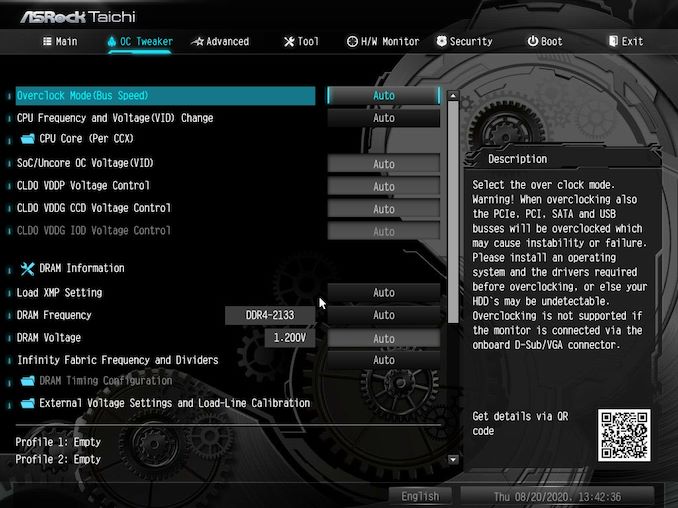
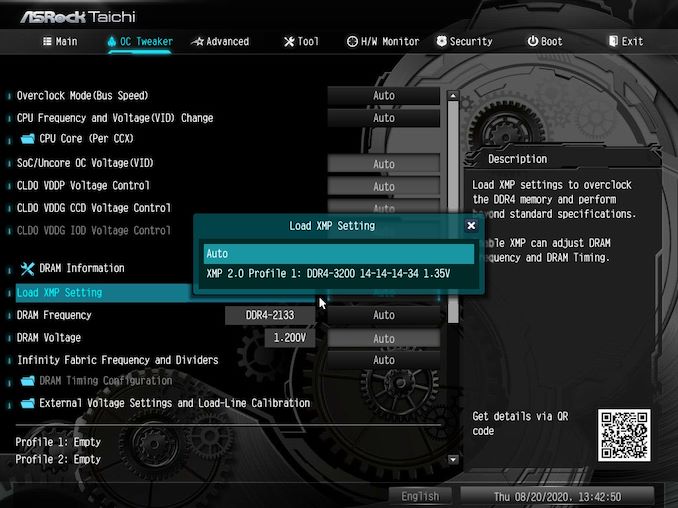
_thumb.jpg)
_thumb.jpg)
_thumb.jpg)
_thumb.jpg)
_thumb.jpg)
_thumb.jpg)
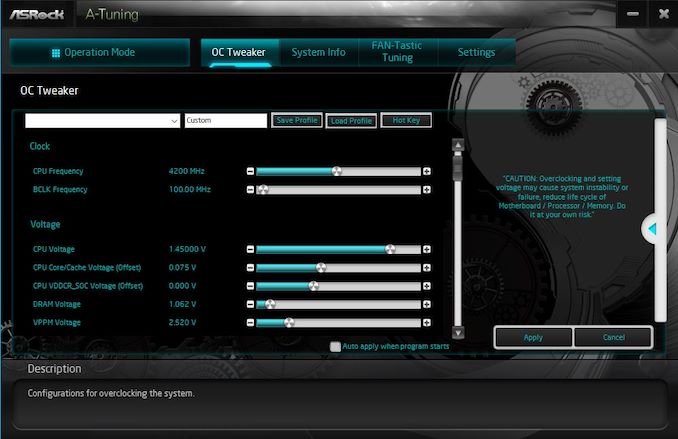














61 Comments
View All Comments
Irata - Saturday, August 22, 2020 - link
You also have x4 PCIe 4.0 plus several USB ports connected directly to the CPU with Ryzen. There is an Aorus board that allows the x8 plus three times x4 for nVME connection all directly from the CPU.If the Ampere and RDNA2 only need the bandwidth provider by 8x PCIe 4 / 16x PCIe 3, you can run the GPU and three nVME at full speed that way, plus USB devices connected to the CPU *and* still have the x4 PCIe 3 lanes for the chipset to CPU connection for everything else on B550.
I'd say this is where Ryzen 2 and 3 shine vs the competition that is much more limited with PCIe 3 and four fewer lanes from the CPU.
Death666Angel - Saturday, August 22, 2020 - link
I'm curious, what would be your use case for two x8 slots? Multi GPU is dead and are there any peripheral cards that need an x8 slot from the CPU? :)MrVibrato - Sunday, August 23, 2020 - link
There are x8 HBAs / RAID controllers.So, if one wants to use a GPU and such a HBA / RAID controller, two available x8 slots can make sense...sandtitz - Friday, August 21, 2020 - link
"...and the slightly older Intel AX200 [vs AX201]"According to Intel ARK, they're both the same product, released at the same time. Only the system connectivity differs.
No reason to prefer either.
invinciblegod - Friday, August 21, 2020 - link
What does system connectivity mean?dotes12 - Friday, August 21, 2020 - link
I think that Intel's AX200 does Wi-Fi through PCI-E and Bluetooth through USB, while Intel's AX201 uses CNVi for both in one CNVio link. I might have the 200/201 numbers reversed, but that's the idea as far as I understand it.Hyoyeon - Friday, August 21, 2020 - link
CNVi (intel proprietary) modules are often soldered, so I prefer the AX200.jabber - Saturday, August 22, 2020 - link
I must admit for me the PCIe slot setup I'd prefer is1 x 16
4 x 4
More practical for my use. Boards come with way too many 16 and 1 slots for my liking. The x4 slot is underappreciated.
Gigaplex - Saturday, August 22, 2020 - link
x4 cards fit in an x16 slot. There's not really much benefit in putting a physical x4 slot on the board - may as well just put an x16 slot and have it share lanes with some of the other slots, dropping down to x4 active.jabber - Monday, August 24, 2020 - link
Ahhh well you see I want to just have SET slots. I don't want that "if X is in Y then V is x4 or disabled and if Y is in V then C is X16 and if X is in V then its x8 but if you have NVMe in Slot B its disabled" nonsense.