A Month with Apple's Fusion Drive
by Anand Lal Shimpi on January 18, 2013 9:30 AM EST- Posted in
- Storage
- Mac
- SSDs
- Apple
- SSD Caching
- Fusion Drive
Meet Fusion Drive
Available as a build-to-order option on both the new Mac mini and the new iMac is Apple’s own take on SSD caching, Fusion Drive. In true Apple fashion there are only two Fusion Drive configurations available: 1TB and 3TB. The 1TB option is only available on the upgraded Mac mini ($799) or any of the iMacs, while the 3TB Fusion Drive is a 27-inch iMac exclusive.
In all of these cases, the Fusion Drive is a combination of a 1TB or 3TB hard drive (2.5” or 3.5”) and a 128GB Samsung PM830 based SSD. In the Mac minis this SSD is a 2.5” drive, while in the iMacs it’s the same custom interface that’s used in the MacBook Air and MacBook Pro with Retina Display. For my testing I used a 1TB Fusion Drive in a 27-inch iMac.
| Fusion Drive Options | |||||||
| Mac mini (2012) | Mac mini (2012) | Mac mini server (2012) | 21.5-inch iMac (2012) | 27-inch iMac (2012) | |||
| Base System Cost | $599 | $799 | $999 | $1299/$1499 | $1799/$1999 | ||
| 1TB Fusion Drive | - | +$250 | - | +$250 | +$250 | ||
| 3TB Fusion Drive | - | - | - | - | +$400 | ||
| Largest Standalone SSD | - |
256GB (+$300) |
2x256GB (+$600) |
- |
768GB (+$1300) |
||
The size of the SSD used in Apple’s Fusion Drive is much larger than what we usually find in a caching setup. Most OEMs ship with 8 - 24GB of NAND, and even then the drives rarely use a good controller. In the case of Apple’s Fusion Drive, Samsung’s PM830 continues to be one of the best combinations of performance and reliability we’ve ever tested. While I would’ve personally picked something like the Link A Media or Intel S3700 controller due to their excellent performance consistency, the PM830 is probably a more proven and/or affordable option for Apple.
Right off the bat Fusion Drive is different than most of the hybrid/caching solutions we’ve seen, but where it really diverges from the norm is in the software component. This isn’t simply Intel’s Smart Response Technology running under an Apple brand, instead we’re looking at virtualized storage courtesy of OS X’s Core Storage. First introduced in Lion, Core Storage is a logical volume manager that allows the OS to treat multiple physical disks as a single volume.
Apple originally used Core Storage to enable full disk encryption in Lion, but its use has been expanded to Fusion Drive in Mountain Lion. The creation of a Fusion Drive is simple. If you have multiple drives you can create a Fusion Drive yourself using some simple Terminal commands. When you buy a Fusion Drive equipped Mac, Apple does everything for you. Subsequent system and backup restores on your Mac with FD will maintain the Fusion Drive facade, even if you’ve purposefully destroyed the array.
Unlike traditional SSD caching architectures, Fusion Drive isn’t actually a cache. Instead, Fusion Drive will move data between the SSD and HDD (and vice versa) depending on access frequency and free space on the drives. The capacity of a single Fusion Drive is actually the sum of its parts. A 1TB Fusion Drive is actually 1TB + 128GB (or 3TB + 128GB for a 3TB FD).
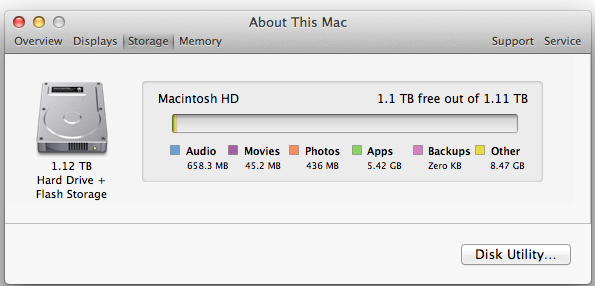
The latest version of Disk Utility will present a Fusion Drive as a single drive, labeled Macintosh HD from the factory. Apple doesn’t attempt to hide the FD underpinnings however, looking at System Report or using a third party utility like iStat Menus you’ll get statistics on both drives:
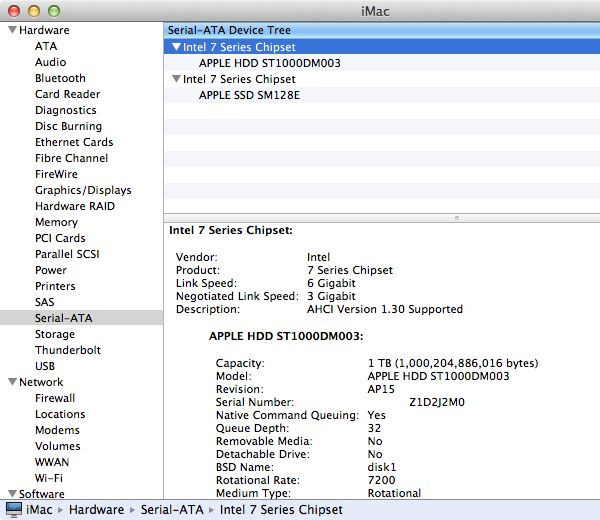
If you’ll notice, the 128GB SSD is reported as having a 121.33GB capacity. Since OS X 10.6, Apple has reported capacities in base 10 but if you do the math based on the capacity in bytes you’ll get an idea of how much space is set aside as spare area:
| Apple Fusion Drive, SSD Spare Area | |||||
| Total NAND | Exposed Capacity | Spare Area | |||
| Apple Fusion Drive 128GB SSD | 128 GiB | 113 GiB | 15 GiB | ||
Approximately 11.7% of the 128GiB of NAND is set aside as spare area, which is no different than what you get with a 128GiB SSD in a standard Mac, but a bit higher than the usual 6.7% spare area you get with most of these drives. The added spare area will help improve performance consistency, but it’s still a bit shy of what I like to see on Samsung SSDs (~25%).
You can create Boot Camp or other additional partitions on a Fusion Drive, however these partitions will reside on the HDD portion exclusively.











127 Comments
View All Comments
EnzoFX - Saturday, January 19, 2013 - link
Yes, exactly. This is the point of computers. It always bothers me when self-proclaimed experts come on tech sites dismissing anything of the sort. I can imagine them saying " Well just do RAID, or just manage the files yourself" and then stating that such a solution as this as unnecessary, when they clearly don't understand the point. They only work to slow such efforts down.name99 - Saturday, January 19, 2013 - link
If your friend has a mac, and if they can borrow enough temporary storage (to copy and hold the files while you make the change over), what I would recommend is that they stripe their 3 HDs together as a single volume. This can be done easily enough using the Disk Utility GUI.(Honestly they should have enough temporary storage anyway, in the form of Time Machine backup).
This will give a single volume (less moving around from one place to another) with 3x the bandwidth (as long as each hard drive is connected to a distinct USB or FW port).
[If the drives are of different sizes, and you don't want to waste the extra space, it is still possible to use them this way, but you will need to use the command line. Assume you have two drives, one of 300GB, one of 400GB --- the extension to more drives is obvious.
You partition the 400GB drive as a 300GB and 100GB partition.
You then
(a) create a striped RAID from the 300GB drive and the 300GB partition
(b) convert the 100GB partition to a (single-drive) concatenated RAID volume [this step is not obviously necessary but is key]
(c) create a concatenated volume from the volume created in (a) and that created in (b).
This will give you 600GB of striped storage, plus 100GB at the end of slower non-striped storage. Can't complain.]
Not a perfect solution, but a substantial improvement on the situation right now.
I don't know the state of the art for SW RAID built into Windows so I can't comment on that.
guidryp - Friday, January 18, 2013 - link
Really this seems like a solution for the lazy or technically naive.Manually managing your SSD/HD resources allows you to speed up based exactly on your own priorities, instead of having some software guessing and making a bunch of unnecessary copies to/from the SSD/HD.
You get faster performance of pure SSD where you want it. Less hiccups from background reorganization, and less unnecessary stressing of the SSD.
Also it isn't exactly difficult to manage manually. Use the SSD for your main OS/Application drive and whatever else you deem important for speed up.
zlandar - Friday, January 18, 2013 - link
"Really this seems like a solution for the lazy or technically naive."If everyone was technologically literate spam wouldn't exist and computer companies wouldn't need customer service for stupid questions.
jeffkibuule - Friday, January 18, 2013 - link
Aren't a lot of solutions built for the technologically naive?NCM - Friday, January 18, 2013 - link
Apple's principal market, especially for the iMac, is to home and small business users. Once again dragging out the familiar, but still applicable, automotive metaphor, I'll point out that most people don't want to work on their cars. They just want to drive reliably to wherever they're going. That's the need that Apple's FD addresses, and it seems to do so rather well.Sure, the price adder is a bit higher than one might hope, but probably not so much that it'll frighten away prospective buyers.
Interestingly though, it lost our sale. I was ready to order another iMac with a 256GB SSD and a 1TB HD for the office. We keep most of the files on the server, but a 128GB SSD application/boot drive is a bit tight. However a 256GB SSD is just right, allowing plenty of free space to maintain SSD performance. The additional 1TB HD is then repurposed for local Time machine backup.
But that's not an option for the new iMac, which offers only HD or FD. And I'm not about to make a risky and warranty busting expedition into its innards in order to roll my own SSD solution (although my own MacBook Pro has a self-installed 512GB SSD).
Instead I ordered up a 256GB SSD Mac mini, plus what turned out to be a very nice 24" 16:10 IPS monitor from HP. Although I would have preferred the all-in-one iMac solution for a cleaner installation without gratuitously trailing cables, the Mac mini with SSD, i7 and 8GB RAM options is fast and effective.
ThreeDee912 - Friday, January 18, 2013 - link
Wasn't this the kind of thing said about virtual memory in the 60's and 70's? Some people back then thought manually managing the location of everything in memory would make things more efficient, until some guys at IBM (or was it Bell Labs?) showed you saved heck of a lot more time letting the machine do it instead of trying to move things around yourself.This Fusion Drive really does reminds me of virtual memory. RAM and HDD mapped in a way so it appears as a single type of memory. Most stuff gets placed into RAM first, some stuff spills over onto the HDD, and stuff gets copied back and forth depending on how frequently it's used. The fast RAM is first priority, but there's the HDD as kind of a backup.
It's a bit different from a caching setup, where the computer has to "guess" a bit more about what should really be on the SSD. It's like the HDD is priority here, while the SSD is secondary.
And just like with virtual memory, none of this would matter if you had a huge amount of RAM or a very large SSD.
web2dot0 - Saturday, January 19, 2013 - link
Great comment ThreeDee9. Someone with a rational mind.To all those "experts" who claim that it's better to manage it yourself, you can also write every program in ASM. It'll be fast and small, but I'll be done with the project in 1/10 the time. The point is .... the product is not meant to provide "absolutely the best possible configuration". It's meant to be best all around solution.
If you guys still don't get it. Well, I guess all these years in the education didn't really help you because logical people think rationally.
psyq321 - Monday, January 21, 2013 - link
Hmm... is it just me who finds it slightly disturbing that we are comparing memory management (and, in some posts later, C vs. assembly coding) with the decision on how to organize documents/files?I would say that the intellectual investment is not really to compare.
Which does not mean that I have anything against SSD caching solutions - on the contrary, I see nothing wrong with ability to transparently manage the optimal location for the content.
TrackSmart - Friday, January 18, 2013 - link
A month ago, I would have said the same thing, but see my other post to understand why more people need this than you think. The proportion of people who can handle manually segregating their files is much, much smaller than most of us realize. I have three systems setup with both an SSD and a HDD and have no troubles. But we are a tiny, tiny minority of users.