Microsoft BUILD: Windows 8, A Pre-Beta Preview
by Brian Klug & Ryan Smith on September 13, 2011 12:05 PM EST- Posted in
- BUILD
- Windows
- Microsoft
- Windows 8
- Trade Shows
The Metro UI Continued
Next up is the control panel, which doesn’t entirely supplant Windows’ traditional control panel, but instead offers high level features in a Metro-friendly interface. The left side scrolls up and down and exposes categories, the right side serves as the interaction area for playing with all the toggles.
Interesting settings inside the control panel are things like privacy toggles for location services, which is akin to what we’ve seen on virtually every mobile platform, notifications through the push notification service which no doubt bears similarity to WP7, toggles for the onscreen keyboard (more on that later), and more. Under General are two new features - Refresh your PC, and Reset your PC.
The second is reasonably self explanatory, it resets the entire OS to its original shipping state using a built-in recovery partition part of the install. The first is a bit more interesting, as it restores Windows and configuration settings while leaving user-specific files like photos, music, and videos intact. Microsoft has noted that this option leverages the management tools used for imaging PCs in an enterprise environment, but now in a desktop setting.
There’s also a category marked ‘devices’ which is the settings pane for controlling peripherals like printers, human interface devices, and TVs. It doesn’t replace the device manager, but acts in practice as a high-level one for the devices that are used by the Metro/Start interface. At the very bottom is ‘more settings’ which literally takes you back to the old Windows 7 control panel.
This is the start menu, so just like in Windows 7 and Vista, you can simply start typing to get an immediate list of files and applications that match the string. Results are categorized into one of three bins - apps, settings, and files. Of course you can also just type the application name and hit enter like previous editions of Windows.
That really brings me to where the real windows desktop “lives” in Windows 8 right now, and there are a couple ways to invoke it. The first is that when a traditional desktop application is launched, either through a tile or search result, the Metro UI disappears and gives way to a Windows 7-esque desktop environment. The second is either by using the Windows Explorer or Desktop tiles, and the third is by good-ol Windows+D. Any of these get you to the desktop so to speak, which at this point looks almost exactly like Windows 7. There’s a good chance this isn’t finished yet and is going to change soon, but for now things look very familiar.
Down in the bottom left is the Start button, which gets a new look, and tapping or clicking here brings you back into the Metro start screen. It was at this point that things really occurred to me - the new start screen completely replaces the Windows 7 start menu in its entirety.
I’m reminded after seeing a lot of Windows 8 of two things. It’s almost like Windows Origami experience for UMPCs, but crossed with Windows Phone 7’s Metro design language and fluidity, all while retaining the desktop layer underneath. The question is whether Windows can successfully tailor itself to so many different form factors and retain the desktop power that users need and expect.
The last new UI elements we’ve been shown belong to the desktop part of the OS. These two features are the freshly included explorer ribbon and new queued copy dialogs.
The new Windows 8 explorer window includes two modes. In collapsed mode, the window is essentially the Windows 7 explorer pane, with the inclusion of an up a directory button and simplified bottom pane.
With the window expanded however, the ribbon appears. It’s starting to make sense that the ribbon really accommodates a touch-centric workflow, where right click is cumbersome or impossible. In its stead, controls in the ribbon are the one stop shop for file management.
There are also some contextual elements that pop up as well, for example when dealing with a .zip, compressed folder tools appears, and when photos are selected, picture management tools appear. For now the Ribbon isn’t mandatory, and the ability to collapse it up and retain valuable horizontal space should assuage the concerns of hopefully at least some of its critics.
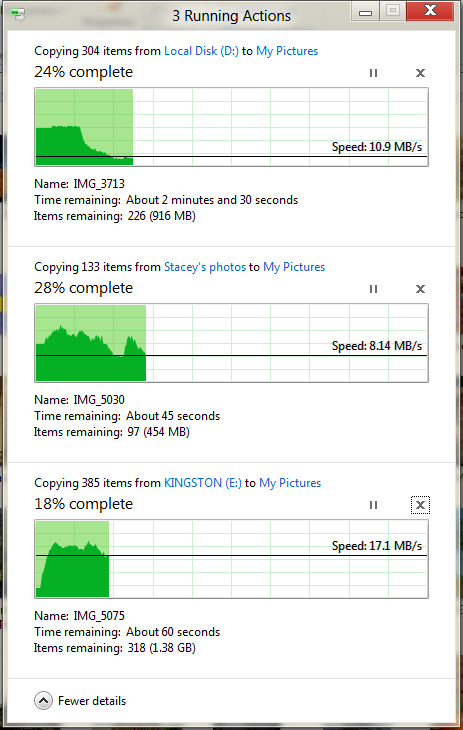
The next major explorer change is the new and improved file copy dialog, which gives an optional detailed graph of copy throughput, and the ability to pause, resume, or stop file copy actions. We've only just started using this build and need more time to really play with larger file copies, but thus far the functionality does work and is welcome.


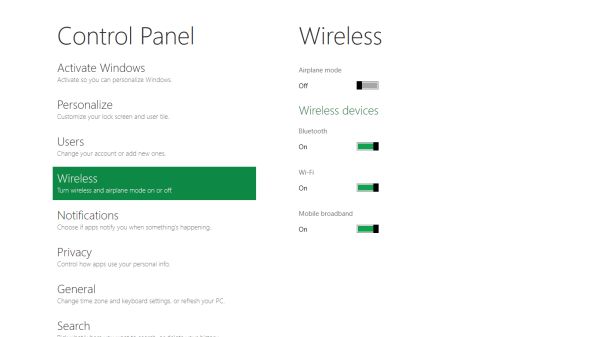
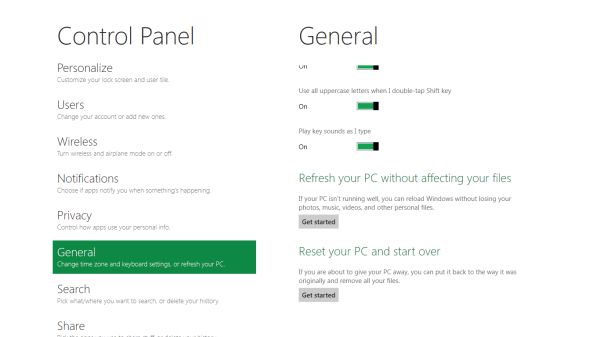


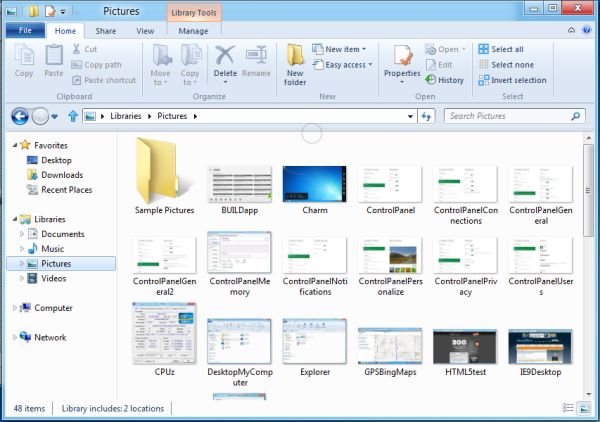
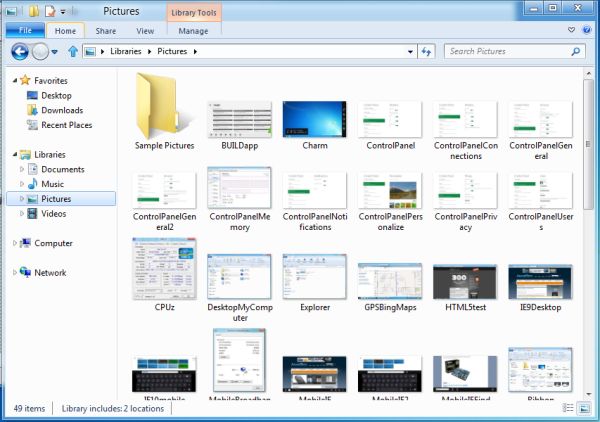
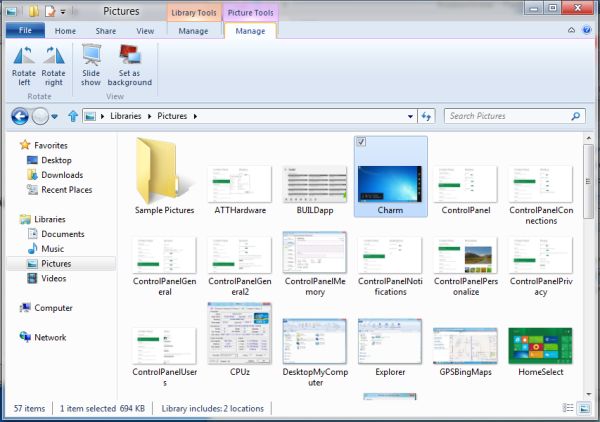








235 Comments
View All Comments
kevith - Friday, September 16, 2011 - link
Read the review, manaugiem - Wednesday, September 14, 2011 - link
I agree. This is an experiment... and one that is doomed to failure. Designers tend to be people of extremes and always push for "change" simply for change's sake. (Because it makes them look good, as if they're thinking outside the box. Contrast is easy to spot.) This is a knee-jerk reaction to the success of iOS. No power user or even business user will accept this because plain and simply it's a huge speedbump to productivity. iOS was so successful because it was targeted at an audience that was only interested in consumption, and even limited consumption at that. Desktops more often than not NOT used in a consumtive manner. (This of all the people sitting at work typing stuff into spreadsheets and running CSR software). This will not fly. It's an attempt to look "modern" by simplifying things for the unwashed masses, but it ain't gonna work. They're going to have to split windows into yet another branch, this time for consumption devices like tablets and media center PC's. This is a joke (and not a funny one) to any power user. Live titles??? Give me a break. Like I said, it's for consumption boxes. Who needs live titles to do your video editing / word processing / data crunching / etc job?futurepastnow - Tuesday, September 13, 2011 - link
Are we, as a society, so stupid and juvenile that we need big colorful buttons for everything? When you use this with a mouse and keyboard, not a touch tablet, you're going to feel stupid.Look! It's a button that's four inches across! I hope I don't miss it with the mouse cursor! *click* Oh, good, I got it. Boy, those little icons Windows 7 had sure were hard to click on.
And I am deeply concerned about my ability to turn this Metro s**t all the way off. Microsoft has stated that you won't be able to use Windows 8 without Metro. Folks saying "just turn it off" don't seem to get it- the Start Menu is *gone* in Windows 8 and this garbage has replaced it. Metro is the shell; it can't be turned off, yet. I think it's probable that MS will backtrack off its idiotic stance of forcing Metro on us, but they may not.
You think people want live icons? Remember the Sidebar? Neither do I. Nobody uses the Dashboard on OSX, either.
BioTurboNick - Tuesday, September 13, 2011 - link
The point is that they aren't just buttons, they are ways to see what is contained within the button or display information. I honestly don't get what's wrong. How often do you keep the start menu open? If everything you do is on the desktop, you'll barely ever see it.UMADBRO - Tuesday, September 13, 2011 - link
I know I rarely ever open mine. I have all the commonly used programs and links pinned to my taskbar. People are gonna piss and moan no matter what. Just ignore them.futurepastnow - Wednesday, September 14, 2011 - link
I don't leave the start menu open. That isn't the point. The point is that the start menu is not fullscreen.All of this Metro crap is fullscreen and it's so integrated into the OS that it can't all be turned off. It's silly fluff for touchscreens, and why should it cover up everything else I'm doing, every other window I have open, whenever the OS decides it needs to go fullscreen?
Fullscreen applications are not progress. They are, in fact, anti-progress, and just because Apple is doing it is no excuse. The olny things that should ever be fullscreen are movies and games and sometimes not even them.
This is not progress.
Ratman6161 - Wednesday, September 14, 2011 - link
As I have said elsewhere, my desktop is always hidden behind the many application windows I have open at any given time. Whatever information the buttons are displaying is irrelevant to me since I will rarely if ever see it.futurepastnow - Wednesday, September 14, 2011 - link
The big colorful buttons aren't going to be underneath all of your open windows. They're not on the desktop at the bottom. They''re going to be ON TOP OF your open windows any time you do anything that invokes the Metro interface- which will be often.Wraith404 - Thursday, September 15, 2011 - link
Not if you turn the garbage off. I feel for developers that waste time creating metro applications for anything but tablets. It's going to be hard disabled on 90% of desktops.futurepastnow - Thursday, September 15, 2011 - link
I'm not sure the average computer mom and pop computer user is going to be proficient enough to turn it off. They're just going to be angry about it, the way they were angry about Vista's aggressive UAC.Not good for Microsoft.