ASUS Maximus VII Impact Review: Premium Gaming Z97 in mini-ITX
by Ian Cutress on December 9, 2014 10:00 AM ESTASUS Maximus VII Impact Software
The process of installing ASUS’ software has not changed in a number of chipset generations - I have never had an issue with it personally, as it allows users to select which software to install in one go and sets to work. Some fresh installs take around 10 minutes and a few reboots to complete, but everything ends up done at the end. My only gripe is that the software attempts to install Norton by default, and the user has to scroll to the bottom of the list to deselect it.
The software package is split into several parts, and as such we took images starting with the desktop icons followed by the AI Suite software.
First up is the RAMDisk which allows users to set a designated space in the DRAM for either a RAM Cache or a RAM Disk depending on how you want to use it. The software also has an option to free up space in the RAM disk if the system starts to use too much DRAM for the software running.
ASUS Boot Setting is software I regularly use to adjust overclocks due to its ‘DirectBIOS’ button which restarts the system to go straight into the BIOS. It also offers a Fast Boot option and AC Power loss option.
Sonic Radar is software that implements an on-screen directional audio display during games. The best example for this is an FPS, where it detects which direction the audio is coming from and how strong it is – somewhat useful for picking out where that enemy is slowly moving. This is the second generation of Sonic Radar, so we get a few more options relating to how the display is shown (above) and what sounds it responds to best (below).
So for example here we can tune Sonic Radar to the high frequency range band and gun fire to specifically pick out if someone is walking or shooting nearby. The use of Sonic Radar during competitions is dubious depending on the rules however casual online play is easy enough to set up.
CPU-Z is a tool that overclockers use to verify CPU speeds as well as see other information about the system. ASUS has a deal with the makers of the software for an ROG themed version which is free to download but also comes with the ROG motherboards.
KeyBot is a new feature to the 9-series Haswell motherboards, allowing users to adjust their function keys to specific macro bindings. On the left shows the 12 F-Keys (and Delete) with their current functions, and users can implement a fast keyboard macro in the main section of the screen. As far as I can make out, one of the things missing here is being able to add in pauses or dictate where the mouse goes, which might be useful for work rather than gaming, although users can also learn something like AutoHotKey for more functionality.
The Smart Input option allows users to blast a quick string with a macro key press. As noted in the message underneath, this string is stored in the ROG microchip but is not encrypted, therefore if it were used for passwords if another user pressed the macro key it would type it out for them too.
Users can also bind the F keys to various media, applications or gaming functions as required. Some of these are replications of easy windows shortcuts (WIN + M for Show Desktop), although to aid some users they can be added here.
If a user wants to bind a specific program to a key, this can also be performed in the Shortcut menu option.
MemTweakIt is a tool for overclockers to adjust memory subtimings on the fly, and although it was introduced a couple of generations ago, Intel’s 4th Generation CPUs are not able to have their subtimings adjusted. As such it is currently used for reference only.
GameFirst 3 is ASUS’ attempt at their own network prioritization software. Normally motherboard manufacturers have the Realtek solution or get a license from cFos, but ASUS has brought it in-house for the ROG range. The functionality is much the same, giving users an option for separate modes or a custom prioritization on a per-application basis. When the software is first run it asks for a quick speed test of the system, however this needs Flash:
If ASUS were able to use the Speedtest API without Flash, this would be a better solution.
GameFirst 3 also allows the user to track the top applications that are using bandwidth, in case one happens to be randomly sending data across the tubes:
Users can also find all the details about their Network Information here too:
The main hub for the software is in AI Suite involves a menu interface for all the different options:
The main element in this is the Dual Intelligent Processors 5 screen which offers five different ‘apps’ for system control.
The five applications are TPU (overclocking), Fan Xpert 2 (fan control), DIGI+ Power Control (digital power control), Turbo App (overclocking on a per-application basis) and EPU (energy saving). These come together in the 5-Way Optimization tool at the top which implements a testing scenario for a complete overclock.
The TPU section allows users to have a per core or all core overclock with options for voltages. Unfortunately we do not have the diagrams related to showing voltages similar to the X99 range of motherboards.
For users on integrated graphics, these can be overclocked as well from the TPU segment of the software.
The fan controls are more integrated in the software than in the BIOS, where we are able to set all the fans at once with one button. The Fan Xpert 2 application allows users to adjust each fan separately, with options for spin up/spin down time and a demonstration of the low speed zone in the graph:
Or the user can implement the fan tuning software to find out the power/rpm profile of each of the fans being used:
The DIGI+ Power control gives options to adjust the limits of the power phases and thermal control to push them beyond specifications:
The Energy Processing Unit deals with how the system delivers power and can be adjusted to deal with low power situations to limit the maximum system power as well as adjusted fan profiles.
Turbo App is the newest member to this arrangement, offering an overclock setting on a per-application basis. This means that the highest priority application that is currently running determines the overclock settings. Thus for single threaded applications, users can adjust their overclock to something focusing on single core performance, as well as adjusting audio and LAN responsiveness.
USB 3.0 Boost, where possible, gives the opportunity to override the standard USB 3.0 driver in Windows 7 and implement a faster version (typically at the expense of latency). UASP type drives are also supported and sped up via this interface.
EZ Update gives an interface to check ASUS’ servers for the newest drivers and software. Unfortunately it still does not seem to work where I am, similar to previous iterations of the software.
USB BIOS Flashback almost feels like a legacy tool now, having been part of the ASUS ecosystem for several generations, but I have certainly had to use it a number of times to good effect. This allows the user to back up the BIOS and then install it without the need for a CPU, DRAM or GPU in the system.


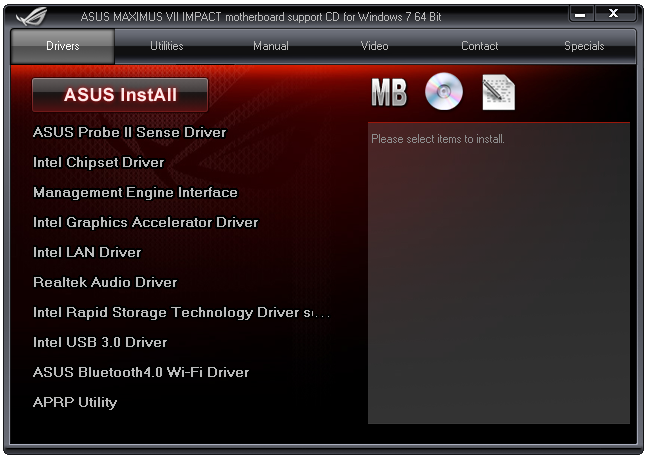
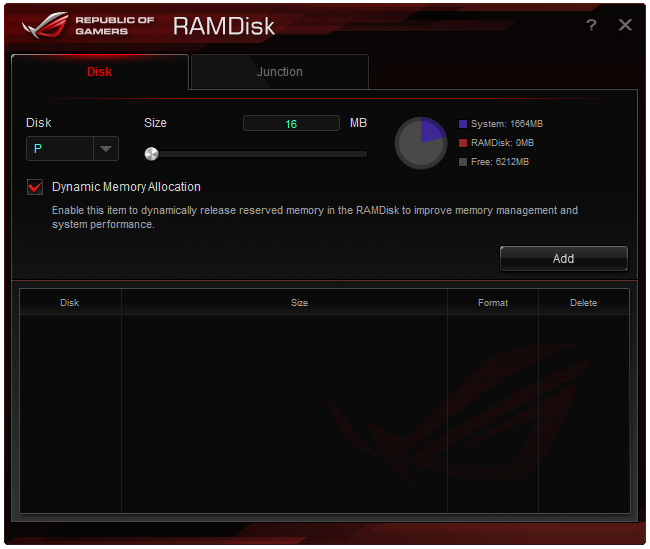
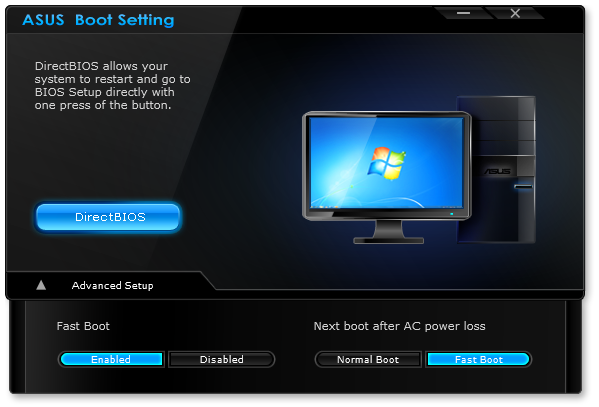
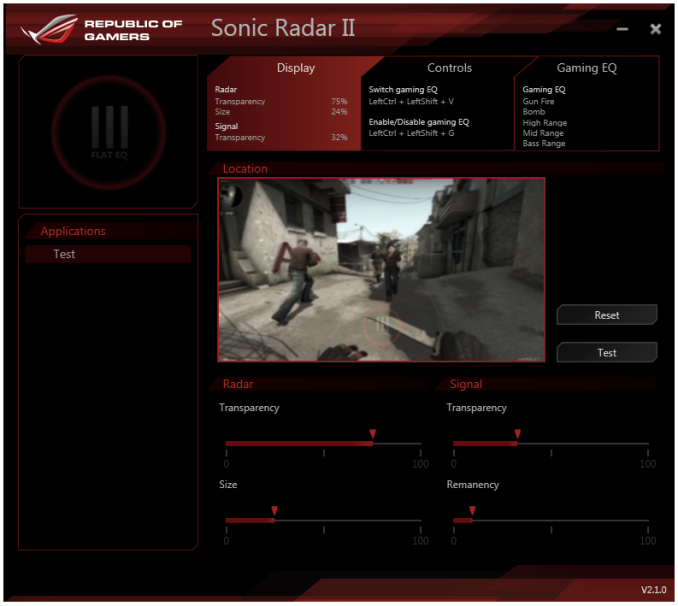
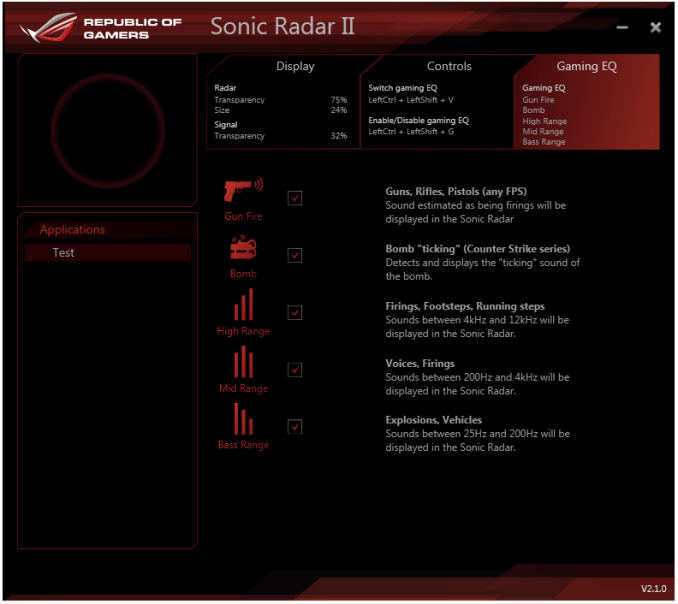

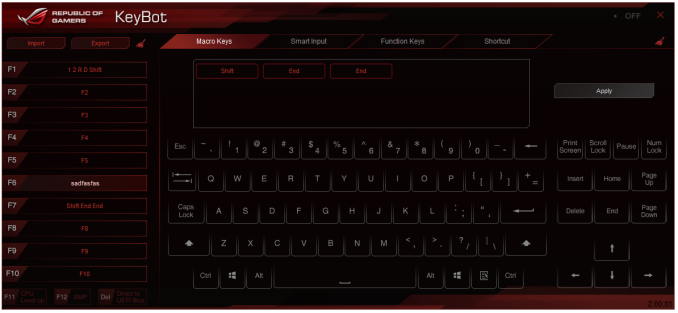
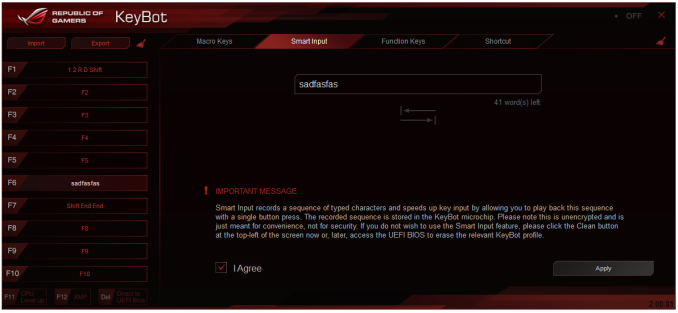
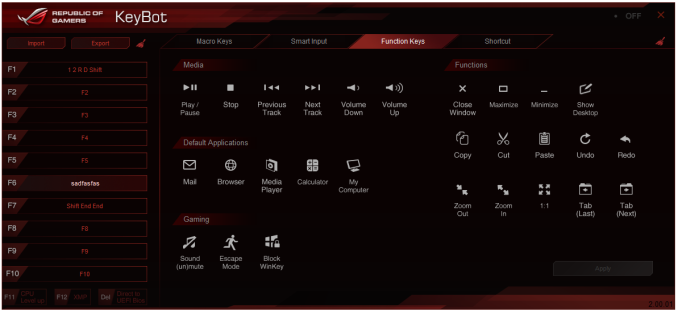
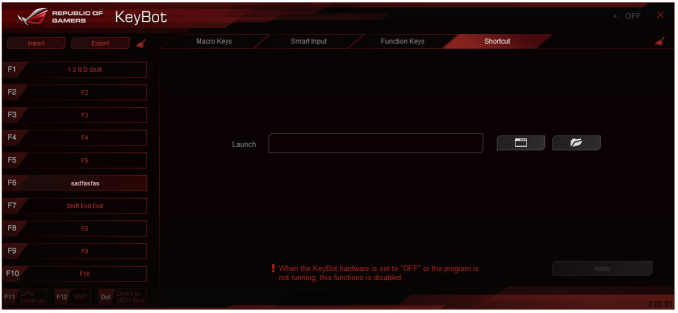
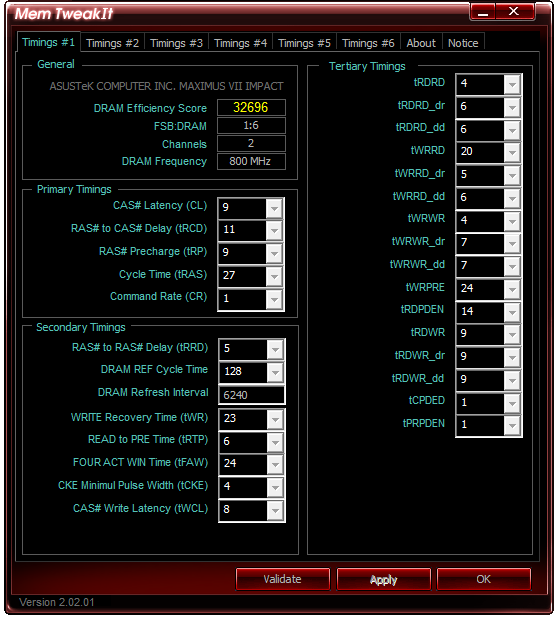
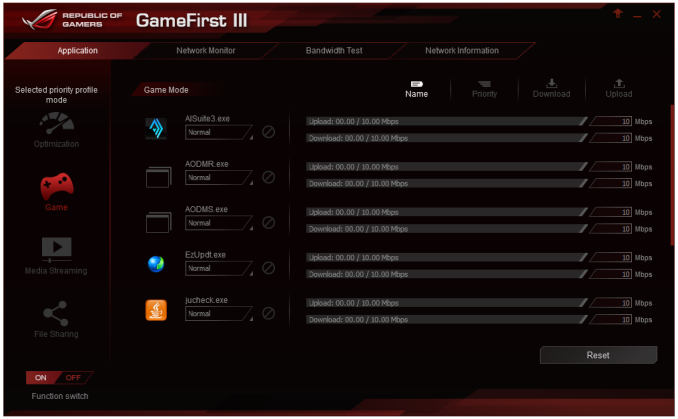
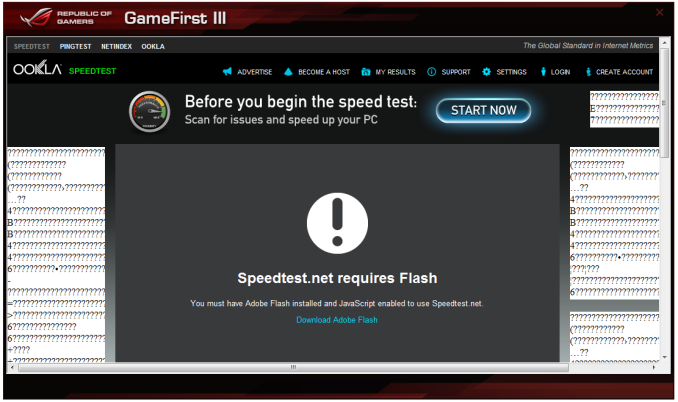
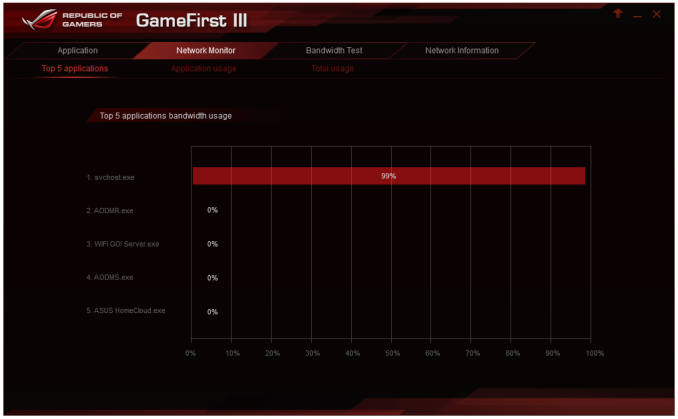
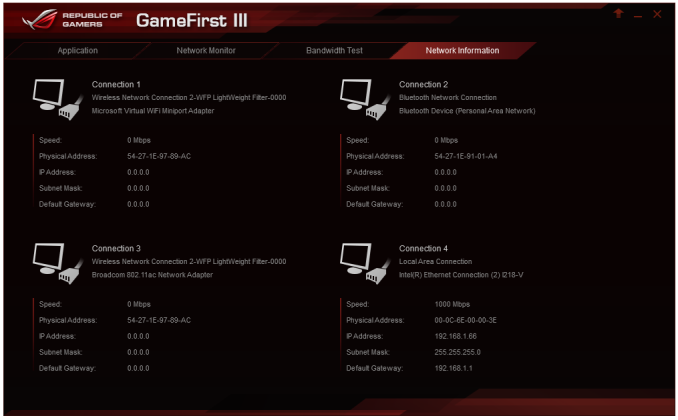
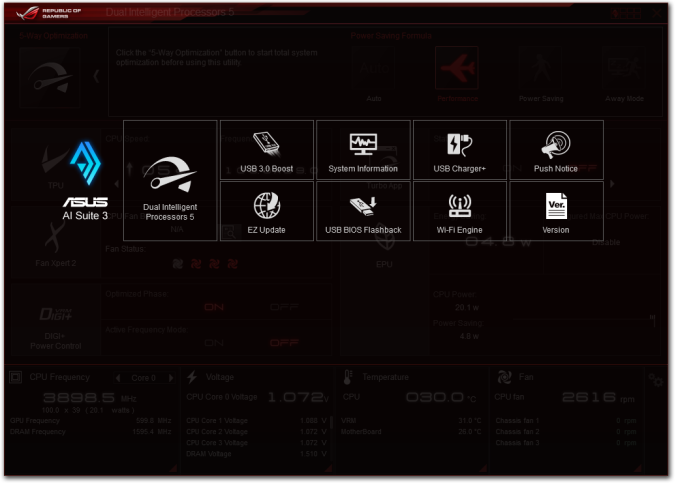
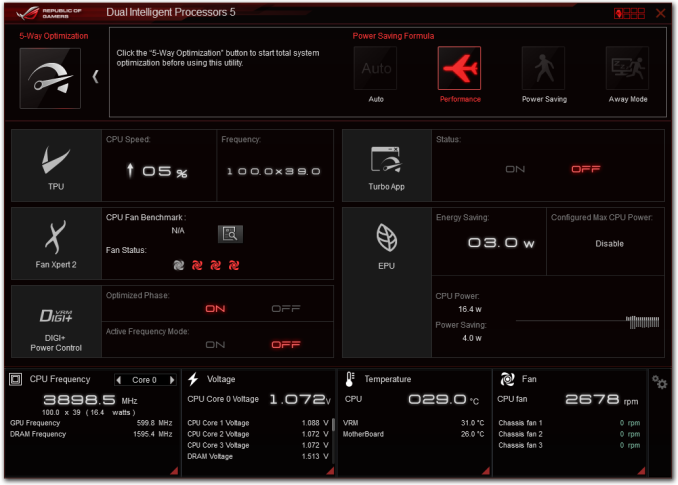
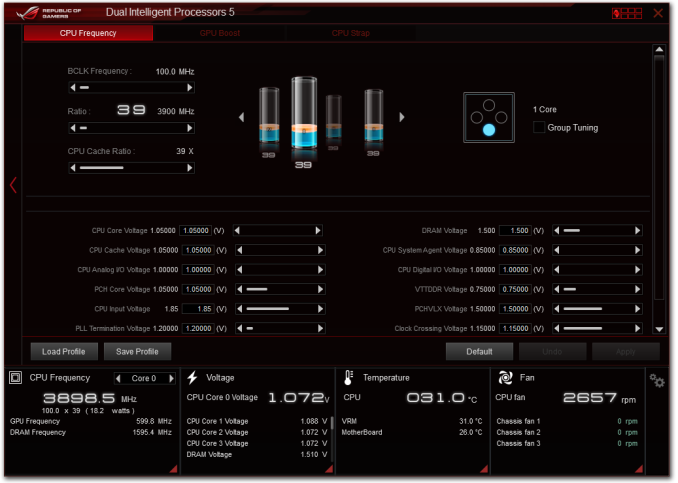
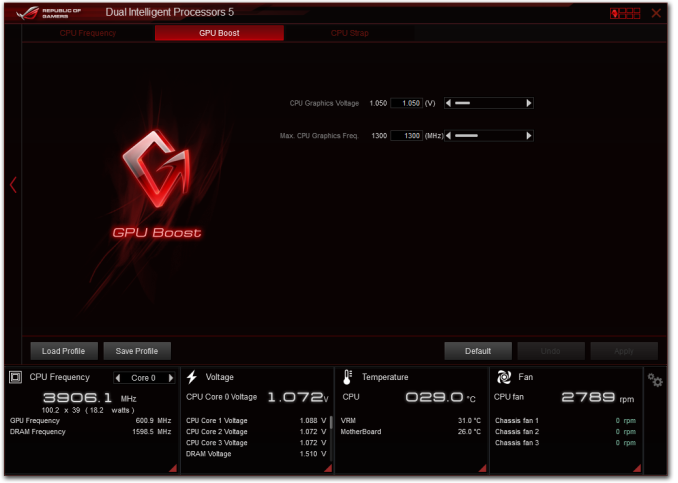
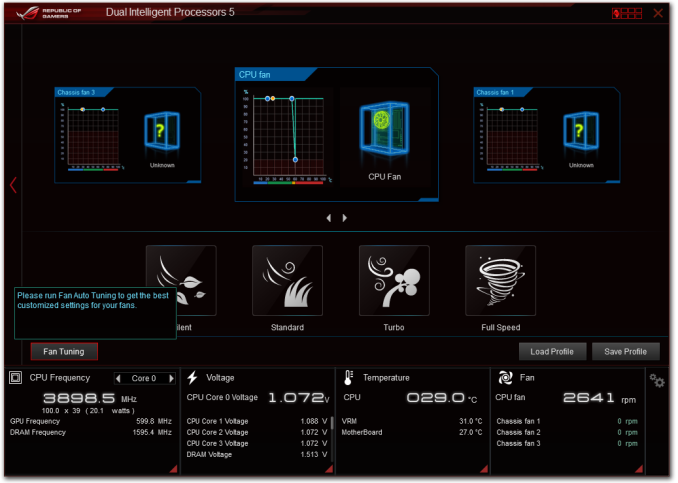
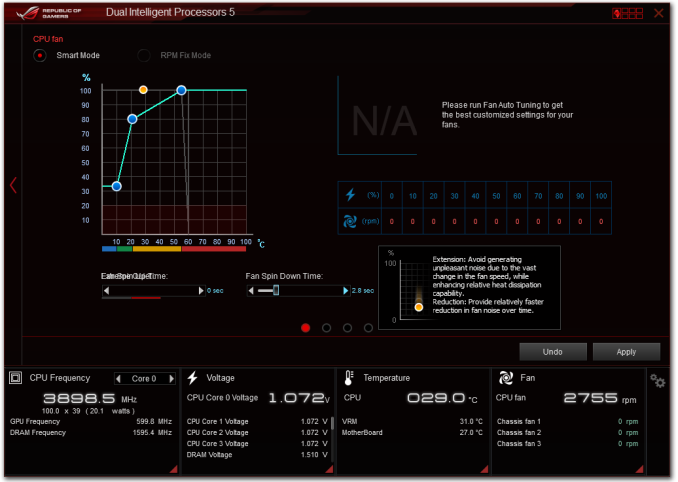
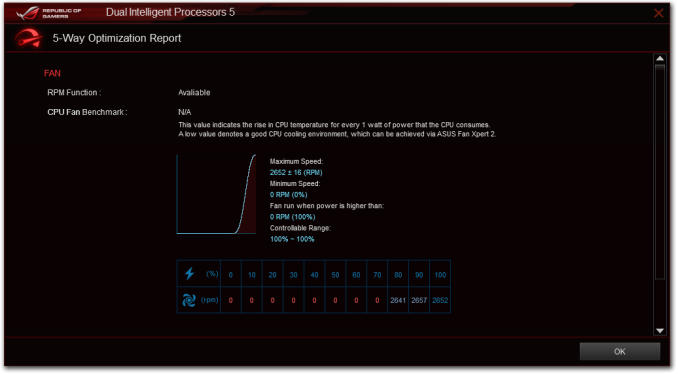
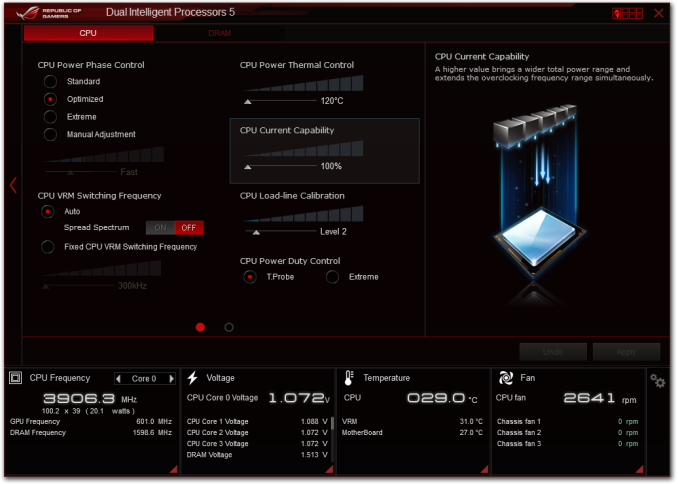
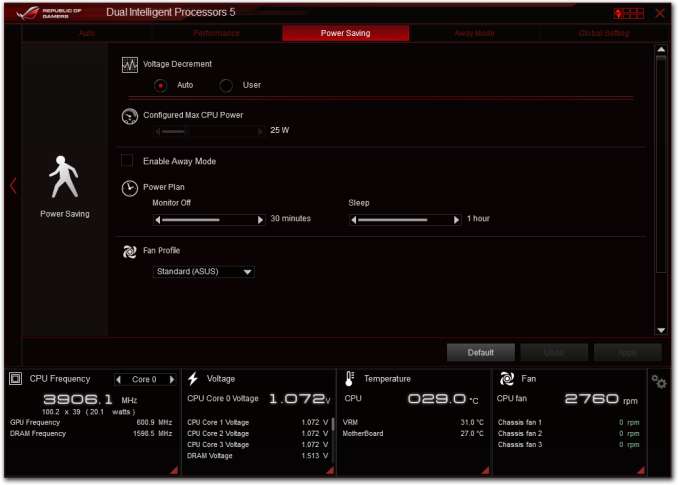
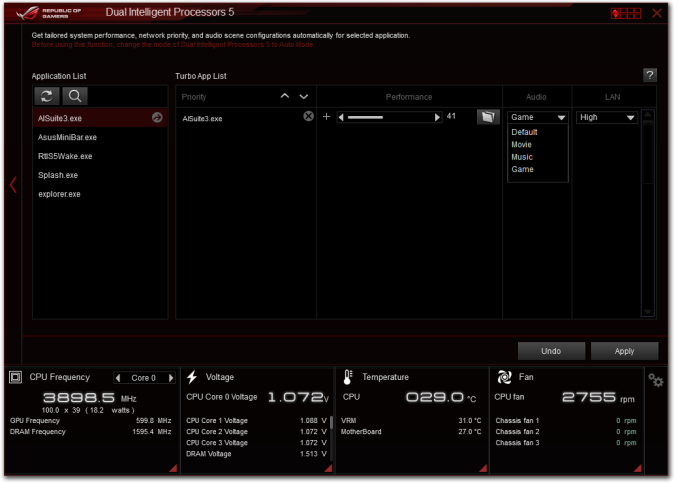
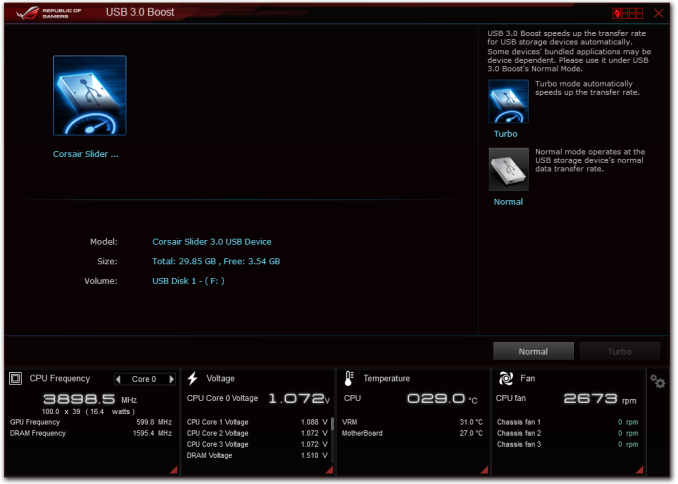
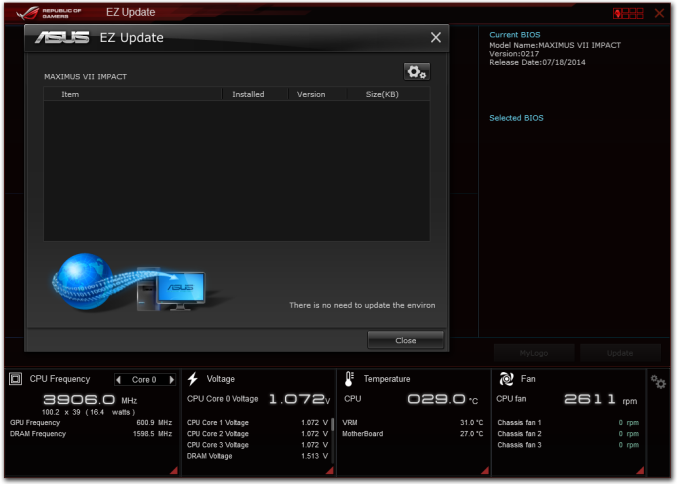
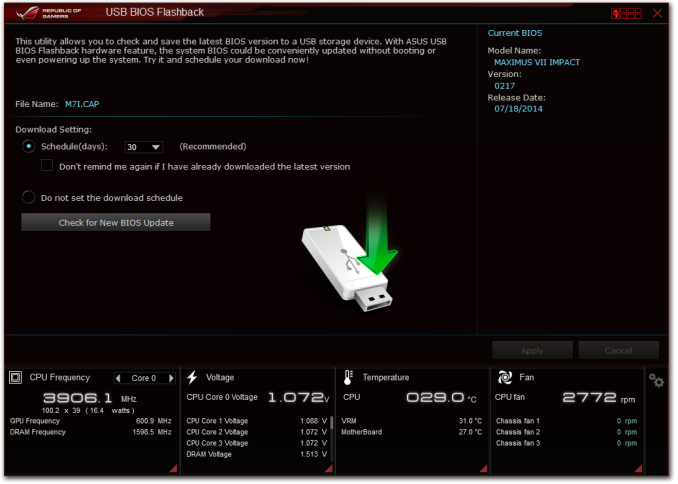














41 Comments
View All Comments
leetruski - Thursday, December 11, 2014 - link
Mind telling me where you found a bundle? I'm actually looking for one myself. Thanks.krazy_olie - Friday, December 12, 2014 - link
ah, it was an overclockers.co.uk bundle on Cyber Monday. I'm in UKmapesdhs - Thursday, December 11, 2014 - link
Interesting to compare to the Z97I-Plus, which is also a very good board. I built an HTPCwith this model, just a G3258 to begin with, 750 Ti, works very nicely indeed. It's also almost
$100 cheaper, money that could be spent on a better GPU, CPU, SSD, etc.
Ian.
krazy_olie - Thursday, December 11, 2014 - link
Most people would be better served by the plus but these types of boards are often in bundles so it was at no extra cost to me. The overclocking features are a bit overwhelming. I've just activated the 2133 xmp profile on my memory and left it as it is for now. From what I can tell is that by default if I do this it activates the "free" 4x4400Mhz boost. I may attempt to do some sort of undervolting at some point.Was able to try out the headphone output and was pleasantly surprised. Bizarrely plugging in to the rear it detects something, gives the option of headphones then sets to speakers but on the front panel it works. Not really an issue but weird, it detected my sennheiser hd598 as needing the middle amplification, >64 Ohm, setting but I switched it down to "performance" as it was loud enough for my tastes.
Subjectively it sounds better than my late fiio e17, excellent soundstage and separation. I can certainly hold off buying a replacement headphone amp for quite some time so I've made my money back there already.
Had a play with the sound add ons and they are potentially useful, but for general use best to turn it all off. The audio visualiser is a curious thing... arguably it's a form a cheating if you can see where the sounds are coming from! I suspect I will have fun trying to get it to play nice with games. 3d sounds is so awkward since direct 3d sound was deprecated
Just hoping that I will have more luck controlling the 3 pin fan with cha_fan1 vs the coolhub, otherwise I will need to resort to resistor cables or a new fan. Will report later on...
krazy_olie - Friday, December 12, 2014 - link
Chassis fan header 1 (CHA_FAN1) can control SC fans, seems like either an undocumented restriction on the coolhub or possibly a bug of sorts.Ronald Hummelink - Sunday, December 14, 2014 - link
I bought the same bundle from OCUK, and seems I can control both CHA1 and CHA2(Coolhub) fans fine. I just use custom fan profiles in BIOS, and both fans (and the cpu fan) follow CPU temperature fine.rakesh_hocrox - Friday, December 12, 2014 - link
Check out the latest tech news about Google here: http://bit.ly/1yGNZCWSuperVeloce - Friday, December 12, 2014 - link
Why are usb3 copy times that much slower on newer z97 chipsets?MajorDizaster - Saturday, March 14, 2015 - link
So, are you supposed to replace the screws on the CPU Power Daughter card heat sinks with longer screws to mount it to a case? Or do you only need to use the two free mounting holes?iLloydski - Monday, June 22, 2015 - link
i find it odd that nobody has talked about the fact that M.2 shares bandwidth with PCIe 3.0/2.0 X16 slot. Bandwidth on the PCIe 3.0/2.0 x16 slot becomes x8 when M.2 device is inserted.i'd like to know the impact of this with the graphics card if decide to use M.2 SSD. Thanks, appreciate the feedback.